The Lenovo ThinkPad X1 Yoga Review: OLED and LCD Tested
by Brett Howse & Brandon Chester on September 29, 2016 11:30 AM ESTBattery Life
For some people, performance is king, and others like a great design. Some crave great displays and some love the flexibility of a convertible device. The one thing everyone can pretty much agree on is that the battery life of a mobile device is important. Over the last couple of years, the increases in battery life due to hardware and software changes has been pretty dramatic. Notebooks that used to last an hour or two can now make it a whole working day, and others have exploited new power paradigms to rule the roost. Processors, displays, storage, and wireless cards are all more efficient than before, and even battery capacity has increased quite a bit. Despite the thin and light convertible design, Lenovo has managed to squeeze a 52 Wh battery inside the X1 Yoga. Battery capacity seems to be a moving target, with every generation seemingly increasing in size.
It is worth noting that initially there were some issues testing battery life due to the Windows 10 Anniversary Update. The method in which Edge was invoked in our tests raised some issues with Edge crashing. This gave me the chance to implement a new battery life test that I’ve wanted to do for a while. For now, the existing 2013 Light test will be maintained, although for 2016 it is just too light, as you’ll see. Going forward, the same test we utilize for our smartphones and tablets will be used. This test is noticeably heavier on the CPU and gives a better angle for real-world results.
2013 Battery Life Light
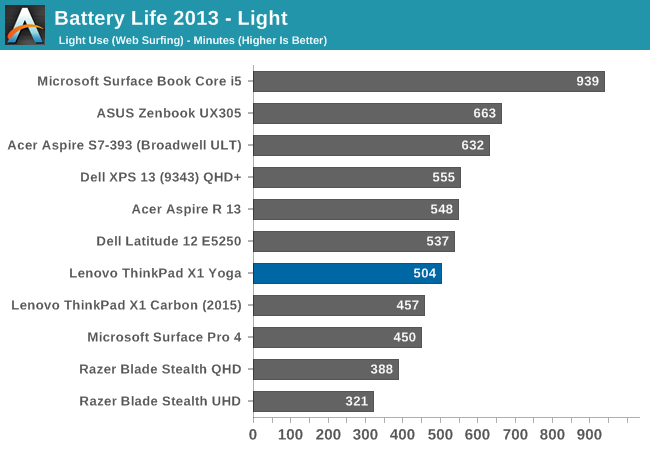
Coming in at 504 minutes, or almost 8.5 hours, the X1 Yoga with the higher resolution display is middle of the road in the light test. It does outlast the 2015 X1 Carbon by about three quarters of an hour, and the specifications are pretty similar, meaning there is improvement in the design.
2016 Web Battery Life (The New Test, starting with this review)
Since this is a new test, it has only been run on the X1 Yoga, but we were able to run it on the OLED version as well. OLED has a power advantage when displaying dark images, since it only uses power to create light. In movies and such, it has proven to be a great advantage for consuming content. But there is a power penalty for OLED when doing many typical office tasks, such as spreadsheets, documents, and web browsing, since all of these activities tend to emphasize white backgrounds (in typical Windows OS environments at least). Web browsing has a pretty high average picture level (APL) for white, and as such there is a penalty for this on OLED.
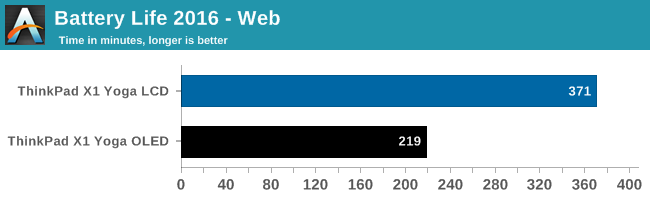
On our more difficult web browsing test, the OLED version achieved 3h39 for battery life, compared to 6h11 on the LCD model. Both have the same resolution and hardware (aside from SATA vs NVMe), so most of the delta should come down to the display. The OLED model had 41% less battery life than the LCD model in this test, which, although one of the worst case scenarios for OLED, is also something that a majority of people will use quite a bit. Although OLED has some amazing gamut and contrast, in our new test it can’t touch an LCD for power efficiency when doing typical office tasks.
Normalized Results
Removing the battery size from the equation allows an equal-footing display of platform efficiency. Some laptops have large batteries but only use that to mask power draw issues, while others can make a smaller battery last for a lot longer.
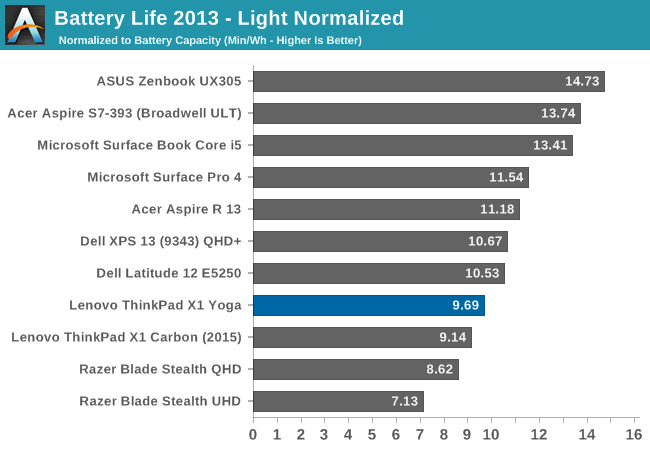
The X1 Yoga LCD model is not the most power efficient laptop around, with a normalized result on our light test of under ten. It is a minor improvement on the X1 Carbon from 2015, but an improvement nonetheless.
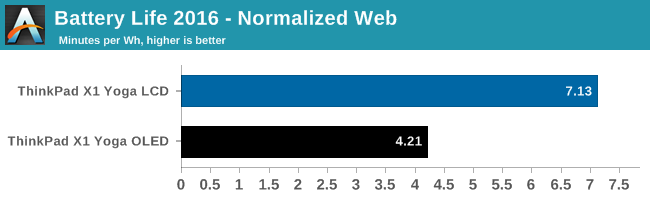
On the 2016 test since we just have the two results, it is difficult to draw much of a comparison at this time.
Charge Time
The other side of mobility is charge time. Even with a device that has a low battery life, being able to top up quickly can help mitigate that.
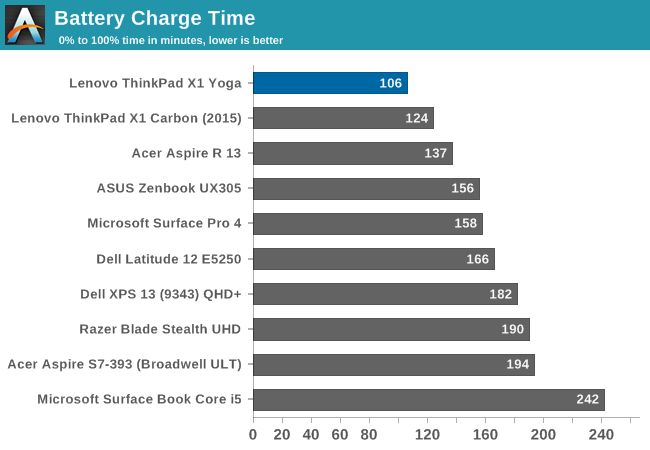
Lenovo has tended to do very well on this test, and the X1 Yoga is the fastest charging laptop tested yet. Zero to 100% in less than two hours is very good. It is helped quite a bit by the inclusion of a 65-Watt AC adapter, which is quite a bit larger than what most Ultrabooks ship with.










84 Comments
View All Comments
Inteli - Thursday, September 29, 2016 - link
Control does have a default/standard location, though. Both the ANSI and ISO standard keyboard layouts put left control in the bottom left corner.lefenzy - Thursday, September 29, 2016 - link
Well looking at wiki, the layout doesn't have a Fn key placement specification, and so having a Fn key is in itself non-standard. There's no default choice here.https://en.wikipedia.org/wiki/Fn_key#Fn_and_Contro...
Thinkpads used to have an excuse that Fn + the top right key would activate the keyboard illumination, and so having Fn in the bottom left would facilitate finding that key combo in the dark.
BrokenCrayons - Thursday, September 29, 2016 - link
The ANSI and ISO standard layouts are shown in images here:https://en.wikipedia.org/wiki/File:ANSI_Keyboard_L...
https://en.wikipedia.org/wiki/File:KB_United_Kingd...
You can read the full article here:
https://en.wikipedia.org/wiki/Keyboard_layout
Placing the Function key in the lower left corner and moving the control key that should be there to someplace else deviates from those standards. The language used in the article is indeed reasonable.
lefenzy - Thursday, September 29, 2016 - link
Well looking at wiki, the layout doesn't have a Fn key placement specification, and so having a Fn key is in itself non-standard. There's no default choice here.https://en.wikipedia.org/wiki/Fn_key#Fn_and_Contro...
Thinkpads used to have an excuse that Fn + the top right key would activate the keyboard illumination, and so having Fn in the bottom left would facilitate finding that key combo in the dark.
Brett Howse - Thursday, September 29, 2016 - link
If it wasn't an oddball placement on a Windows laptop, Lenovo wouldn't offer a switch in the BIOS to reverse their function. Even other Lenovo laptops have Ctrl on the outside. I don't think it's a big deal, and you can switch it if you do, but it's worth pointing out that it's not the same as what someone coming from a non-ThinkPad would be used to.Badelhas - Thursday, September 29, 2016 - link
Is there a real world difference between using the SSD or NVMe storage option?Brett Howse - Thursday, September 29, 2016 - link
It depends what you are doing I guess. It's not anywhere near as big of a difference as when we first got SSDs though. If you work with large files though, the read and write of something like a 950 Pro is kind of mind-boggling.cptcolo - Saturday, November 12, 2016 - link
Yes. The difference is huge. I have the X1 Yoga with the 1TB PM961 NVMe. It is simply amazing how fast it is with the supercharged SDD. It is definitely worth the price difference over the SATA SSD.fanofanand - Thursday, September 29, 2016 - link
I recently received a new laptop at work, replacing an old thinkpad. It's weight is similar but is half the thickness. Battery life increased from 95 minutes to 8 hours. I was a believer in battery life over thin, but it seems like they can finally match the two together, assuming you aren't trying to game on battery. This is a really cool device with a really high price. They will sell plenty, but not to me. If they had a version around $1,000 with a few less bells and whistles, it would be a game changer.snakyjake - Thursday, September 29, 2016 - link
Is the camera an Intel RealSense camera for biometric facial recognition?