The Lenovo ThinkPad X1 Yoga Review: OLED and LCD Tested
by Brett Howse & Brandon Chester on September 29, 2016 11:30 AM ESTThe OLED X1 Yoga
OLED Analysis by Brandon Chester
Now that the LCD model of the Lenovo X1 Yoga has been analyzed, it's time to look at the second and arguably more interesting model. For X dollars extra, you can upgrade the X1 Yoga from a 2560x1440 IPS display to an OLED display of the same resolution. On top of the black levels that an OLED display provides, you also get support for a much wider gamut than with the WLED-backlit LCD on the standard model, which comes with its own set of questions regarding how Lenovo has handled wide color on Windows. Some additional panel details are that it's produced by Samsung, and it uses what is essentially an RGB subpixel arrangement, although the actual size and layout of the subpixels is like Samsung's S-Stripe arrangement rather than your traditional LCD display. I've included a photo of the subpixel arrangement below.
Before getting into the testing, I wanted to go over how the color system on the X1 OLED works. As I've covered in several past articles, there's basically no functioning color management on Windows in any application, except for apps like the Adobe CC suite which roll their own color management instead of using WCS. Unlike macOS where most applications have fully functioning color management because they're built using AppKit, only a small number of third-party applications on Windows support color management, and essentially no built-in system apps. The only built-in Windows application that I've ever found to be color managed is Windows Photo Viewer, which was sadly replaced by the new Photos app which is not color managed.
As I've stated in the past, the general "solution" to this problem is for the manufacturer to offer color modes that constraint the native gamut of the display to sRGB or some other working space. I put solution in quotes because this is not really a solution and is just a hack fix to get around the lack of color management support on Windows, as constraining to sRGB means you don't even get the benefit of wide gamut at all. Granted, you can manually switch color modes when working on wide gamut content, but you cannot view content in different color spaces at the same time and have the rendering for both be accurate. While this is an unfortunate situation, it's the best one that exists on Windows right now. I've previously run into issues with wide gamut displays not including a proper sRGB mode for Windows, and this is often something that occurs with companies that are new to wide gamut displays, which is definitely applicable to Lenovo's situation. While I was initially concerned that this would be the case on the X1 OLED, I was pleasantly surprised by the effort Lenovo has put into providing the neccessary software and display mode capabilities.
It only takes one look to see that Lenovo has some real talent within the company on the team that designed the software for their OLED laptops. It wouldn't be surprising to see no color modes, and even if there had just been an sRGB and a native setting I would have been satisfied considering you have to deal with the state of color management on Windows anyway by just keeping it in an sRGB mode in almost all circumstances. However, Lenovo has gone all out, with pre-defined color modes for the native gamut, Adobe RGB, sRGB, and DCI-P3. In this case they are actually using the DCI-P3 standard, with its gamma of 2.6 and white point of the not actually standard illuminant D63, which makes it suitable for editing movies to be shown on a projector and pretty much nothing else.
Lenovo has already gone farther than expected with the color modes they've defined, but there's one last mode that takes it above and beyond anything I've seen on other wide gamut devices. There's a custom setting that allows you to define a color mode by selecting the white point, gamma, and gamut. For example, even though you don't have a P3 gamut mode that uses the same gamma of 2.2 and white point of D65 that you'd be used to, you can just define that and run it. Now, assuming Lenovo is individually calibrating and profiling every single unit to create a source profile that characterizes the display, they should be able to make even these custom color modes work with a very high degree of accuracy.
Before getting into the actual calibration of the display, there are a few other settings that I need to talk about. As you may know, OLED displays can be susceptible to permanent image retention and general color shifting as the display's organic emitters age over time. There are ways to mitigate this, and in Lenovo's case they offer some options in the display section of their settings app to dim all or part of the display after a certain time period or in a certain situation. At the most basic level there's an option to dim the display when the screen is locked, which is fairly self explanatory. This is definitely worth turning on because it doesn't really impact usability but could help with display lifetime as well as battery life if you leave you laptop open on the lock screen or a screensaver.
The remaining options are under the power settings section of Lenovo Settings, and they allow you to dim the entire display after a certain period of time, as well as selective dimming of the task bar and the background. The background setting isn't what one might think, as there's not really any way to just dim your wallpaper since it's just an image and there will be windows overtop of it. This setting actually dims everything behind the currently active window. It's really distracting and it's turned off by default, but I've actually enabled it in the image above to show the effect. I don't think it's going to prolong the life of your display significantly, but it could help with battery life which is technically the advertised purpose of these settings, although dimming the task bar alone is clearly also aimed at preventing burn in in an area with a static interface.
Panel Quality
I wanted to mention a couple of things about the X1 Yoga OLED before getting into the color accuracy and panel calibration. As I stated before, the X1 Yoga OLED uses an OLED panel manufactured by Samsung, and it uses an RGB-ish subpixel arrangement. OLED displays have different properties than LCD displays, which impacts both their benefits and their downsides. For example, the emission of light on an OLED display is not as directional as an LCD, meaning that you don't get the 40-50% brightness drop when looking at the display from a thirty degree angle that you do on an LCD. However, most OLEDs are heavily impacted by color shift when viewing off-axis, which is actually a much larger issue than the brightness decrease of LCDs. This issue is not often mentioned because that sort of viewing scenario doesn't come up much on a mobile device, which is the primary area where OLED displays have been deployed.
On a laptop you're often looking at the display from an angle, especially along the vertical axis. Unfortunately, the X1 Yoga OLED has a significant amount of color shift off-axis, leading to changes in hue for colors and a shift to green for greyscale shades. Unfortunately, I'm not equipped to do proper photography of displays so I can't demonstrate the behavior, but it might be a concern for anyone who depends on consistent color rendition on their display.
Another often quoted figure is that OLED displays have effectively no response time. This is true, although frame persistence on panels is not an issue that OLEDs are immune to. For example, we've seen the teams working on VR headsets implement black frame insertion to avoid issues with ghosting. I've noticed these same issues on the Lenovo X1 Yoga OLED, and it doesn't like anything has been done to mitigate them. I suspect that the problem needs to be addressed by both the OEMs and the silicon vendors, so I'm not too hopeful that the issue is going to be resolved through anything less than a new generation of OLED laptops.
I've included two videos above that demonstrate the issues I've seen, slowed to 1/4 speed to make them easier to see. I apologize in advance for the amateur video work, but as I mentioned earlier, I'm not currently equipped to directly photograph large reflective glass displays. In the first you can see ghosting on the black background, with the ghost image having a purple tinge. In the second you can see ghosting on the edges of windows as they move on the display, with the ghost frame being green in color. For me these issues are an instant dealbreaker because I notice them constantly and could not live with them, but there don't seem to be any complaints from consumers or in other reviews about these problems, so it's possible that I'm just highly sensitive to them. As I always do with expensive products, I recommend looking at the X1 Yoga OLED in person to see if it bothers you at all, and you can also examine the viewing angles while you're there to see if that poses a problem either.


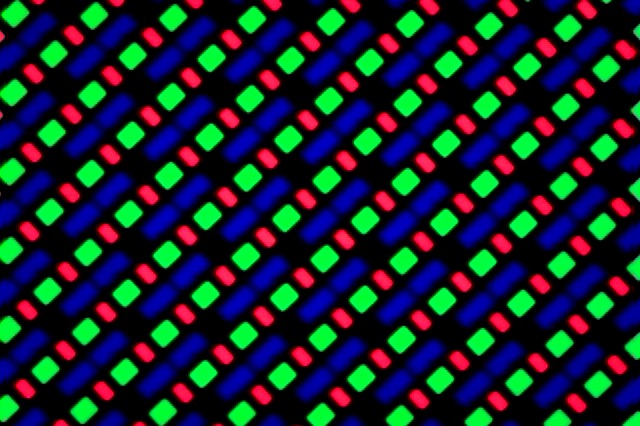
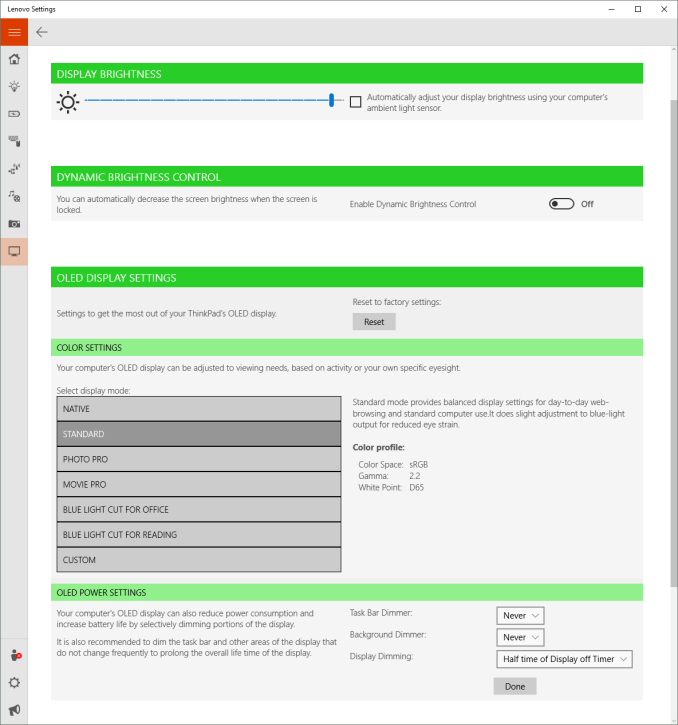
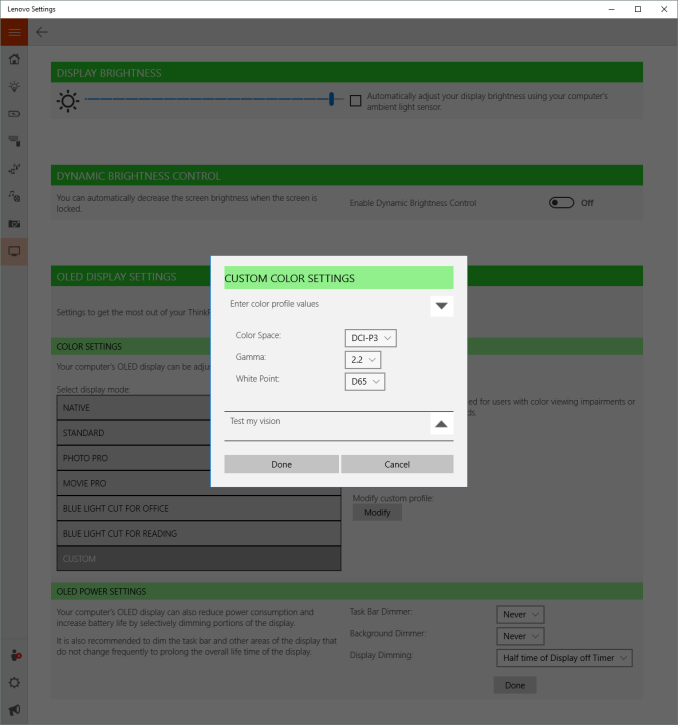
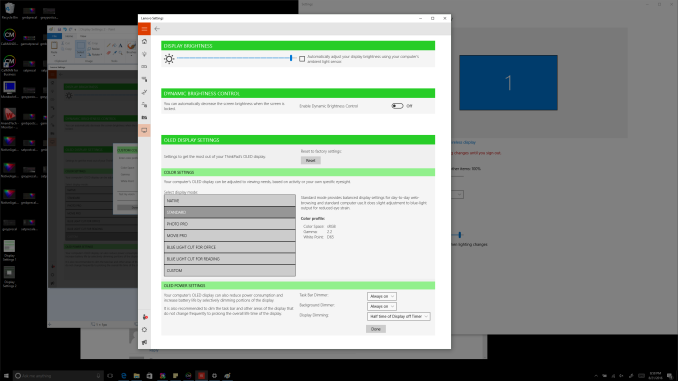








84 Comments
View All Comments
lefenzy - Thursday, September 29, 2016 - link
The 520 is fine for anything outside of gaming. And light gaming like CS:GO is perfectly ok to. You don't have to play at native resolution.BrokenCrayons - Thursday, September 29, 2016 - link
Playing around with video games wasn't the focal point of that comment. I'd hardly consider it relevant in the modern world when gaming is a better chore for purpose-built hardware (consoles) or mobile scenarios where a person is compelled to wait for something for a few minutes (tablets/phones).That's why I said, "1080p is a stretch for the 520 doing anything intensive." That statement covers a wide range of other tasks that stress a graphics processor but have nothing to do with "playing" and everything to do with working.
lefenzy - Thursday, September 29, 2016 - link
Majority of users just do internet, office, and media work, with primary stress on the CPU. I wouldn't expect anything more from an ultrabook.BrokenCrayons - Friday, September 30, 2016 - link
Your personal expectations may not align with the expectations of other people. It's a computer and therefore will be subjected to a variety of different workloads. Just because it meets Intel's specs for battery life and thickness doesn't grant it immunity from user demands."Sorry end user, I'm an ultrabook so you simply can't perform tasks x, y, and z at all." -- Sounds a bit silly doesn't it? It sounds even more silly when a certain category of computing tasks was performed on say a old 386DX running at 25MHz packing 4MB of 30-pin RAM in 8 512KB sticks. But oh no, a Thinkpad X1 can't perform the modern version of that chore. Why? Because ultrabook!
lefenzy - Monday, October 3, 2016 - link
you're going off the railsMrSpadge - Thursday, September 29, 2016 - link
What could you possibly want to work with such a device where the GPU and screen resolution matter?Video re/encode: it's the video resolution, not the screen
CAD, 3DS etc.: good luck with Intel OpenGL drivers to make it run at all. And if it does, a factor of 2 or 3 more performance from the Iris / Iris Pro won't change the experience much.
GPU computing: Intel not supported, driver bugs etc.
Some corner case benchmark: well, maybe it helps here
BrokenCrayons - Friday, September 30, 2016 - link
"What could you possibly want to work with such a device where the GPU and screen resolution matter?"Quite a few computer users spend quite a bit of time fretting over GPUs and screen resolution. Evidence can be found by reading computer reviews, monitor reviews, GPU reviews, advertisements for computers, technical forums, or just by asking around. In modern times, we even spend significant time discussing the graphics processors and screen resolutions of our telephones. I can't think of many situations where those two metrics aren't relevant concerns.
MrSpadge - Friday, October 7, 2016 - link
Just because it's listed in specs and some people get crazy about it doesn't mean it really matters. when was the last time you badly wanted to run a game on your phone but your GPU was too slow?Samus - Friday, September 30, 2016 - link
it's important to note most modern Thinkpad's do NOT meet many MIL-STD-810G specifications, presumably including this Yoga since the previous Thinkpad Yoga's didn't meet any of them. The most durable model, the T series, meets only 8 of the specifications and most of them mildly in comparison to the competition. For example, the Thinkpad T460 is guaranteed to pass the mechanical shock test (no details given on what the testing parameters are) precisely 18 times, giving the perception they are cherry picking a number.By comparison, the weakest modern Elitebook, the 8460\8470 (predates the 94xx/8xx/10xx series) bested the test 40 times at a distance of 3 feet and a repetition frequency of 30 seconds. It also did it while POWERED ON, and did not turn off. All these details are missing from the Lenovo data.
Additionally, certain tests, such as dust tests, are also cherry picked results by Lenovo, using a 6 hour cycle. By comparison, they use the MIL-STD guideline of a 24 hour continuous test, not four 6-hour tests.
Lastly, a number of tests are missing. Important ones, such as the impact pressure test (1500G) aka the "crush" test which is comically reproduced on YouTube by running over Elitebooks with a VEHICLE of some sort. But this could conveniently fall into Lenovo's category of high-vibration "multiple tests" again with no details or data provided.
Modern Lenovo Thinkpads are more in-line with HP Probooks and Dell XPS's. If you want most of the 810G compliancy the only economical devices are Elitebook 8xx/10xx series, various Dell Latitude 64xx\65xx series and the Precision 7000 series. It's important to note that Thinkpad's from over a decade ago were substantially more durable than the modern equivalent. At the same time, the competition, specifically HP, Dell and Panasonic, have all improved their durability every subsequent generation (although HP has been sacrificing durability for aesthetics in some recent models such as the 1020/1040.)
Comically, Lenovo sells various "shells" or cases for their Thinkpads to improve durability. My favorite one is the "healthcare" case. Look it up for a good laugh.
Also worth pointing out because a lot of people say the competition doesn't offer a "Yoga" competitor is yes, they do. The "convertible" form factor has existed for nearly 20 years. Windows 98 PC's came in convertible "tablet" options. The Elitebook 810G (11.6") is probably the most modern version of a convertible, offering all the flexibility of a Yoga with more durability and a lower price.
lefenzy - Thursday, September 29, 2016 - link
IMO, you should avoid language like the Fn and Ctrl keys are swapped from "default" arrangements as there is no default. Thinkpads have had Fn on the left corner for forever, and so do macs.Also the placement of Print Screen where there should be the Menu key remains inexplicable.