The ASRock E3V5 Performance Gaming (C232) Motherboard Review
by Ian Cutress on May 4, 2016 9:00 AM EST- Posted in
- Motherboards
- ASRock
- Xeon
- Skylake
- Intel C232
ASRock E3V5 Performance Gaming BIOS
The majority of this text is taken from our ASRock Z170 Extreme7+ review due to the similarity of BIOS interfaces within the same generation. The text has been updated with specific features regarding this review.
As odd as it sounds, for the most part we are achieving some sort of harmony when it comes to BIOS design. I’m not talking about colors or actual options, but in a conceptual way, the four major manufacturers are sort of aligning on the same path for Skylake. The 100-series chipset is now the fourth generation of UEFI/EFI graphical interface design, with one purpose on providing in an interactive format to the user to view or change their system settings. In 2015, this means better fonts, more color, more style, and a separation of options into a simple one-page ‘EZ Mode’ or the more detailed ‘Advanced Mode’. Due to the way Intel has subdivided the Xeon platform and we are getting more consumer-like products in the server chipset arena, this means these interfaces will make their way over.
Due to the lack of a better description, it comes across very clear that ASRock has in part tried to imitate ASUS’ implementation of how to present critical system information in their EZ mode. They layout near enough matches what ASUS has, with motherboard model, BIOS version, CPU installed, CPU speed and DRAM information all the top left. The DRAM is a per-module breakdown of information, followed by a per-SATA port breakdown and per-fan RPM data. With this menu, users can implement an easy overclock with the button in the bottom left, or adjust the CPU fan without having to go into the BIOS. There is temperature information in the top right, and a boot menu below it. Three buttons at the bottom offer a system browser as well as BIOS update options.
Perhaps not to be too harsh, but currently ASUS’ implementation is one of the best available right now and this is only ASRock’s first version, meaning that they have time to find their own path but also a base visual of the system, it is easy to read and digest.
Pressing F6 moves to Advanced Mode.
<petty rant> Pressing F6 is different to F7 or F2 in other motherboard manufacturer modes purely because of historic button assignments for those were already taken. Make sense? No it doesn’t. As someone that delves into BIOSes on different products regularly, some form of parity on button assignments would be nice. This isn’t directed as ASRock, but having all four main players on the same page would be a good thing.</petty rant>
Advanced mode for the Skylake chipset-based BIOSes from ASRock has relatively few new features compared to the latest X99 or Z97 BIOS versions. In the past we have criticized the Main element of this mode for having not enough information, but that was only because it was the entry point of the BIOS – now that EZ mode takes over, this criticism is solved.
Due to the gaming classification of the motherboard, our color scheme moves from the blue and black on the channel motherboard line to red and black. On this Main screen is a link to the My Favorites menu to help manual overclockers populate the custom menu with their most used commands.
Despite not being an overclocking motherboard, the menus start with the OC Tweaker tab.
ASRock has adjusted this tab in recent versions and separated the various options into submenus for CPU, DRAM, and voltage similar to GIGABYTE’s way of organizing things. There are both upsides and downsides to this – while it makes the interface much neater and easier to navigate, it does mean that in order to change several options at once the user needs to go in and out of menus a fair bit. ASRock advises that these users should add the options they need to the My Favorites menu and use that instead.
The configuration menus contain an array of options for CPU base frequencies, a variety of spectrum/slew commands that few people outside engineers understand, but also power and current limits that help push the boundaries. There are only a few options here compared to ASRock’s overclocking focused models for obvious reasons.
Memory configuration options show the current values of the memory and lets the user set them as appropriate, along with XMP. ASRock also has a feature called DRAM Tweaker, which shows the SPD information of the kit currently installed.
Voltage and load line calibration options are in the Voltage sub-menu of OC Tweaker, and in order to improve understanding as to what features such as load line calibration is (as well as how the options work), ASRock adds in a small diagram:
The Advanced tab of the BIOS has the usual array of configuration settings for the CPU, the chipset, storage, and controllers.
It is worth noting that the UEFI can be viewed in either regular 1280x720 mode, or a FullHD 1920x1080 mode, with the latter being sharper and more defined. Some of this will be down to GPU support: for whatever reason the FHD mode would not enable on the R7 240 I was using during this part of the testing, but other graphics cards worked fine.
The chipset configuration menu is where most of the controller options outside storage are, and can be particularly useful when trying to remove parts to increase POST time or improve DPC latency.
The Tool main tab is usually where we find some of ASRock’s more esoteric BIOS options.
System Browser we covered as part of EZ mode, showing what is installed in the system and is a quick resource to check in case a memory module gets loose or stops working. There is also the Online Management Guard (OMG!) which has been a staple of ASRock motherboards for a number of years now. This allows the admin to adjust the times of day when the network ports are enabled:
The UEFI Tech Service is this weird idea for ASRock to receive submissions about BIOS errors and issues. I’m not sure if ASRock actually answers any of these, or if it is just used as an internal metric to move certain issues up the priority chain.
One of ASRock’s nice features is the ability to update the BIOS from the Internet automatically without the need for a USB stick or a separate machine – as long as an Ethernet cable is plugged in and there’s no firewall / requirement on the network to log in to get access, then this Internet Flash option does the business.
For fan options and monitoring, we saw ASRock’s new fan control service with X99 and it appears here as well.
All the fans offer some form of control, as either one of the presets or through automatic tuning. In manual mode, as seen here, the CPU has five gradient points to adjust. If you want to do it old school, the ASRock BIOS does that as well with a diagram to show it:
The rest of the BIOS involves boot options, CSM and security. For users wanting a one-time boot from a specific device, the Save and Exit menu has this feature.


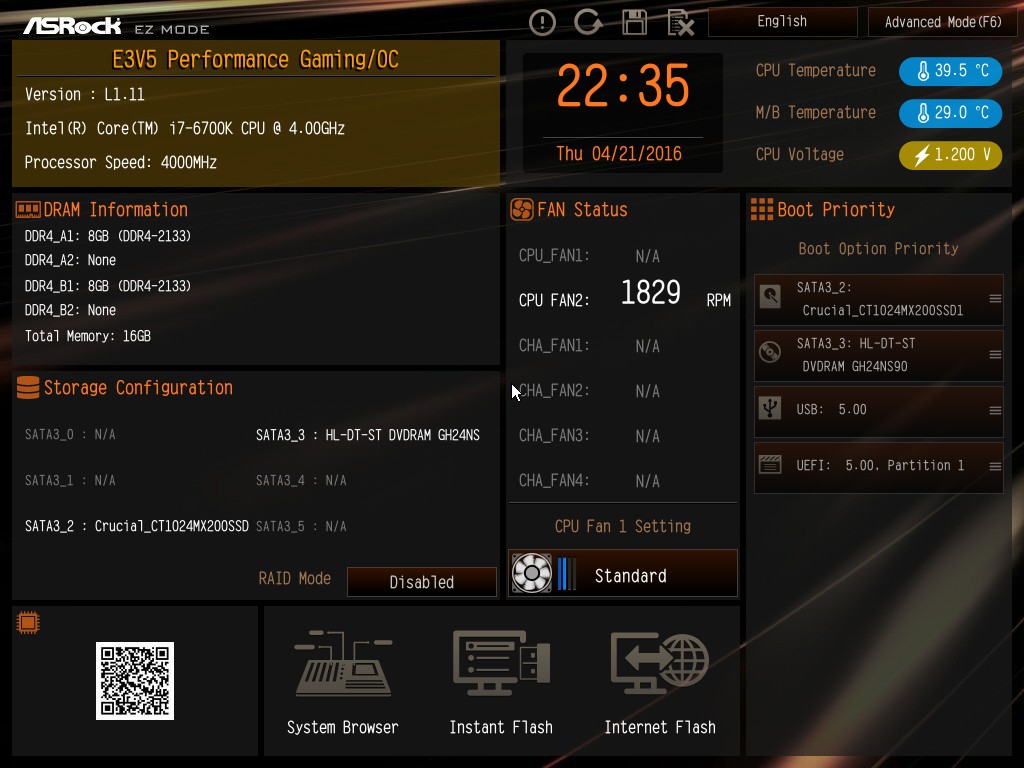
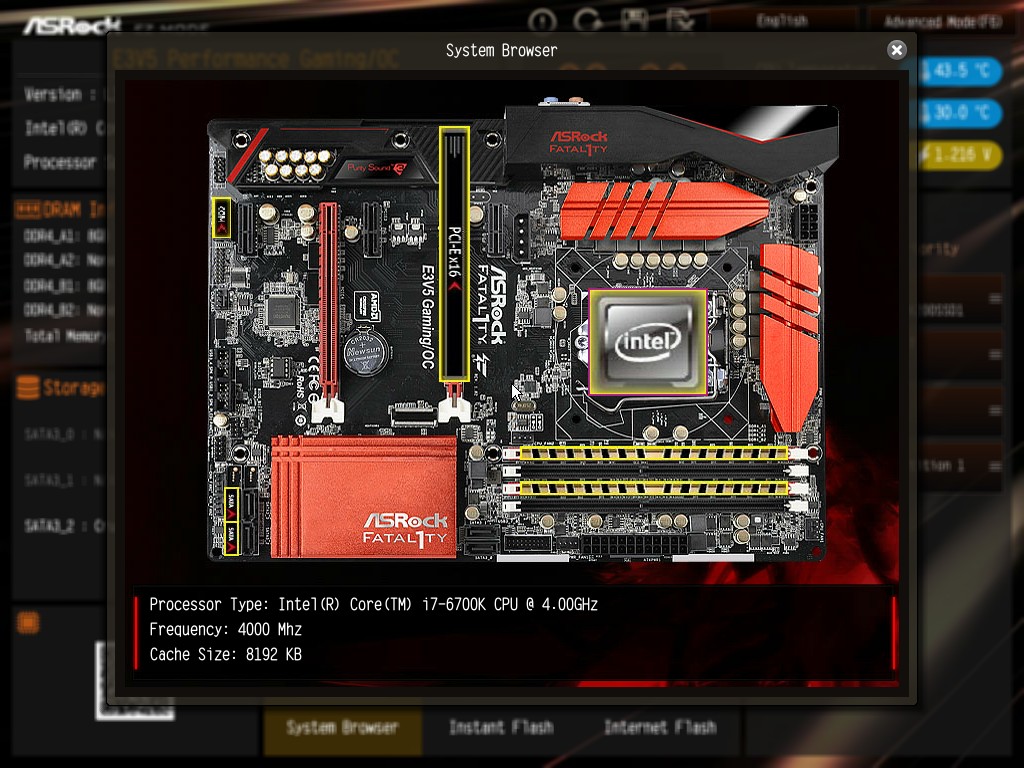
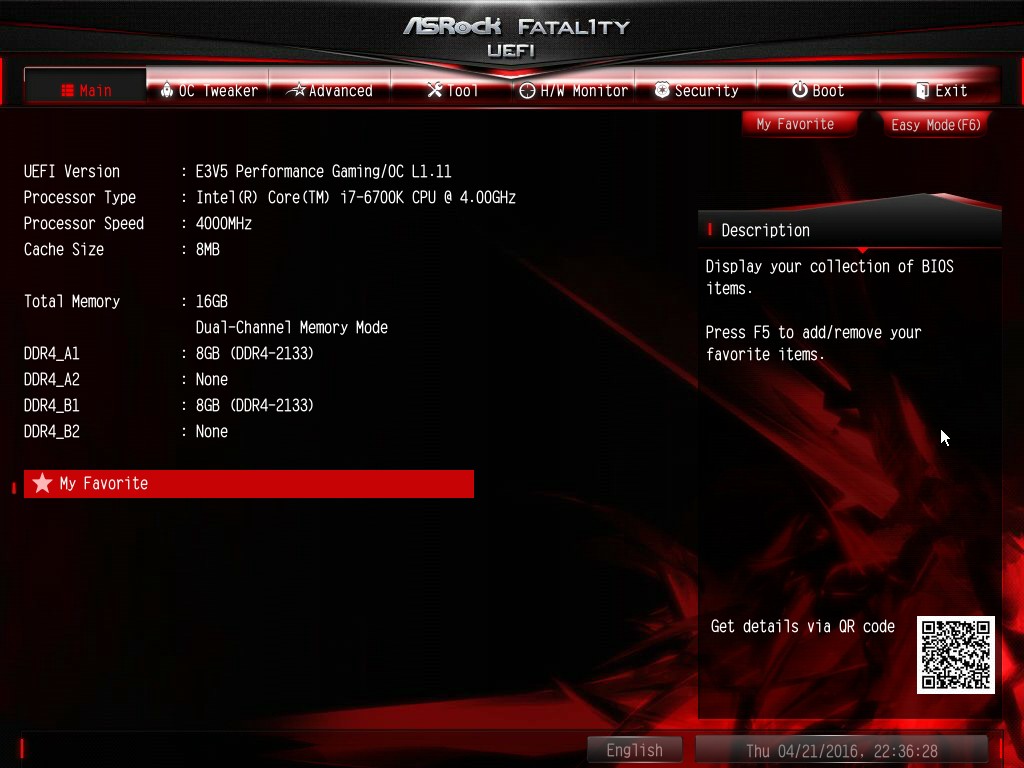
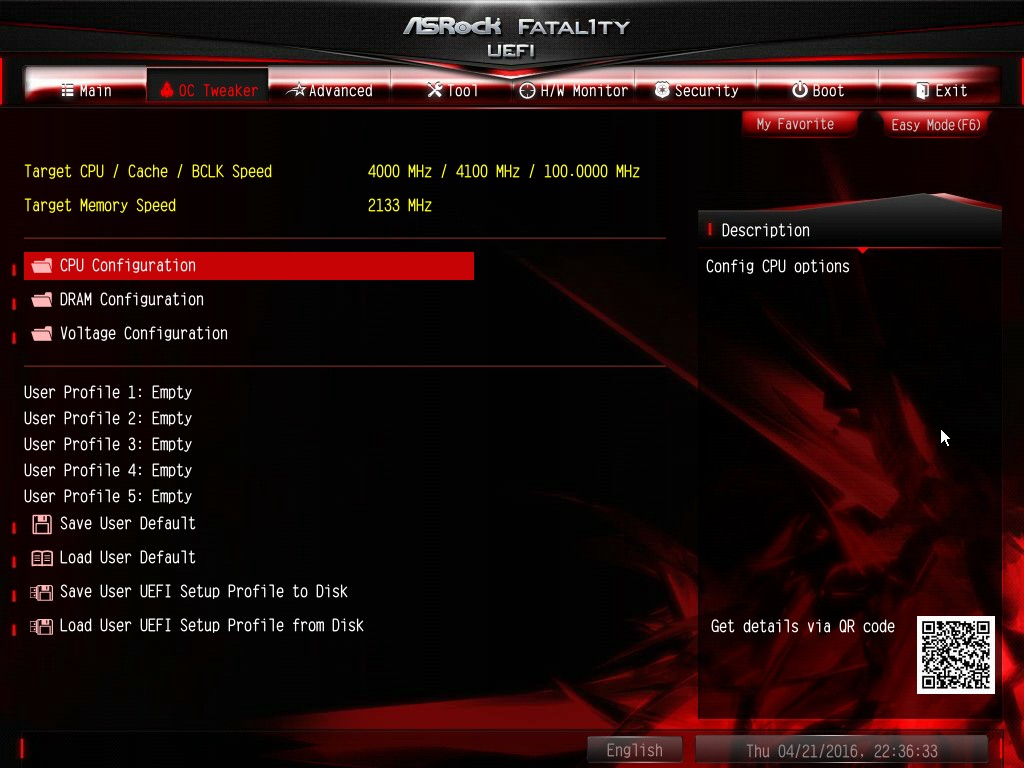
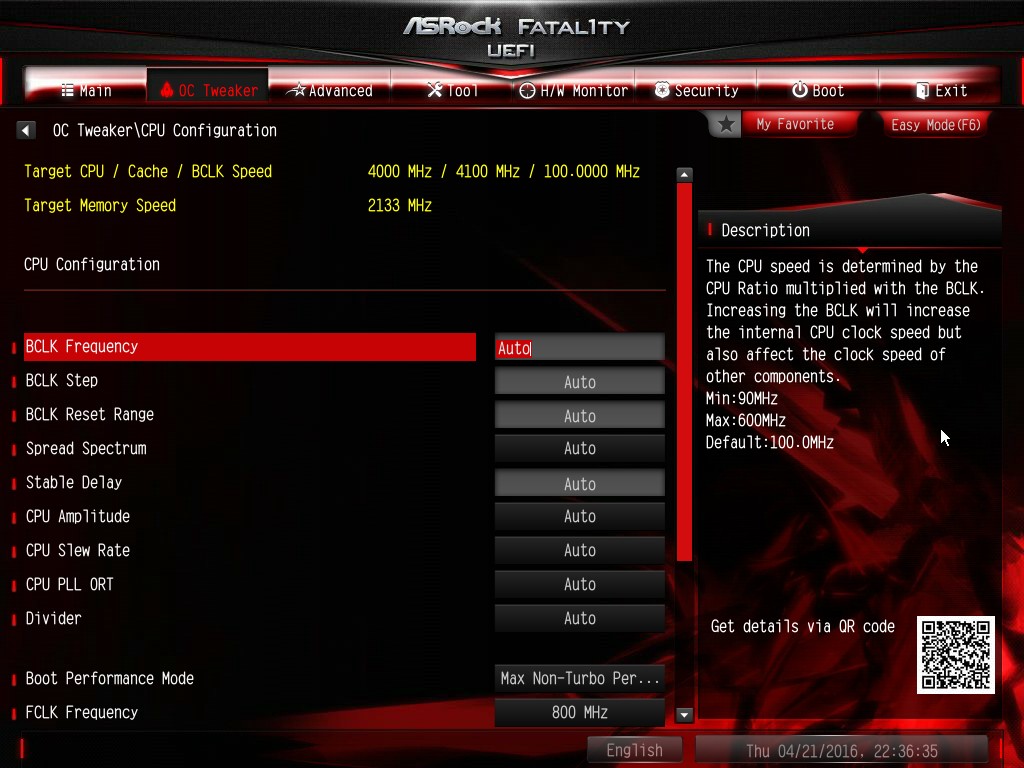
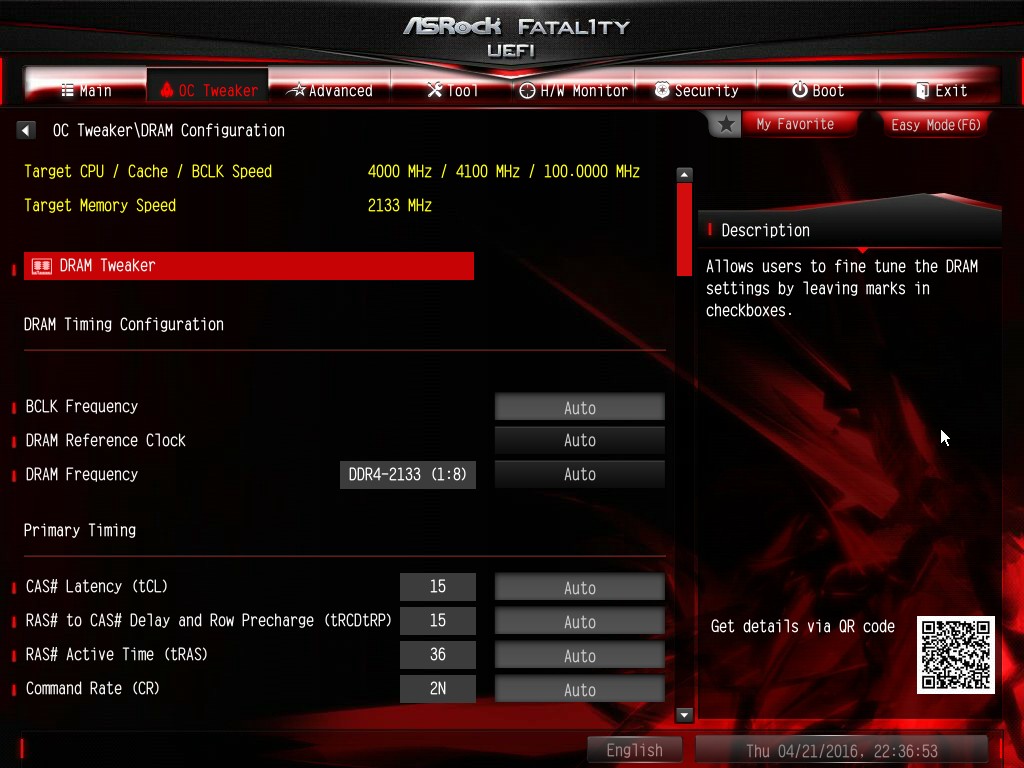
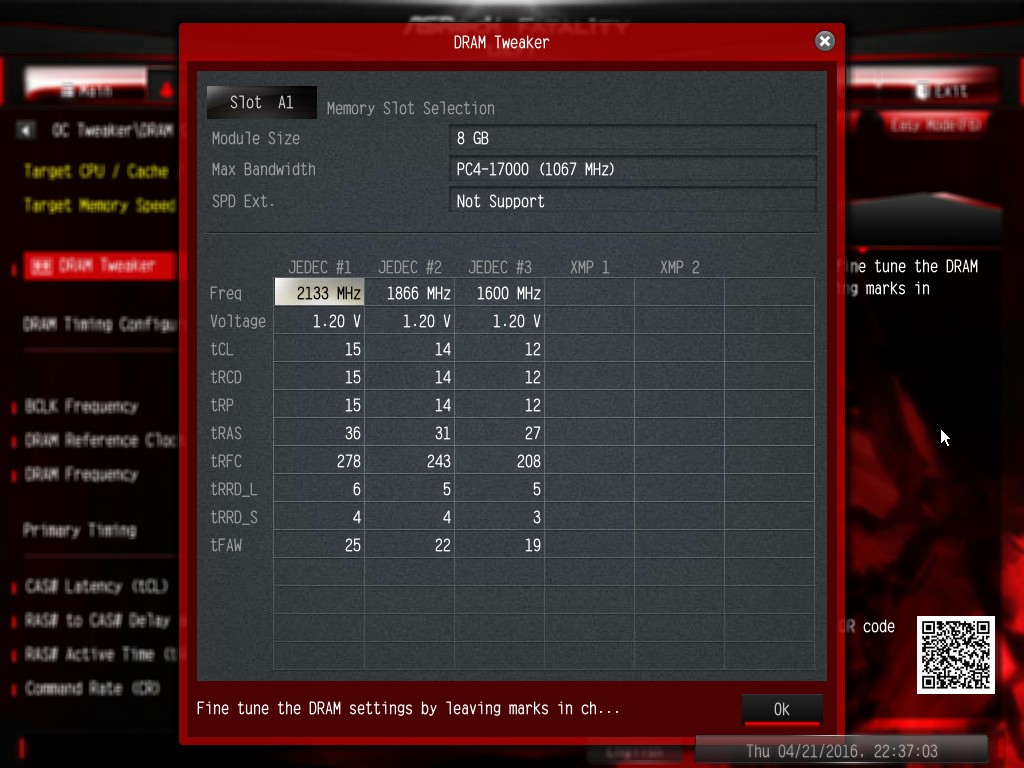
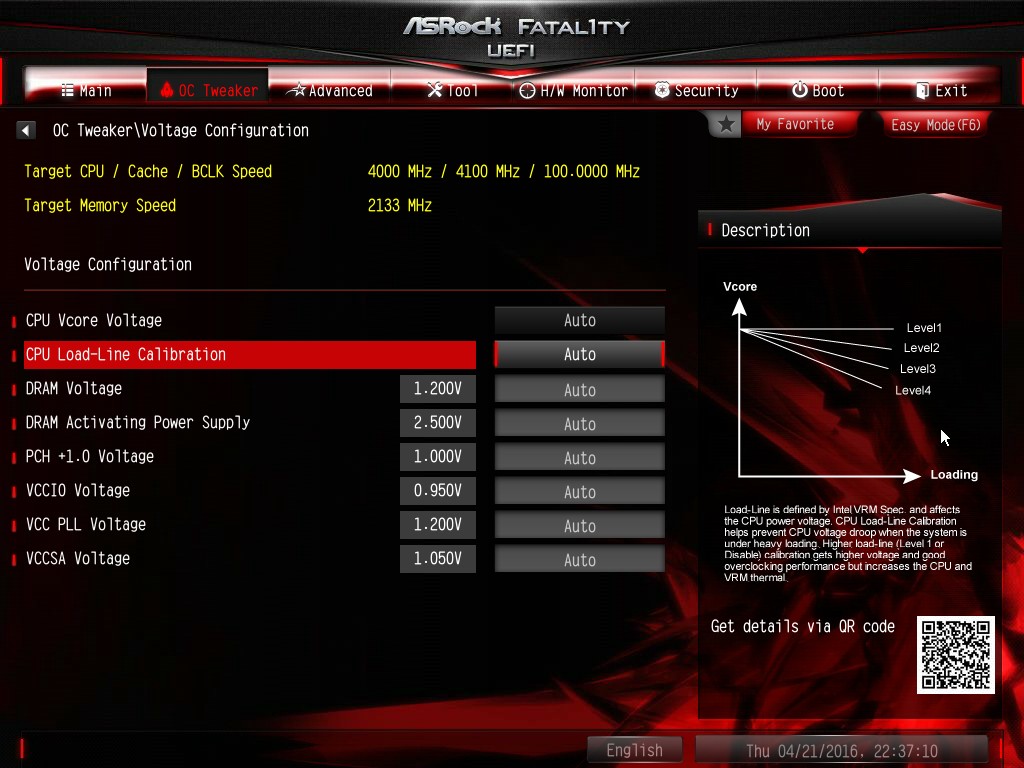
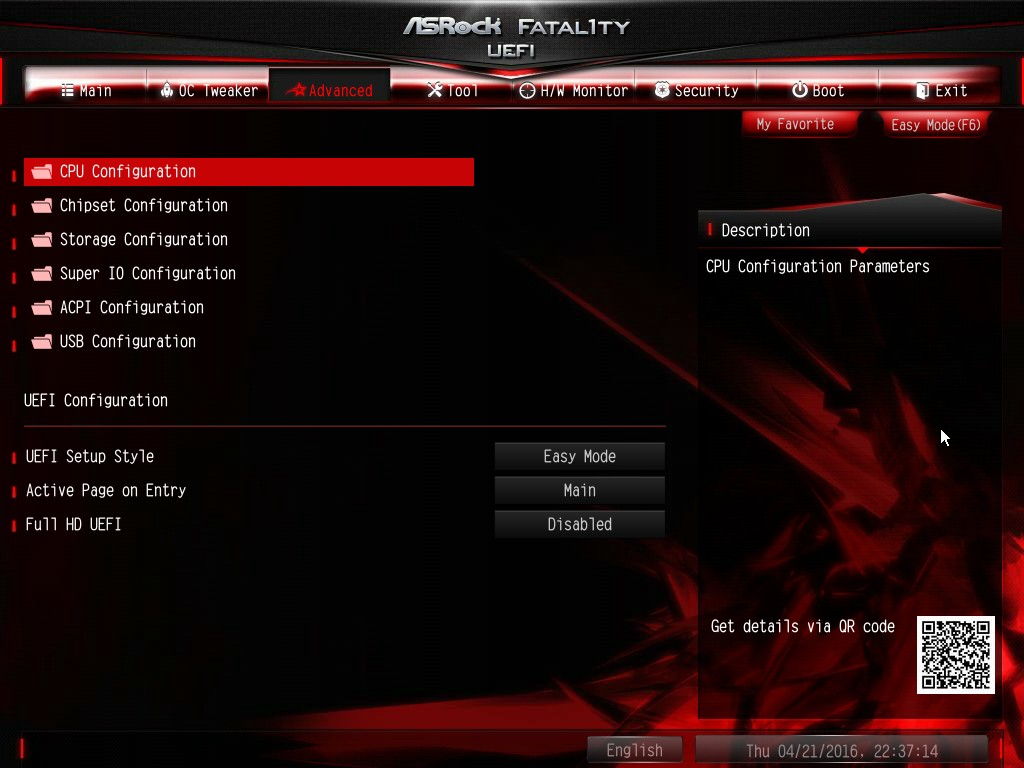
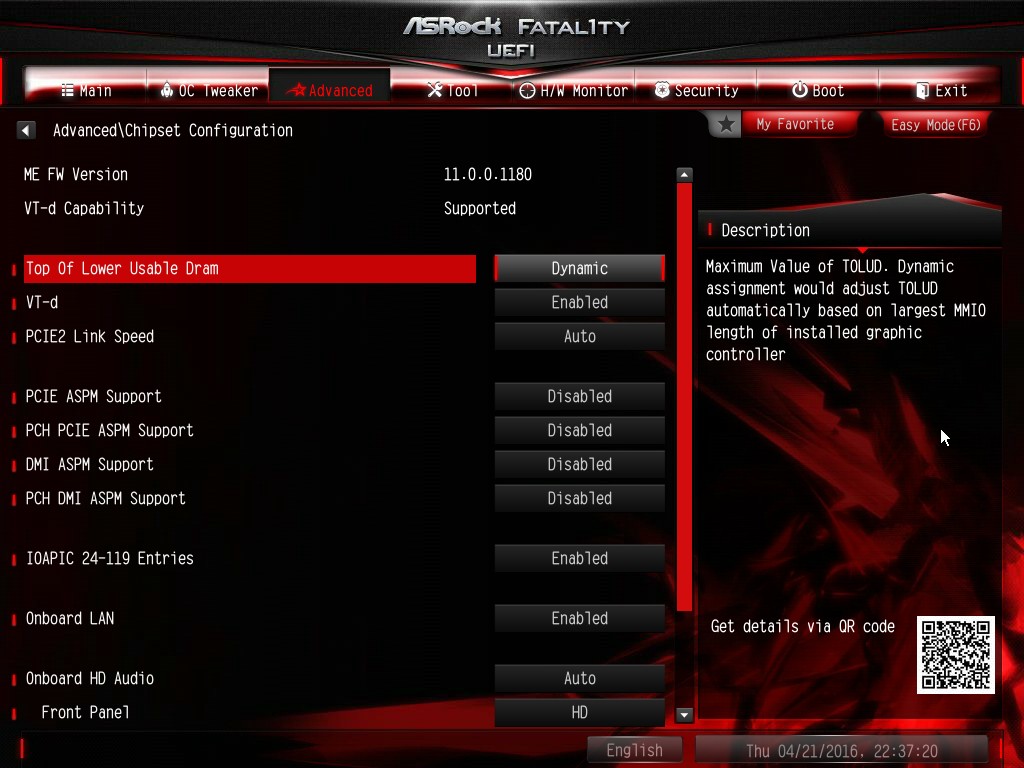
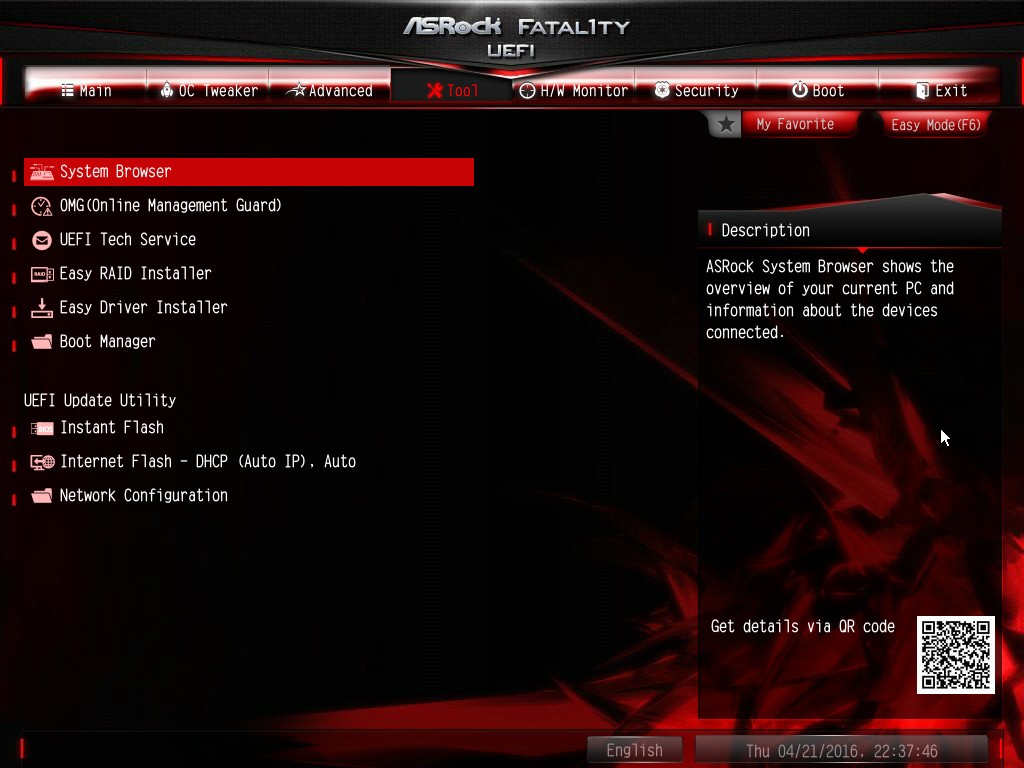
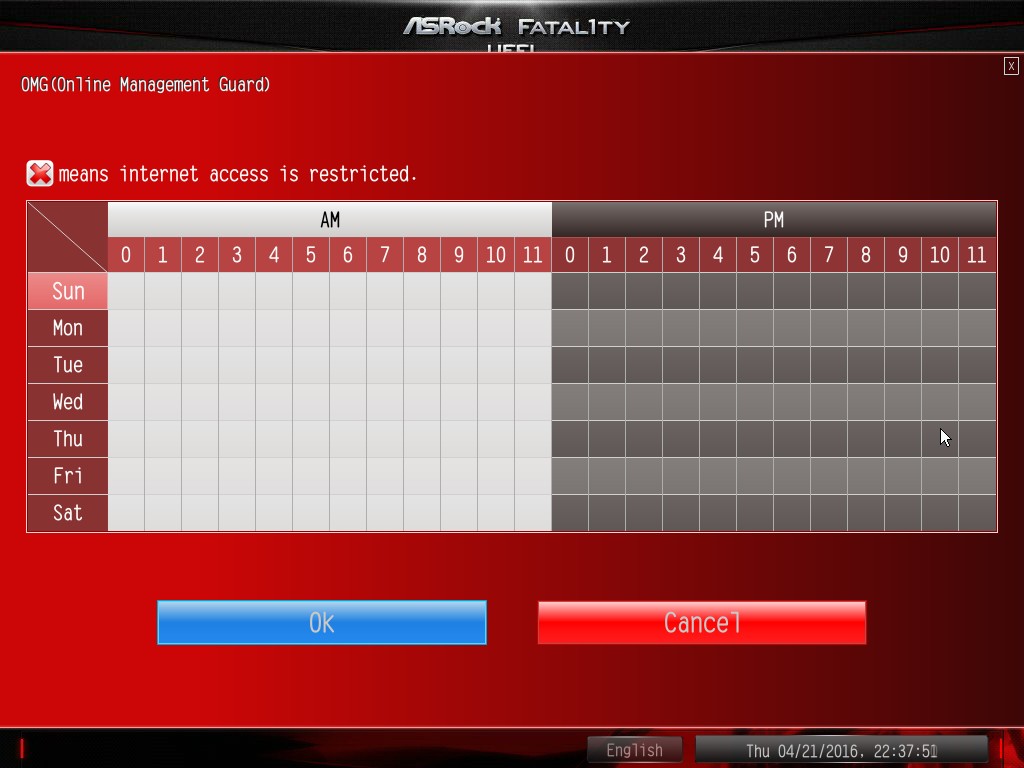
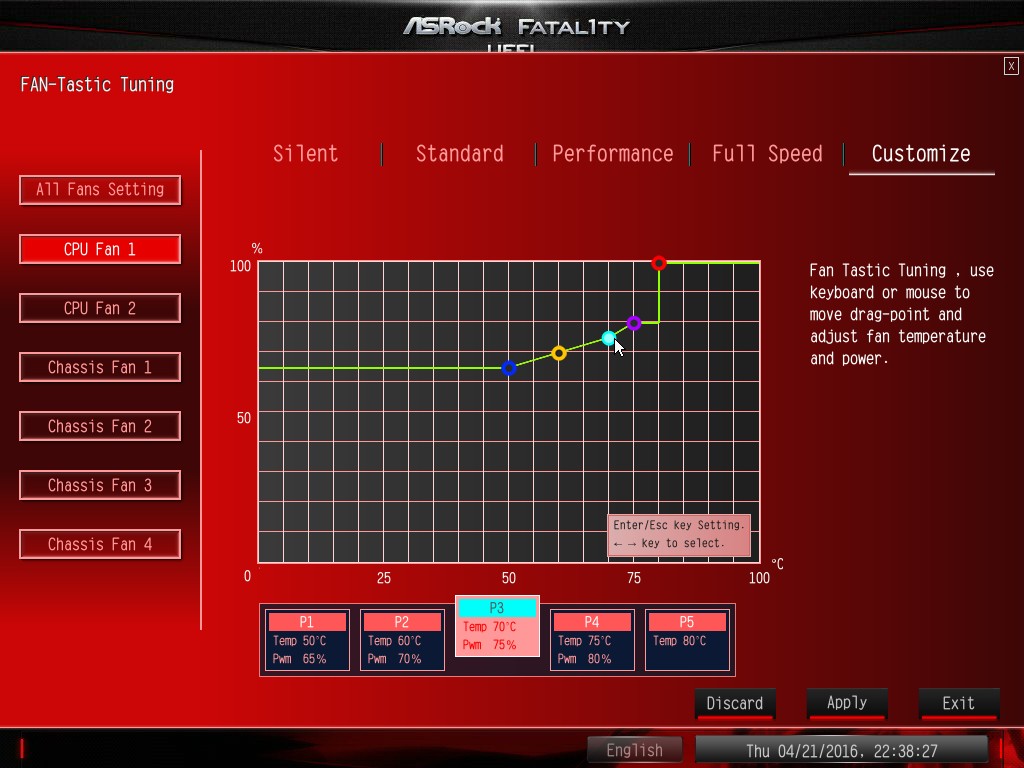
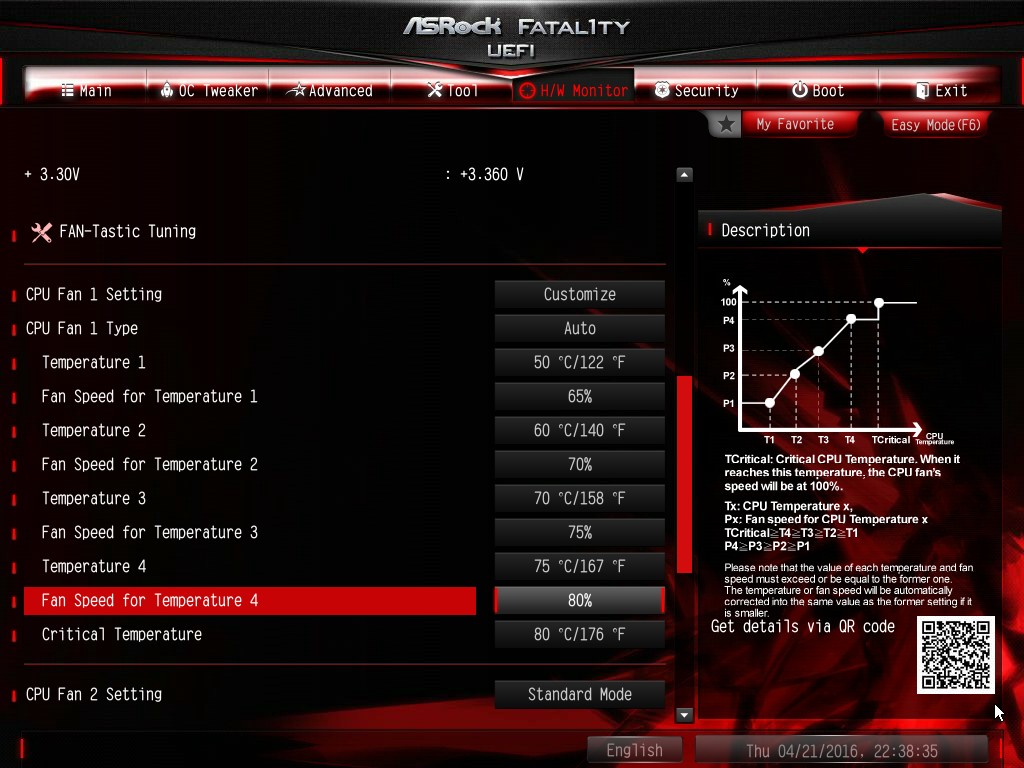














22 Comments
View All Comments
BrokenCrayons - Thursday, May 5, 2016 - link
If someone is compelled to overclock to eek out what usually ends up being a rather small amount of additional performance, it was probably a better idea in the first place to include faster hardware in the budget. Such as in the case of an overclocked FreeNAS box in the above comment, overclocking what ought to be a stable, appliance-like system might result in additional, otherwise unnecessary considerations like more expensive and complex cooling and a potentially more costly motherboard that supports overclocking among other things that add to the overall system cost and eat into the advantage of buying a less expensive CPU, but overclocking it to get more expensive CPU-like performance. It may end up not saving much and burdening the system owner with the sunk time spent troubleshooting additional problems.xKrNMBoYx - Monday, May 9, 2016 - link
OCing still works with the factory BIOS or the newest beta BIOSUbercake - Thursday, May 5, 2016 - link
I can't take anything ASRock seriously no matter how big the bargain.I just don't want to build a system based on a cut-rate foundation.
wyssn11 - Thursday, May 5, 2016 - link
Sky OC still works on this board.http://forums.vr-zone.com/hardware-depot/3349860-t...
Jrood89 - Thursday, May 5, 2016 - link
Are you sure? I am in desperate need of a new PC and would get this if it works stillxKrNMBoYx - Monday, May 9, 2016 - link
Still works. Have a 3.6GHz 1275 V5 running at 4.5GHzblack8dragon - Wednesday, May 11, 2016 - link
Hi,i found someone who ownes this MB. Did you also Test avx2 performance? Like linpack?
sajiby3k - Thursday, May 5, 2016 - link
If possible, review the MSI C236A workstation. Feature wise that is a good alternative and also good price.12k456 - Saturday, May 7, 2016 - link
Thats really a awesome gaming motherboard and good review ............. http://techgrabo.comEtern205 - Saturday, May 7, 2016 - link
Asrock gaming logo looks like the fangs of Brak from Space Ghost Coast to Coast.