The MSI Z170A SLI PLUS Review: Redefining the Base Line at $130
by Ian Cutress on April 13, 2016 8:00 AM EST- Posted in
- Motherboards
- MSI
- Skylake
- Z170
MSI Z170A SLI PLUS BIOS
A large portion of this page will be identical to the MSI Z170A Gaming M7 review, updated for specific features for the Z170A SLI PLUS.
When MSI launched their second graphical BIOS/UEFI interface, it was quickly praised as implementing more ‘user experience’ than some of the other options on the market. At the time it used more color, different icon placement, and something a bit more than just tabs at the top of the screen. Fast forward a few years and MSI still had the same base layout for Z97 motherboards. There were minor updates – an XMP button, a proper overclocking menu layout, some help menus and fan controls, but it still had the same look and feel when other manufacturers were implementing ‘Easy Mode’ and a few other features to separate the common tools in the BIOS from some of the more esoteric. Now, MSI joins that crowd with their own ‘Easy Mode’ interface.
We still have the ClickBIOS nomenclature, but this at first glance looks like a nice ‘Easy Mode’. A BIOS gets plus points for system information on screen one – the motherboard, the processor, the speeds, voltages, BIOS version, temperatures and fan speeds. Rather than apply a thick layer, MSI separates easy mode into a few options on the left, so we have CPU info above, as well as memory info giving a per-module DRAM rundown:
Storage:
As well as fan controls:
In the top left of the screen is MSI’s OC Genie 4 button, so users can apply the auto-overclock (i7-6700K to 4.4 GHz, i5-6600K to 4.1 GHz) without opening the case and moving the wheel on the motherboard. Next to this is an XMP button for a one-shot XMP enable.
In the fan screen above the fan gradients are not adjustable directly but there is a settings cog next to the fan numbers to take the user to the fan adjustment menu:
This fan adjustment menu is similar to previous MSI BIOSes, which when released was a nice touch giving users a graphical control over their fans.
Elsewhere in the easy mode is a help guide to show how to navigate.
We also get an option to flash the BIOS (M-Flash) and the hardware monitor, which is another link to the fan control. MSI also links to the ‘BIOS Log Review’, which brings up a list of BIOS changes since entry, similar to what we have seen on other motherboards.
Pressing F7 moves into the advanced mode, which gets the SLI PLUS color scheme. MSI puts SLI PLUS in its ‘PRO Series’ line of motherboards, which is another name for what we’d call the consumer channel series.
As far as the advanced mode goes, it runs in line with previous MSI BIOSes we have seen before with a singular main upgrade which we’ll get to in a bit. Each of the buttons around the sides of the advanced mode gives access to different sub menus:
Nothing much out of the ordinary here. Although it is worth pointing out how to install Windows 7 on this motherboard – the option is in “Settings/Advanced/Windows OS Configuration”:
Put ‘Windows 7 Installation’ to enabled, and this will allow the user to use a USB mouse/keyboard during install. It is worth noting that Win7 has to be installed via a CD/DVD in this context as data-based USB drives are disabled. Normally we install an OS via a USB, and while the installation program for Win7 does start up, it refuses to find any OS version to install in an odd twist whereby the BIOS can read the USB stick but the USB stick can’t read itself.
The overclock menu retains the new option we saw on Z97 by offering a ‘Normal’ and ‘Expert’ mode for those that understand the processor to a deeper layer by giving more options. Typically we recommend most users stay with the CPU multiplier and CPU voltage settings, which gives great overclocks for most – however extreme (sub-zero) overclockers always want more control.
I’m going to point out MSI’s awesome fix to an issue I have had with MSI motherboards for years, and it relates to the VDroop control / load-line calibration (LLC).
The concept of this feature is to maintain a constant voltage across the processor (because drawing current causes a drop), and it helps with stability. Current processor design means that a voltage drop occurs when the processor is being used heavily, which is typically compensated for to a variety of levels of LLC. For overclocking stability, the level of LLC can be adjusted with great benefit, ideally providing a constant voltage no matter the load. Previously on MSI motherboards, while there was a setting for the LLC, the adjust option did not make sense, offering % values with no suggestion of base line or effect. This changes, exactly in the way I wanted it to.
Under the DigitALL Power menu, we get this option for CPU Loadline Calibration Control. Because this is a low end motherboard, we only get two options – Auto and Mode 1, but the diagram to explain what each one does is on the right hand side. Of course, the graph is purely qualitative, but that doesn’t matter. Having this ability to decipher whether an option makes the voltage level more constant or less constant wasn’t shown before, and this minor adjustment (it should have taken less than a couple of hours) crosses off the list one of the major issues I’ve had with MSI overclocking in the past.
Ranting aside, the rest of the BIOS falls in line with flashing tools, fan controls, and Board Explorer:
For users looking for FCLK adjustments, navigate to the OC menu and FCLK is in the CPU Features menu near the bottom on the BIOS we tested (1.4).


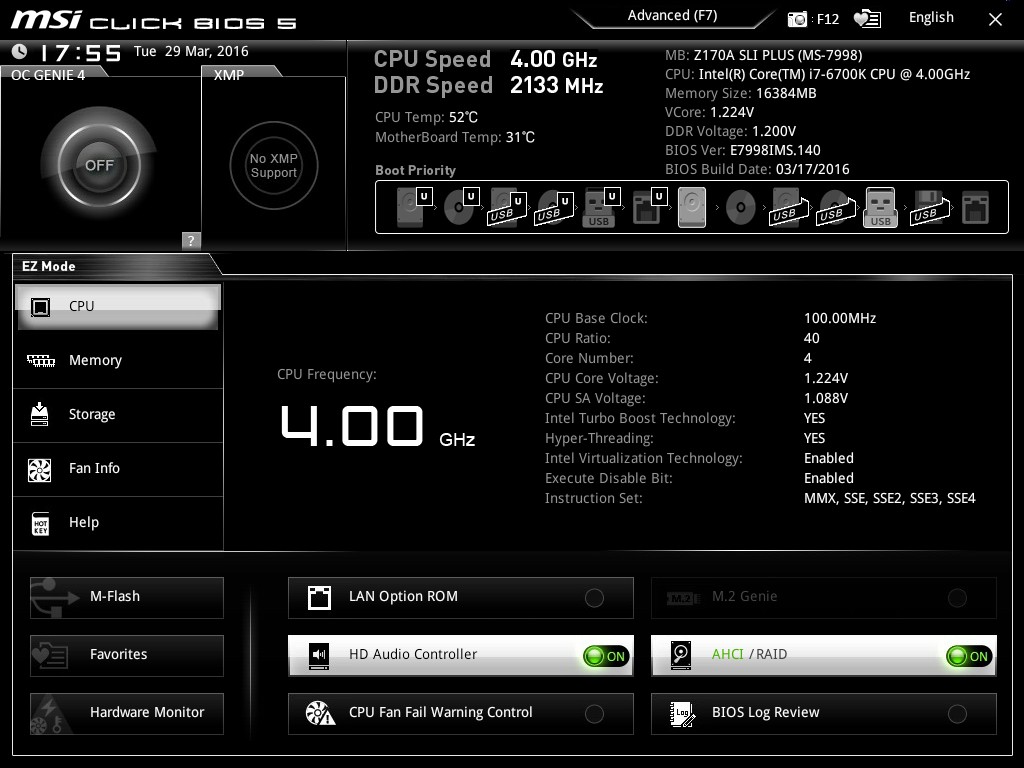
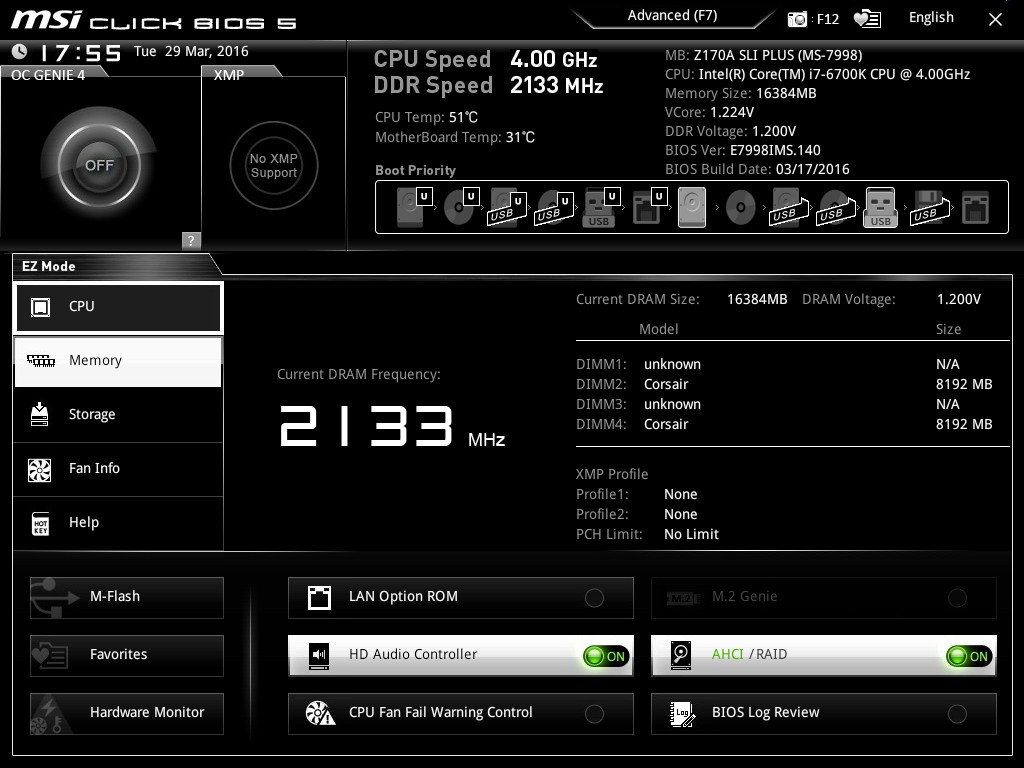
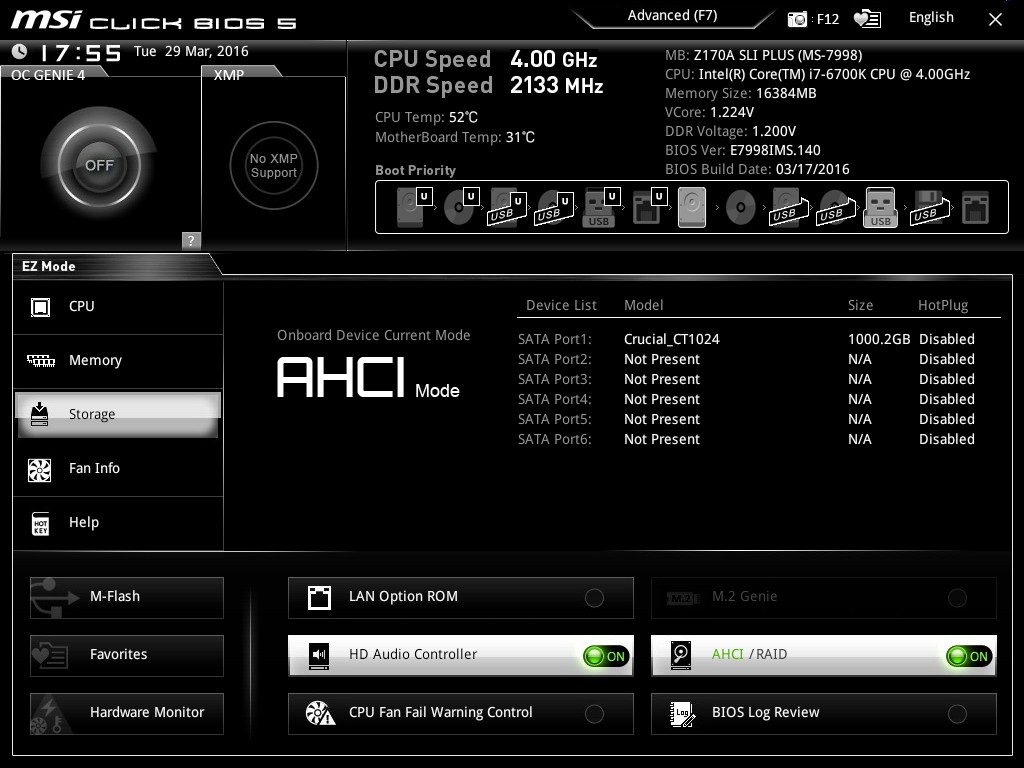
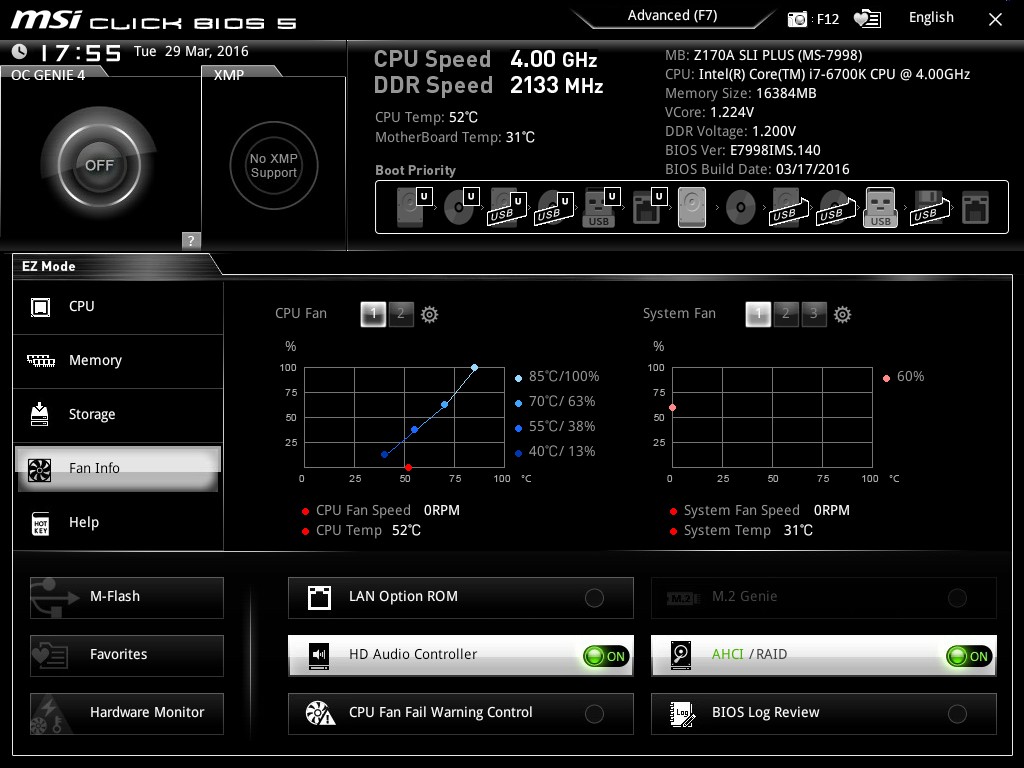
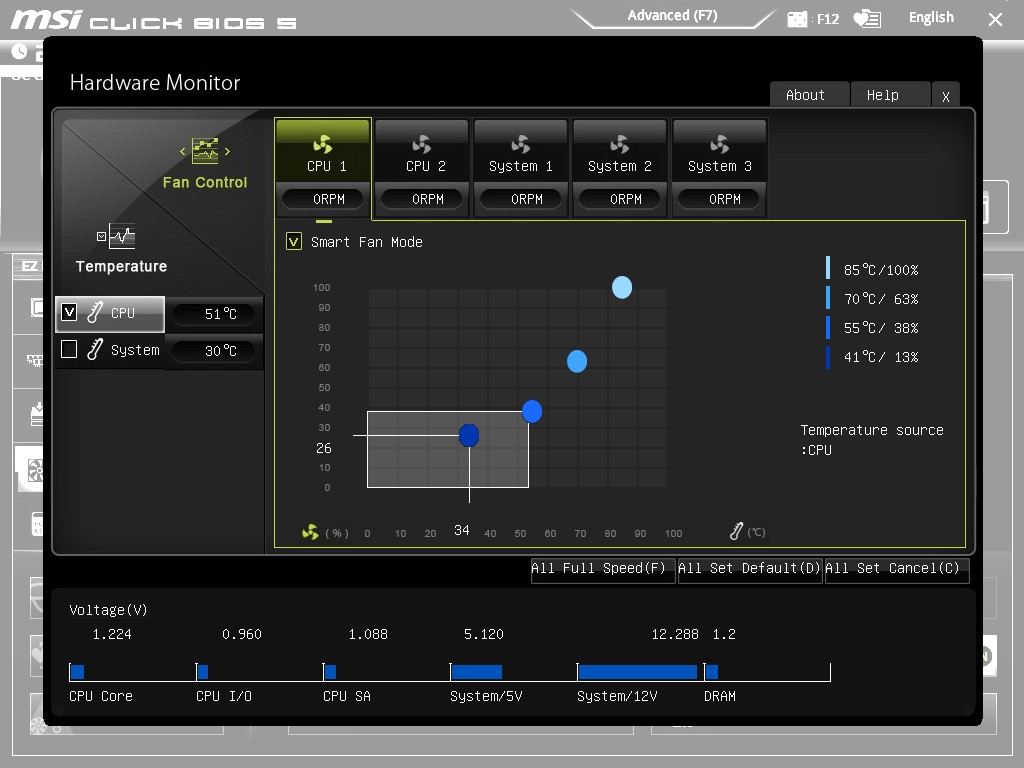
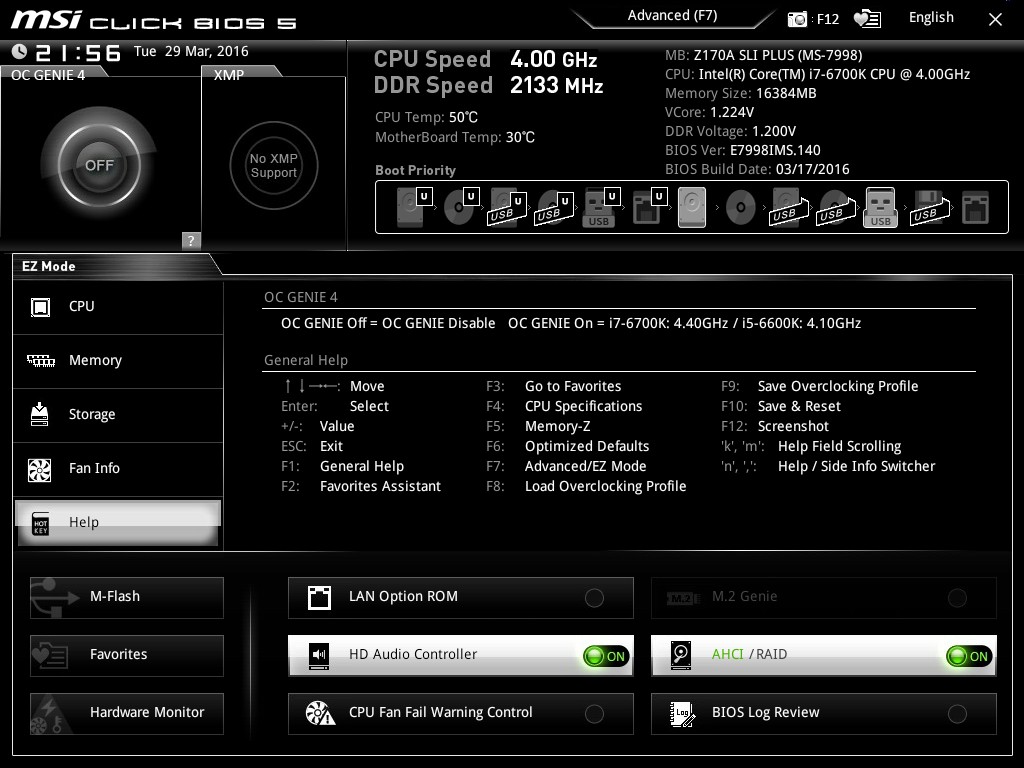
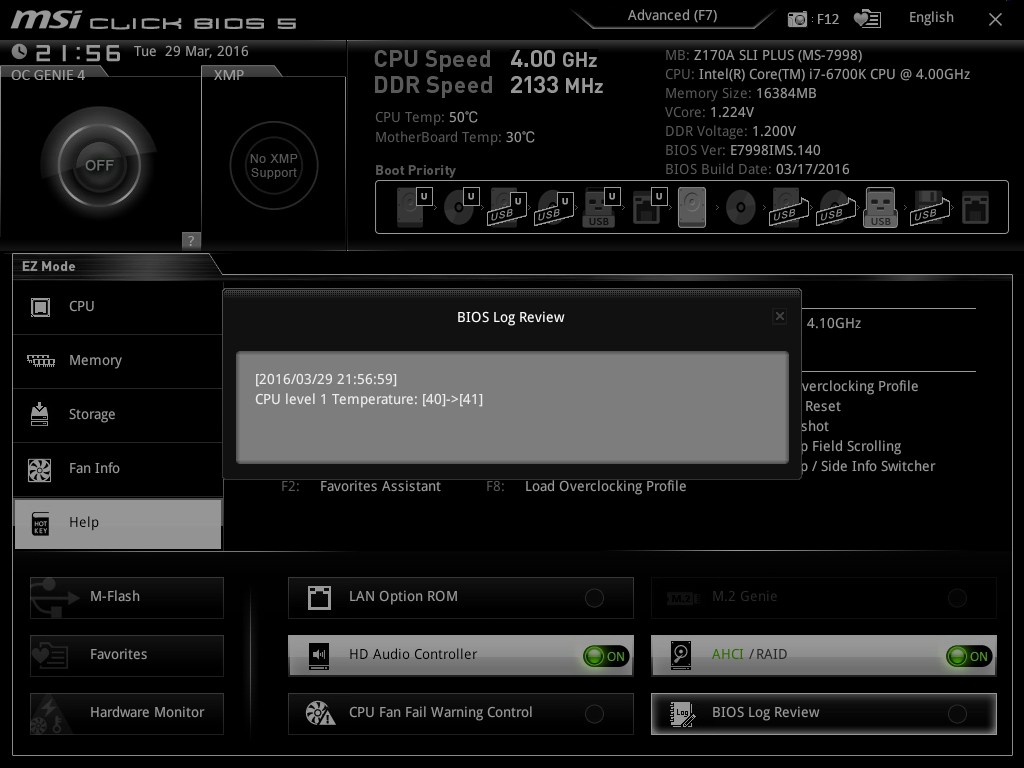
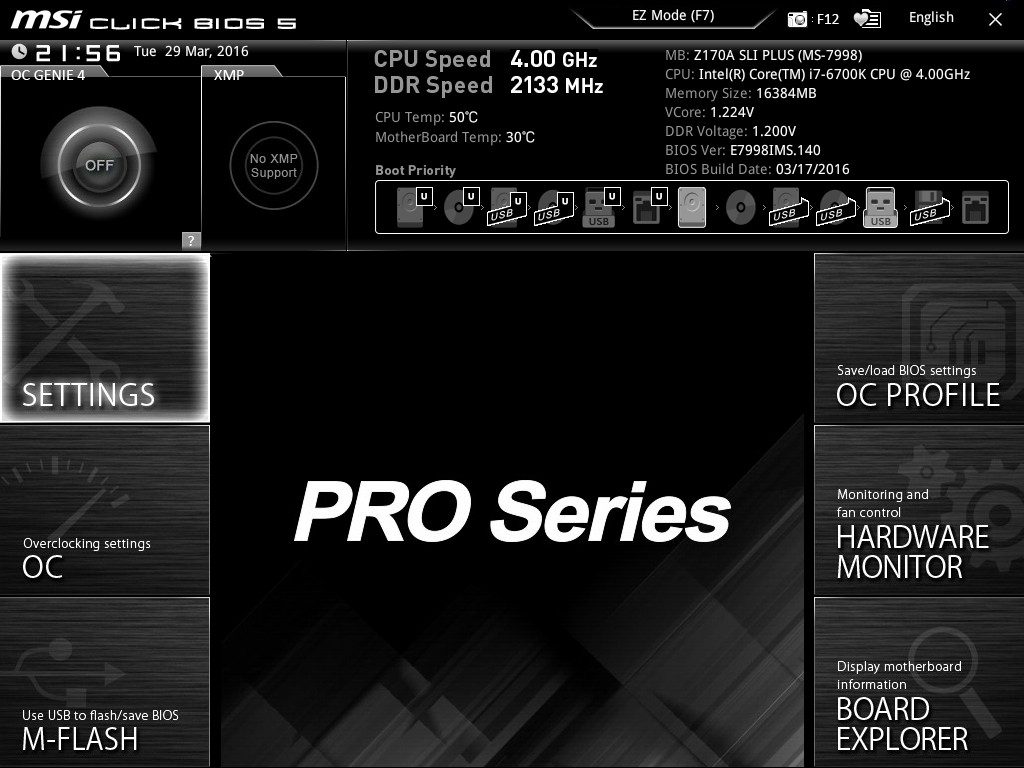
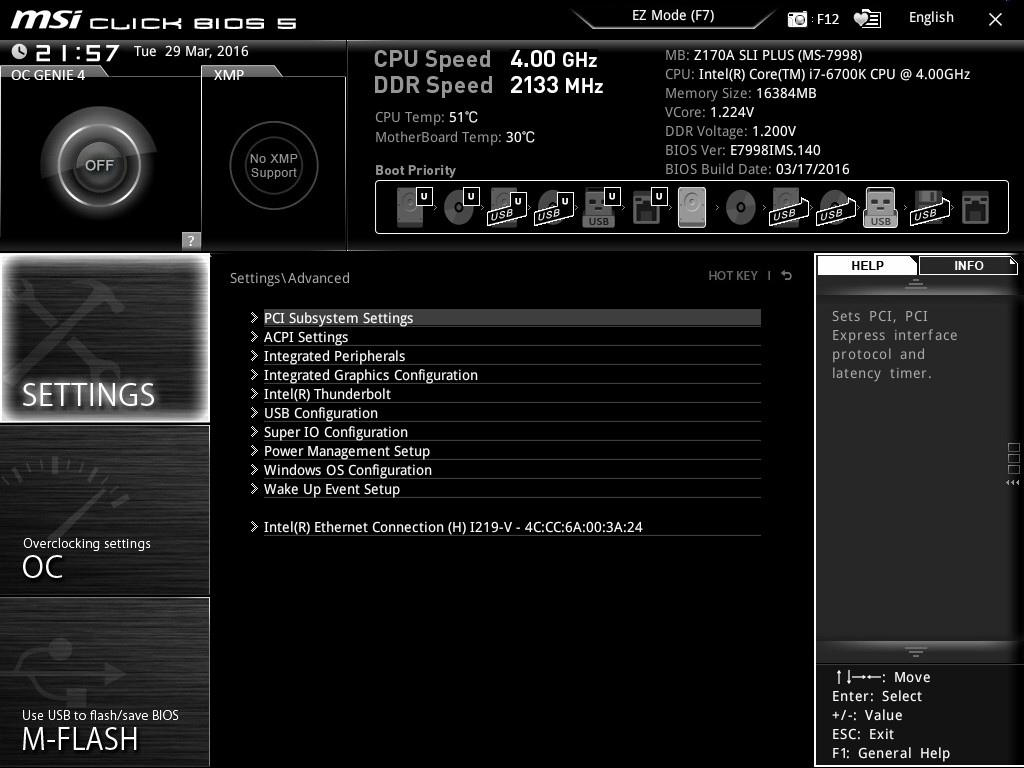
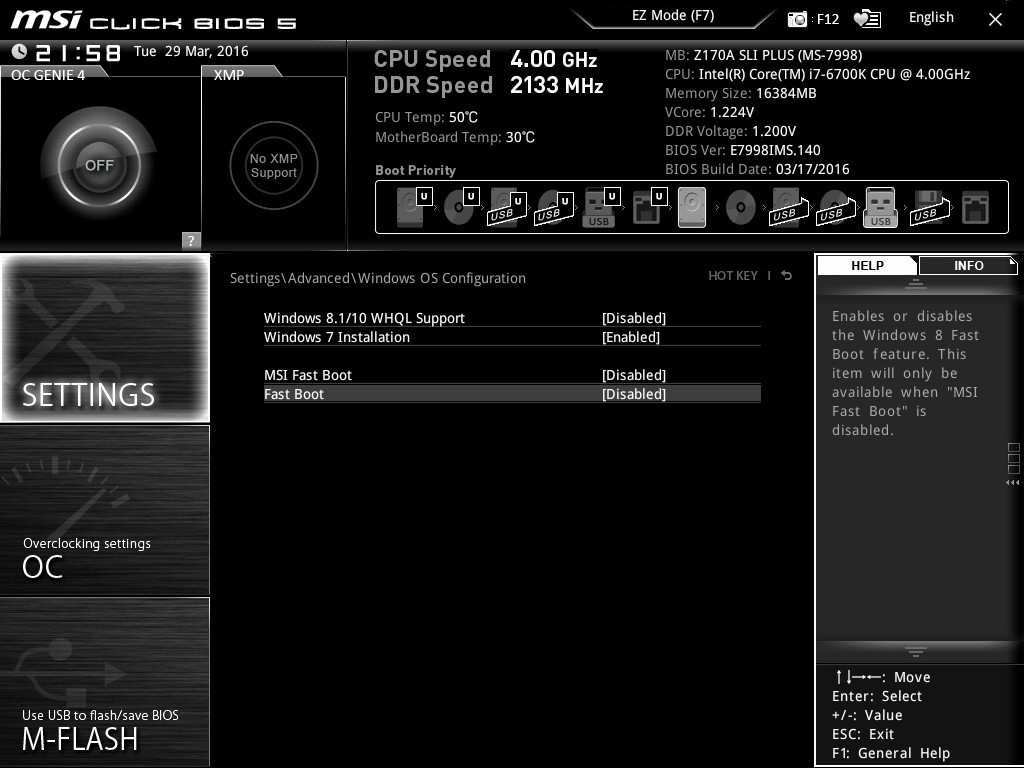
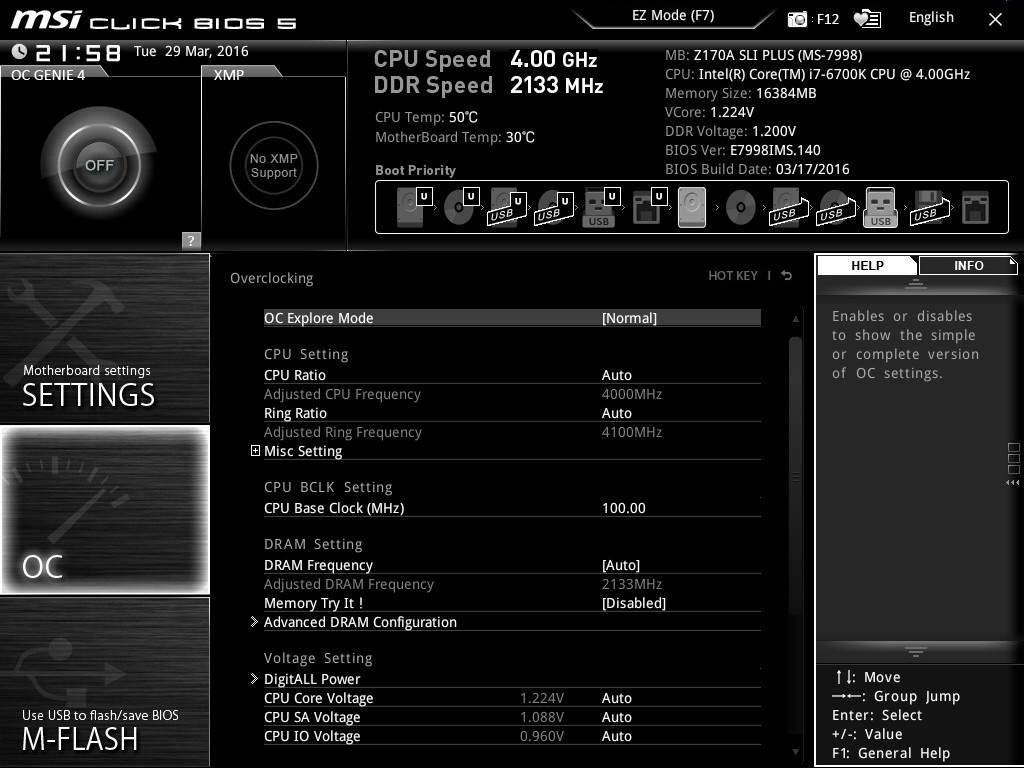
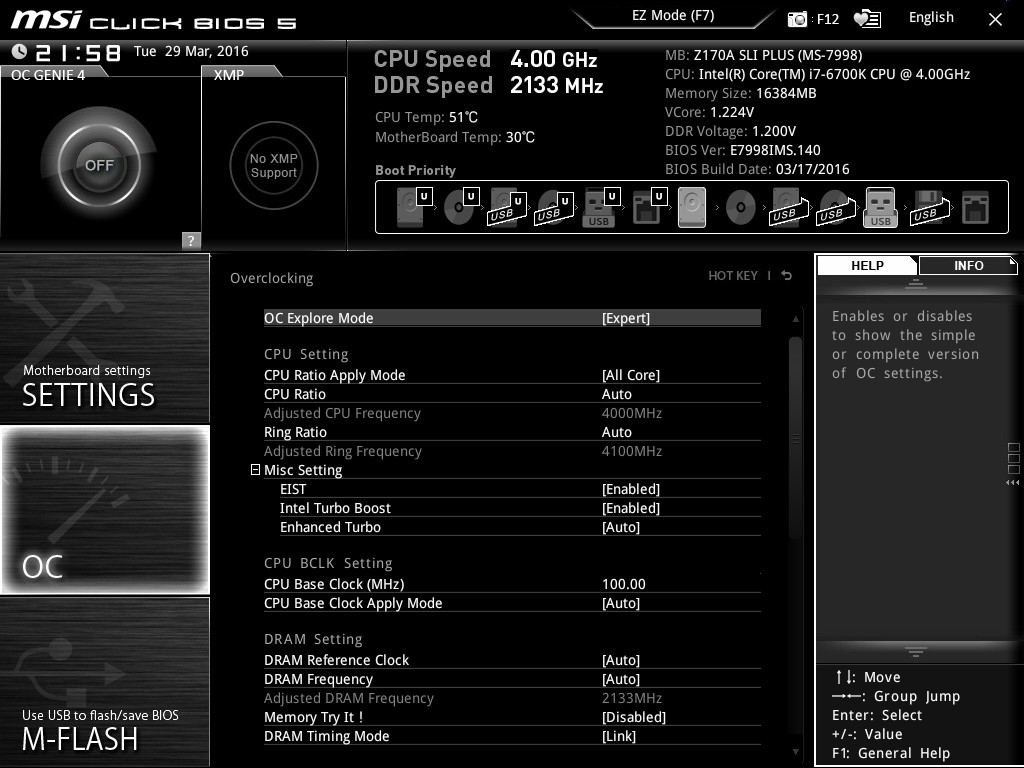
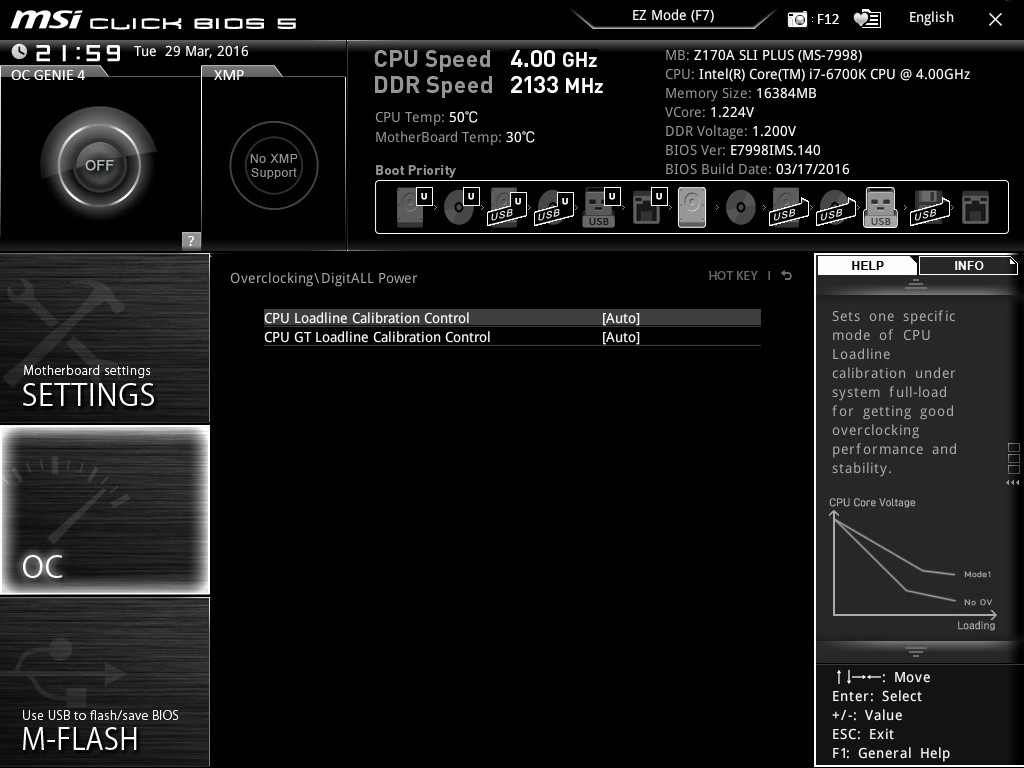
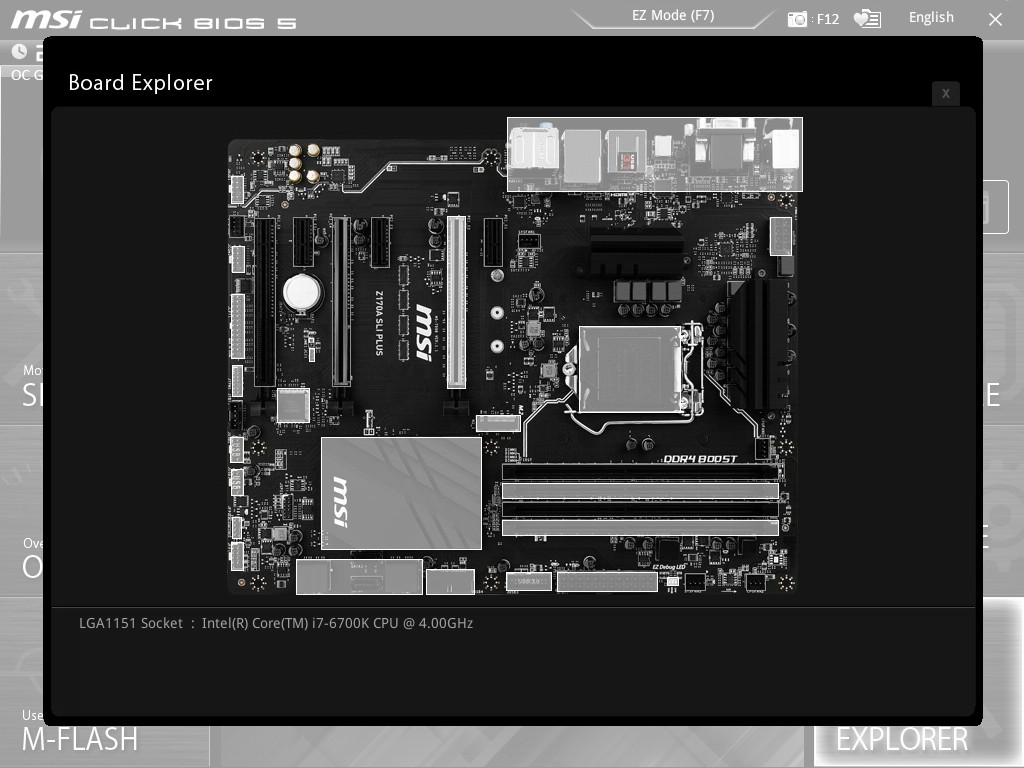
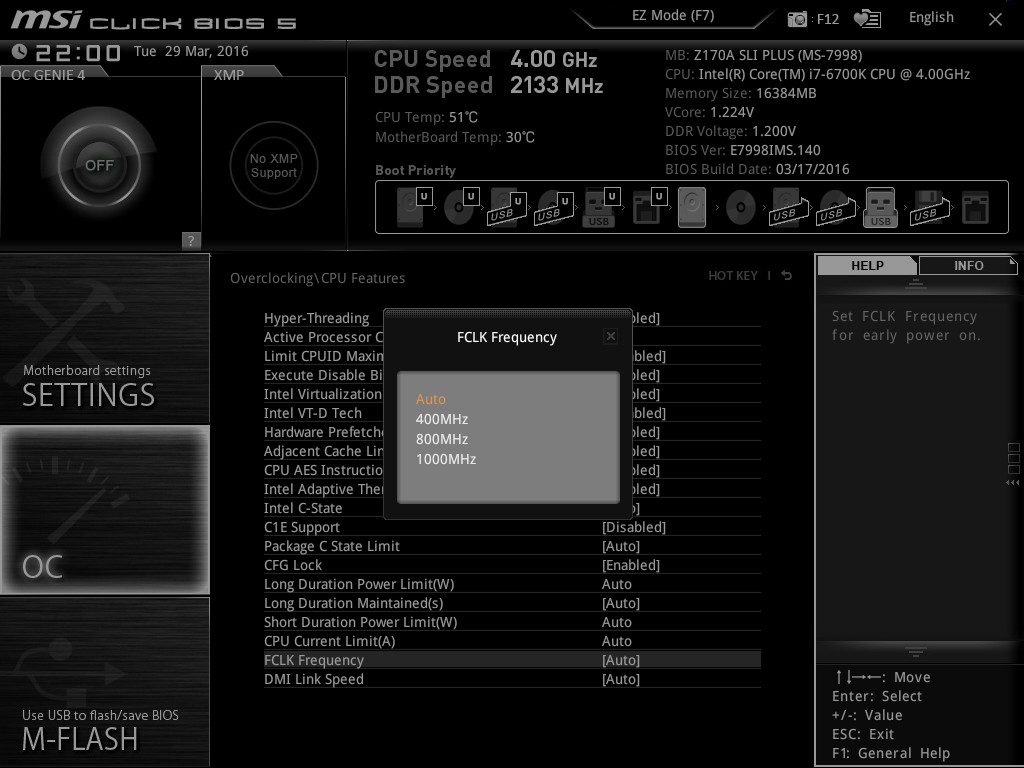














62 Comments
View All Comments
thetuna - Wednesday, April 13, 2016 - link
Your data for the Gigabyte UD5 is very wrong (I own it).It has 4 dimm slots, 0x u.2, 1x m.2, and the pcie slots do either 16+4 or 8+8+4.
Idk what else is wrong there...
DanNeely - Wednesday, April 13, 2016 - link
It looks like it's pulling data for a different board entirely. The shopping link is for an Asus mITX board; that appears to have the specs shown here.Gunbuster - Wednesday, April 13, 2016 - link
Somewhere a warehouse slightly less full of overstocked PS/2 ports is happy.hansmuff - Wednesday, April 13, 2016 - link
I like my PS/2 ports, NKRO is a given and hardware interrupts > software interrupts.Ikepuska - Wednesday, April 13, 2016 - link
I really applaud MSI for this board. It's a great price point for a compelling product.Unfortunately I'm going to be sitting skylake out it looks like. I'm waiting to see what the kaby lake refresh might bring in terms of motherboards because U.2 is really really hard to find in a 170 series for a sane price.
The honest truth is that I hope for fewer SATA ports and no SATA Express ports in kaby. Because of the longevity of the cpu performance nowadays I really want 2 or more U.2 ports, ideally one M.2 port for a boot drive. I'd be willing to give up all or almost all sata ports for such a mythical board. (Not that a board with no sata ports would ever sell yet.)
dreamcat4 - Wednesday, April 13, 2016 - link
> I'm waiting to see what the kaby lake refresh might bring in terms of motherboards because U.2 is really really hard to find in a 170 series for a sane price.Well I can understand people wanting to wait for Kaby Lake now. SInce its so near. However lack of U.2 ports isn't really one of them. For one thing, very few products are coming out with U.2. Making it next-to-useless.
Secondly, there do already exist very simple m.2 --> U.2 adapters. So with one of those, then any cheap Z170 mobo with an x4 m.2 slot should work fine. In fact mine has 2 of them, and its not even classed as a mid-range board. (Gigabyte Z170X Gaming 3). And using m.2 --> U.2 adapter is the more flexible solution. Since for some reason theres no adaptors available on the market which can go the other way around.
jasonelmore - Wednesday, April 13, 2016 - link
F Kaby Lake, we all waiting for Skylake EPIkepuska - Wednesday, April 13, 2016 - link
While I agree that U.2 is nascent, I still had a functioning 2009 board as of this year in use. The truth of the matter is that people still have Sandy and Ivy systems as their main gaming rig. So while yes, there are adapters and add-in cards that would serve the purpose of providing U.2 connectivity, I'd rather have the right ports available and grow into them so to speak. Since I'm looking at keeping the next platform I build for about 8 years or so.Manch - Thursday, April 14, 2016 - link
Wouldn't use this as my main rig board but a media center mid range gaming pc for the living room this would fit the bill nicely.kaesden - Wednesday, April 13, 2016 - link
Had this board been out a few months ago, i'd probably have gone with this over my Asus board and saved a hundred bucks.