The Dell XPS 15 9550 Review: Infinity Edge Lineup Expands
by Brett Howse on March 4, 2016 8:00 AM ESTWireless
The average laptop these days comes with a wireless card which can transmit and receive two spatial streams at once, and when it’s used with 802.11ac, that gives a maximum connection speed of 866 Mbps. The XPS 15 comes with a Broadcom wireless card which is 3x3:3, meaning it can work with a third spatial stream and has 50% more bandwidth available, which gives a maximum connection speed of 1.3 Gbps. Although on paper this is higher than Gigabit Ethernet, wireless rarely gets close to its maximum transmission speed whereas Gigabit Ethernet does. But assuming you have a router capable of 3x3 Wi-Fi, this solution should have a better shot of coming close to Gigabit Ethernet.
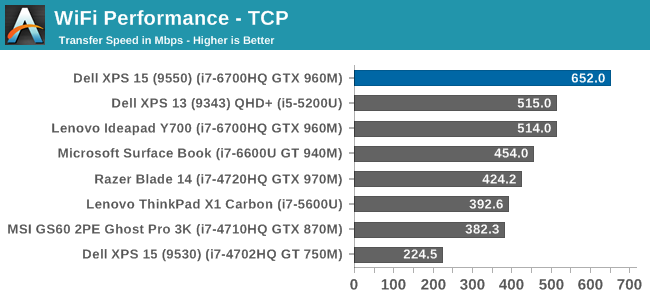
The XPS 15 sets a new AnandTech record on this test, beating out the Intel 8260 that only just jumped ahead on the last review. But to be honest I was expecting a bit better, if only because the 2x2 Broadcom solution could already hit 500 Mbps, so I was sort of expecting this to be over 700, but it’s still a good enough result that I didn’t feel like I needed to connect Ethernet when I was moving large files around on it, which isn’t something I can say about most laptops.
Thermals
When it comes to thermal considerations, shrinking the 15.6-inch form factor down, but still using higher performance (and therefore higher wattage) parts could be a concern. The CPU thermal design power is 45-Watts, and while NVIDIA doesn’t disclose the mobile GPU TDPs, it’s likely around 60-Watts or so. In most cases, GPU intensive workloads are not too hard on the CPU, and that’s true the other way as well. Laptop gaming, for instance, is very heavy on the GPU but generally not as taxing on the CPU, so in most scenarios Dell won’t have to remove the entire combined TDPs of both parts.
To test the CPU performance with a heavy and long duration workload, I logged the frequency and temperature of the CPU while running the x264 benchmark, which takes about an hour and runs the CPU near 100% load for the duration. As you can see, there was no thermal throttling at all in this workload, but the CPU certainly got warm, peaking around 84°C.
To test the GPU, I looped the Tomb Raider benchmark for about an hour, logging the GPU data every second. As with the CPU test, there was no thermal throttling of the GPU despite the heavy load and long duration. The GPU temperature never got over 79°C during this test.
Dell did a nice job on the cooling solution for the XPS 15. Despite the smaller chassis, it doesn’t appear to throttle under these workloads.
Noise
The other side of the cooling is noise. It’s an unfortunate side effect that in order to remove the heat, we have to rely on fans, and laptops with quad-core processors and GPUs are going to need fans. As with most laptops, the XPS 15 can disable its fans completely when lightly loaded, allowing quite operation, but once you do start to do some work, the fans slowly ramp up, starting around 36 dB(A) and going all the way up to 41.9 dB(A) on sustained light workloads. The XPS 15 can be silent, but once the fans kick in they are certainly audible.
Under heavy loads, the XPS 15 is, to put it bluntly, loud. I measured 52.7 dB(A) with the SPL meter 1” over the trackpad. This was after the GPU load test, where Tomb Raider was left running for over an hour. As a comparison, the Lenovo Y700 with the same CPU and GPU, and doing the same test, was closer to 44 dB(A) after the hour, and since decibels are logarithmic, that’s a big difference. This is the down side of a slim and light form factor: the fans are louder.
Audio
The XPS 15 has two speakers on the bottom of the laptop near the front. I measured 90 dB(A) from the speakers playing music, which makes this one of the loudest laptops I’ve seen. The sound quality is typical of a laptop, with not a lot of range and a lack of low end response.


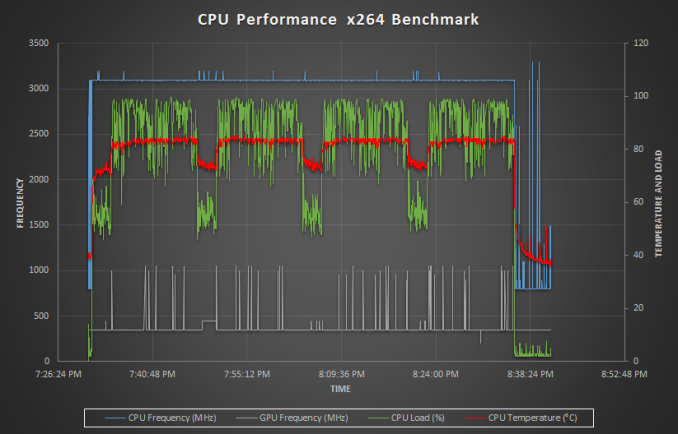
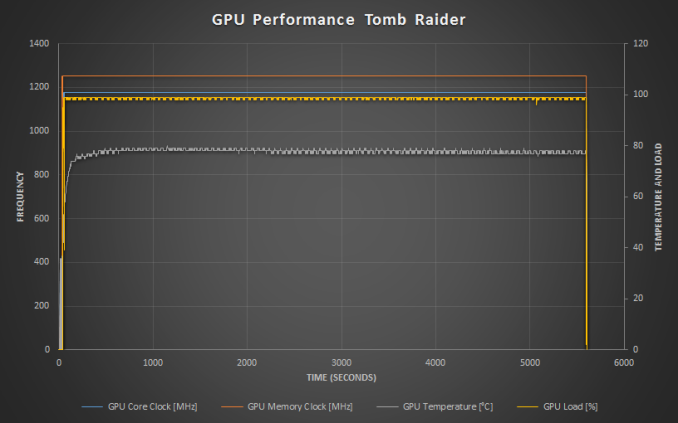









152 Comments
View All Comments
comomolo - Friday, March 4, 2016 - link
I agree with you. It takes little time to make things right. Especially wrong is the picture comparing the size of the XPS 15 to a "regular" 15 incher. They haven't even taken care of a proper shooting point so the comparison is useless.Kristian Vättö - Friday, March 4, 2016 - link
Comparing AnandTech to The Verge is not really fair. The Verge has millions of VC funds behind it, which is why they can have professional photographers and editors taking care of the visual side. They can also have a dedicated office, making it easy to pass devices to photographers and others.AT editors are practically freelancers as everyone works from their home. That means no fancy photo studio with +$10k of gear. Everyone takes their own photos and frankly the quality depends a lot on the equipment one has at hand and how experienced one is. I can speak from experience because I had major struggles with photos during my time at AT. Here's a few examples of the worst and best shots I took:
http://www.anandtech.com/show/7947/micron-m500-dc-...
http://www.anandtech.com/show/7594/samsung-ssd-840...
http://www.anandtech.com/show/9023/the-samsung-ssd...
http://www.anandtech.com/show/8979/samsung-sm951-5...
If you aren't really interested in photography, I can tell you that taking photos is not easy. It's not something you learn overnight. Frankly, taking photos of electronics is even harder because a ton of light is needed, and without proper professional lighting you'll get all sorts of reflections and tints (most house lights are not pure white in my experience, there's a yellow tint to make it "warmer").
All in all, I'm not saying that the photos can't be improve and I'm sure Brett will appreciate any and all tips. I just wanted to explain how AT operates as it's majorly different from The Verge for instance.
nathanddrews - Friday, March 4, 2016 - link
No disrespect to The Verge (and no attempt to brown nose AT), but their reviews are nowhere near the level of AT. It's such a massive divide as to be comical.If we're going to get picky about photography skills and not discuss the actual product, many of those linked Verge photos appear to be out of focus and the lightboxes used aren't exactly top of the line, so between the two reviews, I would say AT wins hands down.
To each his own, then?
pikatung - Friday, March 4, 2016 - link
Probably the best photography I've seen on a tech review site, done on a budget, is from TechReport. They even made a (couple) of blog posts detailing how they do it:http://techreport.com/blog/16645/let-there-be-ligh...
http://techreport.com/blog/22825/how-tr-gets-some-...
(Loyal Reader of AnandTech and TechReport for years)
pikatung - Friday, March 4, 2016 - link
And just to show how good shots can be done on a budget:http://techreport.com/blog/15857/who-needs-a-prope...
And I apologize, I don't mean to be whiny. I really do appreciate the in-depth reviews that you all do. Just hopefully some of these links will be helpful and encouraging.
Brett Howse - Monday, March 7, 2016 - link
Always appreciate tips and feedback. Thanks a lot! I'll check this out.Refuge - Friday, March 4, 2016 - link
I don't come here for the photos, I come here for the raw, cold, hard data.If I want glam shots before I put it in my office, then i'll google around. If I want an in depth, and educational review, I come to Anand.
Solandri - Friday, March 4, 2016 - link
And hopefully that raw, cold, hard data has been transcribed correctly? The photos aren't merely glamour shots. They can give you detailed information about layouts, colors, fonts, etc. A lot of times it's easier to just look at the pictures to see what ports a laptop has, rather than read a list of ports and *hope* they got it right. Other qualities like keyboard layout, trackpad size position relative to keyboard, size of Fn and arrow keys, etc. are much better conveyed via (undistorted) photos rather than a written description.Yeah you can waste time searching for pictures elsewhere. That doesn't mean the site can't be improved by including decent pictures here. (And the problems I see aren't only distortion. Several of the photos are just plain blurry. If you can afford a $800 camera, you can afford a $100 tripod.)
Zap - Friday, March 4, 2016 - link
One possible workaround for objects closer to 2D such as those SSDs are to just put them on a flatbed scanner. No distortion and super clear images.euskalzabe - Friday, March 4, 2016 - link
Here's a couple dead easy tips that improve electronics photography: 1) click the distortion correction checkbox on Photoshop or activate it in-camera. 2) Use bounce flash: if they can't spend lots of money on a decent flash, just use the regular one from camera, take business card, wrap it in tinfoil and place it in front of the flash at 45 degrees. That will bounce the forward light up at 90 degrees, effectively giving you a DIY bounce flash (there's tons of tutorials online).No need for professional photographers or tons of money. Just attention to detail and being a bit handy with DIY techniques. It's really not hard/costly, at all. I still appreciate the great analysis in AT... but I hold them to a higher standard, which shouldn't be regarded as a bad thing. I want them to be better at everything and succeed further in the future.