Dual Display Comparison - February 2001
by Matthew Witheiler on February 21, 2001 3:59 AM EST- Posted in
- GPUs
ATI Radeon VE
Drivers: 4.13.7075
Introduced at the beginning of this week, the third week in February 2001, the Radeon VE is ATI's first dual display card. Built in conjunction with a company that has been in the dual display market for some time, Appian, ATI calls their solution HydraVision.
Unlike what NVIDIA did in order to get their TwinView solution out on the market as fast as possible with the sacrifice of features and usability, ATI's partnership with Appian allowed ATI to produce a very refined and completely viable dual display solution.
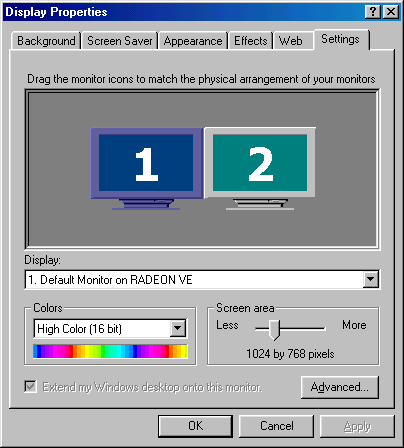
As is typical with the solutions we are looking at today, Windows98 took care of the multiple monitor part for us, allowing an easy way to set the resolution and color depth for each individual display. You are really only limited to what the maximum resolution of your monitor is, as each monitor can run at a different resolution.
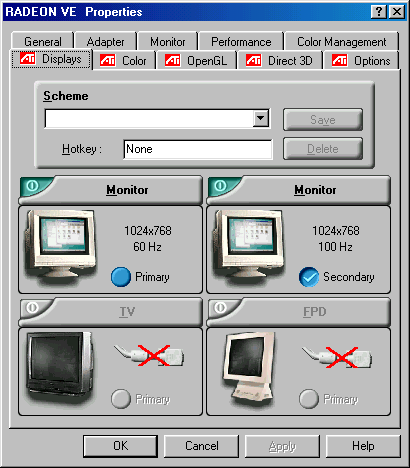
Enabling the second monitor on the Radeon VE card was the easiest out of all three cards tested, as the Radeon VE does not need to be rebooted when enabling or disabling any multiple monitor configuration. All one has to do is turn the second monitor on, and away she goes.
Also great was ATI's ability to run various displays at different refresh rates with ease. Other adapters required a bit of maneuvering to set each display to a different refresh rate, but ATI's Display Properties page took care of that problem. Also nice was the ability to switch which display was considered the "Primary" monitor and which was considered the "Secondary" monitor, not only changing which screen shows up on the right (the primary display) but also which monitor gets hardware acceleration.
![]()
Another nifty feature that the HydraVision software adds is a button that resides right next to the minimize button on the top of all windows. This button, the shaded in window, is set to maximize the current application to both screens. This feature is also something that other products have but ATI makes it easy to get to.
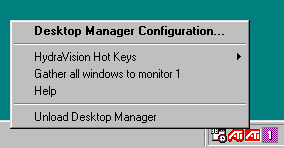
On the taskbar two new icons have been added to provide access to the more detailed dual monitor settings. The first icon, a rectangular ATI icon, houses the interface for the Desktop Manager utility.
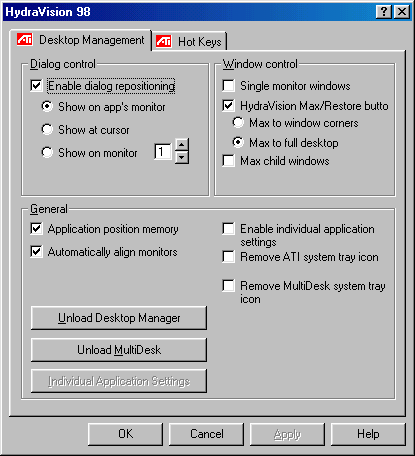
Clicking on the configuration button brings up a slew of features that help configure the dual display setup to run optimally. Taken from our Radeon VE review, the Desktop Manager screen can be described as follows.
Clicking on the desktop manager configuration text brings up the configuration screen. Here you can access the advanced features of ATI's HydraVision software. The first upper left rectangle allows the user to select where on the extended desktop he or she would like dialogue boxes to be placed. For example, if you run an e-mail program in the background, you can have a new mail notification dialogue box sent to which ever screen you are currently using.
The box in the upper right of the screen allows the user to set the properties of the added maximize button, allowing choosing of what happens when the button is clicked.
Finally, the general tab allows the user to set applications to run in the location they were last run at (a very useful feature). Here one can also set the properties for individual applications, shown on the screen below.
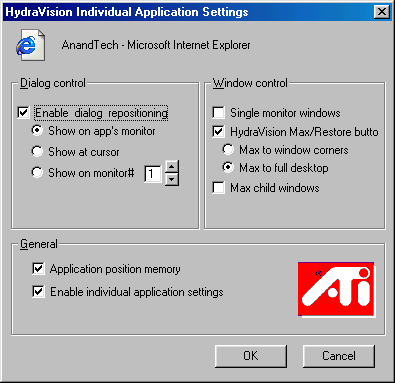
The Individual Application Settings screen, which can be accessed both in the Desktop Manager utility as well as by clicking on the down arrow to the right of the maximize to both screens button, allows the user to set properties for each application. The screen is relatively self explanatory.
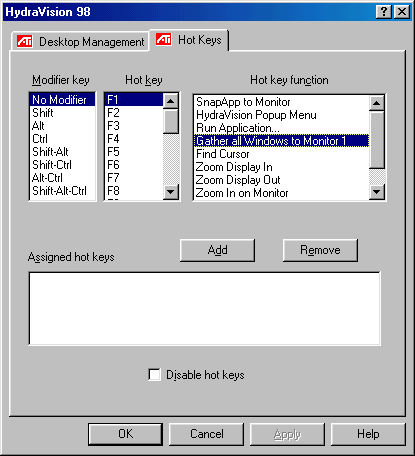
The hotkeys settings allow easy access to some of the more commonly used dual display features. The list above gives a glimpse of what each function does. For those wondering, the Zoom Display In feature actually changes the resolution of the monitor down, to a larger resolution, which the Zoom In on Monitor feature magnifies part of the screen.
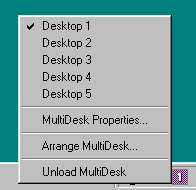
The second added icon provides access to ATI's multiple desktop utility. This utility allows for numerous multiple desktops to be created, each of which can have its own name. This function is very useful when working in a workstation type environment where the desktop get crowded very quickly. Switching between desktops is easy and can actually be assigned to a hot key.
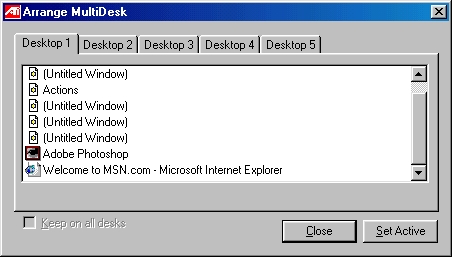
The Arrange MultiDesk utility shows both what is running on each desktop and also lets you set an application to be visible on each desktop. The multiple desktop feature seems quite independent from the dual display setup, meaning that we will hopefully see this utility come with non HydraVision cards as well.
Windows 2000 Support
The Radeon VE actually changes only very slightly when used in a multiple monitor setup in Windows 2000 instead of Windows 98.
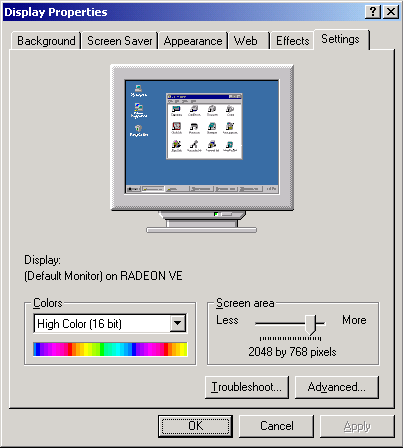
Unlike Windows98, Windows 2000 handles multiple monitors a bit differently. Rather than be able to set the resolution of each monitor individually, Windows 2000 treats multiple displays like one giant screen. In the above example, one can see that rather than have two screens each at 1024x768, Windows 2000 detects one screen at 2048x768.
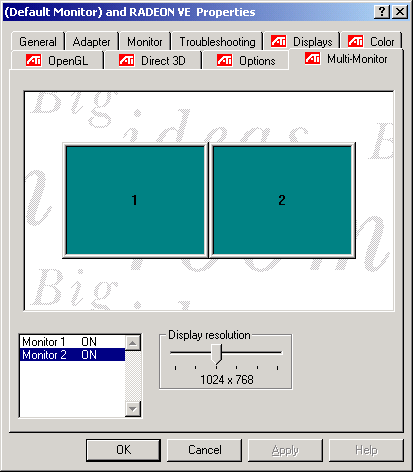
As a result of the Windows 2000 multiple monitor limitation, manufacturers are forced to implement their own version of a multiple monitor configuration. ATI's, shown above, allowed us to set the resolution of each individual monitor simply by clicking on the desired one, however this resolution must be the same as the other monitor. It also allowed for on the fly enabling and disabling of the displays.
With exception to the above, the Windows 2000 Radeon VE drivers were identical to their Windows 98 counterpart. In fact, the only difference we noted was a lack of the zoom functions available in Windows 98.










0 Comments
View All Comments