MSI Z87I Review: Mini-ITX Haswell for $140
by Ian Cutress on August 27, 2013 10:15 AM EST- Posted in
- Motherboards
- MSI
- Mini ITX
- Z87
MSI Z87I In The Box
Motherboard packages have two ways to approach how the box is packed – the method used by most is cost down, such that we have minimal extras in the box in order to keep costs low; after all, in the case of mini-ITX, a SFF motherboard is typically a cheap one. The other method is to go all in on extras – SATA cables, USB 3.0 brackets, eSATA brackets, SLI bridges, special posters/stickers/extra bumpf that makes the package something special to the user. Mini-ITX motherboards, especially ones using overclocking chipsets, can go both ways – it all depends if the motherboard has upgraded audio/network/WiFi and so on. If this is the case, we typically see an ‘all-in’ type of product. As the MSI Z87I is not a Gaming/OC motherboard like the high end part of MSI’s range, we get the following:
Driver CD
WiFi CD
Manual
Rear IO Shield
Two SATA Cables
WiFi Antenna

The WiFi antennas is a culmination of bad for the Z87I – by only having the N-2230 2.4 GHz solution, short unmovable antennas mean that ideally you need the router in the same room as the PC in order to get good reception in a busy apartment block.
MSI Z87I Overclocking
Experience with MSI Z87I
Mini-ITX motherboards are always a mixed bag when it comes to overclocking. While the Z87I uses an overclocking based chipset from Intel, the form factor is not necessarily conducive to large coolers, or for some mini-ITX products the power delivery might be basic at best. Typically on MSI motherboards we see the OC Genie button for a one-touch quick overclock, but due to the stature of the Z87I, we do not have one here – it has to be enabled via the BIOS. Nonetheless, we persevered with overclocking, and surprisingly the motherboard limits CPUs to 1.3 volts. This is necessarily a good thing, because at this voltage is when Haswell CPUs tend to start increasing in temperature fairly rapidly.
What is missing from MSI motherboards however are a range of automatic overclocks. The sole option, 4 GHz, relates to a very mild OC when paired with the 4770K. Ideally we need several options to moisten the appetite and help users understand how to overclock the platform.
Nonetheless, we hit 4.6 GHz with our CPU sample very easily, restricted only by the voltage limitations.
Methodology:
Our standard overclocking methodology is as follows. We select the automatic overclock options and test for stability with PovRay and OCCT to simulate high-end workloads. These stability tests aim to catch any immediate causes for memory or CPU errors.
For manual overclocks, based on the information gathered from previous testing, starts off at a nominal voltage and CPU multiplier, and the multiplier is increased until the stability tests are failed. The CPU voltage is increased gradually until the stability tests are passed, and the process repeated until the motherboard reduces the multiplier automatically (due to safety protocol) or the CPU temperature reaches a stupidly high level (100ºC+). Our test bed is not in a case, which should push overclocks higher with fresher (cooler) air.
Automatic Overclock:
The sole automatic overclock option can be found in the BIOS or in the Command Center software – OC Genie. This option gives a 40x100 overclock (4 GHz) at all times, with a CPU reading of 1.096 volts at load, 1596.01 score in PovRay, and a peak OCCT temperature of 65C. The OC Genie option also enabled XMP for the memory kit used.
Manual Overclock:
Using the options in the BIOS, our overclock starts at 1.000 volts and 40x100. If a stability test fails, the CPU voltage is raised by 0.025 volts, whereas if a stability test passes, the CPU multiplier is raised.
Here are our results:


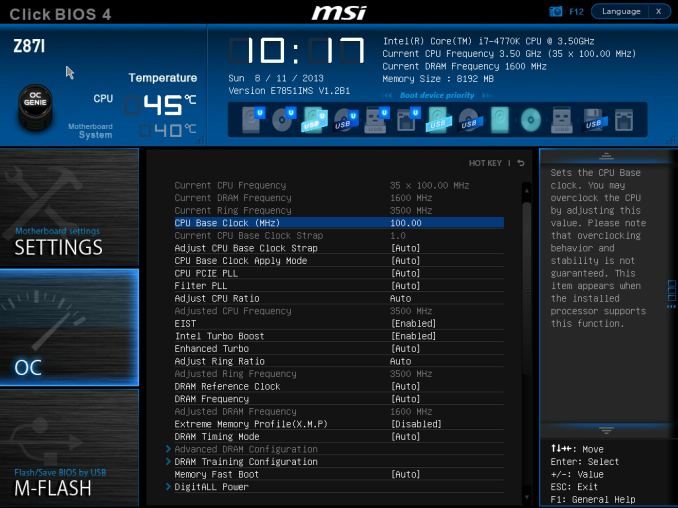
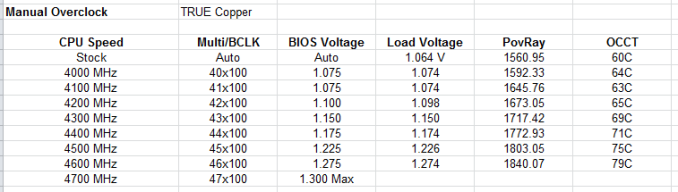








46 Comments
View All Comments
kwrzesien - Tuesday, August 27, 2013 - link
I'm confused by their choice of cheap wifi and dual Realtec NICs. So can the wifi board be removed and replaced with mSATA SSD? For example for a wired HTPC setup? Is it easy to find replacement mimo or 802.11ac board?Meaker10 - Tuesday, August 27, 2013 - link
Yes it's the same slot notebooks use so you can get any chipset you want from the kilker 1202 t9 theintek 7260ac. They are also pretty cheap to pick up.fritodorito - Wednesday, August 28, 2013 - link
How well will the 2.4 GHz antennas work for the 5 GHz band?DMisner - Tuesday, August 27, 2013 - link
The wifi board is mini pci-e, not msatabobbozzo - Tuesday, August 27, 2013 - link
No one said otherwise.mSATA SSD's typically go into mini PCIe slots.
Meaker10 - Tuesday, August 27, 2013 - link
Incorrect. While msata and mini pci-e are the same physically they are not electrically compatible so a slot can be designed to either take a mini pcie card or msata but can't take the other.chubbypanda - Tuesday, August 27, 2013 - link
Just to make it clear: mSATA and mini PCIe are indeed electrically compatible.Samus - Wednesday, August 28, 2013 - link
I think they could cram a lot more onto these boards (like another mPCIe slot) if they shrunk the socket area and forced you to use water cooling, something most people buying this board are likely to do anyway.1Angelreloaded - Thursday, August 29, 2013 - link
I like the vertical design Asus chose, If you can't build out why not up.Hrel - Tuesday, September 3, 2013 - link
Water cooling is stupid.