ASRock X79 Extreme11 Review: PCIe 3.0 x16/x16/x16/x16 and LSI 8-Way SAS/SATA
by Ian Cutress on September 3, 2012 10:15 AM EST- Posted in
- Motherboards
- ASRock
- X79
- LSI
- PLX
ASRock X79 Extreme11 BIOS
As explained in our review of the ASRock Z77 Extreme9, the ASRock graphical BIOS system has gone through some minor evolutionary changes since the inception at the beginning of P67. On the X79 Extreme11 today, we see the next step in that evolution towards something a little more exciting to look at, as well as a reorganization of some menu options.
Regarding default settings, a couple of important points should be noted. The BIOS by default gives the PCI Express lanes as Gen 2.0, rather than a method of auto detection. Users of PCIe 3.0 graphics cards or PCIe devices should navigate to the North Bridge menu in order to set these lanes as Gen 3.0. The BIOS should come with audio cues to allow the user notifications as well. The final point is the memory – in our reviews of the X79 ROG range, those motherboards ran DDR3-2400 9-11-11 on our memory kit with a little bump in VTT and DRAM voltage. Unfortunately the ASRock X79 Extreme11 could not do this – we ended up running the system at DDR3-2133 9-11-11, which had little negative affect on our benchmark suite. It should also be noted that the current MultiCore Enhancement trend sweeping Z77 (and ASUS on X79) is not present here.
So the first thing to notice regarding the updated ASRock BIOS is the look – ASRock has added a space themed background, which provides better contrast than previous versions. The icons on the top row have also changed, along with the addition of a ‘Tool’ option, which moves some features (System Browser, OMG, BIOS Update, Profiles) into an easier-to-use menu.
The main screen is slowly evolving into something we want as system builders and debuggers – we get the motherboard name, BIOS version, the CPU, the memory size and the current memory speeds. All we need now are temperature readings as well as voltage information to make the screen more complete. With the graphical BIOS scope at play, this information has the potential to be well presented. On the main screen is also an option to change the active page on entry – this will be handy for overclockers wanting to change options in the BIOS over successive reboots.
The overclocking action all happens in OC Tweaker, the next menu option on the top row. In OC Tweaker are the relevant CPU overclock settings – a series of automatic overclocks, manual choices with ratios, overvoltages, BCLK and Turbo Power Limits. For memory we also have the option to enable XMP or a memory strap, a further sub-menu is available to adjust individual sub-timings. CPU and memory voltages are dealt with in a separate menu at the bottom, along with load line calibration.
Overclocking on the X79 Extreme11 is discussed later in the review.
The ‘Advanced’ menu option houses various chipset configurations, such as the CPU and CPU Power Management (for enabling/disabling cores or power states), North Bridge configuration (for PCIe 2.0 or 3.0), South Bridge configuration (enabling/disabling onboard controllers), SATA configurations et al.
The new ‘Tool’ menu option leads us to all the newer features of ASRock BIOSes of late all under one heading. This means we get the System Browser, a top down look similar to Gigabyte’s 3D BIOS which lets us know if hardware has been recognized at the BIOS level, Online Management Guard (to enable/disable network ports based on system time), the ability to flash the BIOS, RAID installation, and profile saving. We have detailed these features in previous ASRock BIOS reports, but moving them under one menu makes a lot of sense.
The H/W Monitor menu option shows the temperatures, fan speeds and voltages of the system. As I mention repeatedly, it would be worth having a few of these readings on the first screen of the BIOS, just to aid a little in debugging. Also in the H/W Monitor menu are our fan options.
As with all ASRock boards of late, the main fan options allow for a target temperature and a ‘level’ in order to decide the slope of the ramp for fan speed against temperature. All other fans are given only a level to choose from for their ramp. There is plenty of scope to offer adaptive fan control if the motherboard manufacturers are willing to invest a little money and time into their fan controls – a lot is possible in software alone.


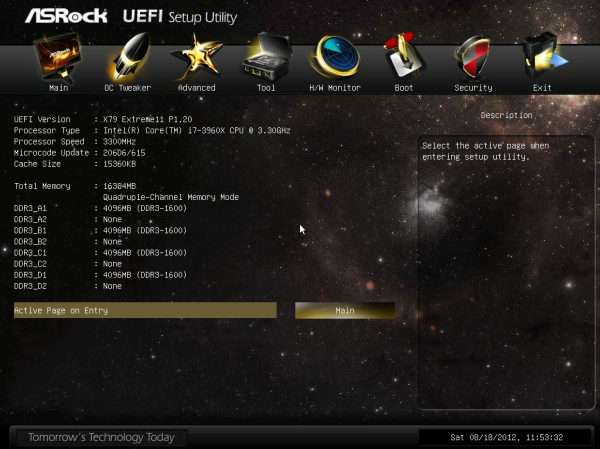
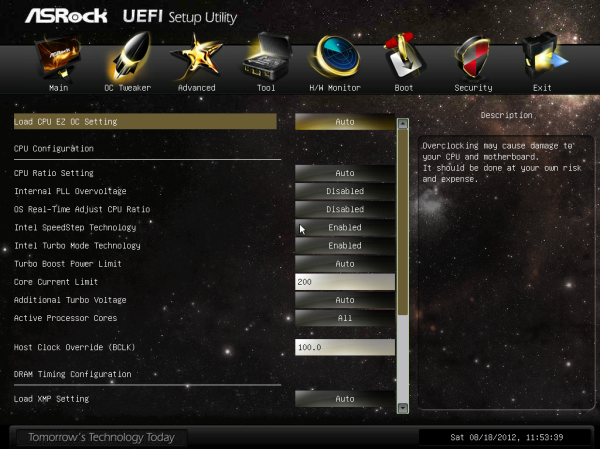
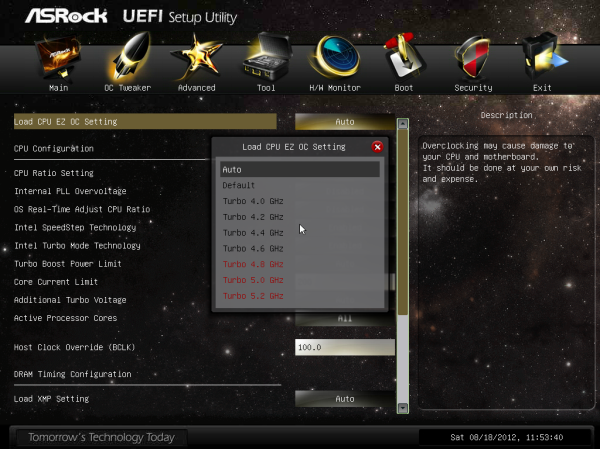
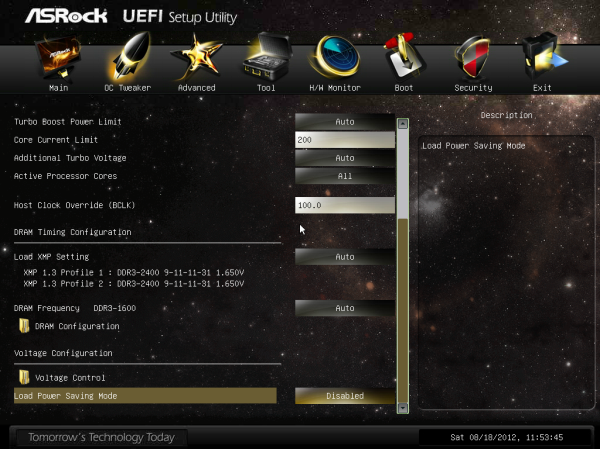
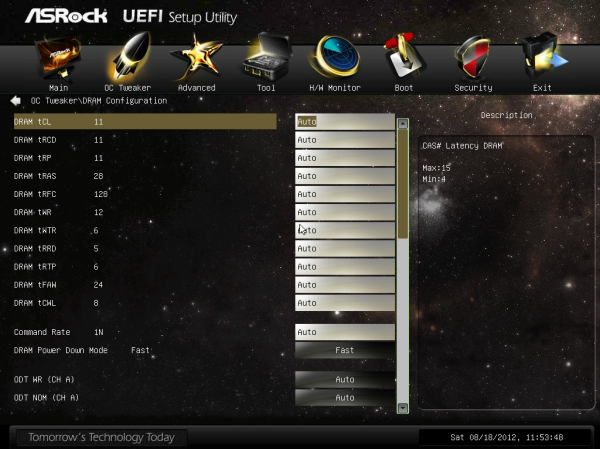
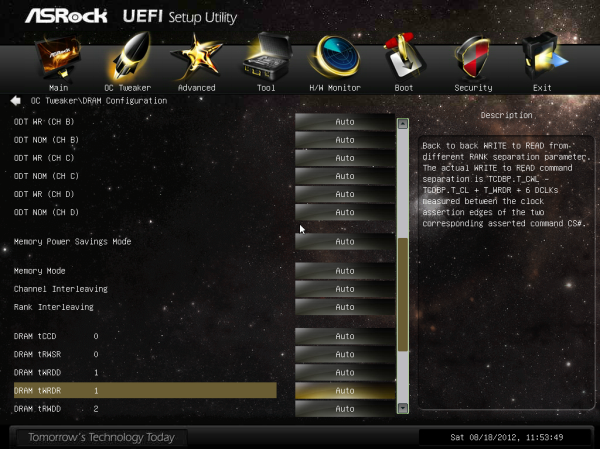
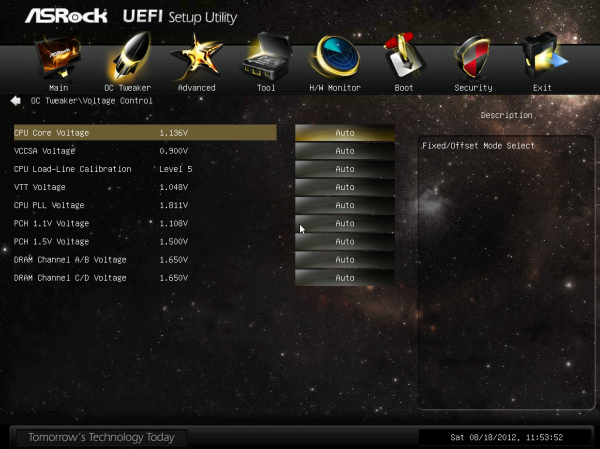
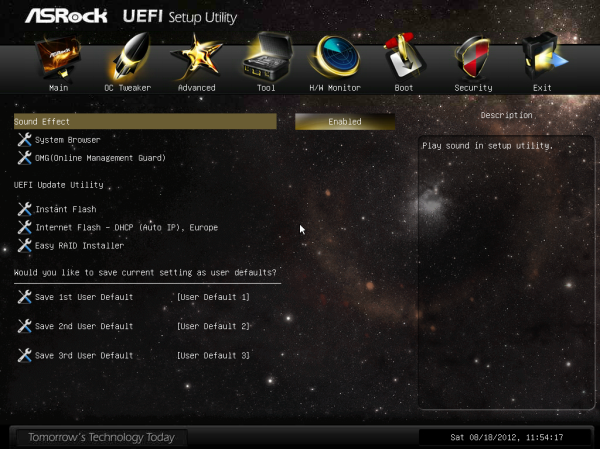
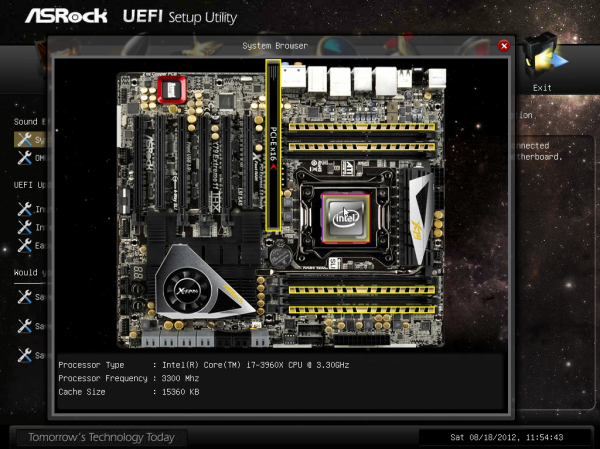
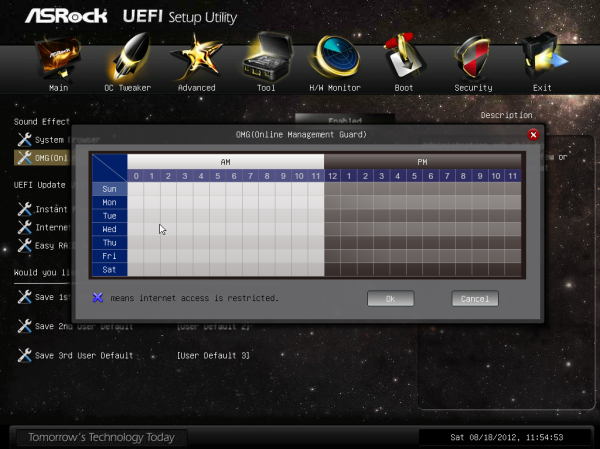
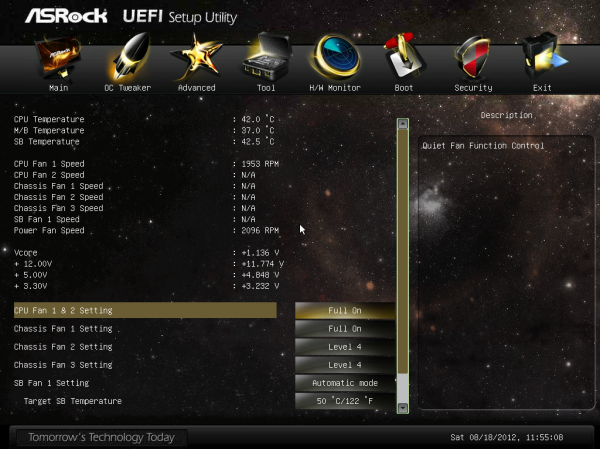














62 Comments
View All Comments
StevoLincolnite - Monday, September 3, 2012 - link
Chipset fans.WHY!? They're noisy, probably fail quickly when filled up with dust...
I have the Asus Sabertooth x79 which has 2 small fans on it and the noise they generate drives me bonkers, thankfully the board has a 5 year warranty... Heck most of these chipset fans aren't even a standardized size so replacing them on your own is going to be tough/impossible.
Grebuloner - Monday, September 3, 2012 - link
I think you might want to check your board or your case cooling setup then. I can't hear the fans on my Sabertooth unless I stick my ear up to the grill on the I/O plate, and the chipset fan is inaudible over the 580 it sits next to.owan - Tuesday, September 4, 2012 - link
Its not rocket science, its right there in the review: 35+W underneath a very low-profile heatsink. Passive cooling just wasn't going to cut it. I swear, if people are going to complain about stuff on this motherboard, they could do a lot better than whinging about the fan.Master_shake_ - Tuesday, September 4, 2012 - link
i have an LSI 9260 add in card and that thing gets super hot, and the fan on this is really loud...just check out linus tech tips on youtube and you can hear it.
mike55 - Monday, September 3, 2012 - link
What are those little box-shaped components that are in the center of the CPU socket and appear in the dozens on every PCB I've ever seen?Ditiris - Monday, September 3, 2012 - link
They're capacitors for the CPU, more specifically decoupling capacitors.mike55 - Monday, September 3, 2012 - link
Ah, thanks! Good to finally know what the heck those things are.LamborghiniBooby43 - Monday, September 3, 2012 - link
As the X79 chipset does not have USB 3.0 as standard, ASRock have included Texas Instrument USB 3.0 controllers for a total of eight ports (4 on the back panel, 4 via two onboard headers) and a 2-port front USB panel included in the box. http://goo.gl/XbQv9JMC2000 - Monday, September 3, 2012 - link
If ASRock says this board is aimed at the workstation user, why in the world did they put those useless decorative metal shields on the heatsinks? Those things just scream out 'Gamer' to me.I would like to see someone build a dual-2011 socket board utilizing 4 of the PLX8747 chips.
Belard - Monday, September 3, 2012 - link
Yep... A Workstation board is just that... They don't need all the bling. Yes, this board has workstation features - but this looks nothing more than a board for an uber gamer who has money to spend.Of course, what game makes use of 4 gaming cards (yeah, the slots are only useful for rendering / compute type work).
Still, if you want to have EVERYTHING possible... this should be it.