ASUS F1A75-V Pro vs. Gigabyte GA-A75-UD4H – Llano at ~$120
by Ian Cutress on November 7, 2011 6:00 AM EST- Posted in
- Motherboards
- Gigabyte
- Asus
- A75
BIOS
Gigabyte is still adhering to the old-fashioned BIOS look. We will not get any graphical interface until X79, as Anand showed us previously. This is positive and negative—positive in the sense that it should be very stable, easy to use and users should recognize the standard layout; however this should mean it is perfect, or users would prefer something more easily readable.
First of all, I had a love-hate relationship with the BIOS. Getting into it was tricky—normally I hold down DEL during post. When I did that with this board, the cursor would just blink at me and nothing would happen—this occurred both with the F4 and F6 BIOSes. A response from Gigabyte indicates this is known issue on some USB keyboards being mounted late in the POST sequence.
The BIOS itself is recognizable from the moment you go into it. Overclock options are at the top, followed by the others. Inside the OC options are simple to understand, but there are no auto-OC options in the BIOS for users. Though in terms of the memory, Gigabyte utilizes a system to implement XMP profiles, or preset values of memory speed. However, on selecting non-XMP high memory frequencies, the board would have serious issues.
On my Patriot kit, on selecting 1600 MHz memory, the board would auto the subtimings to 6-11-11, which are very unbalanced. 1866 MHz would not boot, unless I manually put the timings to something like 11-11-11. Using my G.Skill kit, 1333 MHz defaults to 8-8-8, 1600 MHz defaults to 9-9-9, but 1866 MHz would not boot unless I set the timings (when 9-9-9 worked). This means that perhaps the auto settings in the memory are either tight, or not properly configured for optimal compatibility. This was even with the F6 BIOS, which states to improve compatibility.
Despite all this, there is an E.O.C.P option, which applies a memory overclock while attempting to keep the CPU at a similar speed through multiplier reductions and frequency changes. These options actually work well, as noted in the OC section below.
CPU OC is straightforward—up the Frequency when you cannot play with the multiplier, and adjust the voltage. The voltage adjust is in terms of an offset rather than a value, but the expected value is also given beside your offset.
In terms of BIOS fan options, we are quite limited. The CPU fan can be adjusted to be dependant on CPU voltage, or the state of the PWMs. There is no movement for temperature here, or much control over the system fan headers—either Smart FAN Control is enabled or disabled. There are slightly more options in the OS Software, but not many.
There is no simple one-click boot override in the BIOS, and no information about the system provided on the front page. Both of these are given by ASUS and other vendors who have adopted a graphical interface.
Overclocking
Overclocking on the GA-A75-UD4H was a mixed bag. I’m a big fan of automatic OC options on boards (even on non-performance oriented products), but Gigabyte have not provided any for the CPU—all users must do this manually by adjusting the CPU Multiplier (if a Black Edition processor is being used) or the CPU frequency. There are some automatic memory overclock options, however.
CPU
Given previous successful overclocks with this processor, I jumped in straight at 26x130 MHz (+30%) overclock on automatic settings. This booted fine into Windows.
In order to get 26x140 MHz working, I had to provide a +0.1 V offset to the CPU, resulting in 1.5125V going through the power plane. At this level of voltage offset, both 143 MHz and 145 MHz gave various stability issues, leaving a 26x140 MHz = 3.64 GHz (+40%) overclock, which is perfectly respectable.
Memory
One thing I like about this board is the memory OC options. The BIOS gives two modes of memory overclock—through DRAM E.O.C.P. or Memory Clock. The Memory Clock option allows the user to select the multiplier for the memory. I found this option fairly flaky at 1866 MHz on my two sets of memory. However, DRAM EOCP works a charm.
It offers using the XMP profile on my memory, then gives options from 1866 MHz to 2400 MHz on the memory, supplying voltage and sub-timings as required. At the 2400 setting, the CPU multiplier, CPU frequency, and Memory strap were adjusted to achieve 2388 MHz, without pushing the CPU much further (2.688 GHz). On booting into windows, it applied 9-11-9 sub-timings on the memory.
I was able to push the memory further to 2500 MHz @ 9-11-9 without too much difficulty. Note the memory I was using is rated for 2133 MHz @ 9-11-9, 1.65 V, suggesting good application by the board.
Combined
In terms of a combined CPU/Memory overclock, I put the memory at the EOCP 2400 MHz setting, adjusted the CPU multiplier to 26x128 MHz (3.328 GHz) which required a +0.1 V CPU voltage offset, giving a good overall overclock on this board.



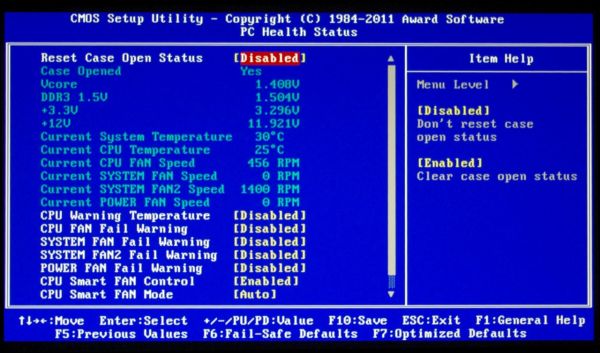














47 Comments
View All Comments
DanNeely - Monday, November 7, 2011 - link
"It should be noted that, according to the Gigabyte website, the DVI-D does not support D-Sub by adaptor, and that when on integrated graphics, the connector cannot be changed while the motherboard is powered up."This sort of no plug and play nonsense is a throwback to the 90s, and has no business on a modern board.
Oberst - Monday, November 7, 2011 - link
This is quite misleading, as both mobos use a DVI-D. So also both do not support D-Sub via adapter, Gigabyte is just the only manufacturer that clearly stresses this issue, all others assume that you know what the difference between DVI-D and DVI-I is.Also no word is left, that the gigabyte board is capable of Dual Link DVI, while the asus only allows single link, which enables only a limited range of display resolutions. As Dual Link on Llano boards is not very common, that would surely be some important fact to mention.
I'm also not quite sure, what gigabyte means with "All integrated graphics ports do not support Hot plug. If you want to change to another graphics port when the computer is on, be sure to turn off the computer first." Maybe just a false translation, meaning you have to reboot the system, when changing the output (as the display driver doesn't switch the output automatically, you have to do that manually in the driver or by rebooting).
DanNeely - Monday, November 7, 2011 - link
It's the no-hotplug part that apalled me, I should've trimmed the 1st part of the sentence away to be clearer but was in a rush for the shower by the time I finished reading the articel.Oberst - Tuesday, November 8, 2011 - link
I'm not sure if that is really that strict as this statement shows. The Gigabyte translations are often not very good and the real meaning is quite different to the written text.When you change your display from DVI to DP, you have to do a reboot as the driver won't switch automatically. That's because you could just pull out a plug by hitting the cable accidentally. So the driver holds the primary output on the plug that was used before, only a reboot initiates a rescan of the displays and switches to another one.
So maybe gigabyte wanted to express this. That would definitely be something to try out. But i can't imagine that you cannot plug in a second monitor on a running system, that would really be some strange behavior.
Googer - Sunday, November 13, 2011 - link
Use a displayport adapter If you need DUAL LINK DVI connection on the ASUS board.Etern205 - Wednesday, November 9, 2011 - link
Yea, DVI-D doesn't support DVI to VGA adapter as there is no 4 analog pins on that DVI port. Also even if it doesn't have that 4 pin, the adapter still won't fit as the analog ground (that horizontal pin) on the adapter is a tad wider.Etern205 - Wednesday, November 9, 2011 - link
My mistake, looks like there is a DVI-D to VGA adapter and it's not the DVI to VGA adapter I was mentioning.DVI-D to VGA adapter
http://www.newegg.com/Product/Product.aspx?Item=N8...
DVI to VGA adapter
http://www.newegg.com/Product/Product.aspx?Item=N8...
cjs150 - Monday, November 7, 2011 - link
Really like layout of Gigabyte board. Although this is more of a problem with M-ATX boards I have struggled recently with fitting both graphics card with waterblock and a air cooler over the memory (fits but is incredibly tight) so seeing the PCIEx1 slot above the PCIex16 is a good move.What are all those legacy PCI slots doing there? What do people use them for? Across 5 computers at home I use 2 - I for a really old RAID card and one for a TV tuner. Is there really any need for them now?
Recently I have seen a board with right angled 24 pin ATX socket. Please can this become standard
Golgatha - Monday, November 7, 2011 - link
PCI is for your old sound card. Now if you're building new, there is no need for PCI to exist.Taft12 - Monday, November 7, 2011 - link
IDE controller, RS-232 card... Me and many like me still need a PCI slot, and Asus and Gigabyte's market research shows the same.PCI will still be with us for many years to come yet.