Logitech MX Revolution: New Technology means a Smarter Mouse
by Gary Key on September 28, 2006 1:00 AM EST- Posted in
- Peripherals
Features

The single most touted feature on the MX Revolution and one not offered by other manufacturers is the new MicroGear Precision Scroll Wheel. This new creation from Logitech's rodent lab has two modes of operation and is fully configurable. The standard click or ratchet method offers the typical line-by line scrolling mode that we're all accustomed to now. The new free-spin mode allows the redesigned scroll wheel to switch from a ratchet mechanism into a spinning flywheel. This 14-gram solid metal flywheel is capable of spinning for up to seven seconds from a single flick that allows the scrolling of numerous pages of information quickly.
Logitech refers to this as hyper-scrolling and it's a feature you will miss once you're used to it. If flicking the flywheel as fast as possible in order to reach your destination quickly is not interesting then you can alter your flick speed to smoothly glide through the information. We typically preferred this mode to hyper-scrolling or the standard click scrolling after a little practice as it combined the best of both worlds. A simple click of the scroll wheel electronically switches between both scrolling methods on the fly. Interestingly enough this switch is software controlled which allows you to disable the auto-switch capability and reassign the wheel for standard middle click mode or others depending upon your choice. If you reassign the button then you lose the ability to manually switch between scrolling modes; however, the mouse is intelligent enough to automatically allow either mode depending upon your application. How is this possible and are mice really intelligent creatures?
The MX Revolution is equipped with Logitech's new SmartShift Technology. This technology is actually intelligent enough to detect and automatically determine the scrolling mode based upon the open application. For instance, opening up Internet Explorer will instruct the mouse to enter free-spin mode but switching over to Excel will then reactivate the ratchet mode for standard scrolling. If your application is not supported by Logitech or you want a different scrolling mode then you can simply click the mouse to enter the other mode and SmartShift will remember that setting when you reenter the program. In order for this technology to work you must have the scroll wheel set to default options. We did find that if you set the scroll method in the program, then reassign the scroll button to middle click as an example that the mouse would remember your scroll method for programs supported by Logitech. We are still testing programs that are not in the SetPoint database and so far we have had limited success with this method.
Another customization feature that utilizes the SmartShift Technology is the ability to activate the free-spin mode based on how fast you flick the scroll wheel when you are in the standard ratchet mode. The wheel automatically detects how fast it is spinning in ratchet (line-by-line) mode to determine when to switch over to free-spinning mode. If you're in a program while in ratchet mode and want to hyper-scroll, then quickly flicking the wheel will result in the mouse entering free-spin mode automatically. Once the wheel stops spinning then the Revolution will go back to the normal line-by-line scrolling mode.
The thumb rest area contains the Document Quick-Flip wheel that when pressed will open up a window of current programs running. The Document Flip program is a different way of accessing open programs or files without using the taskbar or Alt-Tab. Turning the wheel with your thumb will allow scrolling of the open programs and once highlighted you simply click the wheel to switch to that application. We found this feature to be helpful but not all open programs appeared in the Document Flip window so it still needs some work. The two buttons can be configured numerous ways as we will see in our software overview. The wheel is limited by the SetPoint software at this time to either zoom or quick-flip operation. We had trouble in a few games binding this wheel to any task.

Logitech's last highly touted feature is the one-button web search capability. This is a feature for the geek in all of us but one that is probably the least useful at this time. By assigning the small button located below the scroll wheel to One-Touch Search (default setting) you can instantly bring up Google or Yahoo's home page. You can set the default search engine in the SetPoint software. While this is not really earth shattering on its own, the area where Logitech differentiates itself is that users can highlight a word or phrase and have Yahoo! LiveWords pop up or display the search results for the highlighted items in Google or Yahoo automatically. We used this feature a few times and found it somewhat interesting but still a little immature. At various times it would open up an additional tab in our browser and display the same search criteria. If we had both Internet Explorer and Firefox open at the same time the program would get confused and randomly open the search results in either browser.

The single most touted feature on the MX Revolution and one not offered by other manufacturers is the new MicroGear Precision Scroll Wheel. This new creation from Logitech's rodent lab has two modes of operation and is fully configurable. The standard click or ratchet method offers the typical line-by line scrolling mode that we're all accustomed to now. The new free-spin mode allows the redesigned scroll wheel to switch from a ratchet mechanism into a spinning flywheel. This 14-gram solid metal flywheel is capable of spinning for up to seven seconds from a single flick that allows the scrolling of numerous pages of information quickly.
Logitech refers to this as hyper-scrolling and it's a feature you will miss once you're used to it. If flicking the flywheel as fast as possible in order to reach your destination quickly is not interesting then you can alter your flick speed to smoothly glide through the information. We typically preferred this mode to hyper-scrolling or the standard click scrolling after a little practice as it combined the best of both worlds. A simple click of the scroll wheel electronically switches between both scrolling methods on the fly. Interestingly enough this switch is software controlled which allows you to disable the auto-switch capability and reassign the wheel for standard middle click mode or others depending upon your choice. If you reassign the button then you lose the ability to manually switch between scrolling modes; however, the mouse is intelligent enough to automatically allow either mode depending upon your application. How is this possible and are mice really intelligent creatures?
The MX Revolution is equipped with Logitech's new SmartShift Technology. This technology is actually intelligent enough to detect and automatically determine the scrolling mode based upon the open application. For instance, opening up Internet Explorer will instruct the mouse to enter free-spin mode but switching over to Excel will then reactivate the ratchet mode for standard scrolling. If your application is not supported by Logitech or you want a different scrolling mode then you can simply click the mouse to enter the other mode and SmartShift will remember that setting when you reenter the program. In order for this technology to work you must have the scroll wheel set to default options. We did find that if you set the scroll method in the program, then reassign the scroll button to middle click as an example that the mouse would remember your scroll method for programs supported by Logitech. We are still testing programs that are not in the SetPoint database and so far we have had limited success with this method.
Another customization feature that utilizes the SmartShift Technology is the ability to activate the free-spin mode based on how fast you flick the scroll wheel when you are in the standard ratchet mode. The wheel automatically detects how fast it is spinning in ratchet (line-by-line) mode to determine when to switch over to free-spinning mode. If you're in a program while in ratchet mode and want to hyper-scroll, then quickly flicking the wheel will result in the mouse entering free-spin mode automatically. Once the wheel stops spinning then the Revolution will go back to the normal line-by-line scrolling mode.
 |
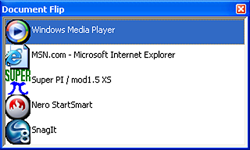 |
| Click to enlarge | |
The thumb rest area contains the Document Quick-Flip wheel that when pressed will open up a window of current programs running. The Document Flip program is a different way of accessing open programs or files without using the taskbar or Alt-Tab. Turning the wheel with your thumb will allow scrolling of the open programs and once highlighted you simply click the wheel to switch to that application. We found this feature to be helpful but not all open programs appeared in the Document Flip window so it still needs some work. The two buttons can be configured numerous ways as we will see in our software overview. The wheel is limited by the SetPoint software at this time to either zoom or quick-flip operation. We had trouble in a few games binding this wheel to any task.

Logitech's last highly touted feature is the one-button web search capability. This is a feature for the geek in all of us but one that is probably the least useful at this time. By assigning the small button located below the scroll wheel to One-Touch Search (default setting) you can instantly bring up Google or Yahoo's home page. You can set the default search engine in the SetPoint software. While this is not really earth shattering on its own, the area where Logitech differentiates itself is that users can highlight a word or phrase and have Yahoo! LiveWords pop up or display the search results for the highlighted items in Google or Yahoo automatically. We used this feature a few times and found it somewhat interesting but still a little immature. At various times it would open up an additional tab in our browser and display the same search criteria. If we had both Internet Explorer and Firefox open at the same time the program would get confused and randomly open the search results in either browser.










38 Comments
View All Comments
solrac111 - Monday, August 6, 2007 - link
This is not the only review on the Logitech's MX Revolution mouse available on the Web.This particular review seems quite honest and points out not only the pros but also the cons.
I do not the PC for games. My main use is postwork of Photography.
After reading the reviews available about this mouse I decided to buy it a week ago.
So far all I expected from this expensive mouse is achieved.
Besides that my wrist and arm are painless after hours of intensive use.
I agree that Logitech should improve the MX Revolution mouse software as the configuration of buttons is quite limited compared to earlier models.
Dainas - Sunday, April 29, 2007 - link
I bought one of these a few months ago to replace my MX1000, all I gotta say about it is the MX revolution is the biggest pile of overpriced crap in the mouse world.First off the sensor is in the stupidest place, right under your wrist on the opposite end it was on the mx1000, so you gotta move it like a paperweight to move the pointer the littlest bit and its completely worthless for gaming(also it feels terribly imprecise like a trackball under both the logitech and windows drivers). The thumb scroll is too slippery/imprecise, as is the main scroll bar. Unless you have super long yeti fingers there's no way to reach the right button without inadvertently hitting the back button with your thumb. Mind you it took me atleast a week to get used to the MX1000, but I gave my MX revolution 3 weeks before I returned it.
This anandtech review has got to be the worse I have ever read, the fact that no one amongst you didn't want to throw the MX revolution out the window after 10 minutes of use(or that this review was likely done by only one person), makes it complete bogus to me.
kmmatney - Thursday, September 28, 2006 - link
Nice review. I'm currently using ancient Logitech "iFeel" mouse, with vibration feedback, which was supported (I think) by one game ever. The only good thing about the force feedback feature is that it adds a nice amount of weight. Maybe I should get a new mouse...bbomb - Saturday, September 30, 2006 - link
I have a MS IntelliMouse Optical USB. I think it was either MS's first or second optical mouse. I think it is much more picky about the surface its on than newer models so I may have to upgrade this holiday season.GhandiInstinct - Thursday, September 28, 2006 - link
Great review Gary, keep em' comin' :)My G7 does wonders for me and for $100 it would not justify this minor upgrade.
AtaStrumf - Thursday, September 28, 2006 - link
G7 here as well. It's a good mouse with the notable exception of battery life, which sux. 24h if you use it a lot and much les if you game with it. Can be a few days if you don't really use it much.GokieKS - Thursday, September 28, 2006 - link
I know that the MX Revolution isn't really designed to be a gaming mouse, but I'd like to hear your thoughts on how it fares for gaming, especially in the area of how much control you have over binding different buttons/actions. The horizontal scroll wheel, for example... would I be able to bind the forward/backward/click actions to different actions in, say, World of Warcraft?I've been looking for a replacement for my MX500 and MX700 for a long time now, but all the new "gaming mice" (from Logitech, whose products I prefer having used their mice for nearly a decade, or even anyone else) have not been truly viable options. The MX518 is pretty much just a MX500 w/ better sensitivity, and I don't find that a problem; the MX1000 was tempting, but like the MX700, it's too heavy, and makes the switching between my computers awkward; the G5 looked like a wonderful mouse, but it had one major shortcoming - less buttons than the MX500; the G7 had the shortcomings of both the G5 AND the MX1000, so it was never an option.
So now we come to the MX Revolution. If the horizontal scrolling document flip... thingy... can have the 3 actions associated with it be remapped, it may just be what I need. I just don't want to have to drive 20 minutes, spend $100+Tax, and then find out that it doesn't work.
Gary Key - Friday, September 29, 2006 - link
The mouse is not designed for gaming, that said I was able to map/bind the majority of buttons and the scroll wheel in several games. I was not successful in binding the side wheel at all. Email me with your WoW settings and I will try them for you. :)
GokieKS - Friday, September 29, 2006 - link
Nothing special... just try to bind 3 different buttons to to pushing/pulling/clicking the document flip scrolling thing. If that works, it'll be all that I need.
Much appreciated, and I forgot to say earlier, but a very nice review. =)
Gary Key - Monday, October 2, 2006 - link
Answers today, going to try uberoptions also.