Creative Labs Graphics Blaster TNT
by Anand Lal Shimpi on November 9, 1998 6:07 PM EST- Posted in
- GPUs
Super7 users may find that the installation procedure is a bit more obscure and definitely much more complex. Regardless of what type of system you have, you want to make sure that DirectX 6.0 is already installed and that there are no conflicts resident prior to the video card installation. The AnandTech VIA MVP3 test system had a little temper tantrum when AnandTech first attempted to install the AGP Graphics Blaster TNT and later resumed its actions after installing a non-Intel Socket-7 CPU. Luckily, Creative's latest drivers solved most of the issues presented by the CD which shipped with the card and helped put things back on track. Naturally, for the AGP version of the Graphics Blaster TNT, VIA's AGP GART drivers had to be installed, v2.9 of the drivers contained full support for the nVidia Riva TNT Chipset, a feature which was accurately reflected in the fairly smooth installation procedure after the drivers were installed. Aladdin V users shouldn't have too much more of a migraine than their VIA counterparts, however once again, the key to the installation process of this card (as well as any other next-generation graphics accelerator) is to be sure to remove all foreign graphics card drivers and to be sure to install the latest AGP drivers from your chipset manufacturer.
With the initial software installation out of the way, a quick reboot put the AnandTech test system in a nice and crisp 1024 x 768 resolution with a 16 bit color depth, the default setting for the tests run in this review. Although the 2D quality on the test monitor wasn't as sharp as that of the Millennium G200 nor the Matrox Millennium II, it was enough to satisfy the demands of a 17" monitor, a 21" screen at a high resolution may be pushing it though. While owners of normal CRT monitors should be fine from this point on, the 14.1" Viewsonic ViewPanel VP140 LCD monitor used for compatibility testing didn't provide such a smooth transition from the installation phase to the usage phase. Very strict about the supported resolutions/refresh rates (as are almost all of today's LCD monitors), the Creative Labs Graphics Blaster TNT consistently reset to a refresh rate unsupported by the Viewsonic monitor. A trip down to Viewsonic's web page for a driver update for Windows 98, and a manual refresh rate adjustment in safe mode rectified, albeit in an annoying manner, the situation.
Upon the first successful restart of the system, a new icon found its way into the Windows 98 Systray as well as four new tabs present in the Display Properties Control Panel. The standard configuration options are available with the new tabs and icons, there is even a unique gamma control utility which is "cute" at the least. Unfortunately with all of the "cute" features in the Creative Labs drivers, an overclocking utility was not included...thankfully so...why? Read on... |
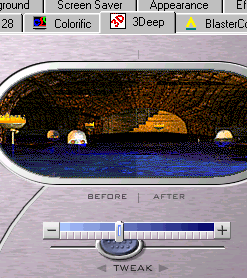 |










0 Comments
View All Comments