
Original Link: https://www.anandtech.com/show/2659
BenQ E2200HD and E2400HD - 1080P FullHD LCDs
by Jarred Walton on November 4, 2008 5:00 AM EST- Posted in
- Displays
Introduction
Technology often seems to be running along at a breakneck pace; many people are still trying to find good uses for quad-core Core 2 processors, and yet already those are yesterday's news. Every year, users can count on new CPUs, GPUs, and other hardware to make their once great computer system seem old and outdated. Thankfully, there are areas where progress occurs at a more sedate pace. Yes, once again it's time to talk about displays.
That's not to say that displays haven't changed a lot over the years; besides lower prices, we have seen some technological innovations particularly in the LCD arena. Five years ago, the best you could hope for was pixel response times that weren't atrocious. These days, numerous displays boast 2ms response times, and while the reality may be that typical response times are quite a bit higher, at least that's one area where technology has reached the point that you don't need to worry about it too much anymore.
BenQ is a company that has been around for a while in one form or another. Originally established in 1984, the BenQ name officially came into existence in 2001, when they separated from Acer. While they do make other peripherals (Joybook laptops, optical drives, digital cameras, phones, and even a mobile Internet device), BenQ is best known among computer users for their displays and projectors.
Their latest "innovation" is that they are leaving behind 16:10 aspect ratios and instead going with 16:9 FullHD/1080P displays (at least for some models). Why is that important? Honestly, if all you ever do on your PC is surf the web, play games, and do office work there's a very good chance you will not appreciate the difference. Where this is useful is in support for native HDTV resolutions. Instead of a vertically stretched image filling your 16:10 display or black bars on the top and bottom, you can watch HD content at its normal aspect ratio and have it fill the whole display. This is supposed to help with watching the latest Blu-ray movies, but there's just one small problem: a lot of HD content doesn't use a 16:9 (1.78) aspect ratio. Instead, many DVDs and Blu-ray movies now use a 2.39 AR, so you still end up with black bars on the top and bottom.
Certainly there is an amount of marketing involved in promoting FullHD/1080P LCDs, but 16:9 video content does exist (and gaming content as well -- Assassin's Creed being a prime example) so there are occasions where this isn't pure marketing hype. How big of a benefit the 1080P resolution is will depend largely on how much multimedia content you view. Note also that the two displays we are looking at today support HDMI, so besides functioning as computer LCDs they can also stand in for an HDTV, or you can hook up an Xbox 360 or PS3. In that case, the native 16:9 AR can be very important!
Today we are looking at the BenQ E2200HD and E2400HD. Both have a native resolution of 1920x1080, with the difference being that one is at 24" panel and the other is a 22" panel (technically 21.5"). In terms of features and appearance, the two LCDs otherwise look identical. Naturally, the larger E2400HD does cost more, but depending on your eyesight the extra ~$100 may be money well spent. If you only plan to use your display as a computer monitor, we wouldn't worry too much about the debate over 16:9 vs. 16:10 AR -- instead, get whichever display offers the best image quality at the most reasonable price. What we want to find out then is how well these new BenQ displays perform. After all, if image quality, processing lag, or other aspects are really poor, aspect ratio support may be the least of your concerns. So let's get to it.
BenQ E2200HD Overview
At first blush, the E2200HD looks no different from any other modern LCD. It's a bit shorter due to the change in aspect ratio, but that's not something most people would immediately notice. One thing that a lot of users will almost certainly appreciate, however, is that BenQ sticks with a matte panel, so you won't have to worry about irritating reflections. The casing does have a glossy black finish that collects fingerprints, but as long as you keep the panel away from grimy fingers that shouldn't be a problem.

The E2200HD is reasonably attractive, but at least one area may cause a few complaints. That area is the base stand, which is about as barebones as they come. You can tilt the display back (and slightly forward)… and that's about it. Not everyone needs a display with height adjustment, rotate, and pivot functionality; if you fall into that category, the base model E2200HD should work fine.
It appears that BenQ is aware that some people won't like the default base stand, so they offer a bundle on their online store where you can get the display and an Ergotron VESA compatible stand for $30 extra. Normal pricing at BenQ's store is a bit higher than what we see online, but they are currently running a $40 promotional code that drops the price to $250, matching what we could find at any other reputable online store. The promotional code works with either the LCD or the LCD and Ergotron bundle. Just add the appropriate item to your cart and apply code "E2200HD" to receive the $40 discount. We don't have any information on how long this code will be active, however.
Besides the spartan base stand, the E2200HD also lacks any other extra features like built-in USB ports. It does include speakers, which function with either the HDMI input or with a separate audio input cable. Audio quality from the built-in speakers is at best okay -- not something we would recommend for watching movies or playing games if you can avoid it. There's also a headphone jack on the left side.
Video input options consist of VGA, HDMI, and DVI. However, in another cost cutting measure BenQ only includes a VGA cable and audio cable, as well as the power cable and a driver CD. This in our opinion is a huge error; while VGA does work fine, the vast majority of people have switched over to DVI and BenQ would do a lot better to include a DVI cable rather than the VGA cable -- or they could be like many other manufacturers and give users both. If you already have an extra cable around the house, this probably doesn't matter, but otherwise plan on an extra $10 investment at the time of purchase.
BenQ E2200HD Specifications
| BenQ E2200HD Specifications | |
| Video Inputs | DVI with HDCP support HDMI Analog (VGA) |
| Panel Type | TN (Unknown Manufacturer) |
| Pixel Pitch | 0.248mm |
| Colors | 16.7 million (6-bit with dithering/interpolation) |
| Brightness | 300 cd/m2 |
| Contrast Ratio | 1000:1 10000:1 Dynamic |
| Response Time | 5ms, 2ms GTG |
| Viewable Size | 21.5" diagonal |
| Resolution | 1920x1080 (1080P) |
| Viewing Angle | 170 horizontal/160 vertical |
| Power Consumption | <45W max stated 37W max, 16W min measured |
| Power Savings | <2W |
| Screen Treatment | Matte (non-glossy) |
| Height-Adjustable | No |
| Tilt | Yes - 20 degrees back/5 degrees forward |
| Pivot | No |
| Swivel | No |
| VESA Wall Mounting | 100mm x 100mm |
| Dimensions w/ Base (WxHxD) | 20.58" x 16.06" x 7.35" (WxHxD) |
| Weight w/ Stand | 10.56 lbs. |
| Additional Features | None |
| Audio | 2 x 1W Speakers Audio in, Line out |
| Limited Warranty | 3-year limited warranty, M-F 8:30AM-5:30PM PST |
| Accessories | VGA cable, audio input cable, driver CD |
| Price | Online starting at ~$250 |
Like many other inexpensive LCDs, BenQ uses a TN panel on the E2200HD. As you will see on the next page, that means viewing angles (particularly in the vertical dimension) are compromised compared to other panel technologies. As discussed in our last 24" LCD roundup, however, TN panels also have some advantages over other panel technologies, particularly S-PVA. The biggest advantage is that internal processing lag (also called input lag) does not appear to be a factor on TN panels. We should also mention that while we feel TN panels are not as nice as S-IPS panels, particularly on laptops where vertical viewing angles really matter, for desktop use they work fine.
The on-screen display (OSD) for the E2200HD offers all the usual options including controls for brightness, contrast, aspect ratio, color correction, and several preset viewing settings. Personal preference plays a role, but we found that using the "Standard" viewing mode and "Normal" color setting provided the most pleasing experience. Worth note is that the dynamic contrast option is not something we like to enable on any LCD so far; this can dynamically alter the backlight brightness depending on the content currently being displayed, and we find this more distracting than just sticking with a static brightness setting. It also tends to mess up any color accuracy calibration.
You can see the various options available in the menu system in the above gallery. One of the nice features is that pressing the "Enter" button on the bottom right will quickly switch between the three video input options without the need to enter the regular OSD (although you can also select video input inside the OSD if you prefer). Quick access to volume settings is also available via the third button, and the fourth button switches between the five viewing presets.
The E2200HD has two aspect ratio options, Full and Aspect. "Full" is supposed to stretch whatever resolution you're running to fill the whole screen. "Aspect" should maintain the aspect ratio of whatever resolution you're using and fill as much of the screen as possible, leaving you with black bars on the top/bottom or left/right sides. Overscan is also available on certain resolutions, specifically 1080P and 720P; we wouldn't recommend using it even if it's available, but feel free to disagree. As usual, aspect ratio control doesn't always function properly on every resolution with every input, so we created a summary of our testing of common resolutions.
| BenQ E2200HD Resolution and Input Notes | |||
| DVI | HDMI | VGA | |
| 800x600 | Yes | Yes | Yes |
| 1024x768 | Yes | Yes | Yes |
| 1152x864 | Yes | Yes | Yes |
| 1280x720 | Wrong AR (Hor. Stretch), no Fill | 16:10 AR | 16:10 AR |
| 1280x800 | Yes | Yes | Yes |
| 1280x960 | Yes | Yes | Yes |
| 1280x1024 | Yes | Yes | Yes |
| 1440x900 | Yes | Yes | Yes |
| 1600x1200 | Yes | Yes | Yes |
| 1680x1050 | Yes | Yes | Yes |
| 1920x1080 | Yes | Yes | Yes |
Resolution support was exceptionally good on the E2200HD. The only oddity is that one resolution we would expect to work perfectly -- 720P -- didn't even show up on our test system using a DVI input. Even after adding that resolution, however, there were still problems with 720P DVI support, and those problems extended to the HDMI and VGA inputs as well. For whatever reason, the aspect ratio control is wrong regardless of what you set it to when using 720P DVI. It only fills the center portion of the display, and if you select "Full" it stretches the output horizontally but not vertically. 720P is better on HDMI and VGA, but it's squished horizontally to fill a 16:10 AR, leaving black borders on the left and right. It's unfortunate, since 720P support can be important for certain devices (i.e. Xbox 360, PS3). The remaining resolutions all work properly; the only two issues we noticed are that 1280x768 and 1360x768 both had the wrong aspect ratio as well; both stretched to fill the same area as a 16:10 resolution instead of 5:3 and 16:9 respectively.
The built-in resolution scaler works well on all of the inputs when you're not using native resolution, but the closer you are to native resolution the more likely you are to see artifacts. Specifically, 1680x1050 doesn't stretch as well as lower resolutions and if you were to display a black on white grid, you would notice that certain lines are thicker and others are thinner. Obviously, you're best off running at native resolution if possible; if you want to run at a lower resolution (i.e. to get higher frame rates in a game), we would recommend 1440x900 or 1280x800 over 1680x1050 due to the scaling artifacts.
BenQ E2200HD Evaluation
We'll have results comparing the E2200HD to other LCDs later in the review, but we wanted to give a more detailed look at some of the performance metrics here. The following chart shows the calibrated and uncalibrated color accuracy using Monaco Optix XR Pro and ColorEyes Display Pro with a DTP94 colorimeter. Below that is a 3D color gamut volume compared to the Adobe RGB 1998 standard, which was generated using Gamutvision. Worth noting is that unless you're using a larger color space like Adobe RGB 1998, higher color gamut may not have a noticeable impact. For reference, Windows' default sRGB color space is only about 70% of Adobe RGB 1998. We also have pictures showing viewing angles at 30° and an input lag/pixel response time comparison.
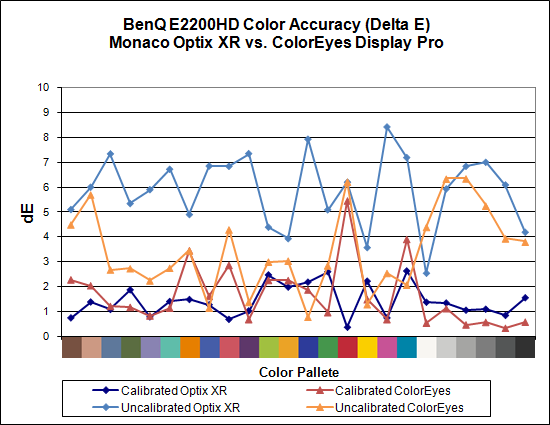
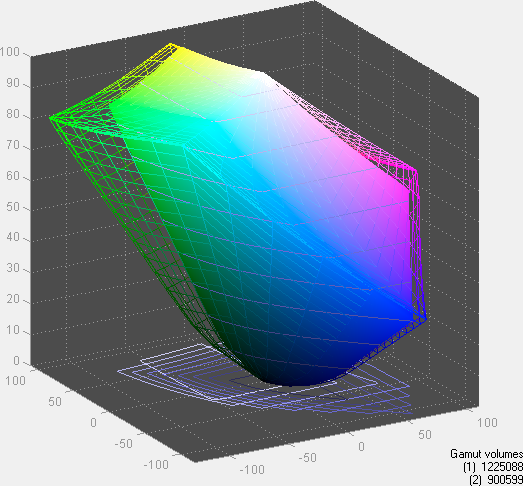
Overall color accuracy is good if not great. Uncalibrated color accuracy is good under ColorEyes Display Pro but not so good under Monaco Optix XR; switch to calibrated color accuracy and the tables are turned, with Optix XR generating a better result -- although the scores are a lot closer than the uncalibrated results. The real benefit is that Optix XR generates a color profile that doesn't have the any colors with a Delta E above 3.0, and only four colors are above 2.0. Compare that with ColorEyes where there are several large spikes, the highest reaching 5.5. The E2200HD doesn't turn in the best Delta E results we have seen, but average dE of around 1.5 after calibration is certainly acceptable.
Color gamut is definitely nowhere near as high as the top displays, and in fact the results are near the bottom of our charts for desktop LCDs. However, the color gamut of 73.5% is more than sufficient for sRGB viewing. Comparing the profile to the sRGB color space, the E2200HD achieves a score of 96%. In other words, unless you're an imaging professional using an expanded color space, the E2200HD will work just fine.
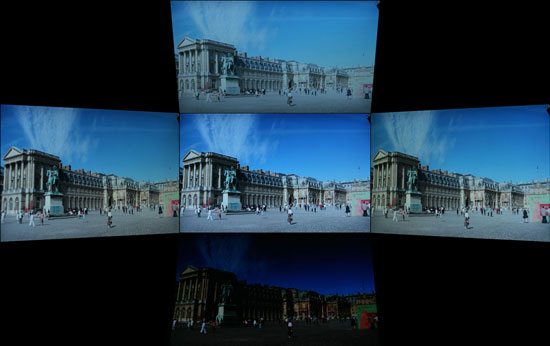 |
As you would expect with a TN panel, viewing angles are not as good as S-PVA or S-IPS panels. BenQ does offer the 24" FP241VW for those that want something other than a TN panel, although the "base stand" of the FP241VW is completely different from anything else we've reviewed in the computer LCD market. We will be posting a review of the MVA FP241VW and a couple other 24" displays in the near future.
 |
 |
Here you can see a comparison of image lag between the E2200HD and the HP LP3065, an S-IPS panel advertising a 6ms response time. Most of the pictures we took have the same time code at the bottom, but the two samples above show the E2200HD 10ms ahead in one case and 10ms behind in the other. Because of differences in screen refreshes and camera shutter speed, you can get small variations, but on average the E2200HD shows the same "input lag" and similar pixel response times as the HP LP3065. A CRT should still have better pixel response times, but we wouldn't recommend purchasing a CRT anymore so there's little point in that comparison other than to say that the older technology was at least superior in a few areas.
In day-to-day use, the E2200HD is very good. It may not be the absolute best LCD we have ever used, but truthfully we had no complaints at all other than the cheap base stand -- which you can always replace with a VESA compatible mount. The base stand can also get in the way of trying to connect HDMI cables -- we had to put a bit of a kink in our HDMI cable, which isn't something we like to do. One advantage of having a stand that allows you to pivot the display is that you can rotate the display and easily connect any cables. Finally, BenQ really should include a better set of cables -- at the very least a DVI cable in place of the VGA cable, but preferably both, and maybe even an HDMI cable for good measure.
In comparison to the other LCDs we've tested, we would have no problems recommending the E2200HD. Where things get interesting is when you start to compare this LCD to the other 22" LCDs on the market. The E2200HD may not be the best LCD we've seen, but compared to the other 22" LCDs we've looked at it does exceptionally well. It costs a bit more ($250 versus $200 for many competing models), but for the added cost you get a 1080P panel with a matte finish and a three-year manufacturer warranty. There are still other 22" LCDs that provide better color accuracy and color gamut, but if we had to pick one 22" LCD to purchase right now it would be the BenQ E2200HD.
BenQ E2400HD Overview
If you think you're seeing double, think again. Other than a small difference in size, the E2400HD is virtually identical to the E2200HD. Obviously they use different LCD panels, and there are some other minor differences in some of the test results, but the primary change is that viewable area increases by about 25% (246 in2 vs. 197 in2). Price also jumps up by about $100 (or 40%), so the law of diminishing returns is in full effect.

Other than the change in size, if you like what we had to say about the E2200HD you should be just as happy with the E2400HD. Actually, the increased size does address one area: pixel size. If you have great eyesight, it probably doesn't matter, but we know from personal experience as well as from other readers that the native resolution on certain LCD sizes can be a bit too small for comfortable use. The E2200HD actually has one of the smallest pixel pitches outside of laptop displays, measuring .248mm compared to .276mm for the E2400HD. As a point of reference, 30" LCDs have a dot pitch of .252mm, 1920x1200 24" LCDs are .270mm, and 1680x1050 22" LCDs have a pitch of .282mm.
Our complaints about the E2200HD also apply to the E2400HD, specifically the included base stand and lack of extra features push it down into the budget 24" LCD category -- but then the budget price of $350 somewhat makes up for it. Again, BenQ offers the display with an Ergotron VESA compatible stand as a $430 bundle, with a $40 promotional code that drops the price to $390 (or purchase just the LCD for $360 after the promotional code). Add the appropriate item to your cart and apply code "E2400HD" to receive the $40 discount, but we don't have any information on how long this code will be functional.
You get the same input options, built-in speakers, and cable set. Yes, that means like the E2200HD you still only get a VGA cable with your new LCD. Caveat emptor. You also get the same three-year manufacturer warranty.
BenQ E2400HD Specifications
| BenQ E2400HD Specifications | |
| Video Inputs | DVI with HDCP support HDMI Analog (VGA) |
| Panel Type | TN (Unknown Manufacturer) |
| Pixel Pitch | 0.276mm |
| Colors | 16.7 million (6-bit with dithering/interpolation) |
| Brightness | 300 cd/m2 |
| Contrast Ratio | 1000:1 10000:1 Dynamic |
| Response Time | 5ms, 2ms GTG |
| Viewable Size | 24" diagonal |
| Resolution | 1920x1080 (1080P) |
| Viewing Angle | 170 horizontal/160 vertical |
| Power Consumption | <57W max stated 43W max, 16W min measured |
| Power Savings | <2W |
| Screen Treatment | Matte (non-glossy) |
| Height-Adjustable | No |
| Tilt | Yes - 20 degrees back/5 degrees forward |
| Pivot | No |
| Swivel | No |
| VESA Wall Mounting | 100mm x 100mm |
| Dimensions w/ Base (WxHxD) | 22.94" x 17.76" x 7.77" (WxHxD) |
| Weight w/ Stand | 15.4 lbs. |
| Additional Features | None |
| Audio | 2 x 1W Speakers Audio in, Line out |
| Limited Warranty | 3-year limited warranty, M-F 8:30AM-5:30PM PST |
| Accessories | VGA cable, audio input cable, driver CD |
| Price | Online starting at ~$350 |
Déjà vu. Given the price, it should come as no surprise that this is also a 24" LCD with a TN panel. Once again, that means viewing angles are worse than other panel technologies, but with less input lag compared to S-PVA panels. The only difference other than price, size, and weight is power requirements, but that goes along with the larger backlight and panel.
The on-screen display (OSD) for the E2400HD is virtually the same as the E2200HD, with one or two minor differences. However, while most of the options are the same, the resulting functionality is different. Specifically, support for non-native resolutions was substantially better on the E2200HD for whatever reason. Perhaps the E2400HD we received didn't come with the latest firmware installed. Anyway, you get the same brightness, contrast, aspect ratio, color correction, and several preset viewing settings. Again we found that using the "Standard" viewing mode and "Normal" color gave the most pleasing experience, and we avoided using dynamic contrast. Let's look at the OSD menus.
All of the OSD functionality is the same, with only two changes we noticed. First, the E2200HD has a setting where you can enable/disable AMA (Advanced Motion Accelerator). AMA is supposed to improve pixel response times by overdriving state changes, resulting in a 2ms GTG (Grey to Grey) response time. We didn't notice any significant difference, but perhaps our eyes are just too old/slow [Ed: Go easy on him - he just turned 35 last week…]. The other change is in the scaling options, where the E2400HD offers "Full", "16:9", and "4:3" as well as the ability to enable an overscan mode on certain resolutions. Here is a summary of our resolution testing results for all three inputs:
| BenQ E2400HD Resolution and Input Notes | |||
| DVI | HDMI | VGA | |
| 800x600 | Yes | Yes | Yes |
| 1024x768 | Yes | Yes | Yes |
| 1152x864 | Yes | Wrong AR | Yes |
| 1280x720 | Wrong AR (Hor. Stretch), no Fill | Wrong AR (sometimes) | Always Fill |
| 1280x800 | Always Fill | Yes | Yes |
| 1280x960 | Yes | Yes | Yes |
| 1280x1024 | 4:3 AR | 4:3 AR | 4:3 AR |
| 1440x900 | Always Fill | Hor. Stretch/Overscan | Always Fill |
| 1600x1200 | Interference / Non-functional | Yes | Yes |
| 1680x1050 | Always Fill | Hor. Stretch/Overscan | Always Fill |
| 1920x1080 | Yes | Yes | Yes |
Clearly there are some differences in how the two LCDs handle non-native resolutions, and the E2200HD is by far superior. Native resolution worked without difficulty, naturally, but on the HDMI input quite a few of the resolutions were stretched horizontally. All the 16:10 AR resolutions would either fill the whole LCD or else overscan in the horizontal dimension -- so the left and right parts of the display weren't visible. Several other resolutions had an incorrect aspect ratio, for example 1280x1024 used a 4:3 ratio instead of 5:4, regardless of the choice of video input. On our DVI input, 1600x1200 failed to work properly on at least one system, with static and a message on the display indicating that the signal was out of range. Finally, quite a few resolutions didn't allow any changes to the aspect ratio setting, defaulting to filling the whole screen -- although that's not as bad as some of the other issues we encountered.
What's somewhat odd is that resolution support is dependent upon more than the LCD panel and scaler, and there were other systems where we encountered different resolution issues. For example, a couple laptops refused to support higher resolutions using HDMI. We're hesitant to blame BenQ on issues like that, but using the same test systems we did feel the E2200HD was the better option for resolution support.
Outside of resolution support problems, the built-in resolution scaler works well, just like the E2200HD. Again, results are better for resolutions that are at least 33% lower than the native resolution -- so 1440x900 and lower look decent. Overall, the VGA input offered the best support for non-native resolutions, but that's the least desirable input choice for signal quality. Whatever the cause, BenQ should look into applying some of the firmware microcode from the E2200HD to the E2400HD.
BenQ E2400HD Evaluation
Before we get to the charts comparing results with other LCDs, here's a closer look at the performance of the E2400HD. As usual, we have charts for color accuracy using Monaco Optix XR Pro and ColorEyes Display Pro with a DTP94 colorimeter, a 3D color gamut volume compared to the Adobe RGB 1998 standard, viewing angles, and input lag/pixel response time comparisons.
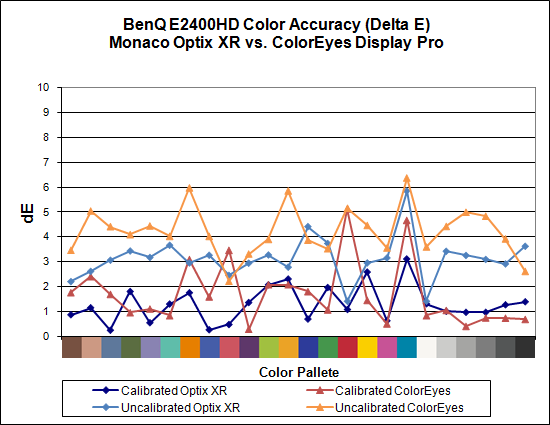
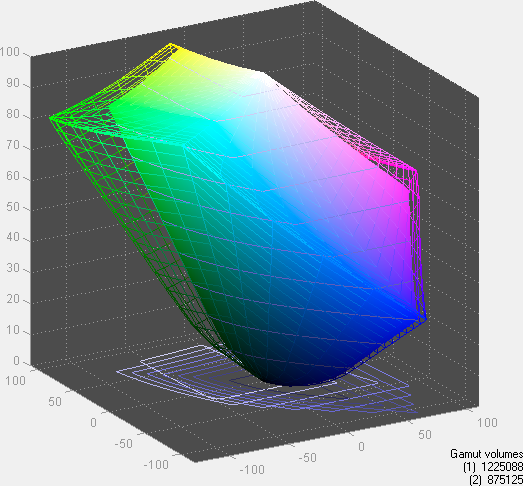
Overall color accuracy is good, with slightly better results than the E2200HD in several tests, but slightly worse results in a couple tests as well. This time, uncalibrated color accuracy is better under Monaco Optix than ColorEyes; in fact, the uncalibrated Optix result of 3.124 is extremely good compared to many other LCDs. Calibrated results have the E2400HD scoring just slightly better than that E2200HD in Optix XR, and just slightly worse in ColorEyes. However, the E2400HD does have one color that spikes above a Delta E of 3.0. Average dE after calibration of around 1.3 will be more than acceptable for most users.
Color gamut is slightly lower than the E2200HD and again nowhere near as high as some of the top displays. If you're an imaging professional using an expanded color space, a different LCD -- most likely one with an S-PVA or S-IPS panel -- would probably better serve you, but for the vast majority of users the E2400HD will be fine.
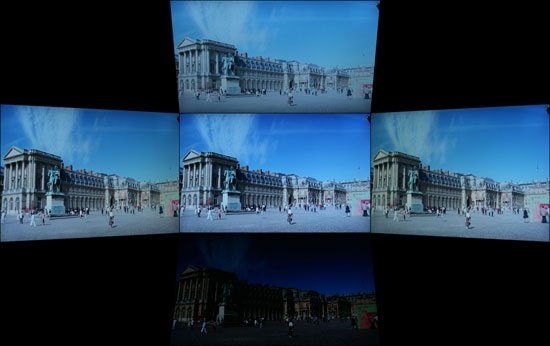 |
Here we see the standard characteristics of a TN panel, with viewing angles that are worse than S-PVA, MVA, and S-IPS panels. Plop yourself down in front of the display, however, and it's unlikely you will ever have problems with the viewing angle.
 |
 |
Comparing the E2400HD with the HP LP3065, results are virtually identical. Out of 20 sample pictures (after we eliminated those that didn't clearly show one time at the bottom on both displays) only two pictures didn't have the same time code. We used these two images as the lag samples, one showing the E2400HD 10ms ahead and the other 10ms behind. You can also see differences in pixel response times, with the first picture favoring the HP LP3065 and showing significant pixel lag on the E2400HD, while the second picture shows the opposite. The net result is that differences in screen refreshes and camera shutter speed create small variations, which is why we compare input lag using multiple image samples (taken using a 1/125s shutter speed). On average, the E2400HD matches the performance of the HP LP3065.
Our summary of the E2200HD said that it was our current favorite among 22" LCDs, but the E2400HD has to go up against stiffer competition. If you view a lot of 16:9 content, the E2400HD might be the better choice for a 24" LCD, and for the price there's still a lot to like. However, Acer for example makes several competing 24" LCDs that cost up to $50 less than the E2400HD. Since we haven't been able to test those in person, we don't know if color accuracy is comparable or not, leaving us to compare the E2400HD with more expensive 24" LCDs. For the price, the E2400HD is one of the cheapest 24" LCDs currently on the market, and it still offers very good performance characteristics. Just beware of the issues with support for non-native resolutions, and you will want a DVI or HDMI cable and perhaps a better base stand. Add in those options and suddenly the price advantage disappears, making it more difficult for us to give it a wholehearted recommendation. It competes well with many of the other 24" LCDs we've tested -- like the Gateway FHD2400 and the Samsung 2493HM -- but it's not really better and definitely has a lower color gamut.
Display Lag and Response Times
We've heard frequent complaints about "input lag" on various LCDs, so that's one area we look at in our LCD reviews. You might be wondering why we put input lag in quotation marks, and the reason is simple: while many people call it "input lag", the reality is that this lag occurs somewhere within the LCD panel circuitry, or perhaps even at the level of the liquid crystals. Where this lag occurs isn't the concern; instead, we just want to measure the duration of the lag. That's why we prefer to call it "processing lag" or simple "display lag".
To test, we run the Wings of Fury benchmark in 3DMark03, with the resolution set to the native LCD resolution -- in this case 1920x1080. Our test system is a quad-core Q6600 running a Radeon HD 3870 on a Gigabyte GA-X38-DQ6 motherboard -- we had to disable CrossFire support in order to output the content to both displays. We connect the test LCD and a reference LCD to two outputs from the Radeon 3870 and set the monitors to run in clone mode.
The reference Monitor is an HP LP3065, which we have found to be one of the best LCDs we currently possess in terms of not having display lag. (The lack of a built-in scaler probably has something to do with this.) Again, we know some of you would like us to compare performance to a CRT, but that's not something we have around our offices anymore. Instead, we are looking at relative performance, and it's possible that the HP LP3065 has 20ms of lag compared to a good CRT -- or maybe not. Either way, the relative lag is constant, so even if a CRT is faster at updating, we can at least see if an LCD is equal to or better than our reference display.
While the benchmark is looping, we snap a bunch of pictures of the two LCDs sitting side-by-side. 3DMark03 shows the runtime with a resolution of 10ms at the bottom of the display, and we can use this to estimate whether a particular LCD has more or less processing lag than our reference LCD. We sort through the images and discard any where the times shown on the LCDs are not clearly legible, until we are left with 10 images for each test LCD. We record the difference in time relative to the HP LP3065 and average the 10 results to come up with an estimated processing lag value.
It's important to note that this is merely an estimate -- whatever the reference monitor happens to be, there are some inherent limitations. For one, LCDs only refresh their display 60 times per second, so we cannot specifically measure anything less than approximately 17ms with 100% accuracy. Second, the two LCDs can have mismatched vertical synchronizations, so it's entirely possible to end up with a one frame difference on the time readout because of this. That's why we average the results of 10 images, and we are confident that our test procedure can at least show when there is a consistent lag/internal processing delay.
Despite what the manufacturers might advertise as their average pixel response time, we found most of the LCDs are basically equal in this area -- they all show roughly a one frame "lag", which equates to a response time of around 16ms. In our experience, processing lag is far more of a concern than pixel response times. Here is a summary of our results. Images for the E2200HD and E2400HD can be found on pages four and seven of this review; images for the remaining LCDs are available in our 24" LCD roundup.
| Display Input / Processing Lag vs. HP LP3065 | |||||||||||
| A | B | C | D | E | F | G | H | I | J | Avg. (ms) | |
| ASUS MK241H | 10 | 0 | 0 | 0 | 0 | 0 | 0 | 0 | 0 | 0 | 1 |
| BenQ E2200HD | 0 | 0 | 0 | 10 | 0 | 0 | 0 | 0 | 0 | 0 | 1 |
| BenQ E2400HD | 0 | 0 | 0 | 10 | -10 | 0 | -10 | 0 | 0 | 10 | 0 |
| Dell 2407WFP | 10 | 20 | 30 | 20 | 10 | 10 | 30 | 30 | 10 | 20 | 19 |
| Dell 2408WFP | 30 | 40 | 40 | 40 | 30 | 30 | 40 | 30 | 50 | 50 | 38 |
| Gateway FHD2400 | -10 | -10 | 0 | 10 | 10 | 10 | 0 | 10 | 10 | 0 | 3 |
| Gateway FPD2485W | 30 | 10 | 20 | 20 | 20 | 10 | 0 | 30 | 20 | 20 | 18 |
| HP w2408 | 10 | 10 | 0 | 0 | 0 | 0 | 0 | 10 | 0 | 0 | 3 |
| LaCie 324 | 40 | 30 | 40 | 30 | 40 | 50 | 40 | 50 | 50 | 30 | 40 |
| Samsung 245T | 30 | 30 | 30 | 30 | 30 | 20 | 30 | 30 | 20 | 20 | 27 |
| Samsung 2493HM | 0 | 10 | 0 | 0 | 0 | 10 | 0 | -10 | 0 | 10 | 2 |
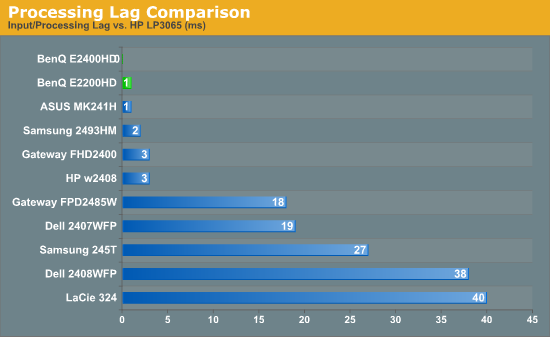
As mentioned previously, all of the S-PVA panels we have tested to date show a significant amount of input lag, ranging from 20ms up to 40ms. We will have a look at an MVA panel in the near future, which will hopefully show results similar to the TN and S-IPS panels, but for now we can only recommend avoiding S-PVA panels if you're concerned with input lag.
Brightness and Contrast Ratio
For the brightness (luminance), contrast, and color accuracy tests, we depend on a hardware colorimeter and software to help calibrate the displays. We use a Monaco Optix XR (DTP-94) colorimeter and Monaco Optix XR Pro software, and we also test with ColorEyes Display Pro. Results in nearly every case have been better with Monaco Optix XR Pro, so we only report the ColorEyes Display Pro results on the monitor evaluation pages. We'll start with a look at the range of brightness and contrast at the default LCD settings while changing just the brightness level. (In some cases, it will be necessary to reduce the color levels if you want to achieve a more reasonable brightness setting of 100-120 nits.)
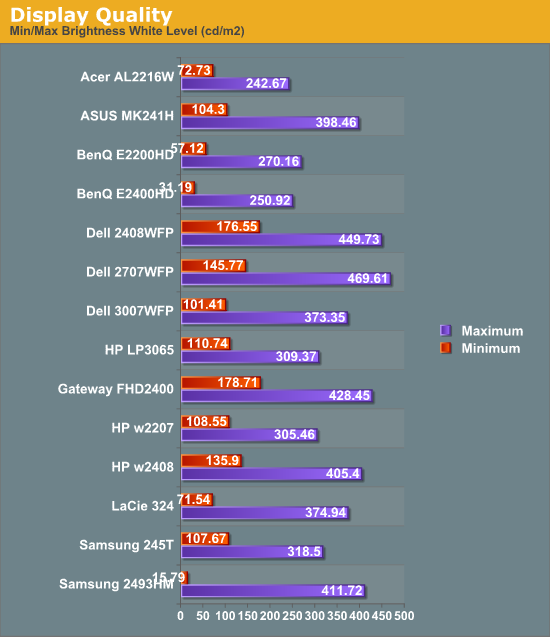
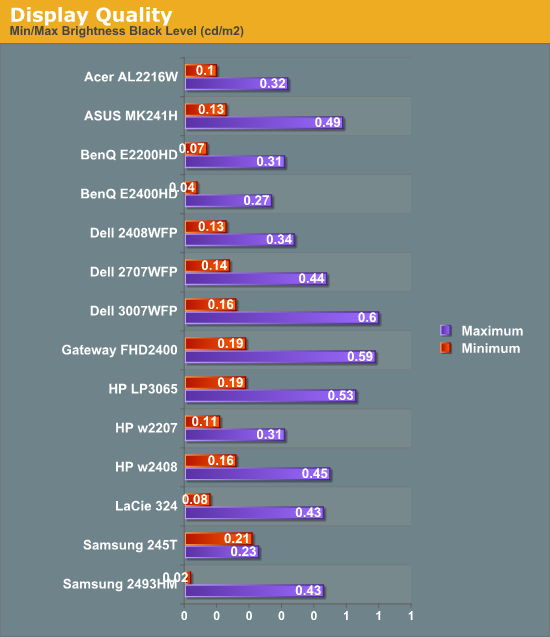
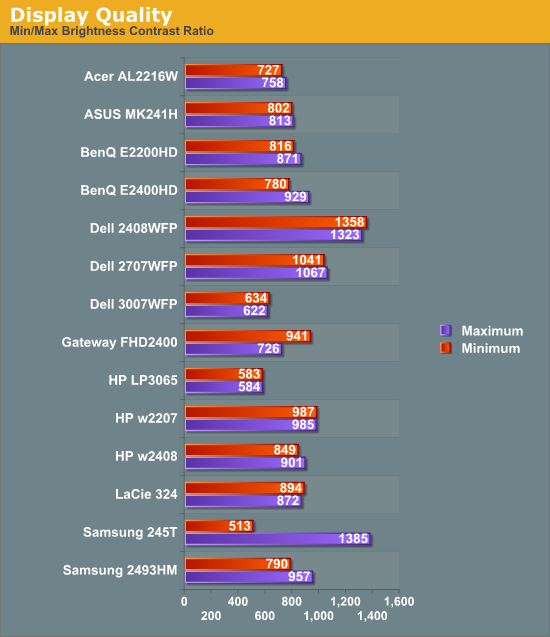
The two BenQ LCDs have a maximum brightness level of 250-270 nits, which is more than sufficient and is actually brighter than what most users prefer to use in an office environment. If you want to reach the advertised 300 nits brightness setting, you will need to adjust contrast and/or color levels as well. Minimum brightness at default settings is 30-50 nits, so there's typically no need to fiddle with color levels.
More important than the luminosity is the contrast ratio that is achievable at the various brightness settings. Depending on setting, we measured a contrast ratio of 780~930 with these LCDs. While higher scores are better, in reality anything above 700 is more than sufficient for most users. The Dell 2408WFP tops our charts, but this is mostly a victory of marketing numbers. Also, we wouldn't worry about any advertised dynamic contrast ratio numbers -- at least not if you want consistent colors.
Color Gamut
We've already shown color gamut for the LCDs, but here's a chart showing how the LCDs stack up against each other. We use Gamutvision, a utility developed by Imatest LLC to calculate color gamut. We compare the color profiles of the LCDs to the Adobe RGB 1998 color profile and report the results as a percentage.
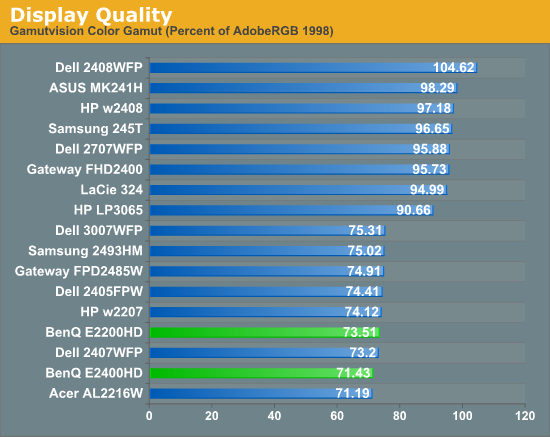
So far, color gamut has generally fallen into one of two categories: either +/-95% or +/-75%. The BenQ E2200HD and E2400HD target the budget market, so it's not too surprising that color gamut is lower than many competing models. However, it's important to keep things in perspective: these results may seem very low, but if you are using the standard sRGB profile (Windows' default) these LCDs look fine. It's only in applications like Adobe Photoshop with its improved color space that you begin to notice a difference between the displays.
Power Requirements
We also look at power requirements, but we've changed our testing procedure somewhat since previous article. Minimum power requirements are going to depend largely on how dim the backlight is at the minimum setting, so a display that only puts out 16 nits at minimum brightness should logically use less power than one that puts out 50 nits. Since very few people will run an LCD at less than 100 nits, we tested at that level, as well as our standard 200 nits that we use for calibration, and finally at maximum brightness setting using default color and contrast settings. Since we changed testing procedures, we don't have equivalent information for any other LCDs yet, so we included a chart showing min/max power draw as well (our previous power test). We will report the new results in a table, along with brightness and contrast ratio information at the various settings.
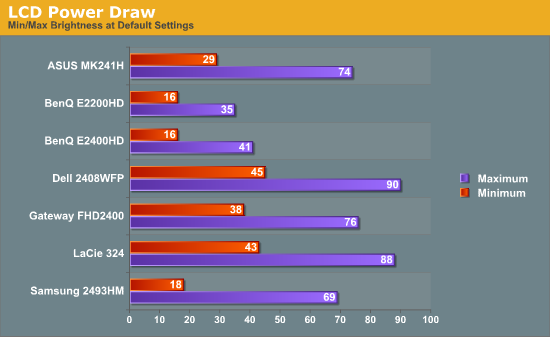
| Power, Brightness, and Contrast Levels | ||
| BenQ E2200HD | BenQ E2200HD | |
| Maximum Power Draw | 36W | 41W |
| Maximum White | 270.16 | 250.92 |
| Maximum Black | 0.31 | 0.27 |
| Maximum Contrast | 871 | 929 |
| Calibrated Power Draw | 29W (66%) | 34W (73%) |
| Calibrated White | 199.3 | 199.23 |
| Calibrated Black | 0.23 | 0.22 |
| Calibrated Contrast | 867 | 906 |
| Print Power Draw | 20W (20%) | 24W (30%) |
| Print White | 100.03 | 99.34 |
| Print Black | 0.11 | 0.11 |
| Print Contrast | 909 | 903 |
Looking at just the two BenQ LCDs, it's no surprise that the larger E2400HD consumes slightly more power. Perhaps more interesting is that many old 20" CRTs could draw 100W or more and only attain a brightness level of ~120 nits. That's one more reason we prefer LCDs (along with a lot less strain on our backs when moving displays around). Even at maximum brightness, the BenQ displays both use less power than the other LCDs we've tested, but those displays may have been brighter so we can't make any definite conclusions about "greenness".
Color Accuracy
Imaging professionals definitely like to have accurate colors, and the best way of assuring that your display shows the proper colors is to use a colorimeter and calibration software. However, not everyone has access to such tools and many users are unwilling to spend over $200, so we test before and after calibration. (Put more accurately, we calibrate the monitors and then tweak the created profile back to an uncalibrated level so that we can evaluate the performance of the display in its default state.) For calibration, we target a white level of 200 nits -- anything more than that is too bright in our opinion. We also do a second calibration targeting a white level of 100 nits, which would be useful when working on material that will end up in print form. Before we get to the results, here are the display settings we used on the test LCDs. We let the LCDs stabilize for at least one hour before performing measurements. We will compare results with the Dell 2408WFP, which so far has achieved the best overall color accuracy of any LCD we have tested.
| LCD Brightness and Contrast Settings | ||
| Standard Calibrated (~200 nits) | Calibrated for Print (~100 nits) | |
| BenQ E2200HD | 65 Brightness, 50 Contrast "Normal" (95-95-95 RGB) |
20 Brightness, 50 Contrast "Normal" (95-95-95 RGB) |
| BenQ E2400HD | 73 Brightness, 50 Contrast "Normal" (94-94-91 RGB) |
30 Brightness, 50 Contrast "Normal" (94-94-91 RGB) |
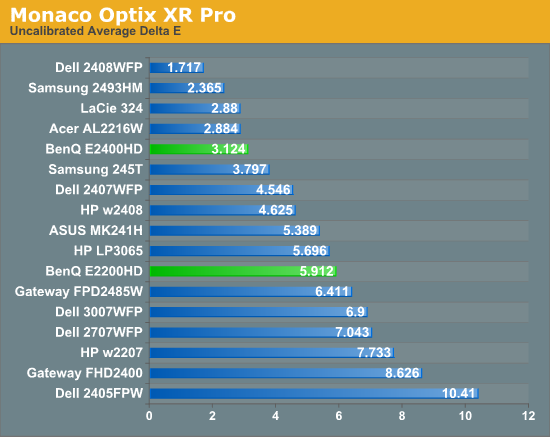
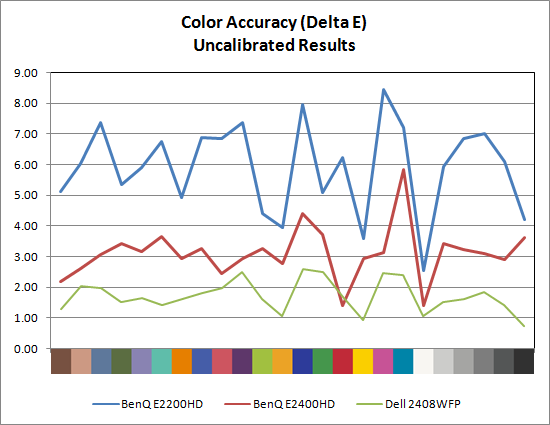
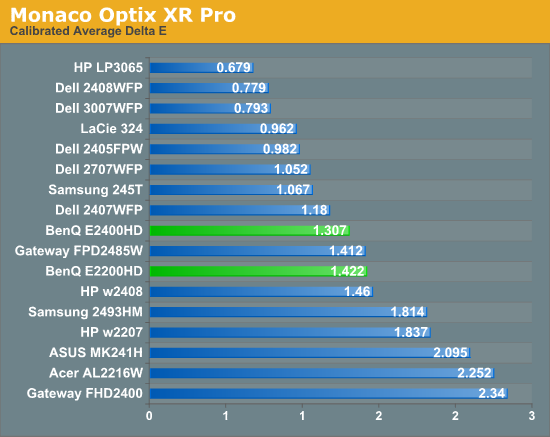
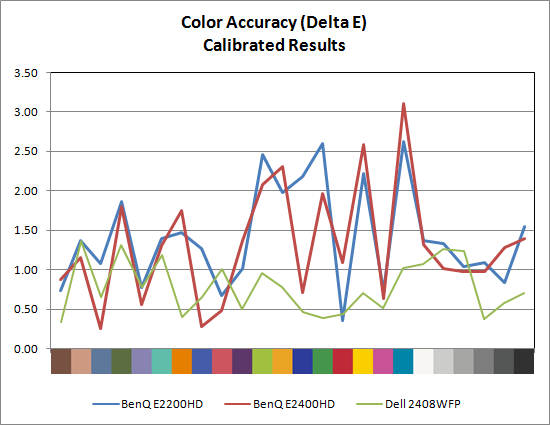
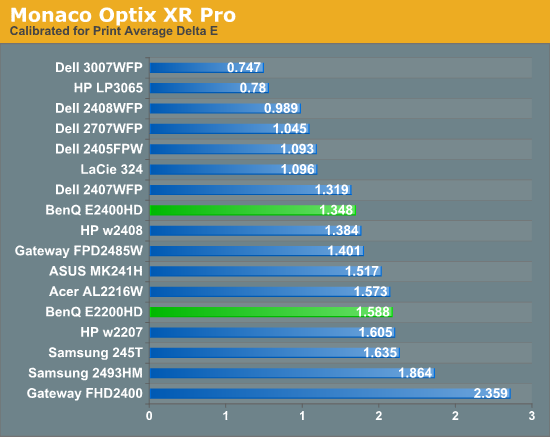
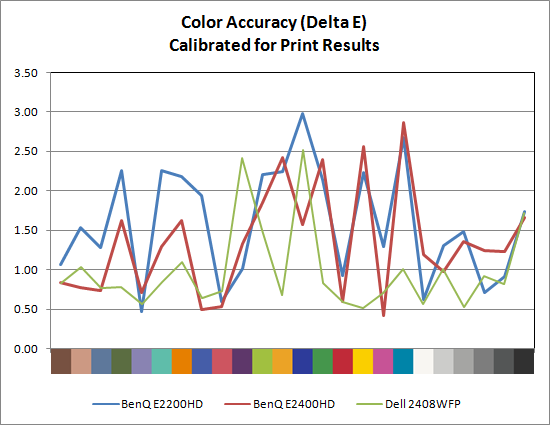
Starting with the uncalibrated results, it's pretty easy to see why we feel calibration tools are necessary for imaging professionals. This is not to say that you can't be happy with inaccurate colors -- your eyes will compensate, and some people prefer warmer (redder) or cooler (bluer) tones. However, if you're doing work with images or video, it is important that what you see on your display matches as much as possible what others will see on their displays. Of the LCDs we've tested, four are able to achieve an average Delta E of less than 3.0 without calibration (according to Monaco Optix XR Pro). The BenQ E2400HD falls just short, but is close enough that very few people would mind. The Dell 2408WFP is still in a class of its own, with an uncalibrated Delta E of 1.72 -- a score that's better than several of the LCDs after calibration!
With calibration, all the scores improve substantially, but anyone serious about color accuracy is probably going to want an average Delta E of around 1.0 or less post-calibration. So far, only S-PVA and S-IPS panels achieve that goal, with the E2200HD and E2400HD falling just short. Switching to appropriate "printing" settings causes a few minor changes, but the S-IPS panels still maintain a clear lead over any other LCD.
Conclusion
These two new 1080P LCDs from BenQ are very similar in many respects, so at first glance you might think it's simply a case of deciding how much you want to spend and whether or not the extra screen size is worth the money. After we dug a little deeper, more differences became apparent. First, let's talk about areas where these displays are the same.
Both are native 1920x1080 LCDs, so if you watch a lot of 16:9 content (TV, movies, or certain games), we will agree with the marketing that these displays are better than the standard 16:10 computer LCDs. For video content, it's probably not as big of a concern, since there are many 2.39:1 DVD and Blu-ray movies now. What will definitely sell some users on these LCDs is their native support for HDTV resolutions, which makes them perfect for connecting the current gaming consoles. There is a major caveat however: you'll need to make sure that your console is able to output 1080P signal; 720P has issues on both LCDs. If you just plan to use your PC to surf the web and do office tasks, we prefer to stick with WUXGA LCDs. The 11% increase in vertical resolution isn't a huge benefit, but all other things being equal we'll take it.
Another area where these LCDs are similar is in their lack of amenities. The base stand is a cheap option that's good enough to hold the display upright, but that's about it. You'll have to spend an extra $30 to get a separate stand that offers height adjustment and pivot functionality. You also won't get any USB ports, and you will need to buy (or already own) a digital cable if you want to use something other than a VGA connection.
Considering all of the similarities, we were a little surprised to see differences in terms of actual functionality. Color accuracy, viewing angles, response times, and input lag are all comparable between the two models, but for some reason the E2200HD does a lot better at supporting various resolutions than the E2400HD. If you always run at the native 1080P resolution, that won't matter, but only a handful of resolutions work completely without issue on the E2400HD. Unfortunately, the only resolution on the E2200HD that has issues is 720P, which is a resolution that quite a few people would probably want to utilize at some point. It seems like a firmware update could correct most of these issues, but updating the firmware would have to be done at the factory.
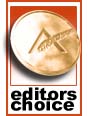 |
Ultimately, only the E2200HD is able to set itself apart from the competition. A few other 22" LCD manufacturers offer native 1080P support (i.e. ViewSonic and Dell), and we feel this is an untapped market. There are plenty of users that would like a higher resolution LCD but don't have the money for a 24" or larger display. Some users simply have good eyesight and prefer smaller pixels, and the E2200HD provides that as well, surpassing even the 30" LCDs in pixel pitch. The E2200HD increases native resolution by 18% over the standard WSXGA+ LCDs, and while the price is also higher that's a compromise some users will be willing to make. Coupled with good support for other resolutions and a three-year warranty, the E2200HD is currently the 22" monitor to beat. For the innovations and performance that it offers, we are pleased to award the BenQ E2200HD our Bronze Editors' Choice Award.
As for the E2400HD, it's a good monitor as well but it faces a lot more competition. The price might just be enough to sway some users to choose the E2400HD over some other options, but we were a little put off by the resolution issues. Still, we use our displays at native resolution 99% of the time (outside of testing), so resolution support at other settings is hardly the end of the world and the E2400HD is still worth a look. However, the E2400HD doesn't do enough to set itself apart from competing options.
One thing we do know is that better aspect ratio control is something all LCD manufacturers should focus on (besides better color quality, of course). Ideally, LCDs should offer at least three options: stretch to fill, stretch but maintain aspect ratio, or display using a 1:1 mapping. The last option is missing from both BenQ LCDs, but we don't feel it's quite as necessary as the first two - mostly it's useful for running at near-native resolutions (i.e. 1280x1024 or 1680x1050). After all, if you run a 22" LCD at 1280x720 using a 1:1 mapping, you end up with a 14.3" equivalent and extremely large black borders. We think that defeats the purpose of buying a larger display in the first place. The other two options should absolutely work properly, however, and far too often that isn't the case.































