
Original Link: https://www.anandtech.com/show/2537
ASUS Eee Box Preview & Intel's Atom Benchmarked
by Anand Lal Shimpi on June 3, 2008 12:00 AM EST- Posted in
- Systems
The Internet today is far more functional than it ever was and we’re finally at the point where being able to access the net in places like your living room, bathroom or kitchen is actually pretty useful. Recipes are no longer stored in cookbooks, they are in emails or websites. There’s a website or forum for virtually everything, not to mention the utility of sites like Wikipedia and imdb.
The problem is that a kitchen PC that could be used to check emails, look up recipes or chat with someone while cooking wasn’t really feasible when decent PCs would set you back at least $1500. As PC prices fell however, the possibility of putting a PC in nearly every room of your house increased tremendously. We’ve already established that there’s utility in such a PC-filled household, but what was left is someone to provide the hardware to make it happen.
When the One Laptop Per Child (OLPC) project was started it didn’t take long before regular computer users took notice and also wanted access to a $100 - $200 PC. It wasn’t just the end users that realized there was a need for such a machine, some of the manufacturers did too.
Before the release of the ASUS Eee PC I had dinner with ASUS’ CEO, Jonney Shih and we began talking about what was necessary to build a truly lightweight, yet functional PC. Jonney isn't your typical CEO, he's still quite an engineer at heart and enjoys discussing everything from market direction to the microprocessor architectures necessary to make that direction happen. The conversation started about the OLPC project but quickly lead to what it would take to build such a thing for the mainstream consumer market. We discussed what was possible, but little did I realize that ASUS had already begun working on such a thing.
The Eee PC was ASUS’ first attempt at a cheap machine for the masses, unfortunately as a notebook it’s a tough sell for most. The keyboard is cramped and the screen is too small to be productive on. People either loved or hated the Eee PC, but the system generated enough interest and was selling well enough that ASUS went ahead with plans to build a desktop equivalent.
Since they called the notebook the Eee PC, the desktop had to have a different name and thus it was called the Eee Box.

The Eee Box is effectively a headless notebook with no keyboard/mouse. In fact, the new version of the Eee PC features the exact same hardware configuration as the Eee Box - just in notebook form. Using notebook components in a “desktop” PC is nothing new, Apple does it all the time with the majority of its machines. The iMac uses a mobile CPU, as does the Apple TV, despite neither one being a notebook.
Stylistically, ASUS did a tremendous job with the Eee Box. The system we have here is an early prototype, the final version will be available with a solid white or black finish (the random pixel pattern on our system won’t make it to production). The machine is extremely sleek measuring 17.7 cm x 22.1 cm x 2.7 cm (6.97" x 8.7" x 1.06").
Without a keyboard or display to complain about and an even lower price tag ($269 or $299 depending on configuration), we set off to see if the Eee Box would have more universal appeal than the Eee PC.
The Configurations
There have been rumors a plenty about the standard configurations that the Eee Box would be available in and we’re finally able to give you the exact specs of the three North American models:
| OS | CPU | Memory | HDD | Price | |
| ASUS Eee Box | Linux | Intel Atom 1.6GHz | 1GB | 80GB 2.5" 5400RPM | $269 |
| ASUS Eee Box | Windows XP | Intel Atom 1.6GHz | 1GB | 80GB 2.5" 5400RPM | $299 |
| ASUS Eee Box | Linux | Intel Atom 1.6GHz | 2GB | 160GB 2.5" 5400RPM | $299 |
The base Eee Box configuration will retail for $269 and feature a 80GB SATA HDD, 1GB of memory and ship with Linux.
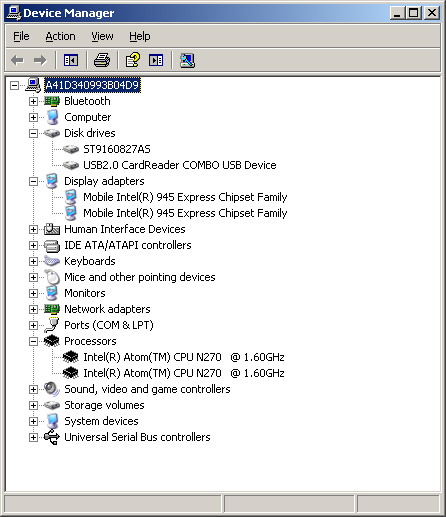
The same configuration with Windows XP will run you $299, or for the same amount of money you can purchase a 160GB/2GB system also with Linux. Microsoft won't allow PCs to be sold with > 80GB HDDs preloaded with Windows XP and thus the top end configuration is only available with Linux. Given our experience with the Eee Box under Vista vs. XP (which we'll get to shortly), we think that this is the perfect example of Microsoft dropping the ball and easily losing ground to open source solutions here.
All three machines will ship with the same Intel Atom processor running at 1.60GHz on ASUS’ own 945G based motherboard.
Availability is planned for July in North America although machines will first be available in Asia before then.
It’s My Eee in a Box
The Eee Box comes in an extremely sleek form factor; it’s thinner than a Mac mini but has a larger footprint, making it more like an Apple TV or other net appliance despite it being a full PC.
There are three mounting options for the Eee Box:

Flat on a table

Vertically on its stand

Behind your monitor using the supplied VESA mount
The front of the Eee Box continues the sleek design by covering the power button and front ports with a flip down panel. Unfortunately you can’t actually turn the unit on without flipping down the panel first, so it’s purely an aesthetic thing designed to simplify the front.

With the front panel flipped down you’ve got a HDD activity LED, power button/LED, two USB ports, a SD card slot, 1/8” audio out and 1/8” mic input. Connecting to any of these ports unfortunately does ruin the look of the device but it is obviously nice to have them there for occasional use.

The back of the Eee Box is far less concealed; you’ve got a single 1/8” audio output, 10/100/1000 Ethernet, two more USB ports, DVI out, DC power in and RF in for an external antenna. The Eee Box also supports Bluetooth for a nearly wireless setup. There is no HDMI output nor any way to get digital audio out, but we’ll touch on the implications of that later.

The right side of the machine has a removable drive tray for the single 2.5” SATA drive that ships with the machine.
Inside the Eee Box
Before even starting the review we dissected the Eee Box to get a glimpse at the first "desktop" implementation of Intel's Atom processor, the full gallery is here:
We've seen the Atom processor in the wild a number of times already, but to put it in perspective here it is compared to a standard LGA-775 Core 2 processor:

At the top we have the Intel 945GMCH, the sliver of a CPU in the middle is the Atom, to the left of it is a standard Core 2 Duo E7200 and to the right is the 802.11n card. Above the 802.11n card is the sole SATA/power ports on the motherboard.
Linux even when you Choose Windows
While our Eee Box sample came preloaded with Windows XP, before Windows ever boots you have the option of entering the Splashtop OS.
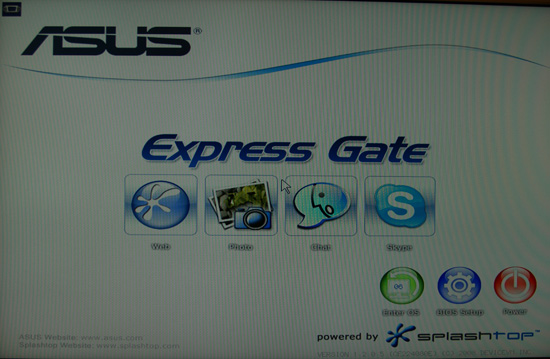
Splashtop gives you pre-boot access to a web browser, Skype client, IM client (Pidgin) or photo browser. ASUS actually ships Splashtop on some of its motherboards but the functionality remains unchanged with the Eee Box.
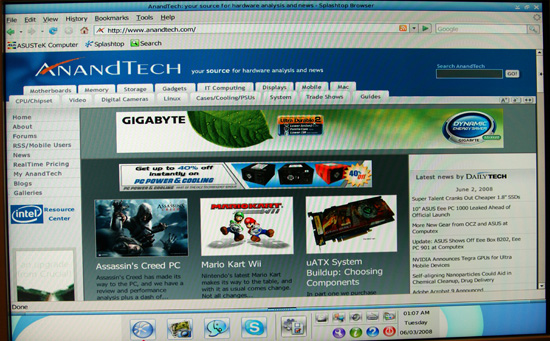
Browsing AnandTech from Splashtop
The Eee Box itself boots in 40 seconds, but if you want even quicker access to the web from an off-state you can get to Splashtop within 20 seconds (30 seconds from power on to loading a web page). The Splashtop browser fully supports Flash and sites like Google Maps or Gmail, making it perfect for occasional use by anyone.
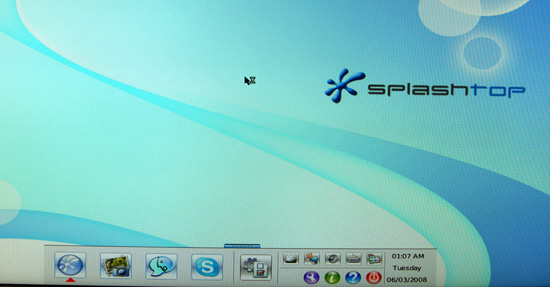
Pidgin is a very popular multi-network IM client and it works perfectly within Splashtop as well.
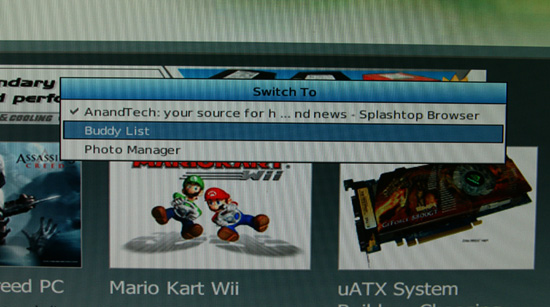
Multitasking isn't fun in Splashtop
The only real complaint about Splashtop is that while it’s fast and easy to use, the interface isn’t very good for multitasking so it’s best used for single tasks, relying on a full OS installation for regular use.
What do you do with this thing?
With most hardware we review it’s very clear what you’d use it for. The GeForce 9800 GTX is a card you’d buy if you want to game and a Core 2 Quad Q9300 is your ticket to faster video encode times, but what would you do with a really cheap desktop PC?
Inevitably the Eee Box will be rejected by many who have no need for it, but if you've ever wanted a PC in your home where it didn't make sense to put a $1000 machine the Eee Box is a potential candidate. The Eee Box, much like the Eee PC, falls into a class of computing devices that are designed to be cheap and “fast enough”. ASUS managed to fulfill both of these requirements with the Eee Box and honestly, it’s tough to get much better at $270.
The Eee Box is a great way to repurpose an old monitor, with a Bluetooth keyboard and mouse it can be a very clean kitchen PC, 3rd or 4th computer in the house. At the same time, it's quick and functional enough to be a good introductory computer for a relative or child. You don't really make any software sacrifices since it can run the same stuff as a modern day desktop, you just give up some expansion and performance but for a first computer those aren't major concerns.
We suspect that if you have to ask where you'd use the Eee Box then it's definitely not for you. But those who end up buying it will have had a need for it before ASUS ever thought about making it. We're honestly curious: for those of you who are interested in one of these things, leave a comment and let us know how you'd use it.
HTPCeee?
(I know I’m getting a little tacky with the page headers)
The Eee Box uses the desktop implementation of the Intel Atom processor which signifies two things: 1) it uses a desktop chipset, in this case the 945G, and 2) the Atom’s FSB is fused to run in GTL mode and not the lower power CMOS mode.
By using the 945G chipset instead of Poulsbo (the mobile Atom chipset), we lose support for one key feature: hardware H.264/MPEG-2/VC1 decode acceleration. Modern desktop chipsets from AMD and NVIDIA both support full decode of all three of these formats, but nothing from Intel. The Intel G45 chipset is supposed to change things but it is neither available nor cheap enough to be used in something like the Eee Box (the same goes for the AMD/NVIDIA offerings).
Without hardware decode assist for any of the HD video codecs the Eee Box’s Atom processor is left to do all decoding on its own, and unfortunately it’s not fast enough to decode any high bitrate HD video. In our testing we found that the 1.6GHz Atom was fast enough to decode a 4.5Mbps 720p H.264 stream at around 90% CPU utilization; anything more complex and we started seeing dropped frames. 1080p HD movies are completely out of the question. The CPU is fast enough to play 720p XviD/DivX however.
Processing power issues aside, the Eee Box simply lacks the appropriate outputs to make this a viable HTPC. There’s a single DVI output on the back of the Box and a single analog audio output as well; without support for HDMI or digital audio the Eee Box can hardly be considered for any HTPC applications.
What we would really like to see is full hardware decode acceleration in addition to HDMI 1.3 out in a future version of the Eee Box, with that the Eee Box could easily function as a HTPC terminal streaming high definition content over the network. In its current incarnation however, you’ll have to skip the Eee Box if you’re looking for a new HTPC.
Performance
The Eee Box we previewed shipped with 1GB of DDR2-667 and despite the limited memory size, performance was actually surprisingly good under Windows XP. Windows popped up quickly and the OS itself was snappy; the Eee Box’s Atom processor was more than fast enough for single tasking in the OS. If you’re looking for a PC to surf the web, check email, listen to music and watch standard definition videos then the Eee Box running Windows XP is more than sufficient, it’s actually fast. Start multitasking a lot and you’ll want the 2GB upgrade, but again, 1GB is totally fine if you keep your application launching under control.
Unfortunately the same can’t be said for under Vista; while performance between XP and Vista is actually pretty similar within applications, it’s the speed of the UI that really varies between the two OSes. Without Aero, Windows Vista still feels slower than XP despite posting very similar application performance scores. While the Eee Box feels like a fast machine under XP, it feels underpowered when running Windows Vista. Upgrading the memory to 2GB doesn’t have any impact on the feel under Vista either unfortunately.
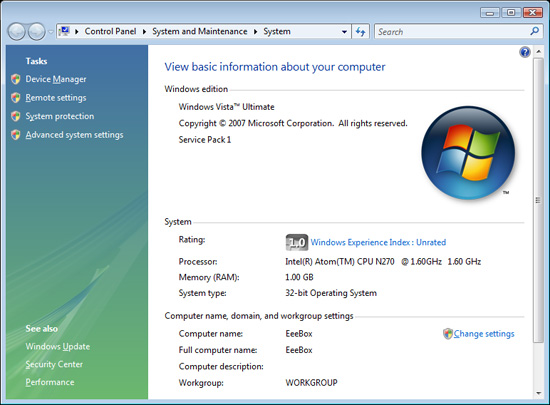
The Eee Box has no problems running Vista, however we’d strongly recommend against it. The experience is just so much better under XP that we’d suggest keeping Vista on your more powerful machines and leave XP or Linux on the Eee Box.
Power Consumption
Measuring power consumption of the Eee Box is unbelievably simple thanks to a very small difference between idle and load power.
| Phantom Power | Idle Power | Load Power | |
| ASUS Eee Box | 1.2W | 14.5W | 19W |
| Intel Celeron 420 Desktop | 1.2W | 58W | 70W |
The Eee Box consumes 1.2W of power at the outlet when completely turned off, which is pretty high given how low its idle and load power levels are. When sitting idle at the Windows desktop the Eee Box pulls around 14.5W and under load it will peak at 19W.
The Atom processor in the Eee Box is actively cooled using a fan and a very small heatsink connected to the CPU and chipset via heatpipes. While the Atom processor can run without a heatsink, we suspect that the combination of the chipset and the tight operating quarters forced ASUS to use active cooling in the Eee Box. In order to keep costs down however the size of the thermal solution was limited and ASUS ended up relying on a fan to keep the CPU and chipset cool rather than a large heatsink.
Unfortunately during testing the Eee Box was no where near silent, while we could manually reduce fan speed to make the system quiet the BIOS refused to do so by default. ASUS mentioned that there may be issues with the thermal sensor in our unit and the final production systems may be quieter.
Our sample is an early prototype and we expect a final unit by July, but for now ASUS isn’t really capitalizing on the low power consumption of the Atom processor. The Eee Box should be silent and it just isn’t right now.
Intel’s Atom Processor: Benchmarked
ASUS did not want us publishing benchmarks using the Eee Box until it was final, so we had to turn to a competing platform to actually measure the performance of Intel’s Atom. The setup we have here is similar to the Eee Box with three changes: 1) we’re running Vista, 2) we’re using a desktop hard drive and 3) we’re using 2GB of memory. The processor is clocked at the same 1.6GHz as the Atom in the Eee Box and although the motherboard is different, the chipset/graphics are the same.

Intel has frequently promised performance close to that of a Pentium M processor with the Atom, and now we’re finally able to investigate that claim. We compared the Atom to three CPUs:
Intel Celeron 420 (1.6GHz) - The Celeron 420 based on a 65nm Conroe-L core, which is a single-core member of the Core 2 family with only a 512KB L2 cache. Clock for clock the Conroe-L should be much faster than Atom, but this comparison is nice to give a reference point for Atom's performance today.
Intel Pentium M "Dothan" - This has always been Intel's comparison point for Atom. Based on its architecture, Atom should have lower performance than the Pentium M at the same clock speed but we tested at two clock speeds to hopefully find a reasonable range of performance where Atom behaves similarly. Dothan, if you don't remember, was the second Centrino CPU built on a 90nm process and equipped with a very large 2MB L2 cache.
| CPU: |
Intel Atom Z530 (1.6GHz) |
| Motherboard: | ASUS P5LD2EB-DHS (Atom) Intel DG35EC (Celeron 420) ASUS P4P800 (Dothan) |
| Chipset: | Intel 945G (Atom) Intel G35 (Celeron) Intel 865 (Dothan) |
| Chipset Drivers: |
Intel 8.1.1.1010 |
| Hard Disk: | Western Digital Green 1TB |
| Memory: | DDR2-667 4-4-4-12 (1GB x 2) DDR-400 (1GB x 2) |
| Video Card: | IGP/GeForce 6600 (for Dothan platform) |
| Video Drivers: | Intel 15.7.3.1409 NVIDIA ForceWare 169.25 |
| Desktop Resolution: | 1920 x 1200 (Vista Basic Theme) |
| OS: | Windows Vista Ultimate 32-bit SP1 |
We kept all variables the same as much as possible, obviously the Celeron 420, Pentium M and Atom all had to use different motherboards but we kept everything else from memory size to hard disk the same in order to make this as much of a CPU comparison as possible.
If you aren't familiar with Intel's Atom processor be sure to read our piece on its architecture.
| CPU-Z Latency Test | L1 Cache | L2 Cache | Memory |
| Intel Atom (1.6GHz) | 3 cycles | 18 cycles | 129 cycles |
| Intel Celeron 420 (1.6GHz) | 3 cycles | 14 cycles | 125 cycles |
| Intel Pentium M "Dothan" (1.6GHz) | 3 cycles | 10 cycles | 172 cycles |
Atom has the same 3 cycle L1 access latency of even the modern Celeron 420, but its L2 cache latency is almost 30% greater than Conroe's, not to mention almost double that of the original Pentium M. Atom's L2 cache is far more power efficient than either core we're comparing to here so the sacrifice in performance is not unexpected.
Memory access latency is comparable to the Celeron 420 thanks to the modern memory controller in the Intel 945G chipset, unfortunately Atom needs lower latency memory accesses since it is an in-order CPU. The follow-on to Atom, codenamed Moorestown will address this problem but it won't be until 2009/2010 before we see that.
We started with a full run of SYSMark 2007 to show how the Atom stacks up in the same CPU heavy workload that we subject all desktop CPUs to:
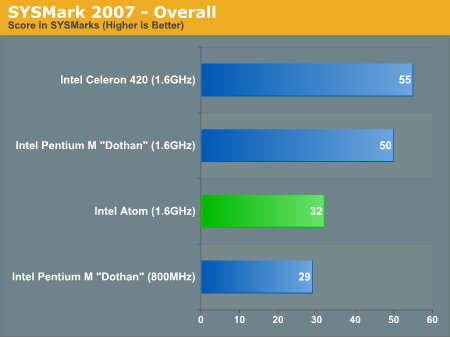
The first result sets our expectations: a 1.6GHz Atom is around 10% faster than an 800MHz Pentium M. Early data Intel shared with us indicated that the 1.6GHz Atom should be around 20% faster than an 800MHz Dothan, so we're within the realm of reasonable here. Compared to the cheapest single-core desktop CPU Intel is shipping today, the Atom offers around 60% of its performance.
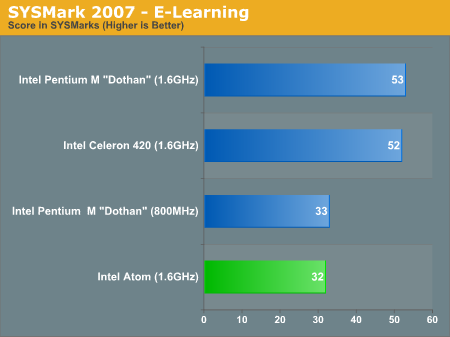
The E-Learning suite has the 800MHz Dothan just edging out the Atom in performance and interestingly enough, the 1.6GHz Dothan actually takes the lead here. With a large 2MB L2 cache the Dothan is at an advantage compared to both the Celeron 420 and the Atom.
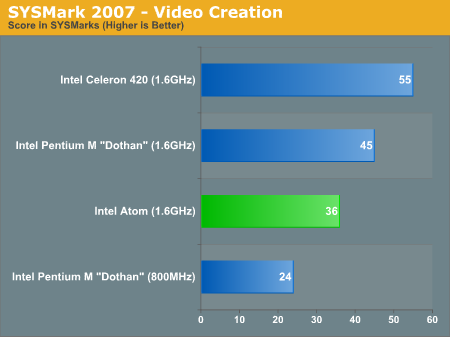
The video creation suite has the Atom outperforming the 800MHz Dothan by 50%, which is quite impressive given the Atom's significantly simpler microarchitecture. Clock for clock Dothan is still 25% faster than the Atom but its performance is quite competitive here.
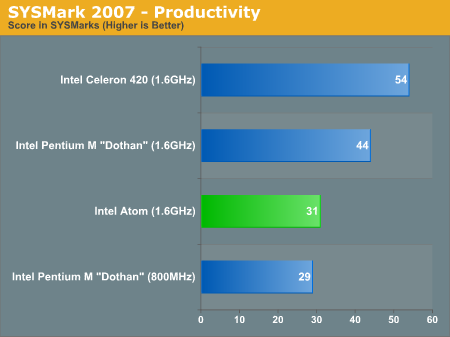
These last two benchmarks show the Atom at 1.6GHz about on par with the 800MHz Dothan.
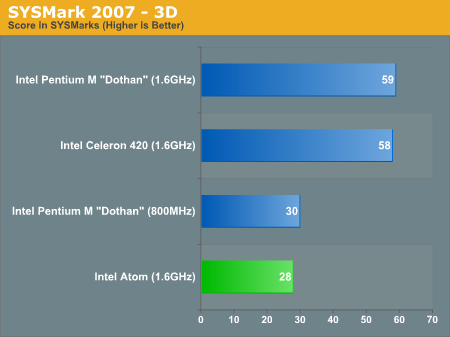
PCMark Vantage Performance
While SYSMark tends to be more of a high end benchmark, PCMark Vantage focuses on simpler individual tasks like webpage rendering, video transcoding and media playback. In comparison, SYSMark has more of a content creation focus with applications like 3D rendering, Flash movie authoring and complex Excel calculations making up its tests.
We only ran tests that minimized the GPU's role as we weren't able to maintain the same graphics core across all of our test platforms, first up is the TV and Movies Suite.
Taken from Futuremark's PCMark Vantage whitepaper:
"High definition TV broadcasts and movies have arrived. Playing an HD DVD with additional HD content, a Blu-ray movie, or watching HDTV smoothly (while making a backup of an HD DVD by transcoding to a media server or transcoding from a media server archive to a portable media player) requires lots of computing and graphical power. Windows Media Center with a high performance HDD can handle simultaneous video recording, time-shifting, and streaming to an Extender for Windows Media Center, such as Xbox 360™. "
The tests themselves primarily measure video transcode performance (VC1) and high definition video playback performance:
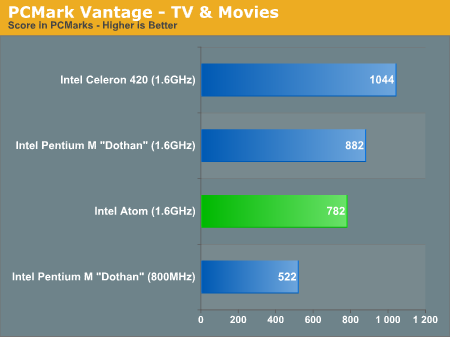
The results here are quite surprising; the Atom processor is within striking distance of the 1.6GHz Pentium M and is 50% faster than the 800MHz Dothan. With full SSE3 support, Atom will have some inherent advantages over older architectures in media manipulation tasks. The chip is around half the speed of a Core architecture based system at the same clock speed however.
Music Suite
From the PCMark Vantage whitepaper:
" Online music shops have changed the way we purchase music, letting us buy exactly the tracks we want, right from home. Cataloguing your music library is a breeze for fast and powerful HDDs. The most common audio file formats decrease your music?s audio quality which is undesirable. Luckily, lossless audio file formats are becoming more popular. Transcoding from non-compressed audio to a lossless format is heavily taxing on the CPU. Transcoding your audio files from one format to another is much quicker and easier using high performance CPUs. "
The tests in the music suite include audio encoding, adding music to Windows Media Player and browsing online music stores while performing both of these tasks.
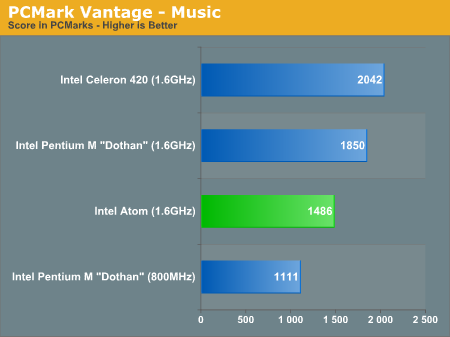
Here the Atom performs like a 1.2GHz Pentium M, which is more than sufficient for the tasks at hand. This benchmark is the perfect example of the types of tasks that an Atom system can handle without feeling slow - browsing the web, adding music to a library and even transcoding is done "fast enough" for your average user.
Communications Suite
" Security is more important today than ever before. To compress and encrypt all personal information is vital for safe computing. Emails are the most important type of communication, whether it is personal or business. To keep the workflow smooth and enjoyable, high performance CPUs and HDDs are recommended. Reading news online while having your cup of coffee is quality-time. Often one site isn?t enough, so tabbed browsing is a perfect solution for news-hungry people. Spyware is very common on systems without protection against it, letting Windows Defender scan & protect your system is recommended. Voice over IP – with Skype™ or Windows Live Messenger – is very popular these days. Encrypted messaging for home and workplace gives additional security. "
The tests in the communications suite are perfect for the Atom, they include things like web page rendering, data encription, searching for emails in Windows Mail and VoIP performance:
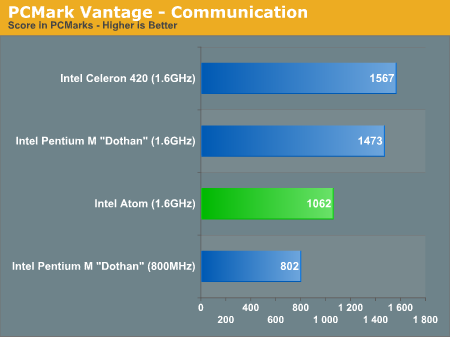
Once more, the Atom processor does reasonably well here - outperforming the 800MHz Dothan and performing more like a 1.2GHz Pentium M but at significantly lower overall system power.
Productivity Suite
"Starting various applications can take a long time – unless you have a high performance HDD. Editing text with WordPad is a breeze when done with fast CPUs and graphics cards. Often one site isn't enough, so tabbed browsing is a perfect solution for highly productive people. Spyware is very common on systems without protection against it, letting Windows Defender scan & protect your system is recommended. Starting Windows Vista is a rather demanding task for the storage device, but a fast HDD will notably decrease the loading time. Our busy lives find us hard at work, balancing multiple tasks; with little time for breaks. It's the same for our computers. Multiple tasks, running simultaneously, put your system under a lot of stress. Having a modern, up-to-date CPU, HDD, graphics card and board full of system memory increases your computer?s productivity and reduces your stress. "
While primarily a HDD test, the productivity suite does a great job of simulating normal PC usage with things like running applications, editing text, searching through contacts, browsing the web and working with Windows Mail.
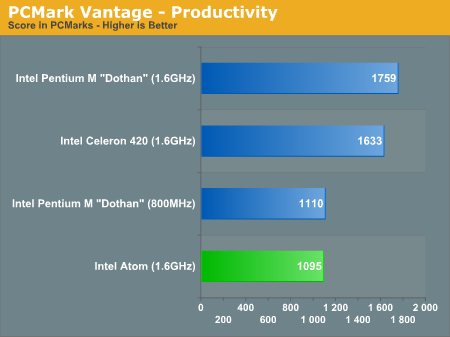
Here the Atom performs exactly like an 800MHz Pentium M, most likely due to the Pentium M's significantly larger L2 cache while all of the CPUs running on an identical hard drive.
Overall the general application performance of the Atom processor is exactly where Intel said it would be: around the level of a notebook made in 2004. The caveat is that Atom's performance is on the lower end of that spectrum, so take a low to midrange 2004 notebook and that's the level of performance you can get out of this 2W processor.
DivX Performance
Just for giggles we decided to run our DivX encode test on the Atom to see how well it would perform:
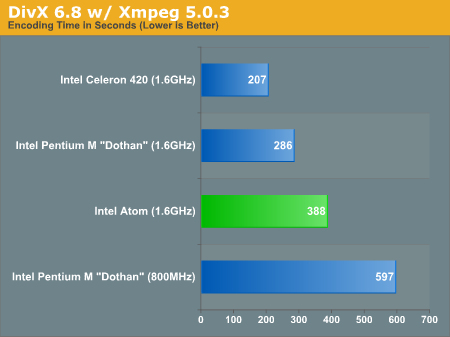
The performance breakdown is inline with what we've seen throughout the rest of the tests; the Atom is about half the speed of the Celeron 420, and around the speed of a 1.2GHz Pentium M.
Final Words
ASUS has done surprisingly well with the Eee Box. The machine actually performs very well and is priced low enough that it stands in a league of its own without spending at least another $100.
What we’re most surprised by is the form factor and style of the Eee Box, in its final shipping form this is going to be a simple black or white box that looks like something you’d expect to find in a modern home. With the Eee PC you could get something much faster but you do sacrifice form factor.
The performance aspect of the Eee Box is entirely due to Intel, whose Atom processor delivers as promised. At 1.6GHz the Intel Atom offers somewhere around the performance of a 800MHz - 1.2GHz Pentium M depending on the task at hand. What's even more impressive is that the Atom will offer this sort of performance in handheld devices before the end of the year and in high end smartphones by 2009/2010.
If you do have the funds to spend more, the cheapest consumer Dell PC - the Inspiron 530s will give you more than 2x the performance of the Eee Box but at a 40% higher cost. The Inspiron 530s also can’t compete in terms of form factor or power consumption.
Where the Eee Box falls short is in its connectivity and in its use of the Atom processor. This thing absolutely needs HD video decode acceleration and a HDMI output, given the popularity of hacked Apple TVs for streaming content around the house this would be the perfect replacement (especially if you could turn it into a Hackintosh...). The Atom processor gives the Eee Box extremely desireable thermals and very low power consumption (the whole system uses less power than some energy efficient lightbulbs), unfortunately ASUS didn't capitalize on that and refrained from passively cooling the machine. The Apple TV is passively cooled and we see no reason that the Eee Box couldn't be as well. While fan speed can be adjusted, we'd much prefer a system that didn't make any noise at all.
Much like the Eee PC, the Eee Box is going to be very much a love it or hate it machine. Where the Eee Box differs from its sibling is that the complaints of a cramped keyboard and small screen don't apply here, not to mention the lower overall cost. If you've got a spare monitor, the Eee Box isn't a bad way of putting it to good use. It's a great entry-level PC for parents or children, or a secondary/tertiary computer for use around the house. It's cheap enough where it could easily be a good kitchen PC, but the kicker is that you'll need a display.
With the second generation of Eee PCs debuting at Computex this year, we're also seeing competing devices from other companies. It's very likely that the Eee Box will incite a similar response from ASUS' competitors while solidifying ASUS' position as a leader in doing something innovative in the low cost PC market. What Apple does for the high end, ASUS is set on doing for the low end and it's that sort of balance that we need in the industry.













