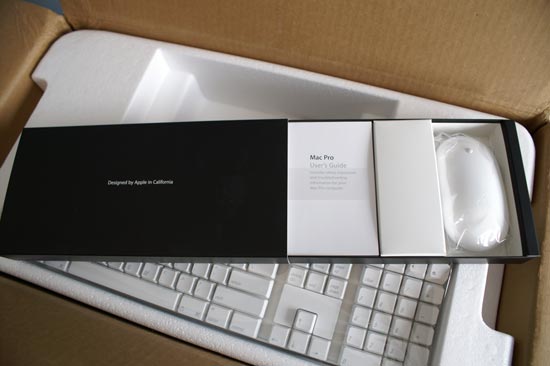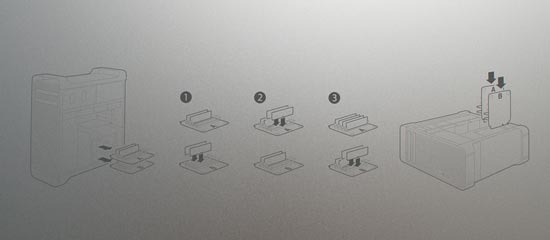Original Link: https://www.anandtech.com/show/2064
Apple's Mac Pro - A True PowerMac Successor
by Anand Lal Shimpi on August 16, 2006 12:27 PM EST- Posted in
- Mac
It's here, it's quiet and it's fast; we got our Mac Pro on Friday and spent every day since taking it apart, using it and benchmarking it. There's far too much to include in one review, so we're breaking it up into three parts. We've already published the first part of our coverage last week, where we discussed the specifications of the new system as well as inadvertently turned the article into a primer on the implications of the FB-DIMMs that the Mac Pro uses. So if you want a brief two-page technical overview of FB-DIMMs, you'll want to consult that article.
Part two is what you're reading today; here we're going to be looking at the Mac Pro as a Mac (mostly) and compare the performance of two speed grades (2.0GHz and 2.66GHz) to the outgoing PowerMac G5. We'll also take the thing apart and give you a nice tour in pictures of the new chassis.

PowerMac G5 (left), Mac Pro box (guess where)
The third and final part will have two focuses - DIY upgrades (e.g. swapping CPUs and sticking in your own FB-DIMMs) as well as performance under Windows XP. Apple just released an updated version of Boot Camp with support for the Mac Pro that should hopefully address some of the serious performance issues we ran into while running Windows XP on our machine. Give us a week and you'll have part 3 to peruse at your leisure.
With our plan of attack laid out, it's time to dive into the Mac Pro and we'll start where very few Mac users like to: at its price. In the past we've generally shied away from getting too caught up in the price debate, because honestly if you're buying a Mac, you're doing so because of the OS and assigning value to that is difficult. Some users are content with other OSes and see no value in OS X, and to them the value in a Mac is simply the total cost of the components that make up the machine. At the same time there are other users who prefer OS X and thus find additional value in a system that is able to run that OS. Regardless of which camp you fall into, the Mac Pro is competitively priced. We'll let the table below do the talking:
|
Apple Mac Pro |
Dell Precision Workstation 490 |
Home Built Config |
|
|
CPU |
2 x Xeon 5150 (2.66GHz) |
2 x Xeon 5150 (2.66GHz) |
|
|
Memory |
2x 512MB DDR2-667 FB-DIMMs |
2x 512MB DDR2-667 FB-DIMMs |
|
|
Graphics |
GeForce 7300 GT |
Quadro NVS 285 |
|
|
Hard Drive |
250GB SATA 3Gbps |
250GB SATA 3Gbps |
|
|
Optical |
SuperDrive (DVD+R DL/DVD+-RW/CD-RW) |
16X DVD+-RW |
|
|
Notes |
Free 17" LCD, had to add sound card, mouse and 1394a card |
Includes Supermicro X7DAE motherboard priced at $474; does not include price of OS, case or power supply |
|
|
Price |
$2499 ($2299 with educational discount) |
$3110 |
$2390 |
The Dell is clearly more expensive, although you can knock off $100 - $200 thanks to the bundled LCD (unfortunately Dell gives you $0 credit if you remove the monitor from your order). We're able to come close with our own configuration by shopping at Newegg and other vendors through our shopping partner, but note that the $2390 total does not include an OS, case or power supply.

If you're in the market for a dual socket dual core Xeon workstation, Apple's Mac Pro is definitely a bargain. The only real issue here is that not everyone needs or can adequately use a dual socket Xeon workstation, in which case you can argue that there's better value in a cheaper single socket Core 2 system. Unfortunately Apple does not offer any such system, which leads us to believe that we'll either eventually see the introduction of a cheaper single socket Mac Pro or maybe even a new product line simply called the "Mac" that uses desktop Core 2 processors instead of their Xeon counterparts.
Bottom line? The default configuration of the Mac Pro is priced very competitively for what you get; whether or not you need what you get is a different discussion entirely.
Mac Pro vs. PowerMac G5
As the world around waited for the unveiling of a brand new chassis that would tempt PC users everywhere, Apple introduced the Mac Pro in none other than the same chassis we've seen for years with the PowerMac G5. The internals are totally revamped, but the outside looks pretty much unchanged.

There are now two optical drive bays in the system as you can see by this comparison shot:
You get twice as many peripheral ports on the front with two USB 2.0, one 400Mbps and one 800Mbps FireWire port:
|
PowerMac G5 Front Panel
|
Mac Pro Front Panel
|
 |
 |
The rear port configuration also gets an overhaul with an extra USB 2.0 port and two Gigabit Ethernet jacks (the PCIe based PowerMac G5s already had the dual GigE jacks):
|
PowerMac G5 Rear Panel
|
Mac Pro Rear Panel
|
The previous PowerMac G5 design was in dire need of additional USB 2.0 ports, and the Mac Pro addresses that need. Of course the Apple keyboard that ships with the system gives you another two USB 2.0 ports, but they are unpowered making them useless for pretty much everything but a mouse. Apple's Cinema Displays also feature built in hubs (USB 2.0 and FireWire) to help give you more places to plug in.
Getting inside the case is just as easy as it was before, lift the lever at the back and remove the side panel:
Apple Mac Pro
Unlike its predecessor, the Mac Pro has no plastic guard covering the internals and helping channel airflow around the case. Instead, the components are even further compartmentalized; all you can see are the FB-DIMM riser cards, the PCIe slots and the ICH (I/O Controller Hub).
Apple PowerMac G5
As excited as we got about the two extra USB 2.0 ports we found on the outside of the case, the four removable drive bays on the inside of the chassis are manifestations of our dreams.

Mac Pro SATA drive bays - Click to Enlarge
The PowerMac G5, a multi-thousand dollar computer, was sold with no more than two 3.5" drive bays that were anything but easily accessible (as seen below):

PowerMac G5 SATA drive bays - Click to Enlarge
The new Mac Pro features four fairly easily removable 3.5" drive sleds; just slide them out, mount your hard drive and slide them in. You don't have to bother with cables as the Mac Pro features four independent fixed connectors that any standard SATA drive will mate to.

Although the sleds themselves appear to use thumbscrews, you will need a screwdriver to securely mount a drive on there.
The sleds slide in and out fairly well, although it's about as smooth as machined metal rubbing against machined metal can physically be.
The latch at the rear of the case locks the sleds in place, even if the side panel is removed. If the sleds aren't locked in place, removing one with a drive attached still requires some force; it's by no means difficult, but it's not an effortless movement and the drives won't fall out on their own.

Drive sleds locked - Click to Enlarge
Although not listed in the system specifications, there are two unused SATA connectors on the motherboard:
The optical drives share a single PATA bus as SATA optical drives are still far from mainstream. We'd guess that future versions of the Mac Pro may use those two unused SATA connectors for SATA optical drives as upcoming HD-DVD and Blu-ray drives are being offered primarily with a SATA interface.
The PCIe slots thankfully don't use individual screws like the slots in our old PowerMac G5, as those tend to get dropped into deep crevices of the case.
PowerMac G5 PCI Slots
Instead you've got two thumbscrews attached to a plate; unscrew these two, remove the plate and you'll have full access to add or remove PCIe cards.
Our system came with the base 256MB GeForce 7300 GT; the card is passively cooled and requires no external power.
The optional NVIDIA Quadro FX 4500 and ATI Radeon X1900 XT both feature fans and do require +12V power which is supplied by tapping into one of two connectors on the motherboard:
Near the PCIe support guards is our system's optional Bluetooth 2.0 + EDR module, and above it is a slot for Apple's wireless card.
You can custom order the system with a wireless adapter but it does not come with the system by default.
The only remaining visible item is the memory upgrade area at the bottom right of the case. In this cage you'll find two FB-DIMM riser cards; since FBD uses a serial interface it can be high speed, support many devices and be routed onto easily removable risers like you see in the Mac Pro. This flexibility does come at a pretty steep performance cost but we'll get to that shortly.

If you remove both riser cards you can get a glimpse at the heatsink covering Intel's 5000X MCH (Memory Controller Hub). The 5000X features a quad-channel FBD memory controller, with two channels going to each riser card. Apple's diagram should help illustrate the configuration of the memory channels:
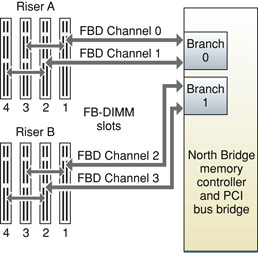
Apple recommends that you install FB-DIMMs in pairs starting with slots 1 and 2 on Riser A. Next you'd want to populate slots 1 and 2 on Riser B, followed by 3/4 on Riser A and then 3/4 on Riser B. The process is diagrammed on the back of the side panel of the case for quick reference.
Note that the FB-DIMM risers are in the thermal shadow of the CPU but are also cooled by a fan at the rear of the case.
The grey cover to the left of the chassis is actually the fan assembly, it features two 120mm fans designed to cool the CPUs and the rest of the chassis. There is another fan located near the power supply at the top of the case that is not visible.
To remove the fan assembly you need to remove the CPU heatsink cover to the right of it. To remove the heatsink cover you need to remove the memory cage, and to remove it you need to remove two screws at the base of the memory cage. Unfortunately, neither one of the screws wanted to move without also turning the metal standoff below it (a problem all DIYers have run into at some point).
There's not enough room between the base of the memory cage and the bottom of the case to get pliers in to hold the standoff while we unscrew the screw, so we were stuck. We tried removing the screws with standoffs attached but we could not apply enough torque without stripping the screws and thus had to find another solution.
Luckily there was enough play in the mounting of the memory cage that we could slide it back enough to unlatch the heatsink cover and remove it. Amazingly enough we could do so without breaking any of the latches.

With the heatsink cover removed, we could pull out the fan assembly (a flexible putty knife helps here to pry the fan assembly away from the front of the case while you pull it out).
With no fan assembly we could remove the CPU heatsinks and replace the socketed CPUs, but we'll talk more about that in the next part of our series. You'll note that the heatsinks on the Xeon processors are significantly smaller than those on the G5s:
Mac Pro 2.66GHz Heatsinks
PowerMac G5 2.0GHz Heatsinks
Keep in mind that what you're looking at are the heatsinks used on the 2.0GHz single core G5s, the 2.5GHz processors used an even larger heatsink assembly with integrated water cooling.
Taking the Mac Pro apart is by no means an easy task, and while our job would've been easier had we not run into the standoff snag with the memory cage it's still not all that easy to gain access to the motherboard or CPUs in this case. That being said, it's the price you pay for having such a cleanly laid out system. Installing memory, drives and cards in the PCIe slots are all easy.

It looks like Foxconn makes the motherboard for the Mac Pro
As a whole, the design is a huge improvement over the PowerMac G5 despite looking very similar. The PowerMac G5 was lacking severely in its drive expansion options and external USB ports, both of which the Mac Pro addresses with certainty.
Using the Mac Pro
Internally the Mac Pro is a completely different beast than the outgoing PowerMac G5, but pressing the power button yields the same classic Mac startup sound and brings you to the same desktop that the G5 did. Of course the version of OS X installed on the Mac Pro is the x86 compatible Intel version, but it's impossible to tell as a user.
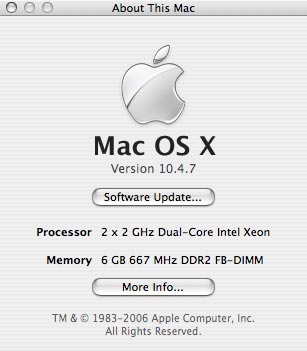
The Mac Pro is noticeably quieter than its predecessor, thanks to larger, slower spinning fans made possible by cooler running Intel processors. Power consumption is down noticeably compared to the PowerMac G5 and thus the system runs cooler and quieter.
The one noise you do hear more of (mainly since there's less fan noise to drown it out) comes from the HDD. With no sound deadening in the chassis, random seeks on the hard drive almost seem amplified. If you're in a quiet office, you'll hear the sounds of the hard drive. The Mac Pro seems to be shipping with one of two drives: the Seagate 7200.9 or the Western Digital WD2500JS, both in a 250GB size. Of the two, the Seagate appears to be the louder inside the case (subjectively) but you can't choose which one you get.
A nice feature is that each drive sled is labeled and the label is also visible in the OS. When you view the details of a drive in Apple's Disk Utility it will also tell you what bay it's located in.
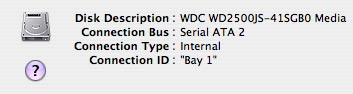
The optical drive is the other noisy component in the system, but that only happens whenever a disc is spun up obviously. Optical drives are inherently noisy, but with such a quiet system everything else is that much more noticeable.
Software wise, the Mac Pro is pretty much identical to its predecessor. The system starts up slightly quicker than the PowerMac G5 and the OS itself feels a bit smoother. We actually noticed this when reviewing the MacBook Pro; there are many cases where the Intel based Macs feel noticeably quicker than the G5 equipped Macs. Our benchmarks support the increase in performance but it is definitely noticeable in some areas. In other areas, the Mac Pro just works and feels like a quieter G5.
As the last desktop Mac to make the transition to Intel processors, the Mac Pro enjoys having a much larger library of Universal Binary applications to run (apps that run native on x86 Macs). All of Apple's applications have been ported over to Universal Binaries either through patches or upgrades and many 3rd party applications have also been recompiled. If the application was written in Xcode, the transition is quite easy and thus those applications that were have since been re-released as UB apps. Unfortunately larger applications from non-Apple developers (e.g. Adobe and Microsoft) and most games -- with very little developer support to begin with -- have not been ported.
Both Adobe and Microsoft have stated that they will not update currently shipping products to Universal Binary versions and will instead simply offer support for Intel Macs in future versions. For Adobe that means the CS3 suite of applications, which is due out as early as the end of this year or as late as Q2 of next. For Microsoft, we're most definitely talking about sometime in mid to late 2007 (at best) as the Windows version of Office 2007 isn't due out until early next year itself.
To run those non-native applications Mac Pro users will have to rely on Rosetta, Apple's PowerPC to x86 binary translation software. We'll look at Rosetta performance on the Mac Pro towards the end of this article, but in practical use it's not terrible. All of the crashing we ran into when we first played with Rosetta on the iMac Core Duo has since been resolved with updates to OS X; now all that remains is a performance penalty when running non-native applications.
Thankfully, the Mac Pro's Xeons are about as quick as you can get. And while they will never be able to run PowerPC native applications as quickly as a G5, they can run them well enough for you to use them. Performance with Rosetta is bearable on the Mac Pro; in most cases you'll know you're not running a native application, and you'll probably begin looking for alternative applications to use (that are UBs), but you can get by if you have to use one. We would strongly recommend finding out if the applications you use on a regular basis are available as Universal Binaries before upgrading from a newer PowerPC Mac just so there are no surprises after taking the plunge.
The other suggestion we have is to make sure you've got enough memory on hand, especially if you're going to be multitasking heavily or running a lot of non-native applications. The 1GB that these systems come with is absolutely the minimum; we tried running with only 512MB enabled and came away thoroughly disappointed in the system's performance (thankfully this isn't a supported configuration). With 1GB, you can easily get by but we'd suggest a 2GB sweet spot at least. Remember that OS X does a great job caching everything; the more memory you throw at it the more it will use to keep from accessing the hard drive.
As the first quad processor (two socket, dual core) Mac we've tested, it's worth talking about the move from two to four cores and what that does for performance. When you move from one to two cores, you get a noticeable boost in performance from multithreaded applications as well as a tangible increase in multitasking performance; going from two to four however, isn't always as noticeable.
Very few applications, multithreaded or not, are entirely CPU bound; they are instead limited by software, memory bandwidth, I/O performance, network latency, user input or a combination of these bottlenecks. Even with those bottlenecks in place, the CPU does play a role in performance; it's just a question of how much of a role. What we noticed when testing the quad core Mac Pro was that these bottlenecks became even more apparent when working with four cores as compared to just two.
Individual applications rarely saw a huge benefit going from dual to quad core even if they saw a big boost when making the jump from single to dual core. In practical use, no single application felt faster when running on four cores vs. two. It was in multitasking that we noticed the biggest difference with quad cores, and it was actually the only place our benchmarks showed a significant difference in performance as well. While the four cores did their best to make our heavy multitasking sessions as responsive as possible, we did notice I/O limitations even more when using four cores than when using two.
The more parallelized our usage models become, the more parallelized our I/O subsystems will have to get in response in order to keep up. It's quite possible that RAID 0 (or 0+1) may be necessary to improve the multitasking experience when running with four cores. The balancing of processing power with I/O in multitasking scenarios is something we're still investigating, but it looks like those extra drive bays in the Mac Pro may come in handy after all.
The Test
We tested a total of five configurations throughout all of our tests: a dual socket (single core) PowerMac G5 2.0GHz, a dual socket (single core) PowerMac G5 2.5GHz, a dual socket (dual core) Mac Pro 2.0GHz and a dual socket (dual core) Mac Pro 2.66GHz. The fifth configuration was the dual socket dual core Mac Pro 2.0GHz with one socket disabled, thus running as a dual core Mac Pro 2.0GHz. The reason for this fifth configuration is to help point out the areas where the Mac Pro is doing better than the PowerMac G5 simply due to its four cores (vs. two in the G5) and where the advantage is purely architectural.
We kept configurations as close as possible, each system featured 2GB of memory (the Mac Pros used 4 x 512MB FB-DIMMs in order to run in quad channel mode) and used the same Seagate 7200.9 250GB HDD.
Video cards could not be kept controlled since the PowerMac G5 systems used AGP cards while the Mac Pros used PCIe cards; for this reason we did not run any GPU bound tests and thus there should be no tangible difference in performance due to the differing graphics cards. The G5s used a 256MB ATI Radeon 9600 Pro while the Mac Pros used a 256MB GeForce 7300 GT.
All systems used the latest updates to the OS and all software as of the time of publication.
Memory Performance
We'll start off our look at the Mac Pro's performance with some low level memory tests, since arguably the most controversial aspect of the Mac Pro is its use of Fully Buffered DIMMs. For more information about FB-DIMMs be sure to read our original article on the Mac Pro.
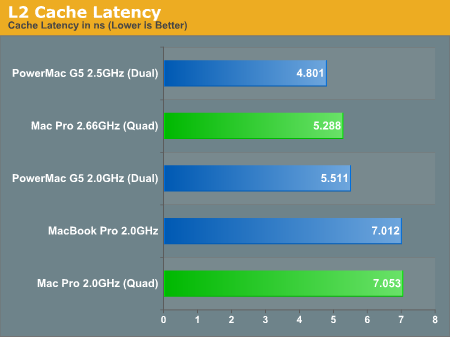
The G5 had a very quick 12-cycle L2 cache, which gives it a slight performance advantage compared to the 14-cycle L2 of the Xeons in the Mac Pro. Access latency is only one part of the puzzle however, as the G5s benchmarked here only had a 512KB L2 cache (the G5 later got an upgrade to a 1MB cache) while the Xeons in the Mac Pro have a 4MB L2 cache per chip. The G5 had a slightly faster L2, but you can reach higher clocks with the Xeon thus minimizing the effective latency and you can fit more data into the larger L2.
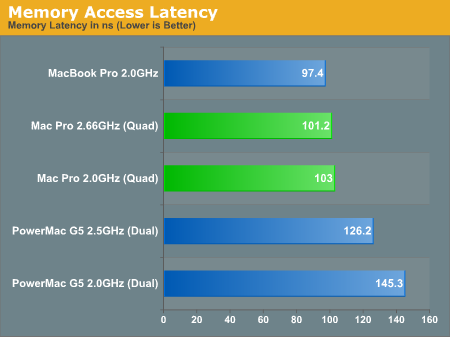
And here we see the real killer with FB-DIMMs; although the Mac Pro boasts lower latency memory accesses than the PowerMac G5, it actually takes longer to access main memory than the Core Duo processor in the MacBook Pro. This is much worse than it sounds once you take into account the fact that the MacBook Pro features a 667MHz FSB compared to the 1333MHz FSB (per chip) used in the Mac Pro.
We can further put things in perspective by looking at memory latency under Windows XP, compared to Intel's Core 2 processor. Remember that the Core 2 is identical to the Xeons in the Mac Pro, the difference being that the chipset uses regular DDR2 memory instead of DDR2-667 FB-DIMMs. Note that for our Core 2 system in the comparison below we ran the memory at DDR2-667 at 5-5-5-15 timings as well as DDR2-800 at 4-4-4-12 to provide apples-to-apples as well as apples-to-fastest comparisons.
| CPU | Everest |
CPU-Z 1.35 (8192KB, 256-byte stride) | Everest READ | Everest WRITE |
| Apple Mac Pro 2.66GHz (DDR2-667 FB-DIMM Quad Channel) | 100 ns | 87.4 ns | 4292 MB/s | 3759 MB/s |
| Apple Mac Pro 2.66GHz (DDR2-667 FB-DIMM Dual Channel) | 105.8 ns | 92.3 ns | 4141 MB/s | 3096 MB/s |
| Intel Core 2 Duo E6700 2.66GHz (DDR2-800 4-4-4-12 Dual Channel) | 59.9 ns | 52.8 ns | 7413 MB/s | 4859 MB/s |
| Intel Core 2 Duo E6700 2.66GHz (DDR2-667 5-5-5-15 Dual Channel) | 68.9 ns | 59 ns | 6782 MB/s | 4858 MB/s |
It's not Apple's fault, but FB-DIMMs absolutely kill memory latency; even running in quad channel mode, the FB-DIMM equipped Mac Pro takes 45% more time to access memory than our DDR2 equipped test bed at the same memory frequency. Things don't get any prettier when we look at memory bandwidth either.
Remember the overhead we were worried about with the serialization of parallel memory requests? With four FBD channels, the best we're able to see out of the Mac Pro is 4.292GB/s, compared to the 6.782GB/s of bandwidth our dual channel Core 2 testbed is able to provide. The efficiency table below says it all:
| CPU | Peak Theoretical Bandwidth |
Everest READ | Efficiency |
| Apple Mac Pro 2.66GHz (DDR2-667 FB-DIMM Quad Channel) | 21.3GB/s | 4.292GB/s | 20% |
| Apple Mac Pro 2.66GHz (DDR2-667 FB-DIMM Dual Channel) | 10.67GB/s | 4.141GB/s | 38.8% |
| Intel Core 2 Duo E6700 2.66GHz (DDR2-800 4-4-4-12 Dual Channel) | 12.8GB/s | 7.413GB/s | 57.9% |
| Intel Core 2 Duo E6700 2.66GHz (DDR2-667 5-5-5-15 Dual Channel) | 10.67GB/s | 6.782GB/s | 63.6% |
FB-DIMMs are simply not good for memory performance; the added capacity allowed by having 8 FB-DIMM slots on the Mac Pro had better be worth it, because if Apple were to release a Core 2 based Mac chances are that it could give the Mac Pro a run for its money in a number of memory sensitive tasks.
Dual vs. Quad Channel
The Mac Pro ships with two 512MB FB-DIMMs by default, which means that only two channels are populated. Moving to four FB-DIMMs allows you to have one FB-DIMM in each channel and thus get access to the full 21.3GB/s of bandwidth (in theory). So is there a performance difference between dual and quad channel memory configurations? We ran both configurations with the same amount of memory in all of our tests to find out:
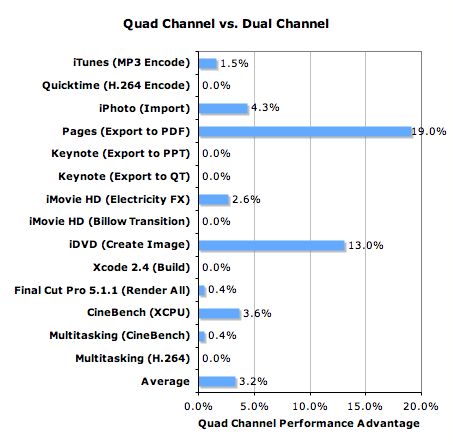
For the most part, there's no benefit to having all four channels populated, but in some rare cases the performance boost can be tremendous. Given that lmbench showed us an increase in memory write speed when going from dual to quad channels, we can assume that the scenarios where we do see a large performance gain are write bandwidth bound.
If you're going to upgrade the memory in your Mac Pro anyways, you might as well stick to four FB-DIMMs as it will give you the best possible combination of latency and bandwidth (as good as you can get with FB-DIMMs that is).
Media Encoding Performance with iTunes and Quicktime
The encoding tests here are identical to the ones we run in our CPU tests, except obviously run under Mac OS X 10.4.7 instead of Windows XP. It's important to note that iTunes, Quicktime as well as the iLife and iWork suites are all Universal applications, meaning that they run natively on both PowerPC and x86 architectures. The performance comparisons on these next few pages is done without any binary translation.
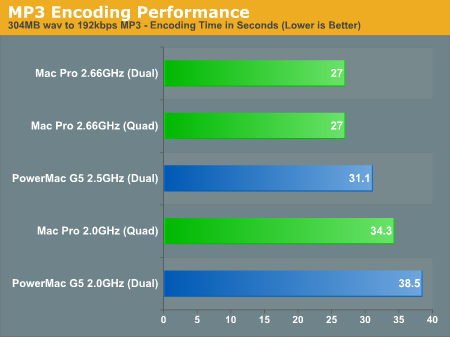
Although iTunes' MP3 encoder does get a performance boost going from single to dual core, we couldn't measure any performance increase when going from dual to quad core. Clock for clock, the Mac Pro does better than the PowerMac G5 with a performance advantage of around 11%.
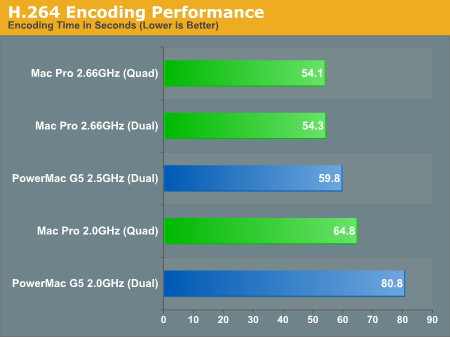
Video encoding is a strong point for the Core 2 architecture used in the Mac Pro's new Xeons and thus we expect the best from it in these tests. Unfortunately, the Mac Pro is somewhat limited by poor memory performance but it's still able to come out ahead of the PowerMac G5 clock-for-clock.
iLife '06 Performance with iPhoto, iMovie HD and iDVD
One of the benefits of OS X and Apple's application suites is that most of the applications are already properly threaded. Even though you wouldn't expect it, iPhoto is threaded quite well and thus our import photos test gets a speedup from going to quad cores.
The test is simple; we timed the import of 379 photos into iPhoto which, believe it or not, is quite CPU intensive and not as I/O bound as you'd think. After we got the time we divided it into 379 to get the number of pictures imported per second. We included the performance of a hypothetical dual core Mac Pro in addition to the native quad offerings in order to provide a good point of comparison to the dual processor PowerMac G5s.
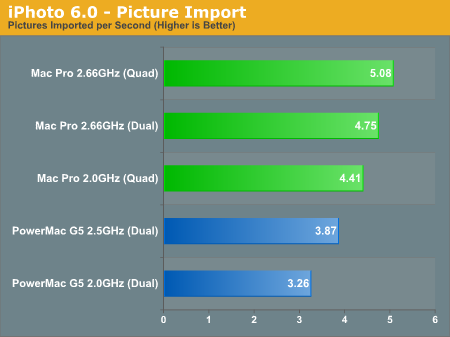
Although there's a slight performance boost when going from dual to quad core (6.9%), this test is largely dependent on clock speed within a single microprocessor architecture. Comparing the Woodcrest based Xeons to the older G5s is no contest, at 2.0GHz the Mac Pro is already 14% faster than the 2.5GHz PowerMac G5; even if we account for the dual vs. quad core comparison, the 2.0GHz Mac Pro is still noticeably faster than the G5.
The next application we looked at was iMovie HD. There are two primary focuses for performance in iMovie HD, video import speed (if you are dealing with a non-DV or non-iSight video source) and effect rendering speed. We focused on the latter, measuring the time it takes to render the most CPU intensive transition and video effect in iMovie HD.
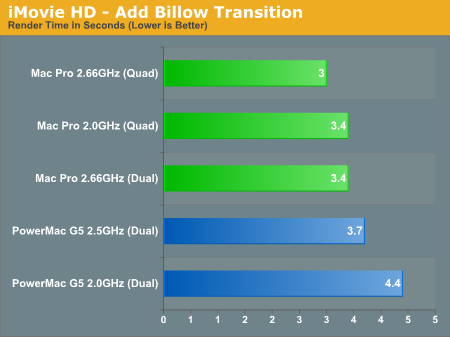
Our Macs have gotten a little too fast for the billow transition test, as the Mac Pro 2.66GHz can now complete the test in 3 seconds flat. All of the Mac Pros here are faster than the PowerMac G5s, which is what we'd expect given what we learned in the iMac Core Duo vs. iMac G5 article.
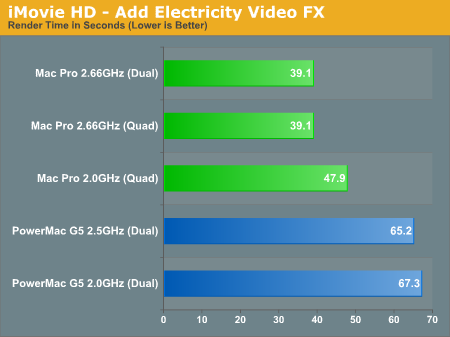
Rendering the "Electricity" Video FX sees no benefit going from dual to quad cores, but the Mac Pro doesn't need it as the 2.0GHz configuration is already 26.5% faster than the PowerMac G5 2.5GHz.
Finally we've got iDVD, an application that you can use to create DVDs that are playable on any consumer DVD player. There are once again two aspects to performance in iDVD, video encoding performance and menu encoding performance. Since we've already looked at video encoding performance with Quicktime, this test is predominantly limited by how long it takes to encode the menu system in our test DVD. There is a small 13 second iSight video and audio that's encoded in the process but it adds a matter of seconds to the overall time. The image is written to disc instead of sent to the DVD burner for obvious reasons. The results are expressed in seconds, lower being better. This workload is multithreaded.
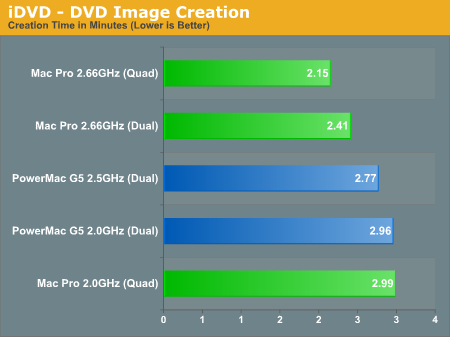
The benchmark gets just under 11% thanks to the 4 cores in the Mac Pro, but even without them the Mac Pro 2.66GHz is able to outperform the PowerMac G5 2.5GHz by just under 13%. The Xeon seems to scale much better with clock speed in this test than the G5.
iWork '06 Performance with Pages and Keynote
Now let's shift our attention to Apple's iWork suite, with Pages 2 and Keynote 3. For the Pages test we simply timed how long it would take to export a 116 page document to PDF. This test is single threaded.
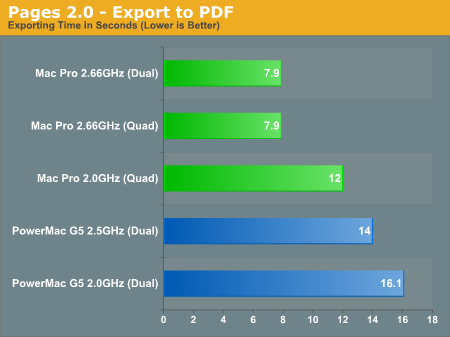
Pretty much all of Apple's applications fare very well on the new Intel processors, and Pages is no exception. With no benefit to quad cores over dual, the Mac Pro 2.0GHz is noticeably faster than the PowerMac G5 and the 2.66GHz model simply puts it to shame.
For Keynote, there are two tests that we ran, both involving exporting a presentation. The first test exports the presentation to a PowerPoint (.ppt) file, which is a task that is pretty common for Keynote users:
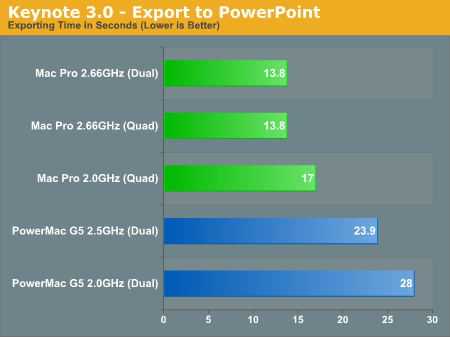
Once again we see a very strong showing by the new Mac Pro. If you're looking at shaving some cost off of the system, you can always downgrade to the 2.0GHz CPU and still come out faster than a high end PowerMac G5.
The next test is exporting a smaller presentation to a Quicktime file, using the default export settings. This test is multithreaded.
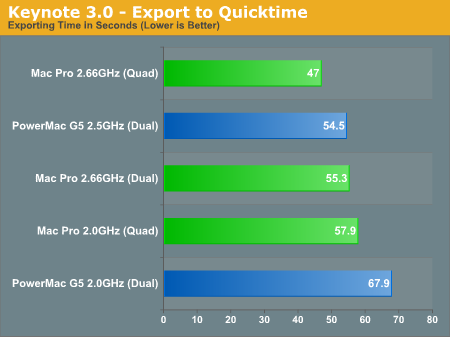
Quicktime encoding seems to be a strong point of the G5 as it gives the Mac Pro a good run for its money here. A quad core PowerMac G5 could probably compete with the 2.66GHz Mac Pro in this case, although it would not be able to touch the top of the line 3GHz Mac Pro. The Mac Pro is most likely limited by a couple of factors here: 1) the additional latency and lower usable bandwidth of FB-DIMMs aren't too great for its hungry architecture, and 2) Quicktime carries very few SSEn optimizations to begin with, giving the G5 a bit of a performance advantage here.
Professional Application Performance with Final Cut Pro, Xcode and CineBench
Our first "Pro" application test uses Apple's famed Final Cut Pro 5.1.1. The test is simple, we are just rendering a video we dragged into our project:
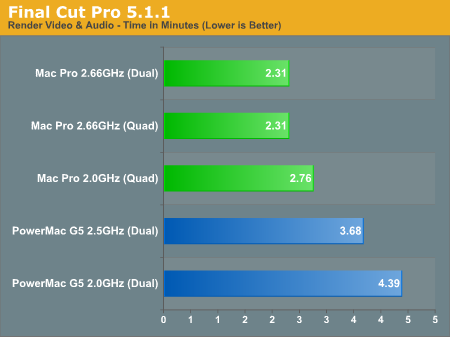
If you spend a lot of time in Final Cut, you can't get faster than the Mac Pro. At 2.0GHz it's already faster than the PowerMac G5 (even when you extrapolate out the performance of the 2.7GHz G5).
Our next test is for all you developers out there, we're simply measuring build time using Xcode 2.4 and building our favorite OS X IM client: Adium. Compiling is very disk intensive but it's also quite CPU bound as well; while there's no benefit to quad processors when only compiling a single application there is a benefit to higher clock speeds.

The Mac Pro completely demolishes the PowerMac G5 in build time, cutting the time to build Adium almost in half. The performance improvement is tremendous and it echoes some of the feelings we've had when using Intel based Macs; anything involving I/O seems to be faster and smoother.
Our final professional benchmark is CineBench 9.5, which measures 3D rendering performance. Two versions of the benchmark are run, one that's single threaded and one that spawns as many threads as you have cores.
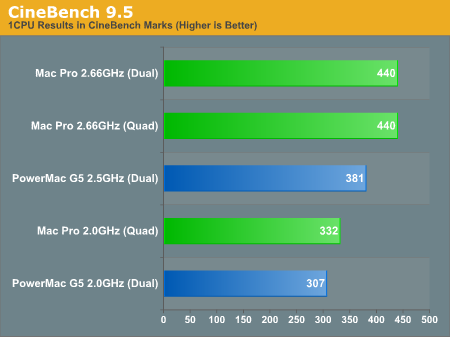
The single threaded test shows a reasonable advantage over the PowerMac G5, about 8% at the same clock speed. The PowerPC G5 architecture was no slouch and floating point performance was its strong point, thus even the almighty Woodcrest can't really put it to shame too much.
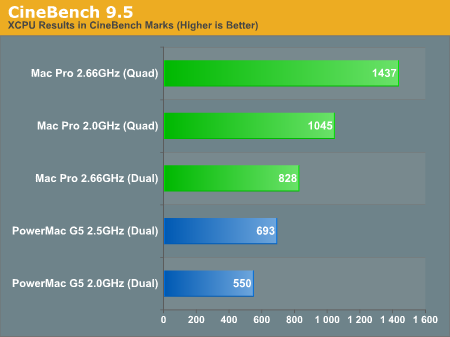
The multithreaded test shows the advantages of having four cores, as the Mac Pro maintains a significant lead. Note that the Mac Pro 2.66GHz held a 15.4% performance advantage over the PowerMac G5 in the single threaded test, but that grew to 19.4% in the multithreaded test. The performance scaling shows one of the advantages of Intel's shared L2 cache, making for better performance scaling when going from one to two cores.
Multitasking Performance - The Quad Core Advantage
We're almost at the end of the review and so far we've hardly shown any performance benefit thanks to quad cores; just about all of the benchmarks we've presented here today could be duplicated if you only had a single Xeon in the Mac Pro instead of two.
It seems that many multithreaded applications are specifically targeted at dual core systems, and scaling above and beyond two simultaneous (and CPU intensive) threads just isn't where it needs to be for four cores to make a big difference. With the trend in CPU architectures being to significantly ramp up the number of cores, software will follow, but for now truly taking advantage of four cores is much like the early days of dual core processors: you either need an application that is specifically designed to scale to four cores (e.g. CineBench/3D rendering), or you need to be a heavy multitasker.
We've already shown what the former can bring, but what about the latter? How much of a benefit do you gain from having four cores at your disposal? To find out we combined two of our benchmarks - the multithreaded CineBench 9.5 test and our Quicktime H.264 encoding test. We started the H.264 encode first and then started the CineBench rendering test; we reported scores for both.
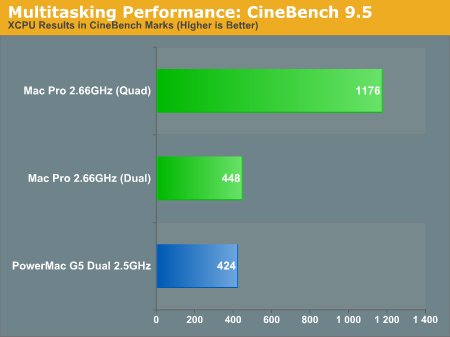
With only two cores, the CineBench results between the PowerMac G5 2.5GHz and the Mac Pro 2.66GHz are reasonably close, with the Mac Pro only holding a < 6% advantage. The H.264 encoding performance is a bit more favorable to the Mac Pro, with the dual core 2.66GHz solution outperforming the G5 by 14%.
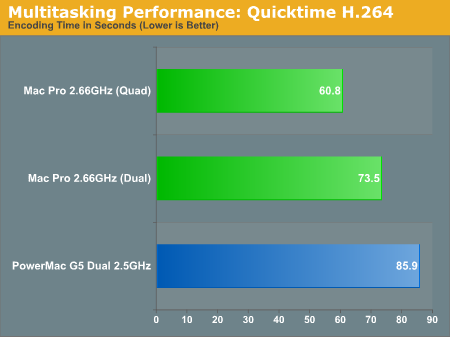
Enabling the remaining two cores on the Mac Pro however really changes the picture; the four core Mac Pro is 1.6x faster than the hypothetical two core version in CineBench and at the same time is 17% faster in the H.264 encoding test.
It's not too surprising to expect that the more CPU intensive tasks you run simultaneously, the more of a performance improvement you'll see with four cores vs. two. It's just like the early days of dual core CPUs; just wait until Apple throws two quad core Clovertowns in the Mac Pro, then we'll really start running out of things to do with them.
Rosetta Performance (or lack thereof)
With no Universal Binary versions of Adobe or Microsoft applications, you're bound to run into something that isn't native on the Mac Pro. Of course if there's performance to be lost, we're there to benchmark it.
First off, let's look at our Word HTML conversion test. Note that this test used to crash on earlier builds of OS X, but Apple has thankfully fixed the problem so it now completes. The only other problem is that it takes a long time to complete:
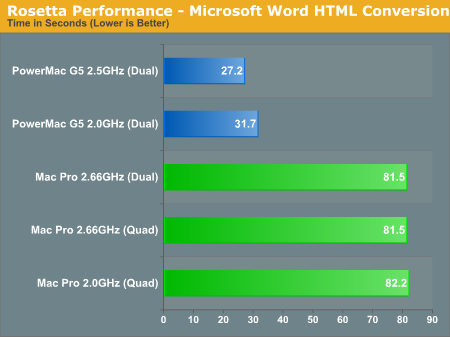
The fastest Mac Pro configuration we tested took about three times as long to complete this test as the PowerMac G5, and that's about how things feel when you're running a Rosetta application. The application is always bearable, but it feels like everything takes 2 - 3x as long as it would if it were native.
Next up we ran PSBench under Photoshop CS2 and came away with some more interesting results:
| Apple Mac Pro 2.66GHz (Quad) | Apple Mac Pro 2.66GHz (Dual) | Apple PowerMac G5 2.5GHz (Dual) | |
| Rotate Clockwise - 90 degrees |
0.6
|
0.5
|
0.5
|
| Rotate Clockwise - 9 degrees |
2.2
|
3
|
1.2
|
| Rotate Clockwise - 0.9 degrees |
4
|
4.1
|
3.6
|
| 1 pixel Gaussian Blur |
2.2
|
2.3
|
2.1
|
| 3.7 pixel Gaussian Blur |
2.5
|
3.4
|
2.8
|
| 85 pixel Gaussian Blur |
3
|
4.2
|
3.1
|
| 50%, 1 pixel, 0 level unsharp mask |
2.3
|
3
|
2.2
|
| 50%, 3.7 pixel, 0 lever unsharp mask |
3.4
|
4.3
|
3.6
|
| 50%, 10 pixel, 5 level unsharp mask |
3.2
|
4.6
|
4
|
| Despeckle filter |
2.2
|
2.4
|
2.5
|
| RGB to CMYK |
3.8
|
5.2
|
3.4
|
| 60% Reduction |
1.4
|
1.6
|
1.4
|
| Lens Flare |
5.3
|
5.3
|
4.9
|
| Color Halftone Filter |
21.5
|
23.1
|
9.2
|
| NTSC Colors Filter |
5.9
|
5.9
|
4.1
|
| Accented Edges Brush Strokes |
13.3
|
13.7
|
10.7
|
| Pointillize Filter |
31
|
36.9
|
15.8
|
| Watercolor Filter |
28.8
|
31.2
|
20.8
|
| Polar Coordinates |
2.1
|
2.9
|
1.6
|
| Radial Blur Filter |
7.3
|
11.3
|
17.1
|
| Lighting Effects Filter |
3.5
|
4
|
2.9
|
| Total |
149.5
|
172.9
|
117.5
|
The PowerMac G5 is still faster, overall it completed all of the tasks about 32% faster than the dual core Mac Pro 2.66GHz but comparing it to the shipping quad core configuration closed that gap even more. There were even some tests that the non-native Mac Pro could complete quicker than the PowerMac G5, which bodes well for how fast the Mac Pro will be when Photoshop CS3 eventually comes out.
Overall, Rosetta has gotten better in terms of stability, but performance is still no where near native G5 performance on average (nor did anyone expect it to be). You can get by using Rosetta, but it will irritate you especially if you're using any Universal Binary applications on a regular basis as the difference in performance is fairly apparent.
Power Consumption
According to Apple, the biggest reason for its switch to Intel processors was the chipmaker's future roadmap and its promise for lower power consumption and better performance per watt.
We've already seen how much smaller the Xeon heatsinks are in the Mac Pro compared to the older G5 units, and we've talked about how much quieter the Mac Pro is than its predecessor, but what about power consumption at the wall?
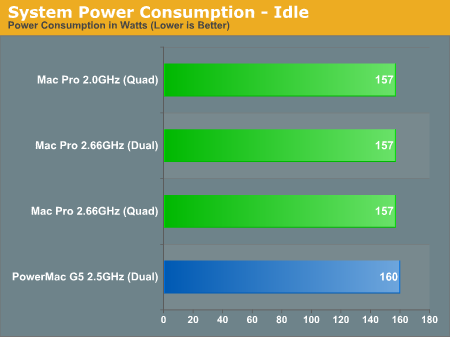
At idle, the Mac Pro with four cores uses no more power than the dual processor PowerMac G5. Of course at idle, each core's cache is being powered down, the CPU is being underclocked, and all of Intel's famed power management is hard at work.
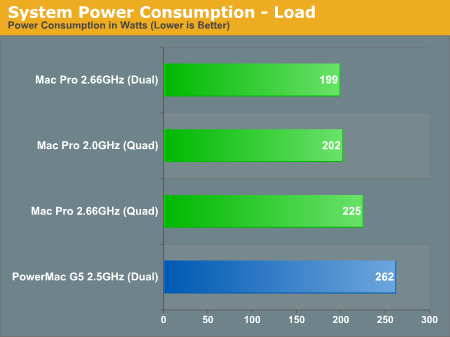
Under load, running the multithreaded CineBench test, the Mac Pro consumes significantly less power than the PowerMac G5 even when running with all four cores enabled.
And just to save you from doing the math, here's a graph of performance per watt when running the same CineBench test:
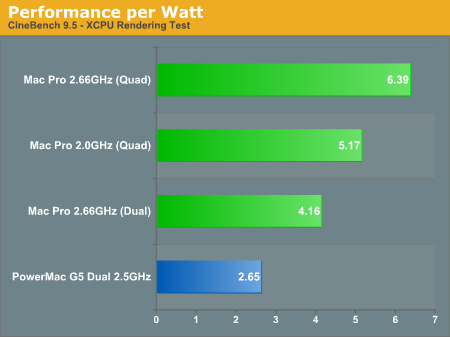
At 65nm, the Xeons in the Mac Pro are obviously more efficient than the 90nm PowerPC G5, but the performance per watt these new parts offer is tremendous.
Final Words
The Mac Pro is pretty much everything the PowerMac G5 should have been. It's cooler, quieter, faster, has more expansion and it gives you more for your value than the older systems ever could.
If you were happy with your PowerMac G5, then you'll definitely be happy with the Mac Pro. And if you're a heavy multitasker, you will quickly be spoiled by the four very high performance cores that have found their way into the familiar looking chassis.
We did want a little more out of the system; for a company that usually embraces up and coming standards we wanted to see things like eSATA or CrossFire/SLI supported, but that's mostly for the geek in us that just likes playing around with interesting technologies. We would've also appreciated a more upgrade friendly setup; while we do appreciate how easy it is to install new drives and memory, replacing your CPUs is much more time intensive. Seeing as how you can now buy CPUs for your Mac from Newegg thanks to Apple using regular Intel processors, we'd assume that CPU upgrades will be done a bit more frequently especially as time goes on and prices drop.
From a performance standpoint, running OS X, the Mac Pro is truly Apple's fastest system by a long shot. Some of the performance advantages over the PowerMac G5 aren't enormous, but then you look at situations like iPhoto, Xcode or Final Cut Pro where the G5 is just put to shame. Rosetta performance is just about as good as it gets, the only real solution to that problem is for Adobe and Microsoft to hurry up and release updated software. Unfortunately since Apple isn't really a favorite of either company, it's not like greater than usual amounts of resources are being thrown at releasing new products specifically for the Mac platform.
Would we suggest staying away from the Mac Pro until all applications are available as Universal Binaries? No. But make sure you know what you're getting yourself into before you buy anything: emulated performance is bearable, but it's by no means fast.
One of our biggest concern about the Mac Pro is that users who don't need 8 memory slots or four cores would be better off if Apple released a single socket Core 2 based Mac tower. The memory performance of FBD on the Intel 5000X chipset is absolutely horrid and there's nothing you can do about it unless you switch entirely to an all serial interface or go back to using regular DDR2 memory.
The memory performance of the Mac Pro is noticeably better than the PowerMac G5 and competitive with other products in the Mac lineup (for now), but it's still significantly lower than where it could be. Intel seems married to its FBD strategy for now, which unfortunately means that as long as Apple wants two sockets for the Mac Pro, you'll need to deal with FBD. Our recommendation to Apple? Give us a Core 2 based tower. Our recommendation to Intel? Give us an alternative to FBD.