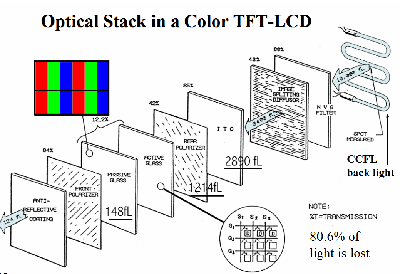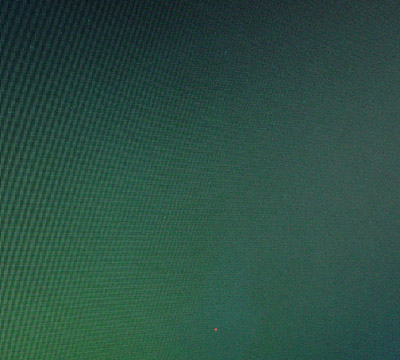Original Link: https://www.anandtech.com/show/1137
LCD – For the Novice and the Expert
by Kristopher Kubicki on September 4, 2003 12:13 AM EST- Posted in
- Displays
While browsing the forums, we noticed there were an unusual number of LCD questions. It’s been a while since we posted any new LCD news, so we are going to go look at LCDs both on the novice and expert level. It is our intention to keep this article up to date with new changes, but it requires the feedback of our readers in the forums.
Among all of the hardware sectors, displays have risen to become the most explosive, controversial and emotional sector of all. In three years, we have seen LCD sales double and triple. Almost 85% of all new displays sold are now LCD. To say that LCDs will play an important part in the future of personal computing would be an understatement.
Unfortunately, since growth in the LCD market is volatile, confusion and rumor convolute almost every review and guide on the internet. In order to explain anything and everything, we will start with computer monitor basics, going all the way back to the history of the LCD and then finishing with the future of LCD and flat panel technology. Also, we will provide a glossary at the end of this article.
In the beginning
LCD stands for Liquid Crystal Display. Incredibly, this technology has its roots in 1888 when Friedrich Reinitzer melted cholesteryl benzoate. It became a cloudy liquid which then turned into a blue opaque substance when cooled. Almost 80 years later, RCA began to tinker with the idea of using these liquid crystals in watches. Then, in 1968, the RCA team created a working liquid crystal timepiece, albeit they were still some years off from creating large scale devices.To briefly go over how LCDs are possible, we have to understand Reinitzer’s discovery 115 years ago. Cholesteryl benzoate is a very tightly packed fibrous material. Typically, it arranges itself in a tight helix pattern that is “twisted” together. Although LCDs today don’t use cholesteryl benzoate, the materials used today share some similar properties. Modern LCDs are composed of a pool of twisted liquid crystals in front of every sub-pixel on the display. Applying various degrees of current to the liquid crystals untwists them ever slightly (enough to allow light to pass).
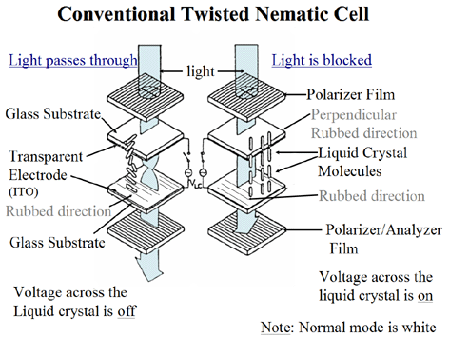
This very important principal in LCD technology is called the twisted nematic field effect. The important thing to understand is that LCDs do not generate light; they simply allow or inhibit light from passing through a certain place on a substrate.
When the liquid crystal is untwisted, light from the backlight passes it. There are no white sub-pixels on the display, so the color of the red, blue or green sub-pixel shines through. We no longer use cholesteryl benzoate, but rather Ferroelectric liquid crystals. These crystals are arranged in a very tight helix arrangement, which allows them to twist and untwist very rapidly. Even further advances in LCDs have brought us surface-stabilized ferroelectric liquid crystals, which form a slightly different natural pattern, but still allows for an electrical current to untwist the crystal.
Basic LCD exploration
As LCD technology progressed, more and more complex systems were created. The Passive LCD display became the standard LCD during the early 90’s. The fundamental flaw with passive displays was that they could only address the three subpixels as a whole, rather than each individual subpixel.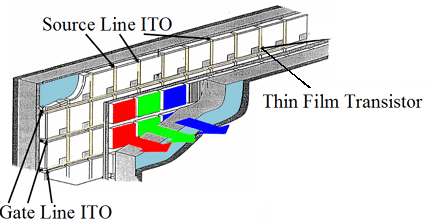
© Samsung
Thus, TFT displays were born. Born from the same principals of passive displays, active displays went a step further and began to control the degree of how much each subpixel of the liquid crystals were twisted. As a result, the pixel as a whole could produce more than shades of color. Almost every LCD on the market today is capable of producing 256 shades from each sub-pixel. Because there are 3 sub-pixels, this means a typical pixel on a TFT LCD monitor is capable of producing 256 x 256 x 256 hues (16.7 million).
To take an example from today’s monitors, we can look back to our Samsung 172T and Hitachi CML174 reviews. The Samsung 172T produces 16.7M colors, or 256 shades per sub-pixel. The CML174 produces an advertised 262,000 colors and a lower response time, or 64 shades per sub-pixel. AUO, the OEM manufacturer for almost every 16ms response time LCD, sacrifices color hues in order to produce faster responses on the liquid crystal. More simply, there is less electronic modulation with the AUO substrate, and the sub-pixel crystals are able to be twisted faster.
Monitor care
Surprisingly, one of the most frequent questions we noticed in our forums was simply, “How do I care for my monitor?” LCDs are still expensive pieces of equipment, so they require a little bit of tender loving care.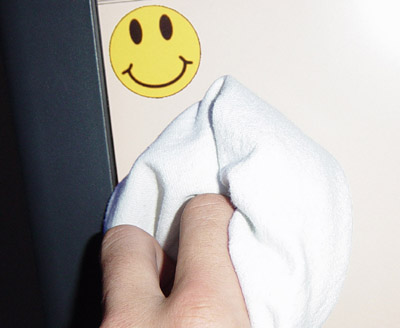
The most important matter is keeping the LCD screen clean. For those of you fortunate enough to have LCDs with glass bezels (like the AG Neovo S-18), use only warm water and a lint free cloth. Any other alcohol or ammonia based cleaner will strip the anti-glare coating off and ruin your bezel surface.
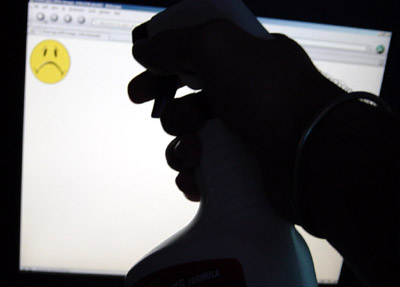
For ordinary LCD panels that do not have an additional glass bezel, distilled water is still one of the best cleaners. However, great care needs to be taken to ensure that the right amount of pressure is applied to the screen when cleaning. Too much pressure will crack the substrate. This editor recommends using a little bit of vinegar mixed with water on a lint free cloth to clean the monitor surface.
Using a paper towel will leave small abrasions in the anti-glare coating and bezel. Always apply the cleaning solution to the cloth first. Finally, wipe the cloth from corner to corner, and then side to side, starting from the top to bottom. This will leave the most even surface.
Monitor care (continued)
If cleaning the surface of the monitor seemed overwhelming, consider care for the most important item – the DVI or D-Sub cable. With any CRT or LCD monitor, the monitor cable must not be damaged even the slightest bit. Fortunately for LCDs, the cable is rarely integrated inside the housing of the monitor (so it can be replaced if need be), but proper care must be pursued in order to assure the best signal quality.Click to enlarge.
Don’t plug something like this in.The primary rule of monitor cables is this: make sure they are totally plugged in and screwed down when connected. A connector that is slightly askew will result in a poor signal and ultimately damage the monitor and cable. Ideally speaking, we should all completely unplug both the monitor and the computer before connecting the VGA connector.
However, since many of us get lazy and leave the computer on while switching cables, occasionally a spark will jump from the cable to the video card from time to time. This will usually damage the cable, if not immediately. The result? A poor image usually with some kind of ghosting or other signal interference (assuming your monitor’s signal processor) isn’t fried. Some people learn on the first try to disconnect everything completely before messing with monitor connectors.
Click to enlarge.
Monitor cables
We stressed how important it is to make sure that the VGA cable stays in good condition. Unfortunately, sometimes proper care isn’t enough. Choosing the right monitor cable also plays a critical role in your signal quality.Trust us — you want to run DVI, if possible, all the time. (Check out the next section for more information on that debate.) Even though DVI cables are not immune to interference, analog connections often amplify the flaw and produce awful artifacts. With that in mind, you also should never buy cheap KVMs or VGA cables.
Click to enlarge.
A close-up of a good VGA cable versus a poor one. The good cable (upper) is much thicker due to its heavier insulation and also uses a heavy duty adaptor, which is much less likely to fail.The DVI cable will typically produce a clean signal up to 25 feet. A 15 pin VGA cable will degrade signal after about 6 feet. Thus, as a rule of thumb, we always encourage our readers to buy the shortest cables available. How will you know if your cable is too long?
All analog cables present fundamental flaws in their design. The analog signal is very prone to harmonic and spontaneous interference. You do not want your VGA cable to run parallel to power cables or AC to DC converters. In fact, you really do not want any cables or metal touching your cable. We might be a little retentive, but we put a 2" plastic sheath (HomeDepot, 10 cents per foot) over our monitor cable when benchmarking monitors.
Have you ever kicked your monitor cable and the screen turned red? A worn cable will ground parts of the signal on the DVI or analog cable, resulting in off-color images. From time to time, I get asked from someone to fix their monitor, only to find it has a three inch gash in the cable.
DVI versus Analog
This debate comes up every few weeks in the forums or an email or some other publication. Many people claim that DVI connections inhibit the use of OSD controls, including contrast and brightness.On the contrary, almost every monitor that has a DVI connection also comes bundled with software. Because DVI connections give you a truer replication of the signal intended by the video card, adjustments should be made on the computer. The bundled software often does this magnificently by adjusting gamma, contrast, brightness, etc. Since a lot of manufacturers were pressured to allow consumers to modify the digital signal anyway, some new LCDs allow you to also modify contrast and brightness while using the DVI connection.
Another misnomer is the rumor that analog inputs produce more accurate colors than DVI inputs. Some people say the analog produces richer tones because analog is more capable of conveying an infinite amount of shades while a digital signal can produce only on or off. For CRTs, this is very true. For LCDs, this is somewhat misleading. Your video card produces an analog signal on the 15-pin cable, but the signal is converted back to digital by the signal processor on the LCD. As a result, the benefits of an analog signal are completely negated, and the only color “enhancements” you will notice constitute inference on the cable.
Substrates and you
Undoubtedly, the glamour behind LCDs lies in the substrate production. Producing LCDs are very different from any other component. Cramming 4 million transistors on a 17" piece of glass does not seem too difficult of a task, when we consider that modern CPUs have 60 million transistors on a square inch. Unfortunately, CPU manufacturers are able to get away with lower yields since processors will lower quality are simply marked as lower speed and shipped. LCDs do not have that luxury, since a 1% defect rate would result in 40,000 dead sub pixels. It’s very easy to see why some substrate manufacturers pride themselves with 60% yields.Without getting overly technical, the substrate manufacturing process relies on three basic ingredients. The first is a layer of TFTs, or glass substrates with transistors attached to it. These create the electronic array that controls the liquid crystals. The second layer is a thin (as in micrometers) film of liquid crystals. Another special glass substrate, called a color filter, is fitted over the liquid crystal. The backlight is attached to the rear of the TFT substrate, and the LCD is born.
©Samsung. Click to enlarge.
LCD Distribution
The important thing to know about LCDs is that there are very few substrate manufacturers. Quite often, several LCDs will have virtually the same paneling, but look very different. Think of the whole distribution network that is similar to video cards.Manufacturers: Samsung, AUO, NEC, LG.Philips, Sharp, Hitachi
Brands: Samsung, ViewSonic, Planar, Hitachi, NEC, Sony
Labels: Dell, HP, Gateway
A substrate producer like Samsung or Sharp might make a panel. Next, that panel could go into a Planar or Samsung brand monitor. Even more confusing, a company like Dell might rebrand the Planar or Samsung monitor as their own under the Dell label. The end result is a system that allows companies like ViewSonic and Sony more freedom to choose whichever panel they feel is best for their particular monitor.
Near the end of this article, we will go into explicit detail about how to select an LCD that’s right for you.
Where do manufacturers get their specs?
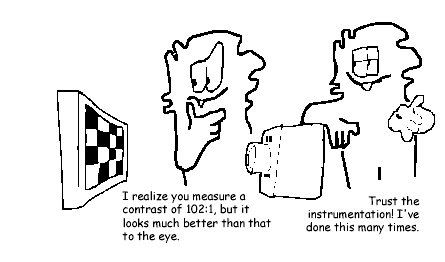 |
© VESA |
We worked closely with VESA and NEC during our last few LCD reviews to assure our testing procedures were correct. Unfortunately, it seems as if not all manufacturers adhere to the same standards. LCD substrates are always produced to a certain specification, whether it be 250cd/m^2 or 16ms, etc. These specifications are straight from the OEM (LG.Philips, AUO). However, manufacturers usually retest the final product after assembling all of the components (including bezel and stand). Sometimes, if the manufacturer ends up with a more desirable figure, that figure goes into the final specification.
| Brightness (cd/m2) | Colors | Contrast Ratios | |
| NEC 1760NX | 260 | 16,200,000 | 450:1 |
| ViewSonic VP171B | 260 | 262,000 | 500:1 |
| Hitachi CML174 | 260 | 16,700,000 | 400:1 |
| BenQ FP767 | 260 | 16,000,000 | 500:1 |
| Planar PX171M | 260 | 16,700,000 | 400:1 |
| AUOptronics (OEM) | 260 | 262,000 | 450:1 |
As you can see, there are some clear irregularities, even though all of these monitors are produced from the same panel. Our general rule of thumb is to find the OEM for every monitor we review. Thus, when we looked at the Hitachi CML174, we compared our specification expectations with that of the AUO specifications. On the next page, you will see a short table of how each test is conducted for LCDs.
Testing procedures
Manufacturers often post specifications that bring them the largest advantage. Below is a small cross-section of how some of those specifications are obtained in the lab (and what they mean).Luminescence [cd/m2]: This measurement is the basis for most other measurements concerning displays. Candela per meter squared basically just lets us know how bright the image is.
Contrast Ratio [N/A]: This is a unique measurement in the respect that it has no units. Purists argue that this is one of the most confusing and misleading specifications on an LCD. In any case, the Full Screen Contrast Ratio is obtained by placing the display in a dark room. The screen is turned to black and the luminescence obtained (Lb). The screen is then turned to white and the luminescence obtained (Lw). The ratio is then a measurement of the Lw versus Lb. Manufacturers sometimes skew this number by not taking the luminescence values on center.
Response Time [milliseconds]: This is a very important figure for gamers. LCDs do not rely on refresh rates for screen redraws. Instead, they rely on the time it takes a single pixel to power on and off. This measurement is done by placing the screen in a dark room and turning the screen to black. The time it takes the screen to go from black to white is the “Rising” response time, and the time it takes to go from white back to black is the “Falling” response time. Adding both of these together gives the average/typical response time. The important fact to remember is that even though it takes 16ms for the pixel to completely untwist and then twist, most media do not solely consist of extreme shades of color.
For example, a pixel may be illuminated in a grey fashion (i.e. all sub-pixels are half untwisted). According to a lot of our substrate insiders, the Gray-to-Gray response time is much more important. Due to electrical modulation, the response time from one gray half tone to another gray half tone can be as high as 100ms on a typical VA monitor!
Viewing Angle [degrees]: Viewing angle is a very straightforward measurement that can be done very easily with very little equipment. Because the LCD twists and untwists, the human eye has trouble seeing the crystal at different angles. At extreme angles, usually around 80 degrees from center, the human eye cannot determine if the crystal is twisted or untwisted and thus, the image doesn’t really look like anything. Using a protractor, you can determine the viewing angle of your monitor by rotating it until you cannot see the image anymore – then measuring the angle.
How to adjust your monitor correctly
We get countless questions asking us how to correctly adjust an LCD. We recommend running the LCD in its native resolution as much as possible. For some games, it is impossible to run non-native resolutions. Text looks inaccurate, images look distorted and colors show up often way off. Microsoft’s ClearType can help you correct the text distortion problems, but of course, we don’t use monitors exclusively for text.Almost every LCD that we have ever seen has an “Auto Adjustment” button. For most LCDs, this works very well if you have a plain white background or a window that is completely maximized. Other poorer firmwares simply look for colors along the edge of the screen; so if you have a black background, the “Auto” feature will crop your display until all of the corners of something light in color touch the sides. Repeat your Auto Adjustment once or twice to assure the monitor is correct. Typically, this is disabled for DVI connections.
However, for those of you who absolutely need perfect color calibration and luminance, hardware calibration is the way to go. Before we do any monitor reviews at AnandTech, we use a ColorVision Spyder to assure what we are seeing on the screen is what was intended to be seen. These devices are expensive, but if your job depends on accurately producing the right values, there is no other option.
Common LCD problems
What is ghosting?
Once upon a time, passive LCDs roamed the earth. Unfortunately, they were too slow and painful to look at for any extended period of time. 120ms response times assured anything over 7 frames per second left a lasting impression on your screen. Today, we have monitors that produce 16ms response times, although with the obvious sacrifice of color depth.Perhaps almost half of the people we talk to misinterpret ghosting. By definition from the VESA Flat Panel Display Manual, ghosting is actually the problem of interference over the signal, which results in an “echoed” image. However, misuse has somewhat skewed the word’s definition to also mean problems due to poor response times. To make matters more confusing, ghosting in the signal sense of the word and in the response sense are very hard to tell apart sometimes (especially if you don’t know what to look for).
We polled a few users in our forums that had “ghosting” problems. Three out of the five retracted their problem after we made them replace the analog signal cable with a DVI cable. Thus, we can infer that only two users really suffered from problems with the response time.
The new trend in LCD measurements is shifting to gray-to-gray response times, rather than black-to-white. As we mentioned earlier, black-to-white response times usually do not represent the most real world operations of LCDs. Part II of this LCD FAQ will deal most explicitly with response time issues, so we will not get too far into the subject here. As a simple word of advice, we encourage you to take a look at the LCD that you plan on buying in a store before you buy it online. Stay tuned for our Response Time follow up to this FAQ.
Other Image Problems
One of the other common types of interference on LCD screens has more to do with poor power supplies. Occasionally, an LCD will display an image, but seconds later, the image still persists. Below is an example:When the external brick overheats, we have noticed that its ability to produce clean signals degrades. Thus, the monitor does not properly modulate the signal. Our solution is to make sure your power supply is properly ventilated and not hot to the touch.
Fixing a dead (sub)pixel?
The largest fear an LCD consumer has is that a dead pixel will ruin the display. While older LCDs used to be plagued by dead pixels, manufacturers are getting pretty good at producing monitors with (almost) no defects.When analyzing LCDs for dead pixels, there are a couple of pretty easy rules to follow.
1.) In almost every case, the monitor is shipped with a dead pixel. Very rarely does a pixel actually “burn out”. Thus, when buying an LCD, especially from a retail store, ask to see the LCD on before actually carrying it out the door. If a sales rep gives you a hard time, be persistent. It doesn’t cost Best Buy anything to ship a monitor back to Samsung, and they would rather make money off your purchase than see you walk out the door.
2.) “Stuck” pixels have no easy fix. Sometimes you can get the store to take the monitor back, but if you order online, it can be difficult.
As an act of desperation, some people recommend “rubbing” the pixel to see if it will come back to life. We have seen dozens of monitors and dead pixels, but unfortunately, this has not worked once. From the experience of others, the majority of dead pixels that are stuck red seem to be totally broken and no amount of rubbing will fix them.
Click to enlarge.
Above, you can see an image of an LCD screen. We attempted to rub out a red pixel (seen in the lower-center of the image). However, not only were we unsuccessful, we ended up scuffing the monitor, which is also visible.
Other pixels stuck off or on seem to have much greater chances of success. Personally, it seems that rubbing the pixels does more harm than good so continue at your own risk. Take a piece of lint free cloth and wrap it around your index finger. Push about 1/4 of an inch above the broken pixel with about as much force as would take to depress a doorbell. Pull your finger down past the pixel to about 1/4 of an inch below the broken pixel. Repeat in a left to right manner as well. If you’ve tried it about 10 times and are still without success, then you most likely are not going to be able to bring that pixel back to life (and you will probably have a light scuff mark on your anti-glare coating as well).
Selecting an LCD that’s right for you
Overall, quality in monitors has risen significantly over the last 18 months. Particularly, substrate production continues to improve. Granted, most new monitors might still come with one dead pixel. Be very wary of online vendors that claim trade-ins on “only 8 dead pixels!”The important thing to remember about LCDs is that there really aren’t that many different kinds. They come in all sorts of shapes and colors, but generally, the different kinds of substrates remain small in number. Let us take a look at the main types of buyers we see looking for LCDs.
“Give me a recommendation for the best 20" 16ms response time LCD, cost is no issue!” — Unfortunately, this LCD does not exist. You can buy larger LCDs in the 20” range that don’t have large problems with motion blur, but unfortunately, even your 16ms monitor will blur a little anyway. For those who still think they need a 20" LCD, the Dell 2000FPs are generally the industry standard in that range.
“Give me a recommendation for the best 20" 1600x1200 LCD, cost is no issue!” — Again, you don’t really have much option for something like that. Some medical UXGA monitors are capable of these specs, but they cost 3 to 4 times that of the plain old Dell 2000FPs.
“What is the best 16ms response time LCD?” — We get this one a lot. We have mentioned an incredible amount of times that they are pretty much all the same monitor. AUOptronics makes the actual substrate for every 16ms panel available right now. LG.Philips has one in production as well, but they are pretty much like comparing apples to oranges. It needs to be established that black-to-white response times are good, but grey-to-grey are far more important. The follow-up to this article will deal primarily with this issue. In any case, the best 17” 16ms LCD is perhaps the cheapest, since they are pretty much all the same anyway. The Hitachi CML174 (which we reviewed), the NEC 1760NX, and the ViewSonic 171B all seem to be favorites. You pretty much can’t loose with any of those.
“What is the best 19" LCD?” — Another popular question. Unfortunately, again, they are pretty much all the same. The Dell 1900FP, Dell 1901FP, Planar PX191, Samsung 191T and Samsung 192T are all based on the same panel. There are about another 20 tier 2 and 3 manufacturers that carry monitors that look identical to the Samsung 191T as well. As far as we can tell, we have yet to find one that is not based on the same Samsung substrate as the other previously mentioned 5 panels. There is a slight difference in circuitry from one to the other, but do not think one display will perform differently than another. Again, it goes back to the issue of cost. The Dell 1900FP and 1901FPs seem to price rather aggressively, and they are probably your best bet.
“I’m a gamer and I won’t buy an LCD until they get there is no ghosting” — My day wouldn’t be complete if I didn’t get about one or two of these in my Inbox. By ghosting, I assume the motion blur that is commonly associated with high response times. Actually, is this even a question? We have to admit that CRTs still out-perform LCDs due to their higher resolution, lower cost and quicker refresh. If you devote about a third of your life to playing games, buying an LCD just isn’t a good idea.
“I am looking for a mid range LCD good for some games and internet” — Probably the best choice is back in the 16ms 17" LCDs. It might seem like overkill because of the low response time, but in actuality, since there are so many different competitors with the same substrate, these are the lowest priced monitors. You will still have to spend about $450 for a good monitor. Just keep in mind that you should definitely spend the extra money on a DVI connection. The difference between the DVI and analog cable will be night and day, even if you just casually use the computer. Other good LCDs in the $450 range include the Samsung 171N and the Samsung 172B/W/T.
Future LCDs
Hand in hand with the gamers out there, rumors and wild speculation increase over the search for low response time monitors over 17”. It still does not look like we will see advancements anytime soon. Many folks have commented on Samsung’s secret “X” series of monitors, but we have seen absolutely no evidence of this product line and in our opinion, Samsung would probably not talk about future products without a press release anyway.AUO (the 16ms panel is most likely working on more 16ms LCD panels, but their production facilities may be limited for larger than 17” monitors). It seems to us that manufacturers will move more into the trend of refining their display modes to coax the most performance and colors out of the substrate. LG.Philips continues to pursue Super IPS, Samsung has been working on PVA, and several others continue to work on MVA. Hopefully our brief touch on LCDs was helpful. Stay tuned for our follow up on this article, which discusses the technical look at response times, MVA, PVA, IPS and TN.
Glossary
Analog Input — The old fashioned way of connecting monitors to computers, uses a 15 pin cable for most PCs.ASV — Advanced Super View. A display mode for LCDs.
Cd/m2 — Candela per meter squared. A measure of luminescence.
CRT — cathode ray tube.
Contrast — The difference between light and dark shades.
Contrast Ratio — The measurement between light and dark shades on an LCD.
DLP — Digital light projection — this technology is an evolution of projection and rear projection that may totally replace rear projection TVs in the near future.
D-Sub (15 pin) — The analog connector between the video card and the computer is more properly referred to as the D-Sub 15 pin cable.
DVI — Digital Video Interface. This interface is the preferred connection when dealing with LCDs. These come in three forms: DVI-D, DVI-I and DVI-A. DVI-A is analog signal over DVI; DVI-D is digital over digital; and DVI-I is the most versatile, capable of digital or analog signal.
FFS — Fringe Field Switching, one more LCD Display mode.
Ghosting — The type of signal interference associated with harmonic oscillation over the cable or connector. The result is usually an “echo” of the original image superimposed across the screen.
IPS — In Plane Switching. An LCD display mode.
LCD — Liquid Crystal Display.
Luminescence — The brightness of something, measured in candela per meter squared.
MVA — Multi Domain Vertical Alignment. An advancement on the traditional VA display mode.
Native Resolution — The monitor physically has a certain amount of pixels wide and tall. Typically, this is usually 1280x1024 on larger displays. The native resolution is the resolution your display can handle without any scaling issues.
Nematic phase — The process of twisting liquid crystal substrates to allow or inhibit light to go through.
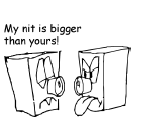
© VESA
Nits — the improper name for candela per meter squared. (Lumiensnace)
OSD — On Screen Display. The menu for a monitor.
Pixel — The cluster of Red, Green and Blue sub-pixels that create the illusion of a full color spectrum.
PVA — Patterned Vertical Alignment. Another LCD display mode primarily developed by Samsung.
Response Time — The time (in milliseconds) for the pixel to fully untwist and then twist (or go from black to white and back to black). The “rising” (Tr) component is the time from black to white. The “falling” (Tf) component is from white to black.
Scaling — An LCD monitor contains only so many pixels in the display. Therefore, displaying an image that is not the exact same resolution dimensions will result in an image that is skewed and distorted.
Sub-pixel — A single liquid crystal in front of a red, green or blue filter.
Streaking — Similar to ghosting, streaking occurs when interference along the cabling or connectors begins to comp
Substrate — The heart of the LCD. This is the glass sandwich that holds all the transistors and liquid crystals.
TN — Twisted Nematic. An older LCD display mode.
Viewing angle — The measurement that refers to how viewable the screen is at extreme angles. Some manufacturers list angles like 120 degrees, which means 60 degrees left and right. Most simply list values like “70 degrees left and rights.”
Special Thanks
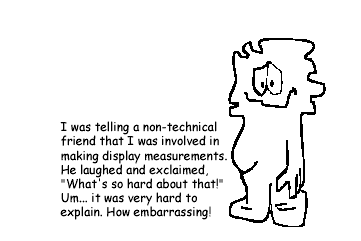
© VESA
We received an extraordinary amount of help from the following companies. We thank you very much for your expertise and dedication:
Samsung Electronics
LG.Philips
NEC-Mitsubishi
AU AUOptronics
Sharp
VESA
MonitorsDirect.com / Hitachi
Albatron / Monivision
And of course, our very own AnandTech forums for providing technical and general background on much of the information covered. Don’t forget to check out our second installment of this FAQ, which will feature in depth analysis of substrate modes and response times!