The Surface 3 Review
by Brett Howse on May 4, 2015 9:00 AM ESTDisplay
When Surface Pro 3 moved to a 3:2 aspect ratio, it made a lot of sense. 16:9 in a tablet makes for a very poor experience, and in a laptop, it is not much better. Almost everyone has moved to 16:9 in the laptop space and the lack of vertical height can make for a less than ideal experience. Most web content is vertical, and working in Office means you want vertical space as well. The widescreen does help with two windows snapped open at once, but I always find myself craving more vertical room.
On a tablet, I feel that 16:9 is even worse. Holding a 16:9 device in one hand can feel very heavy due to the length of the tablet, and turning it to portrait means that it is very tall and skinny. The move to 3:2 really squares up the device, and makes it a lot more balanced in either direction. Holding it in one hand is much easier, and finally portrait mode is usable on the Surface.
So the aspect ratio is a big improvement. The display size also has a slightly wider corner to corner of 10.8 inches versus 10.6 inch model that came before this. The actual width of the display is about 9 inches, compared to 9.2 on the outgoing Surface 2 model. The display height is now 6 inches, up from 5.2, so the total area of the display is almost 54 square inches, up from 48 inches on the outgoing model.
To fill this display, we have a Panasonic panel with a resolution of 1920x1280. This is roughly the same pixel density as the Surface Pro 3’s slightly larger 12 inch 2160x1440 display, coming in at 217 pixels per inch. It is not the highest PPI of a tablet, but it makes a good compromise between desktop and tablet use. Speaking of desktop use, I found that it makes a perfectly acceptable size for a small notebook, and even with touch it was not too difficult to work with the icons.
When Microsoft launched Surface 3, it said “with incredibly accurate colors and clarity from multiple viewing angles” and that would be excellent to see. The Surface Pro 3 has a decent display, but it was not the most accurate device we’ve tested.
To do our display testing, we use SpectraCal’s CalMAN 5 suite with a custom workflow. Brightness and contrast readings are taken with an X-Rite i1Display Pro colorimeter, and color accuracy is measured with an X-Rite i1Pro spectrophotometer. We target 200 nits brightness when doing our tests.
Brightness and Contrast
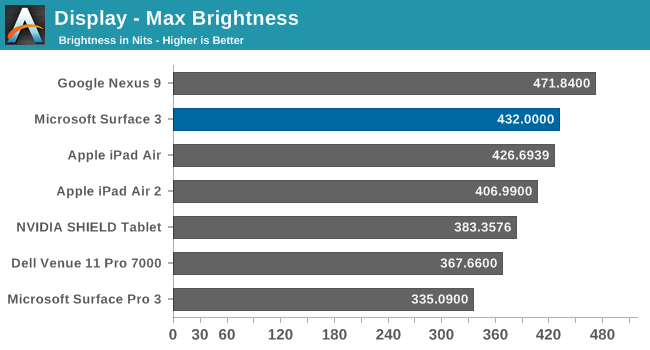
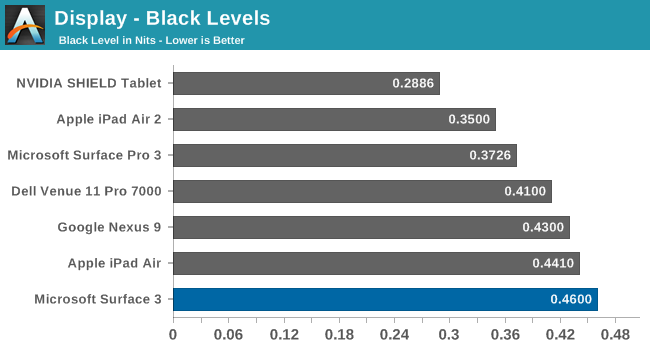
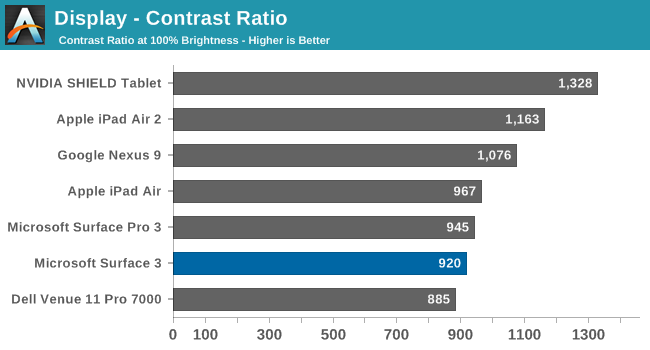
The Surface 3 gets quite bright, coming in at 432 nits at maximum output. The black levels are a bit high, but overall contrast is a decent 920:1. This makes the Surface 3 almost 100 nits higher than the Surface Pro 3 that Anand reviewed last year, which is a good start for this less expensive version.
Grayscale

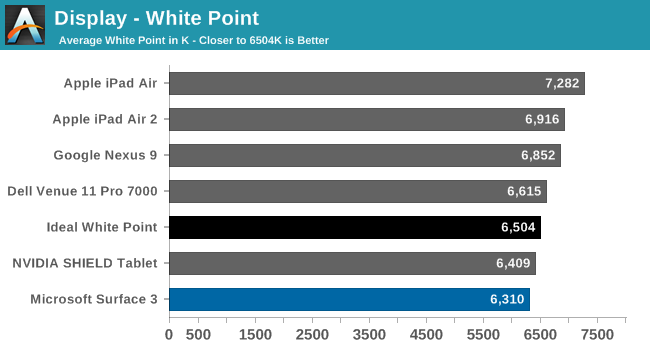
The grayscale average for the Surface 3 is very good, coming in just about at 2.5 as an average for the sweep. There is a bit of a spike at 25% but it is not indicative of the overall calibration. Gamma is a bit low, but the white point is fairly close to the ideal value.
Saturation
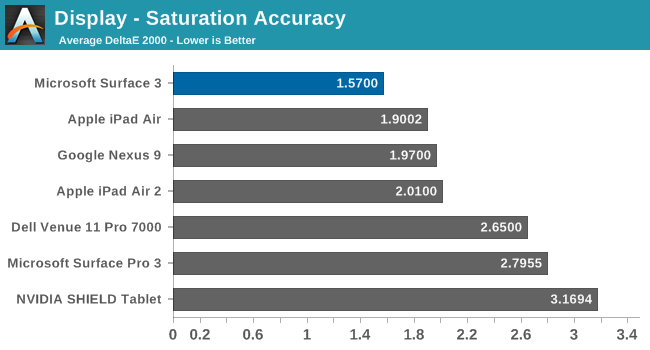
The accuracy on our saturation tests is outstanding, with an overall average score of just 1.57. Looking at the individual colors, the red is a bit oversaturated at 100%, and blue tends to be undersaturated, but the amount of error is very small.
Gamut and Gretag Macbeth
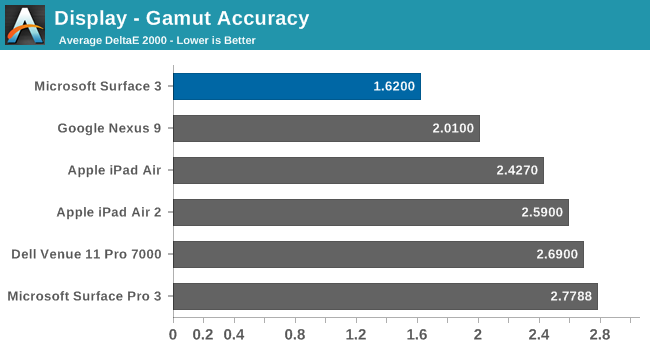
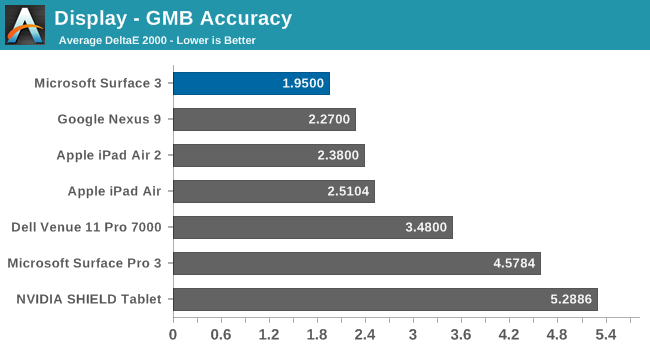
Once again the Surface 3 comes in with fantastic scores on these two tests, with the comprehensive GMB test under 2. When we are doing these tests, values under 3 are considered good, and the Surface 3 has passed with amazing scores. The best part of this is that all of this is done without the use of an ICC profile, so that means the hardware is being calibrated directly. ICC profiles can fix some issues, but not all programs respect them so having it done in hardware is a much better option.
Calibrated
Since this is a full x86 Windows operating system, we can also calibrate the display with the CalMAN software. Even though it was very good out of the box, the calibration pulls it even closer to perfection.
Surface 3 has one of the most accurate displays we have ever tested, which is great to see in what is considered the value member of the Surface family. Microsoft promised an accurate display and they have delivered.


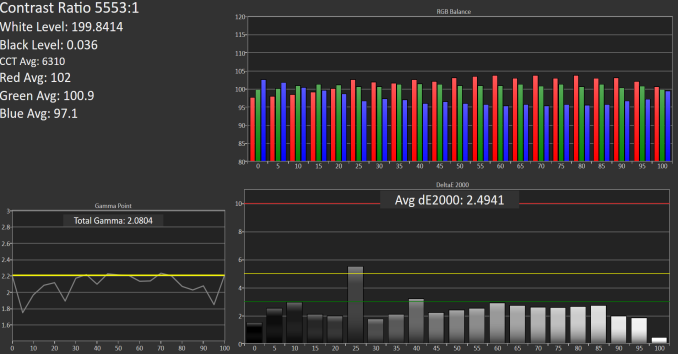
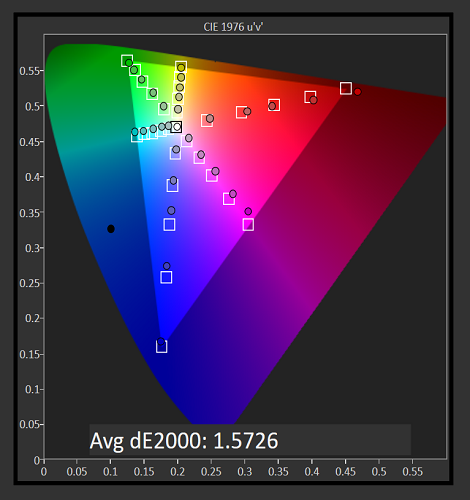
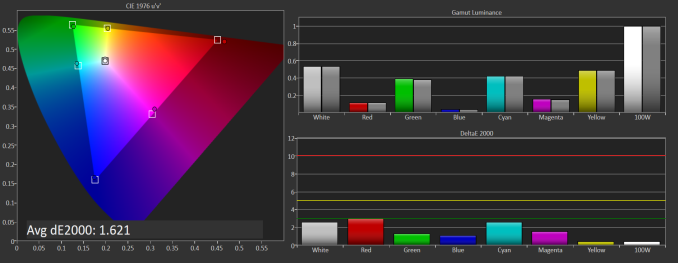
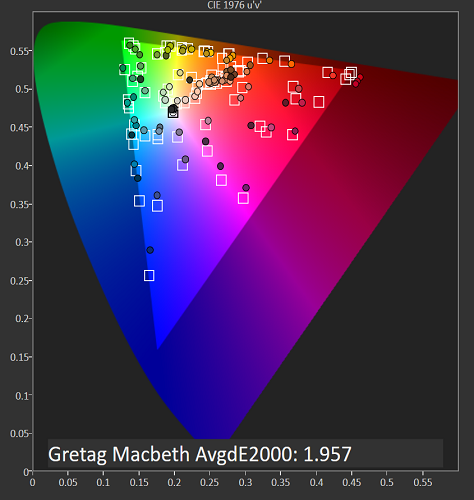












265 Comments
View All Comments
TremecsSTi - Friday, May 29, 2015 - link
I just found there is a very large elephant in the room that in 259 comments nobody has brought up.I had read this review and was still on the fence about what to buy but was leaning toward the iPad Air 2.
I went in to the store determined to walk out with an iPad Air 2 if nothing else so I could learn the ecosystem (This is my 3rd attempt to do so but I always balk at the cost of Apple products).
After picking up both tablets and comparing them the weight difference did not bother me as much as I thought it would. The 128/4 gb Surface 3 was $599, the 64/2 gb iPad Air 2 was $589.
Looking at the lack of ports on the iPad I started looking at accessories to be able to connect it to everything, $30 to hook it up to my monitor, $20 to hook up my camera, $30 to hook it up to my TV, $89 for a keyboard, $69, for a mouse! $829 for the iPad Air 2 and I did not even get to the covers. So I am typing this from my $718 Surface 3 ($599 + the $119 type cover) with double the ram and double the storage, micro USB, Micro SD, USB, Micro HDMI built in.
Looks like Apple lost out again but I just cannot justify the cost versus what you get. The quality of Apple products is hard to beat but the Surface 3 is very close and with twice the storage and ram for less money I could not pass it up.
blackcrayon - Saturday, May 30, 2015 - link
The Surface 3 looks like it's only about half as powerful as the GPU in the iPad, I guess if you aren't doing anything graphically intensive (games) it won't matter... Otherwise I cringe at the idea of trying a 3D game that's expecting what's normally available on Windows (i.e. Windows games aren't going to be optimized to run on such a slow GPU).khanikun - Wednesday, June 24, 2015 - link
You do know that Windows does everything a tablet does and did it before tablets were on the market? Also anyone who's invested money into any platform will have a hard time moving off that platform to another completely different platform.As for mixed bag, it's an all-in-one type device. Every single all-in-one type device has compromises. I don't have the Surface 3, but I do have the Surface Pro 3. Works great as both a tablet and as a notebook, so long as you don't actually want to use it in your lap. That's the only real downside that I find.
Now, for the Surface 3, I find it being more of a resurgence of netbooks, except in an all-in-one tablet like device. A device that can do it all, albeit not great, but well enough. Not to mention it does it not quickly, as it uses cheap internals, to keep costs down. The problem with this is the fact that MS gave it cheap internals, but decided to build a quality chassis with quality accessories. So the price point was brought down, but not down enough to satisfy everyone's wants. Sure, MS could have built this thing in a cheap plastic chassis and provided no keyboard or stylus option at all and left consumers to fend for themselves and this would have brought the price down below that of less functional iOS/Android tablets, but this would have also infuriated many consumers.
Really though, I find that MS did this right, minus the keyboard. The price point isn't unreasonable, when compared to less functional iOS/Android tablets. It's size and weight is well below that of convertible laptops. I just dislike the keyboard. Not it's feel or function, just that when you set it up in it's elevated position, it makes using the taskbar via touch, downright useless. I find myself having to remove it from the elevated position to access the taskbar via touch or use the crappy touchpad.
Ferrr - Wednesday, December 2, 2015 - link
I have a Surface 3 LTE, purchased in October 2015 with all updates duly installed. On the screen appear random clicks, like if I was touching it (but I don't) at full speed, making appear menus, opening files, starting apps etc. making the device unusable.I had reset the device to no avail.
Additionally, I experienced other problems:
- "Autorotate on" appears on the screen when working with the keyboard attached (so, not rotating at all) stopping the device for some seconds.
- A full charge needs 5-6h, with the device plugged in and switched off. If you want to work while charging the device, you will have a hard time: it charges extremely slowly (12h minimum needed) and in most of cases, if you have 2 or 3 "normal" (not very high energy consuming) apps open at the same time (outlook, word, edge), the device will keep on discharging, even plugged in.
- The device loses battery when on sleep mode at a very alarming pace (around 5% per hour)
I purchased the device in the US and I work in Russia. Now, with a worldwide guaranty, and in spite of having a filial in Russia, Microsoft asks me to ship the device, to pay for the shipping, to be delivered the new one in the US, and to pay the shipping again to my home in Russia...
And the screen problem is known since 3 years, with thousands of people complaining on forums.
Shame to Microsoft to keep on selling these crappy devices.
If you don't know how to make computers and how to deal with customers, please stay away and let others like Apple do that.
I deeply regret the day when I entered the Microsoft store to buy this.
Someone else is experience the same ordeal?
q8wii - Friday, February 19, 2016 - link
Thank you