Averting Disaster - A Guide To Computer Backups (2014)
by Brett Howse on May 21, 2014 9:00 AM EST- Posted in
- IT Computing
- Mac
- Apple
- Windows
- Cloud Computing
- macOS

Introduction
We all store more and more of our lives in digital form; spreadsheets, résumés, wedding speeches, novels, tax information, schedules, and of course digital photographs and video. All of this data is easy to store, transmit, copy, and share, but how easy is it to get back?
All of this data can be a harsh reminder that computers are not without fault. For years, storage costs have been dropping while at the same time the amount of storage in any one computer has been increasing almost exponentially. We are at a point where a single hard drive can contain multiple terabytes of information, and with a single mishap, lose it all forever. Everyone knows someone who has had the misfortune of having a computer stop working and wanting their information back.
It’s always been possible to safeguard your data, but now it’s not only necessary thanks to the explosion of personal data, it’s also more affordable than ever. When you think of the costs of backing up your data, just remember what it would cost you if you were to ever lose it all. This guide will walk you through saving your data in multiple ways, with the end goal being to have a backup system that is simple, effective, and affordable. In this day and age, you really can have it all.
It’s prudent at this point to define what a backup is, because there are a lot of misconceptions out there which can cause much consternation when the unthinkable happens, and people who thought they were protected find out they were not.
Backups are simply duplicates of data which are archived, and which can be restored to a previous point in time. The key is the data must be duplicated, and you have to be able to go back to an earlier time. Anything that doesn’t meet both of those requirements is not a backup.
As an example, many people trust their data to network storage devices with RAID (Redundant Array of Independent Disks). Without going into the intricacies of various forms of RAID, none of these Network Attached Storage (NAS) devices are any sort of a backup on their own. RAID is designed to protect a system from a hard disk failure and nothing more. Depending on the RAID level, it either duplicates disks, or uses a calculation to create a parity of the data which can be used to calculate the original value of the data if any part of the data is missing from a failed disk. While RAID is an excellent mechanism to keep a system operational in the event of a disk failure, it is not a backup because if a file is changed or deleted, it is instantly updated or removed on all disks, and therefore there is no way to roll back that change. RAID is excellent for use as a file share, and can even be effectively utilized as the target for backups, but it still requires a file backup system if important data is kept on the array.
Another similar example is cloud storage. Properly configured, cloud storage can be a backup target, and different services can even properly perform backups, but the average person with the average Google Drive or OneDrive account can’t copy their files there and hope they are protected. As with RAID, it is a more robust file storage than any single hard drive, but if you delete a file, or copy over another, it can be difficult or impossible to go back to a previous version.
Both RAID and cloud storage suffer from the same problem – you can’t go back to an earlier time, and therefore are not a true backup. True backups will allow you to recover from practically any scenario – fire, flood, theft, equipment failure, or the inevitable user error. This guide will walk you through several methods of performing backups starting at simple and moving up to elaborate systems that will truly protect your data. These methods work for home and business alike, just the type of equipment will likely differ.
There is some common terminology used in backups that should be defined before we start discussing the intricacies of backups:
- Archive Flag: A bit setting on all files which states whether or not the file has been modified since the last time the flag was cleared.
- Full Backup: A backup of all files which resets the archive flag.
- Differential Backup: A backup of all files with the archive flag set, but it does not clear the archive flag.
- Incremental Backup: A backup of all files with the archive flag set which resets the archive flag.
- Image or System Based Backup: A complete disk level backup which would allow you to image a machine back to a previous state.
- Deduplication: A software algorithm which removes all duplicate file parts to reduce the amount of storage required.
- Source Deduplication: removing duplicate file information from files on the client end. This requires more CPU and memory usage on the client, but allows for a much smaller file size to be transferred to the backup target.
- Target Deduplication: removing duplicate file information from files on the target end. This saves client CPU and memory usage, and is used to reduce the amount of storage space required on the backup target.
- Block Level: A backup or system process which accesses a sequence of bytes of data directly on the disk.
- File Level: A backup or system process which accesses files by querying the Operating System for the entire file.
- Versioning: A list of previous versions of a file or folder.
- Recovery Point Objective (RPO): The amount of time since the last backup deemed safe to lose in a disaster scenario. For example, if you perform backups nightly, your RPO would be the previous night’s backups. Anything created in between backups is assumed to be recoverable through other methods, or an acceptable loss.
- Recovery Time Objective (RTO): The amount of time deemed acceptable between the loss of data and the recovery of data. For home use, there’s really no RTO but many commercial companies will have this defined either with in-house IT or with a Service Level Agreement (SLA) to a support company.


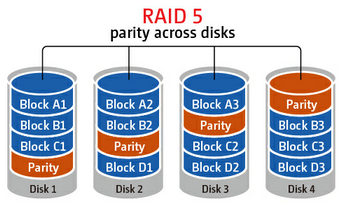








133 Comments
View All Comments
SirMaster - Wednesday, May 21, 2014 - link
There is no way around it.If you are keeping data, you need to budget for 2x that space at a minimum, otherwise you cannot truly afford to keep that much data.
Mark_gb - Wednesday, May 21, 2014 - link
I just built my first systen in nearly 20 years. I need a backup system. And so far, despite the fact that I have both a Blu-ray and DVD burners in this box, Windows 8.1 does not appear to be willing to let me just burn a (series of) full system backup disk(s) once a week that I can take anywhere I want.Isnt this 2014 or is Microsoft still stuck in 1988?
theduckofdeath - Wednesday, May 21, 2014 - link
It's not a big consumer demand, that's why they are cutting back on backup. There are literally 100's of 3rd party alternatives from $0 up to any price you feel like paying for extra features and performance.Duckeenie - Wednesday, May 21, 2014 - link
You almost answer your own question here. Discs in 2014?zero2dash - Wednesday, May 21, 2014 - link
Crashplan can back up to/from a NAS and/or network drives; it's not baked in to the client out of the box, but there are workarounds to do so. I pull files off a network drive at home, and we back up to our Synology NAS at work on servers ranging from 2003 R2 to 2012. Pre-2008 is more of a PITA (because you have to create a scheduled task), but it's still fairly easy to do.Brett Howse - Wednesday, May 21, 2014 - link
You can understand me not writing about workarounds. Also this is 100% on Crashplan not sure why they don't add the support it's not very difficult.NCM - Wednesday, May 21, 2014 - link
The trouble with CrashPlan, or any of the other remote storage solutions, is that for larger backups you're severely limited by the physics of data transfer. For instance at any given moment we have 1.5-2TB of active business files on our main volume, and depending on the day, at least 15GB to be backed up nightly. However sometimes we have 100-200GB in the nightly backup.It would take an eternity to upload our initial backup and an only slightly lesser eternity to download it again in case of total loss. When there's one of the big backups to be made it probably could not be completed in one night, even though we have a reasonably fast 50/10 Gbs (nominal) connection. Instead we have multiple redundant backups, and regularly rotate them through off-site storage.
One of the things I've found from painful experience (mostly with Retrospect) is not to use backup software that stores in a proprietary format. There's simply too much risk of the software's recovery process not working as expected, at which point you're stuck.
DanNeely - Wednesday, May 21, 2014 - link
Generally agreed. AWS has an option to do initial data import by shipping a box of hard drives. Any full system image or enterprise level cloud backup system needs to offer physical media import/export options.If your business's daily new data volume is high enough you can still swamp nightly updates; but disk based options would really extend the level of users who could effectively make use of such services.
Currently for personal data I've got full local backups, periodically rotated offsite USB drives, and document/media files backed up in Amazon's cloud. A full drive image in the cloud would be nice; but the recovery time is just too long. If my parents were running something faster than cheapskate DSL, I'd probably setup a nas box at their house and sync to it; but currently I couldn't do that without crushing their connection.
Kevin G - Wednesday, May 21, 2014 - link
Deduplication and compression here would help out but how much is entirely dependent on your data.Though with such large data sets in a business environment, it sounds like a solution like Commvault, CDP or Avamar would be better suited. They still use proprietary formats but at this level it is hard to avoid to get features like deduplication.
Brett Howse - Wednesday, May 21, 2014 - link
As Kevin G said, deduplication would make that fairly easy.There's nothing wrong with backups to tape for your situation, but tapes are a pain. Avamar or other backup systems would be able to handle that with ease though.