Averting Disaster - A Guide To Computer Backups (2014)
by Brett Howse on May 21, 2014 9:00 AM EST- Posted in
- IT Computing
- Mac
- Apple
- Windows
- Cloud Computing
- macOS
Plan Your Backups
No matter what kind of a backup system you end up using, you need to start with a plan. To be successful, there are a couple of things that need to be ironed out first:
- Where is your data now? Do you keep your data organized in your Documents, Photos, Music, and Videos folders? Is it on a NAS device? External hard drive? While not essential to performing backups, knowing where you keep your data is going to make the process easier. The more it is spread out, the more difficult it is to back it up – not impossible – but more difficult. Some of the built-in backup tools assume your files are in fact in your user folder, or at least your libraries, so take the time now to figure out where your important data is. Other backup programs will scour the entire computer for files, so if you have files everywhere, there are solutions for this as well.
- How important is your data? Is it all about equally important, or is there some data where you don’t want to lose it, and other data where it’s crucial you don’t lose it? It’s possible to do full backups to a local backup target, but also back up your most important data offsite.
- How much risk do you want to mitigate? The easiest backups will be to an internally or externally attached hard drive, which will protect against equipment failure, or user error. Moving up, you can back up to a NAS on your LAN, which will add a possibility of mitigating theft (but certainly not a guarantee) as well as giving you the option of backing up multiple machines. For ultimate protection, some sort of offsite backup is required. This is the only way to mitigate the risks of fire, flood, theft, and natural disaster. If the data is extremely important, you may even want to ensure the data is backed up to multiple geographic areas to ensure recovery from a natural disaster.
- How much space are you going to require for backups? If you are doing Image Level backups as well, factor in that you will need a backup target larger than the total amount of data you want to back up. The more space you have, the more versions of files and the farther back in time you can go to perform a restore. It would be prudent to start with a backup target that is at least twice as large as your total data to be backed up.
- What is your RPO? Are nightly backups good for you, or do you need to perform backups more often? Do you need continuous backups? It is essential to define an RPO that works for you.
- What is your RTO? Cloud based backups are wonderful because they are offsite, but the amount of bandwidth required to recovery multiple terabytes of information will be quite significant. If you aren’t worried about time, then it may be fine for you, but if time is a factor you may want to ensure you have some sort of local backup as well as offsite. RTO also factors in to the backup equipment decision. Optical media can be used as an offsite backup method, but recovering the data will be labor intensive and slow.
- What is your budget? For a single PC, you can configure a backup using just optical media, or an external hard drive, either of which will not be overly expensive. For multiple PCs, you may want to invest in a NAS or server to back up to. You can also expand the backups to the cloud for monthly or annual fees depending on the backup system you decide to go with. Just remember though that the cost of your backups may potentially save you from a much higher cost if disaster ever strikes.
- How much time are you willing to spend performing backups? Actually, this is a trick question. While it is possible to do a backup plan based on burning files to a DVD, and then storing these discs for later use, the fact is that unless a backup system is completely seamless, odds are that it’s not going to be used. In this day and age, there are many ways to perform backups without having to do anything but the initial set up, and for this reason there isn’t much point in doing anything manually.


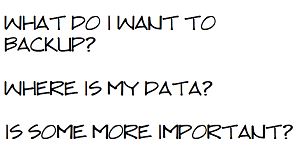








133 Comments
View All Comments
bernstein - Wednesday, May 21, 2014 - link
after fifteen years of backupping i can share the following:- user initiated (e.g. all usb, some network/cloud) backups agree with less than 0.1% of the human population (but hey it is better than nothing)
- with consumer hdds, raid5 nas are totally overrated and *in the real world* rarely protect data better than jbod.
- raid6 is better than jbod. but with consumer disks the only real alternative to jbod is zfs (linux md (which all nas employ) + consumer hdds = shaky unless you have a 24/7sysadmin...)
so either build/buy a zfs nas or backup to the cloud.
bernstein - Wednesday, May 21, 2014 - link
or buy insanely expensive enterprise disksDanNeely - Wednesday, May 21, 2014 - link
Are there any consumer grade NASes with ZFS support enabled by default now? The peanut gallery on yesterday's Synology review was arguing for ZFS being a key reason for rolling your own instead of buying an off the shelf NAS.questionlp - Wednesday, May 21, 2014 - link
There's FreeNAS Mini, which is a 4-bay NAS. I'm actually considering getting one to replace my current file server at home.DanNeely - Thursday, May 22, 2014 - link
Yikes! At $1k diskless, that's well above the typical price for a consumer nas.bsd228 - Thursday, May 22, 2014 - link
but none of them have 16G of ECC memory and a processor at this level, with dual intel gig nics and expansion ports to support a 10G or other parts. It appears to be able to transcode 3 HD streams without the benefit of the acceleration shown in this product. So, perhaps a bit of premium, but not that much.CadentOrange - Wednesday, May 21, 2014 - link
I personally use RAID1 with a 2 bay NAS that's worked fine so far. Granted that I don't have very rigorous needs, but then this isn't for enterprise critical data.Kevin G - Wednesday, May 21, 2014 - link
I've had good luck with RAID5 on small scale arrays. The main reason to go to RAID6 is due to the chance of a disk failing during the rebuild process. Consumer NAS typically are not under that much load so the rebuild times are short. In an enterprise environment where disk counts are higher in an array as well as the load on the array, using RAID6 makes sense.Personally I have an 8 drive RAIDZ2 array in a NAS4Free system that I use at home. Portability and reliability are some of the reasons I went with ZFS. So far it has been purely hands off once I got the system up and running. Admittedly it took a bit longer to get up and running as I'm doing some odd things like hosting virtual machines on the same system.
MrBungle123 - Friday, May 23, 2014 - link
The reason for RAID 6 is because statistically 1 bit out of every 10^14 bits (12TB) is bad on a hard drive... with all drives operational a RAID 5's parity can compensate for said bad bit, with a degraded RAID 5 the sector will be un-recoverable and you'll lose data. RAID 6 has double parity so even with a drive down if (when) a bad sector is encountered it is still possible to recover the data. RAID 5 is obsolete for large arrays.Kevin G - Friday, May 23, 2014 - link
If you know what sector is bad in RAID5, you can still recover the data.The tricker thing is silent corruption where all blocks appear to be OK. There an error can be detected but not necessarily which block contains it.