Averting Disaster - A Guide To Computer Backups (2014)
by Brett Howse on May 21, 2014 9:00 AM EST- Posted in
- IT Computing
- Mac
- Apple
- Windows
- Cloud Computing
- macOS
Plan Your Backups
No matter what kind of a backup system you end up using, you need to start with a plan. To be successful, there are a couple of things that need to be ironed out first:
- Where is your data now? Do you keep your data organized in your Documents, Photos, Music, and Videos folders? Is it on a NAS device? External hard drive? While not essential to performing backups, knowing where you keep your data is going to make the process easier. The more it is spread out, the more difficult it is to back it up – not impossible – but more difficult. Some of the built-in backup tools assume your files are in fact in your user folder, or at least your libraries, so take the time now to figure out where your important data is. Other backup programs will scour the entire computer for files, so if you have files everywhere, there are solutions for this as well.
- How important is your data? Is it all about equally important, or is there some data where you don’t want to lose it, and other data where it’s crucial you don’t lose it? It’s possible to do full backups to a local backup target, but also back up your most important data offsite.
- How much risk do you want to mitigate? The easiest backups will be to an internally or externally attached hard drive, which will protect against equipment failure, or user error. Moving up, you can back up to a NAS on your LAN, which will add a possibility of mitigating theft (but certainly not a guarantee) as well as giving you the option of backing up multiple machines. For ultimate protection, some sort of offsite backup is required. This is the only way to mitigate the risks of fire, flood, theft, and natural disaster. If the data is extremely important, you may even want to ensure the data is backed up to multiple geographic areas to ensure recovery from a natural disaster.
- How much space are you going to require for backups? If you are doing Image Level backups as well, factor in that you will need a backup target larger than the total amount of data you want to back up. The more space you have, the more versions of files and the farther back in time you can go to perform a restore. It would be prudent to start with a backup target that is at least twice as large as your total data to be backed up.
- What is your RPO? Are nightly backups good for you, or do you need to perform backups more often? Do you need continuous backups? It is essential to define an RPO that works for you.
- What is your RTO? Cloud based backups are wonderful because they are offsite, but the amount of bandwidth required to recovery multiple terabytes of information will be quite significant. If you aren’t worried about time, then it may be fine for you, but if time is a factor you may want to ensure you have some sort of local backup as well as offsite. RTO also factors in to the backup equipment decision. Optical media can be used as an offsite backup method, but recovering the data will be labor intensive and slow.
- What is your budget? For a single PC, you can configure a backup using just optical media, or an external hard drive, either of which will not be overly expensive. For multiple PCs, you may want to invest in a NAS or server to back up to. You can also expand the backups to the cloud for monthly or annual fees depending on the backup system you decide to go with. Just remember though that the cost of your backups may potentially save you from a much higher cost if disaster ever strikes.
- How much time are you willing to spend performing backups? Actually, this is a trick question. While it is possible to do a backup plan based on burning files to a DVD, and then storing these discs for later use, the fact is that unless a backup system is completely seamless, odds are that it’s not going to be used. In this day and age, there are many ways to perform backups without having to do anything but the initial set up, and for this reason there isn’t much point in doing anything manually.


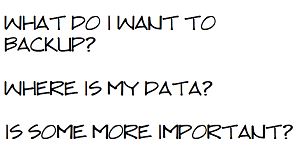








133 Comments
View All Comments
HachavBanav - Tuesday, May 27, 2014 - link
Not a single word of my current UNLIMITED ONLINE BACKUP solution....$50/yearhttp://www.backblaze.com/partner/af2141
Brett Howse - Tuesday, May 27, 2014 - link
Except this:Here is a list of several vendors offering their own take on cloud backups:
◾ Arq
◾ Backblaze
◾ Carbonite
◾ Cloudberry
◾ Crashplan
◾ JungleDisk
◾ Mozy
nagi603 - Wednesday, May 28, 2014 - link
Another one to consider: unRAID. It uses filesystem-level RAID-ing, with one parity disk. The biggest pro is that if two disks fail, you get to keep your data on the other disks, as opposed to having to resort to very expensive and not fully effective specialist recovery services with RAID-5. You can expand the cluster to (IIRC) 23 drives max, with a separate cache drive if it seems too slow for you. The cons are: it's not free, and you have to build your own NAS for it. But so far it turned out to be best for me.7Enigma - Wednesday, May 28, 2014 - link
I keep it simple. Once every month or 3 I'll backup my local TB media drive on my main computer to an external 2TB drive. The data is now duplicated and not in danger of electric surge. Fire/flood/etc. still not protected but OK.About every 4-6 months I'll take the 2TB to my parents house and backup the new files to their media computer. That takes the danger of disaster out of the equation. Unless both houses suffer catastrophe (we are only ~30miles away from each other....) there is little loss of data.
Since this is all mechanical HDD's I'm wondering peoples thoughts on recopying files? I just continuously add and update the files but never "refresh" the drives. Is this something that should (very infrequently) be done? i.e. format a drive then reload with the same files?
Good article. And people DO NOT think it won't happen to you. I was luckily able to recover a coworkers computer after a power outtage. Fried his PSU, but fortunately stopped there. I was able to grab his family media without issue. They had NO backup, nothing. You would have thought after this they would take my advice and backup? Nope. I doubt they will be as lucky next time.
rickydlam - Wednesday, May 28, 2014 - link
Google Drive is $1.99/month for 100GB now.Archipelago - Saturday, June 7, 2014 - link
and from what I can tell, Google Drive does offer versioning through the "manage revisions" feature.Thrackerzod - Thursday, May 29, 2014 - link
I back up all my irreplaceable stuff (family photos and home movies for example) on LTO tape. Got a Dell SCSI LTO2 drive for next to nothing and the tapes are dirt cheap and last decades. LTO1 tapes are so cheap I even use them for less important stuff like backups of all my Steam game installers. Tapes are certainly not the most popular solution for consumers but for long term archival use I've yet to find anything better.Hauken - Saturday, May 31, 2014 - link
Time Machine is simple yes, but you can't boot from it. And if you're on a new system, needing files from an old backed up system, it gets awfully problematic.MDX - Wednesday, June 4, 2014 - link
I wish there was a backup service that was immune to national security letters, but alas. Mega.co.nz will have to do for now.pslind69 - Monday, July 7, 2014 - link
Why No mention of StorageCraft ShadowProtect? 😩 Also, one has to figure out which data is really important enough to backup in multiple ways. A list of op just back up everything. All Their personal documents, wedding pictures, and all their movies, tv series, music etc. All those entertainment media can be recreated from originals or redownloaded, so why even back them up. I think most people do that because if disaster hits, they couldn't remember what they have lost, so they back up everything unnessecary file.Instead, include a list of all your easily recreatable files (with hashes) in your important backup that is replicated offsite, to cloud etc. That way you can easily go back and see that "Ohh I lost my Days of Our Lives TV folder" and then just redownload or rerip the dvds. So much space saved by not backing up unimportant data you could easily recreate.