Steelseries Sensei Wireless Gaming Mouse Review
by E. Fylladitakis on May 1, 2014 6:00 AM EST- Posted in
- Mouse
- Gaming
- SteelSeries

Most advanced users, especially those that are interested in gaming, have almost certainly heard of SteelSeries, a reputable manufacturer of gaming-related peripherals and hardware. The company originates from Denmark and today has offices in the US and Taiwan. They have a very large selection of products available and we cannot possibly cover them all in a single review, but today we will be having a look at their most advanced (and expensive) mouse, the Sensei Wireless.
We received the Sensei Wireless inside a simple, well-designed, hard cardboard box, which should offer ample shipping protection to the lightweight mouse. Aside from the mouse itself, the only other items inside the box are the dock, the USB cable, a company sticker, and a basic manual. There is no CD with the required software, which instead must be downloaded from the company's website.
The SteelSeries Sensei Wireless Mouse
The SteelSeries Sensei Wireless is a symmetrical mouse of classic design. It is a good choice for left handed or ambidextrous users and very comfortable for prolonged use, although perhaps not as ideal as ergonomic mice that are shaped to fit either the left or the right hand. For instance, the Sensei Wireless has two buttons on either side of the mouse. Two of these buttons can easily be pressed by a thumb but it is painfully frustrating to press the other two with your pinky or ring finger. The ribbed wheel of the mouse offers good feedback and comfort, without being too stiff or too soft. There is only one button at the top of the Sensei Wireless that, if not re-programmed, can be used to cycle through the CPI settings.
The top and sides of the SteelSeries Sensei are made of corona treated ("rubberized") plastic, which feels comfortable to the hand and improves adhesion. The company logo can be seen at the top part of the mouse, which illuminates once the mouse is powered on. You can even pick the illumination color and intensity through the software, as well as select from a couple of visual effects, such as "breathe" and "battery status". The default colors of the mouse are red and it is set on "breathe", but these can be easily changed to virtually any color combination and intensity possible.
Perhaps the most interesting feature of the Sensei Wireless is its metallic charging dock. The heavy dock has a metallic surrounding frame but its central and bottom parts are plastic. It is heavy enough so that it won't slide around on your desk and it's shaped to be a perfect fit for the mouse. It also acts as the wireless receiver, but unfortunately the fact that the wireless receiver is integrated into this large, heavy, metallic dock reduces the portability of the Sensei Wireless down to virtually zero, at least if you want to use it in wireless mode. An illuminated ring surrounds the dock, which can also be programmed via the software.
The cable that SteelSeries provides can be connected to either the charging dock or the mouse itself. This way, if you run out of battery, you can just connect the cable to the mouse and keep playing. The proprietary molding of the cable is a perfect fit for either the mouse or the dock. The connector will lock into place once attached to the mouse and you'll need to be careful and not forget about the unlocking button when removing it, as otherwise it is easy to cause permanent damage. There is a catch too; due to the proprietary shape of the connector, finding an exact replacement will be a pain should you lose or damage yours. A typical mini USB cable will fit into the dock but it will not really be a good match for the mouse.



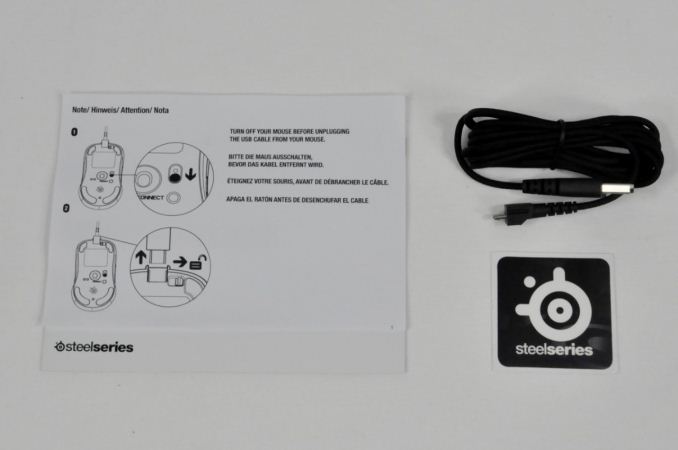

















83 Comments
View All Comments
Qiasfah - Thursday, May 1, 2014 - link
Very disappointed in this review, I would expect to see these topics:-Actual sensor linearity (don't trust the software)
-DPI adjustment options
-Software overview, more than just screenshots
-Polling rate options (how does this affect battery life?)
-Input latency compared to wired mice
-Wireless transmission distance
I would never consider a wireless mouse for gaming.
Antronman - Thursday, May 1, 2014 - link
DPI adjustment is present in the review.kamm2 - Thursday, May 1, 2014 - link
Ah, so 8200 = ludicrous speed.Omega215D - Thursday, May 1, 2014 - link
Check out the Logitech G502 with its 12000 DPI... It's a really good mouse though despite the over the top DPI count. Many of us that use the mouse just keep it around 400 - 800 DPI when it comes to CS.ltcommanderdata - Thursday, May 1, 2014 - link
Does the scroll wheel do horizontal scrolling?E.Fyll - Thursday, May 1, 2014 - link
No, it does not.apertotes - Thursday, May 1, 2014 - link
That is a deal breaker for me. I have been using lateral wheel buttons to move between browser tabs for years.Coup27 - Thursday, May 1, 2014 - link
And me. I have a been using Logitech's G9 and then G9X for years and the only suitable alternative I've found which supports horizontal buttons as part of the scroll wheel is the new Logitech G502 Proteus Core.chill1221 - Thursday, May 1, 2014 - link
Skip this and drop your $80 on the new logitech G502 mouse. I got one and I'm loving it!!Morawka - Thursday, May 1, 2014 - link
This mouse probably cost them $45 to make. Construction is made out of cheap materials. This is like beats by dre. all hype, so expensive.