Scaling Windows - The DPI Arms Race
by Brett Howse on April 15, 2014 2:00 PM EST- Posted in
- Operating Systems
- Windows
- Microsoft
- Windows 8.1
- High DPI
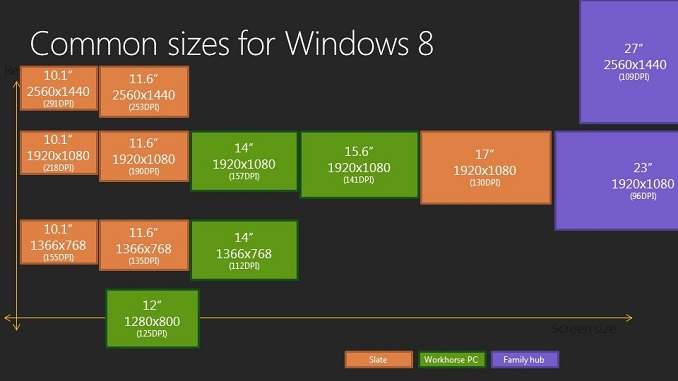
For several years now, mobile device manufacturers have been in a race to push the pixel density of mobile devices higher and higher. The race began with the iPhone 4 “Retina” display – an at the time impressive 330 pixels per inch (PPI) 960x640 3.5” display. Keen to trump the Retina moniker, makers of Android devices soon churned out devices with displays with PPIs of 440 and higher, with the current push to 2560x1440 displays in 5.5” or smaller sizes which yield an amazing 500+ PPI. Next up was a similar race in the tablet space, with 1280x800 soon giving way to 2560x1600 displays, but this time in a 7” to 10” form factor.
All the while, the lowly PC and Mac chugged along with displays that could hardly be called impressive. The standard LCD display of just a few years ago would hover somewhere around 96 PPI, and it was often lower. A 17” LCD with a resolution of 1280x1024 wasn’t an accident – it was exactly 96 PPI, which is what the PC and Mac would render at by default. High resolution laptops would barely squeak past the 120 PPI range. These lower densities – though decent for the longer view distances of desktop monitors – have until recently not been improved on, highlighting the gap in progress between the two devices categories.
Further complicating matters, desktops and mobile devices have always differed in how they use resolution when it is increased. On a mobile device, higher resolution has been used to increase image quality, while higher resolution displays on a desktop were released as part of physically larger displays and used to increase the amount of work you can do. Mobile devices have had one big advantage: they are backed by new operating systems that are built for higher resolution out of the box, and there is no back catalog of legacy applications to deal with. Phones and tablets can easily deal with high resolution displays, but for the PC and Mac, things are not so simple.
In 2012, Apple launched the 15.4” Retina MacBook Pro. At the time it was far and away the highest PPI laptop available. It took a lot of work for Apple to ensure a high resolution display was usable because for really the first time, increased resolution on a computer was used to improve image quality rather than simply to increase screen real estate. How they achieved this was nicely explained by Anand back in 2012. However, OS X wasn’t perfect; certain applications didn’t behave as well as they should have, which resulted in some applications having blurry text or other UI issues. Still, Apple was able to make the Retina display work, and for the applications that were Retina aware, the result was a fantastic experience. If developers updated their applications, their clients could enjoy the high resolution clarity that had already taken over the mobile space.
But what about Windows? Windows Vista, and then Windows 7, both had support for higher DPI (Dots Per Inch) settings; even lowly Windows XP had some support for DPI scaling. The main issue was that there was no market force pushing for High DPI (in the operating system and APIs, it’s referenced as DPI as opposed to the PPI of a display) like there was with the Retina MacBook Pro. OEMs were happy to sell consumers low cost, low resolution 1366x768 TN panels for years. If people don’t demand better, most OEMs are unlikely to provide them better than the basics in such a low margin industry.
| High Resolution Laptops | ||||||
| Brand | Model | Screen Size | Screen Resolution | Pixels per inch | ||
| Acer | Aspire S7 | 13.3" | 2560x1440 | 221 | ||
| ASUS | Zenbook UX301LA | 13.3" | 2560x1440 | 221 | ||
| Dell | XPS 11 | 11.6" | 2560x1440 | 253 | ||
| Dell | XPS 15 | 15.6" | 3200x1800 | 235 | ||
| HP | Spectre 13t-3000 | 13.3" | 2560x1440 | 221 | ||
| Lenovo | Yoga 2 Pro | 13.3" | 3200x1800 | 276 | ||
| Lenovo | X1 Carbon | 14" | 2560x1440 | 210 | ||
| Panasonic | Toughpad 4k | 20" | 3840x2560 | 231 | ||
| Razer | Blade | 14" | 3200x1800 | 262 | ||
| Samsung | ATIV Book 9 | 13.3" | 3200x1800 | 276 | ||
| Toshiba | KIRAbook | 13.3" | 2560x1440 | 221 | ||
What changed was a combination of High DPI tablets and the Retina MacBook Pro putting pressure on the PC industry to offer something better. It has taken a long time, but finally quality displays are something that are important enough to consumers for every single major OEM to now offer at least one, if not multiple, devices with High DPI.










114 Comments
View All Comments
microlithx - Wednesday, April 16, 2014 - link
Now if only the Modern environment wasn't a walled garden, I would support what you're saying. Unfortunately, I can't get behind ignoring the desktop for high DPI in the future so long as Microsoft tries to mimic Apple's lock down fetish.Imaginer - Tuesday, April 15, 2014 - link
I have complained about AutoCAD not scaling properly under 1080p resolutions and at 125% scaling or even 150%. But I believed Autodesk listened since, because on my Surface Pro (and Pro 2), I haven't had an issue with their ribbons or layout.The only minor complaint, is their help and search minibar cannot be moved and it obscures the minimize and maximize buttons on their main AutoCAD window.
nportelli - Tuesday, April 15, 2014 - link
PC screen DPI took a hit when "HD" TV's came out. I had a 15" 1920x1200 laptop, after HDTV became popular I could barely find a 15" 1080p laptop. My old CRT monitor ran in a '4k' resolution. None of this is new, we've just been set back about 10 years due to people thinking 768p screens are acceptable.phoenix_rizzen - Tuesday, April 15, 2014 - link
Exactly. There's a reason Windows 9x, WinNT 4-XP all came with two default values for DPI: 96 and 120. 120 DPI screens have been around since the CRT days, and using 120 DPI setting in Windows on a 120 DPI CRT was a very pleasant experience. Granted, some of those displays were 75-100 lbs behemoths, but they were around.Once LCDs started taking off, 720p and 1080p with <100 DPI become "the norm" and everything stagnated there for a decade or so. :(
Considering the timelines, there's really no excuse other than laziness for why things don't work in a resolution-independent fashion ~30 years after the release of Windows 95.
azazel1024 - Tuesday, April 15, 2014 - link
This is actually part of the reason why I really like my T100 and its 768p resolution. With a 10.1" screen, the ~155dpi to my eye is pretty darned good with 100% scaling. Much higher DPI and everything gets too small without scaling and, sadly, I use plenty of those Adobe applications on a regular basis.I certainly wouldn't mind if my laptop and desktop displays were a wee closer to 150dpi also (14" 768p and 23" 1080p respectively). Or, say, 140ish dpi for the laptop and 120ish dpi for the monitor would probably "perfect" to my eye, until MS/Windows gets around the scaling issues with legacy applications.
Imaginer - Tuesday, April 15, 2014 - link
One other thing about UI adherence, is that some software developers may not take advantage of the touch scrolling aspects that I found you can do with things like File explorer windows and some browsers (Opera).I am giving you the evil eye Valve's Steam. Your UI for the longest time only had a fixed scaling, not being able to keep with the OS's DPI scaling. Thus your excuse for that "Big Picture" mode that is SLOW (at my initial trying and at times still is now). If you could just tune that scaling, it would be fine for a wireless trackball and keyboard HTPC setup (and maybe some mouses that work on couch cushions...).
yhselp - Friday, April 18, 2014 - link
Yes, Steam. Steam... The UI is so small even on a 23" 1080p monitor that it's practically unusable. Hundreds of thousands of people strain their eyes on a daily basis and Valve haven't done anything about it, all these years. Given how much money they make off it and the high profile of the application it seems ludicrous.eSyr - Tuesday, April 15, 2014 - link
> APIs to retrieve monitor DPI No No No No YesEhrrr, WHAT. How about GetDeviceCaps() ( http://msdn.microsoft.com/en-us/library/dd144877%2... ) with nindex set to HORZSIZE or VERTSIZE. This is part of WinAPI since. like, forever.
Brett Howse - Tuesday, April 15, 2014 - link
That's the old XP style - you need to read your entire link:Note GetDeviceCaps reports info that the display driver provides. If the display driver declines to report any info, GetDeviceCaps calculates the info based on fixed calculations. If the display driver reports invalid info, GetDeviceCaps returns the invalid info. Also, if the display driver declines to report info, GetDeviceCaps might calculate incorrect info because it assumes either fixed DPI (96 DPI) or a fixed size (depending on the info that the display driver did and didn’t provide). Unfortunately, a display driver that is implemented to the Windows Display Driver Model (WDDM) (introduced in Windows Vista) causes GDI to not get the info, so GetDeviceCaps must always calculate the info.
So it's a calculated value and not always accurate. The new API uses Extended display identification data (EDID) to provide the actual screen size. This specific API for the monitor DPI rather than system DPI is new to Windows 8.1.
bji - Wednesday, April 16, 2014 - link
Why couldn't Microsoft have updated the old GetDeviceCaps API to use the EDID data internally so that it could be more accurate in more situations, as well as providing a new API with more detail as well? Or maybe it did and its documentation is now out of date?