ASUS Chromebox Review
by Anand Lal Shimpi on March 12, 2014 9:00 AM ESTChrome OS Update
As I mentioned at the beginning of this review, I’m a fan of Chrome OS. The OS isn’t flexible enough to function as a replacement for my needs, but for someone who basically needs a terminal to Gmail, Facebook and the internet in general - Chrome OS shows extreme promise.
The learning curve is an issue. As is the fact that there’s no elegant handling for dealing with files you might download. Windows executables obviously won’t run, but things like archives are a mixed bag. Zip files are fine, but if you come across a 7zip archive you’re out of luck. Google has been slowly improving Chrome’s thick client, offline app story but there’s still room to grow. What Chrome OS really needs is the equivalent of the Play Store to fill in the gaps where running something in a browser doesn’t make the most sense.
Unlike most platforms with promise, Chrome OS is quite usable today. Assuming everything you need is available through a web browser (without any OS specific plugins), Chrome OS delivers an excellent, albeit limited, experience.
Recovery/Dev Mode & Crouton
Just like mobile Chromebooks, ASUS’ Chromebox features a recovery mode button. Above the Kensington secure slot is a small button. Depress the recovery mode button while powering on the machine and you’ll be presented with the standard Chrome OS recovery screen. Hit CTRL + D at this screen and you’ll wipe the machine and restart with dev mode enabled. For whatever reason, my review sample shipped with dev mode already enabled and I wasn’t able to revert so I can’t really provide screenshots of the process.
With dev mode enabled, I had no issues installing Crouton. By default the machine won’t boot off of any external USB devices, however in dev mode you can run crossystem dev_boot_legacy=1 which should enable USB boot to things like Ubuntu. Just hit CTRL + L at the recovery mode screen after you’ve made the change.
The internal EFI doesn’t support booting to Windows, so anyone looking to turn this into a cheap Windows box is likely out of luck. The Windows lockout is likely Google’s doing as the company is specifically looking to replace low end Windows PCs.
Performance
The entry level $179 Chromebox features a Celeron 2955U. This is a dual-core Haswell based Celeron running at up to 1.4GHz. For an entry level Windows PC I’d argue that the Celeron 2955U isn’t fast enough, but for a machine running Chrome OS it’s actually almost perfect. Heavy multitasking with many Chrome tabs/windows open, even playing multiple YouTube videos at the same time didn’t impact the user experience at all. I can get lazy about managing Chrome tabs, and even without actively closing down things I didn’t need open the machine never slowed down. The Chromebox never felt like it was a $179 machine, it was always fast and snappy during my use.
I ran a bunch of 1080p YouTube playback tests. Hardware acceleration was enabled and I never saw any dropped frames during active playback. YouTube did drop frames if I had a 1080p video running on a hidden tab if I was doing heavy work in foreground Chrome windows/tabs, but never when I was actually watching the video.
I ran through a few web based tests, and obviously the Chromebox’s performance here is great. I included some recent Chromebook numbers as a comparison point, and without a doubt the Chromebox is quick. This data really just validates by user experience anecdotes above - for its intended use, the Chromebox delivers excellent performance.
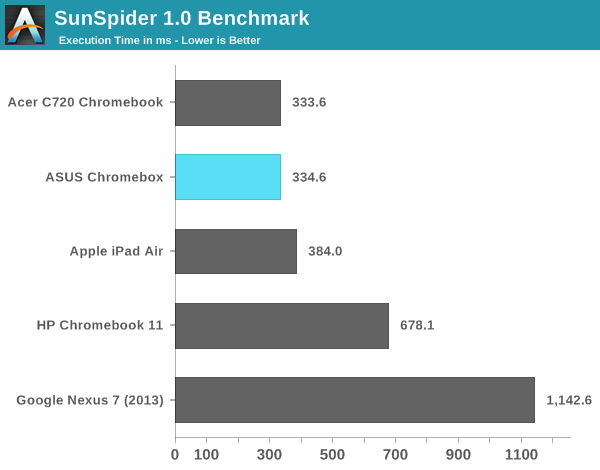
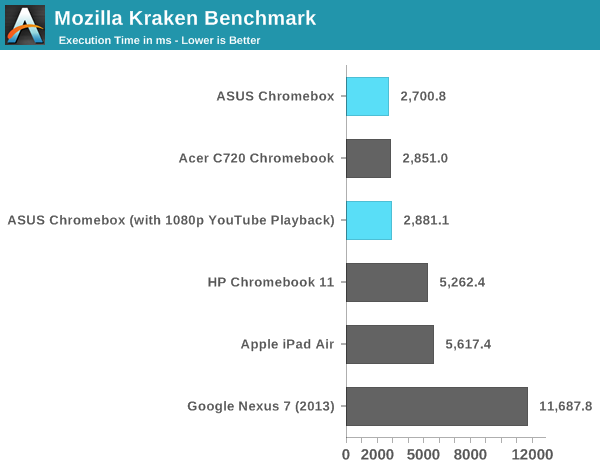
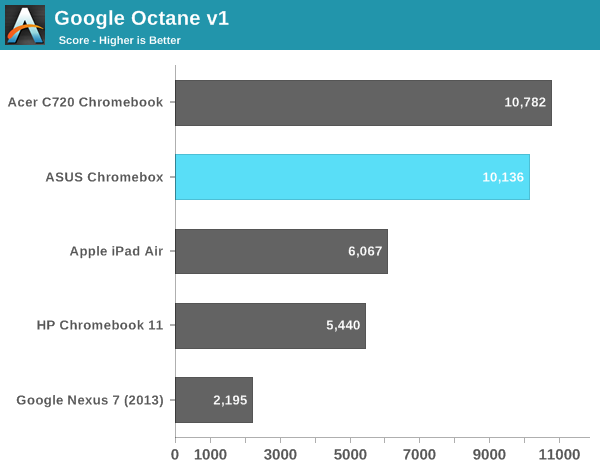
I also tried playing back some offline H.264 content. The experience was remarkably good for most of what I encountered, even high bitrate 1080p content. I did notice some videos had difficulty playing without dropping frames but I couldn’t correlate the issues with video decode bitrate (e.g. high bitrates didn’t necessarily cause dropped frames).
The bigger issue with playing back offline video content ends up being codec support under Chrome OS. Although playing H.264 videos isn’t a problem, Chrome OS doesn’t ship with support for proprietary audio codecs like Dolby Digital (AC3).
Power Consumption
Great performance given the workload is one thing, but we often see inordinately high power consumption from small form factor desktops as many OEMs aren’t as focused on driving low power consumption. Thankfully that isn’t the case for ASUS’ Chromebox. I measured total power consumption of the system at the wall while running a number of workloads. At idle the entire system consumed under 7W, and running any single web workload I didn’t see power consumption beyond 12W. Powering an external USB SSD drove power consumption up a little more but everything was quite sane.
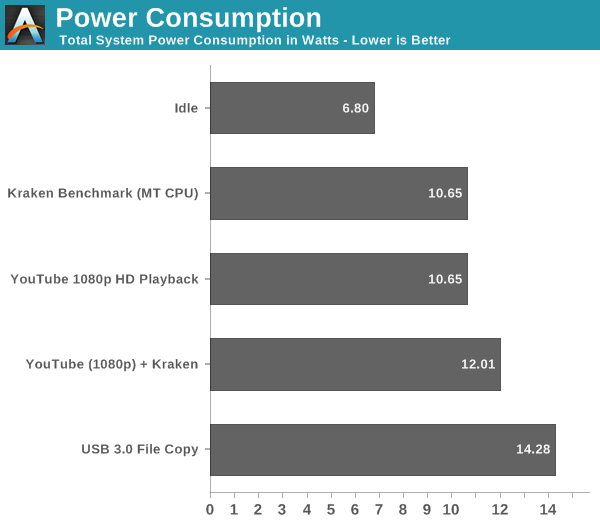
Final Words
At $179 ASUS’ Chromebox is an excellent entry level, small form factor desktop PC. Unlike other solutions in this new small form factor desktop space, the Chromebox comes fully functional out of the box. You get WiFi, solid state storage, DRAM, CPU and an OS all ready to go. The result is a great balance of price, performance and usability. ASUS' Chromebox is an affordable desktop that feels much faster than its pricetag would otherwise imply.
A huge part of the Chromebox’s success is due to Google’s Chrome OS. Make no mistake, this isn’t a replacement for every single entry level desktop user on the market. You need to have a workload that can live almost exclusively within the confines of a web browser. That means relying on Google Docs instead of Microsoft Office, and Gmail’s web interface instead of Outlook. The good news is that Google’s online services tend to be really good. Google Docs is an excellent alternative to Office, particularly for light use cases, and Gmail’s web interface does better than many offline email clients. Facebook, Twitter and streaming music/video services are all easily accessible from within a Chrome browser window.
You lose out on the ability to open a lot of what you may come across on the web. Windows executables are out, as are some file archives. Downloaded movies may need to be transcoded depending on what codecs they use. The Chromebox and Chrome OS definitely aren't for everyone. More traditional users may find that Chrome OS is simply too limiting. However, those who have limited needs can quickly feel right at home.
What Chrome OS makes you sacrifice in flexibility, you gain in security. The relative immunity to viruses and malware makes the Chromebox an easy platform to recommend to novice users that are up for a somewhat unique learning curve.


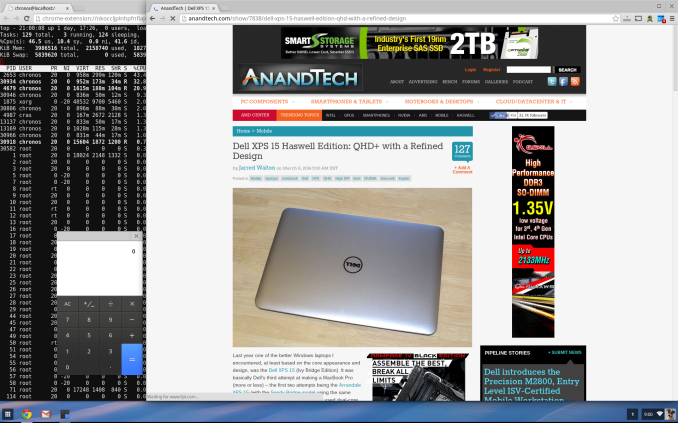
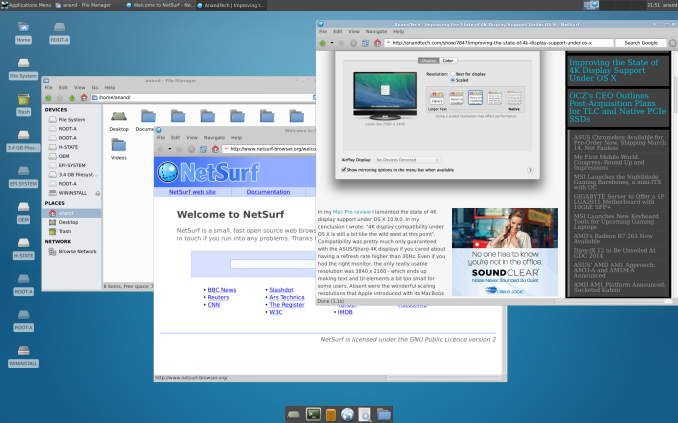









86 Comments
View All Comments
Mondozai - Wednesday, March 12, 2014 - link
These Chromeboxes are only really viable as a barebones system. Once you want a i3 processor, the NUC PCs become a much better buy.Also, I think many users want to use Office and similar apps on desktop, on notebook it can vary wildly, but on desktop, most use it as their workstation. Even most kids in junior high these days use Office on a regular basis. Sure, you can use Google's online equivalent(the former Google Docs) but the formatting not infrequently pretty bad once you save it as a powerpoint or word file and try to open it in Office.
Nevertheless, any competition is always good. And I hope they fix those issues and give Microsoft a run for their money.
Just like I hope MS gets their act together and gives Google a run for their money in the mobile space, instead of having both companies monopolize each end of the computing spectrum.
crshortt - Wednesday, March 12, 2014 - link
My two or three year old Asus VH235 monitor has VGA and DVI ports only - no DisplayPort or HDMI. Will the Asus Chromebox work with this older monitor? I assume I will need to purchase a DisplayPort to DVI adapter or a cable with one DisplayPort plug and one DVI port? If the Chromebox will not work well with this monitor, I can't justify buying it, but I really want one.Also, I assume it is pretty easy to add another 2 GB of RAM? Any in particular you would recommend in the $20-25 price range you mentioned?
crazysurfanz - Wednesday, March 12, 2014 - link
You can convert the HDMI to DVI with a cheap (< $10) adapter. (HDMI and DVI are electrically compatible - just different connectors). This is probably the cheapest way for you to get it working.You can probably get a cable to go from displayport to DVI too, but possibly more expensive than the above.
Any RAM should be fine, just get something reasonably cheap, I doubt it's going to make any significant difference getting more expensive RAM in a machine like this.
madmilk - Wednesday, March 12, 2014 - link
Most DisplayPort devices support outputting single-link HDMI/DVI compatible signals with cheap passive converter cable. I don't think Intel's implementation is an exception.Zxian - Wednesday, March 12, 2014 - link
You can buy a simple HDMI-DVI cable for lower cost than a DP-DVI adaptor. HDMI and single-link DVI connections are pin-compatible.The only reason why you'd explicitly need DisplayPort is if you're running on a resolution higher than 1920x1200@60Hz.
sligett - Friday, March 14, 2014 - link
I use this $6 HDMI to DVI cable on my Raspberry Pi and Chromebook. I bet it will work for youhttp://www.amazon.com/gp/product/B009W8EWOG/ref=oh...
Hrel - Wednesday, March 12, 2014 - link
Man, that Core i3 version is about $100 too expensive for no discernible reason.They should include the qwerty remote with every configuration. Something like this is ideal as a media streamer, netflix/pandora. I think by not including it and trying to sell it as a computer they're setting themselves up for failure.
DanNeely - Wednesday, March 12, 2014 - link
Blame Intel, not Asus. The list prices for the CPUs are $107 for the celeron, and $281 for the i3. That's $164 of the $190 price difference. About half the rest is probably the ram; with the remainder coming down to prices normally being set so that more of the R&D costs and profit come from higher end models.The i7 in the top end model is $393, so I'd expect a price of near $500 for it.
Haravikk - Wednesday, March 12, 2014 - link
The i7 option seems like overkill for Chrome OS use, unless you're hoping for more games released running within WebGL and Javascript (not impossible I suppose). What's the boot process like on these things, could you swap Chrome OS for Steam OS for example?HisDivineOrder - Wednesday, March 12, 2014 - link
Too bad someone can't make something like with SteamOS and call it a Steam Streaming Machine.