ASUS P9X79-E WS Review: Xeon meets PLX for 7x
by Ian Cutress on January 10, 2014 10:00 AM EST- Posted in
- Motherboards
- Asus
- Workstation
- X79
- Prosumer
ASUS P9X79-E WS BIOS
The BIOS for workstation motherboards, at least from the ones we have tested, are not different from the main channel line of motherboards. This is mainly due to the motherboard unit at ASUS that produces the workstation is also the same unit that deals with the consumer lines. As a result, we get a near identical BIOS to the recent Z87 line of motherboards (updated with Last Modified, My Favorites, Quick Note etc), with one or two options aimed specifically at the WS. As one might imagine, there is fewer automatic overclock options provided due to the nature of the market being aimed at (as well as the fact that Xeons are multiplier and CPU strap locked), but our analysis is essentially the same as our other reviews on this BIOS generation.
Since the inception of graphical interfaces for consumer motherboard BIOSes, motherboard manufacturers have been keen to give the user as much functionality as they need without going overboard with garish visuals, as well as catering for users who are new to the BIOS. The Z77 platform BIOS from ASUS was well received, giving users a large number of options for configuration in a textual format – the implementation that debuted with Z87 and is on the P9X79-E WS is another iteration along similar lines with a few new interesting points.
Firstly when we enter the BIOS, we get our ‘EZ Mode’ (‘easy’, rather than ee-zed) similar to the last generation but with a few minor updates. Firstly the font is changed to a pixelated form of common fixed-length word processing fonts:
On this front screen we get detail on the motherboard in use, the BIOS version, the CPU installed, the speed of the CPU, the total memory installed, the CPU information (temperature/voltage), the DIMM slot recognition and fan speeds. An addition to this screen is that we can apply XMP without going into Advanced mode with a small drop down in the DRAM Information section. The fans too can be adjusted with their own drop downs:
For users that want to access Advanced Mode but a specific menu, the Shortcut (F3) option at the bottom defaults to the following:
When entering the BIOS Advanced Mode, we get put into the Main tab to begin with:
Several options are new to the BIOS that are worth pointing out. On the right hand side we have two new options – Quick Note and Last Modified. By choosing Quick Note, a user can leave notes in a notepad type window for future reference. Last Modified does what it says on the tin – it tells the user what options have been changed in the BIOS since the system was booted.
Another feature shown on the Main screen is on the right hand side and in yellow, labeled ‘F4: Add to Shortcut and My Favorites’. This is pointing to the tab on the top left of the BIOS, called ‘My Favorites’.
My Favorites allows users to select any option in the BIOS they want and place it in this menu. This is of invaluable help to overclockers who use the BIOS frequently – it allows these users to place the options they used most frequently (CPU Ratio, CPU Voltage, Memory sub-timings) into a single menu rather than shuffle around several menus at once. It solves the issue of ‘what is the right way to show your options’, as almost all the different motherboard manufacturers have their own way. Also in terms of customization, users can place their own overall tabbed menu options into the shortcut menu.
The main series of options are all found in AI Tweaker, the home for overclocking options.
One of the many positives about the ASUS BIOS is the information provided with options in the top right corner. For most of the options it provides an explanation of what the option does - if it comes with Auto/Manual selections these are described as well. As for AI Tweaker itself, our options are split into CPU+DRAM, voltages and more voltages. Advanced options for DRAM subtimings and power control are in sub menus off this main list:
Unfortunately we do not get the GPU options similar to Z77 ROG boards which show which GPUs are in the motherboard at POST. This is a little unfortunate to be overlooked for a WS motherboard.
In the Advanced menu are the controller options and additional CPU/power state adjustment options.
In the Onboard Devices options above show the available controller options, and for Xeon Phi users the option in System Agent has to be enabled:
BIOS fan controls are found under the Monitor tab menu:
Ideally users will head to the OS for more extensive fan controls, but ASUS offers the basics here – an RPM lower-bound limit with silent/standard/turbo fan profiles.
Elsewhere in the BIOS we have boot options for fast booting, boot order, boot override, and also utilities such as EZ Flash and ASUS’ OC Profiling.
ASUS P9X79-E WS Software
One of the old habits of X79 launch for ASUS is AI Suite II. While on Z87 and the Rampage IV Black Edition (a new build) the system is designed to use AI Suite III, for the P9X79-E WS we get AI Suite II, which still has much of the functionality except the slicker interface and DIP4 overclocking options. Instead we go back to a TPU/EPU arrangement in the options.
AI Suite
AI Suite starts as a simple bar with buttons for the software tools, monitoring and updates, as well as a tuning button to allow the software to perform overclocking. As part of our reviews of the P8Z77-V Pro and the P8Z77-V Deluxe, we have covered most of this software, including:
TurboV Evo: Overclocking tools.
DIGI+ Power Control: Adjusting power delivery to the system.
EPU: Energy saving functionality.
Fax Xpert: Fan control and management.
Probe II: Monitoring temperatures, voltages and fan speeds.
Sensor Recorder: Time comparison charts for Probe II.
AI Charger+: Fast USB 3.0 charging for BC 1.1 compliant devices.
USB 3.0 Boost: Increased USB 3.0 speed.
ASUS SSD Caching II: SSD Caching using ASUS technology and Marvell controllers.
Here are the key features:
TurboV Evo
The overclocking heart of AI Suite is TurboV Evo, which allows users to adjust the voltages and BCLK of the system in real time. I typically use this software to find basic OS limits, and then attempt to boot into OS at that speed to give a little headroom.
Part of TurboV Evo is the Auto Tuning section, which gives users two choices for automatic overclocks - Fast and Extreme. Both of these are covered in the Overclocking part of this review.
DIGI+ Power Control
One of the features that ASUS likes to advertise as part of their motherboard range is the ability for the user to adjust how the power delivery responds to load. These options help maintain constant voltage under busy periods (useful for stability testing and overclocks), or can be used to reduce the power usage of the motherboard and increase life expectancy. Along with the BIOS controls, ASUS also offers software tools in AI Suite to perform these operations.
Fan XPert
In order to separate itself from the rest of the motherboard manufacturers, ASUS does like to parade their fan technology. By using upgraded fan controllers on board, a combination of hardware and clever software allows ASUS to control their fans like no other. From the software perspective, we have Fan Xpert.
Fan Xpert will auto tune the fans, giving each one a power vs. RPM curve (as fans do not linearly increase in speed with applied power). The user can then adjust a multi-point power against temperature curve for each of the fans in the system. In my case, I like to have my fans run as quiet as possible when idle and during videos, and as fast as they can during gaming.
SSD Caching
For users that want to use a small SSD as a cache to a larger hard drive, ASUS use Marvell controllers on the P9X79-E WS to allow the system to use SSD Caching. This was all the rage when prices for SSDs were $2+ per GB, but now we are down to less than a quarter that in some cases, which suggests that SSD Caching might have had its time. It is still part of the X79 system however.
Marvell Storage Utility
While not from ASUS, the motherboard does come with the software in order to manage the Marvell SATA ports in terms of arrays. The controller is capable of RAID 0, 1 and 10 (unfortunately not RAID 5), and the web-based interface is similar to other Marvell systems we have reviewed before.


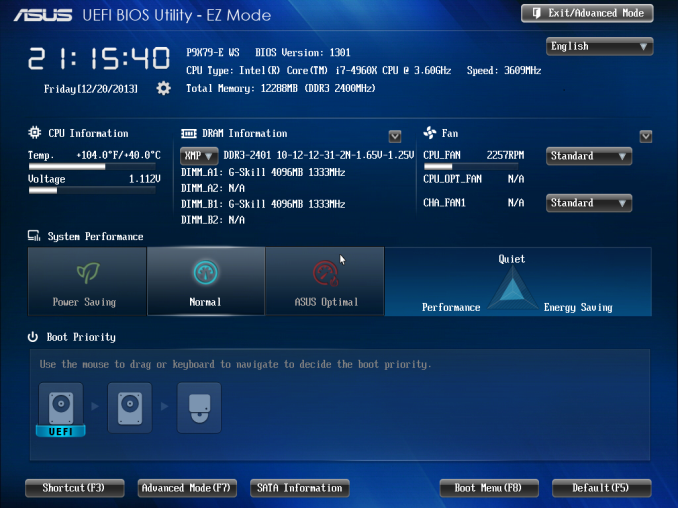
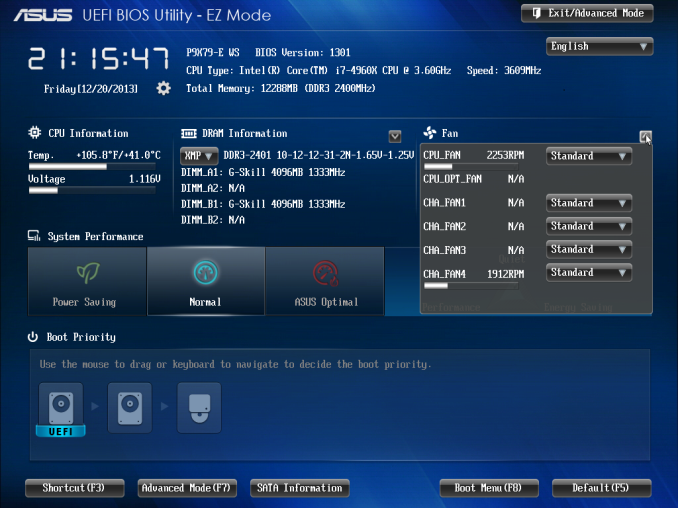
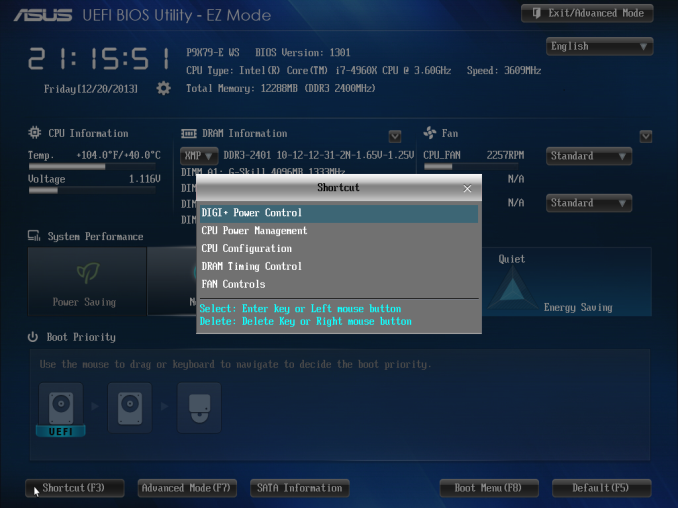
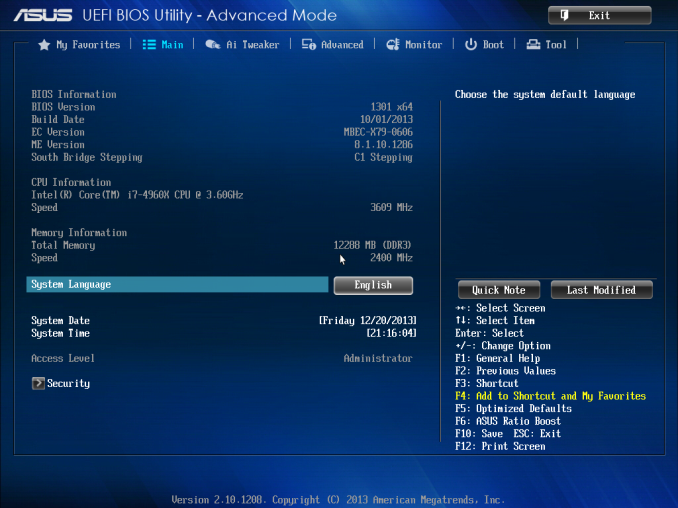
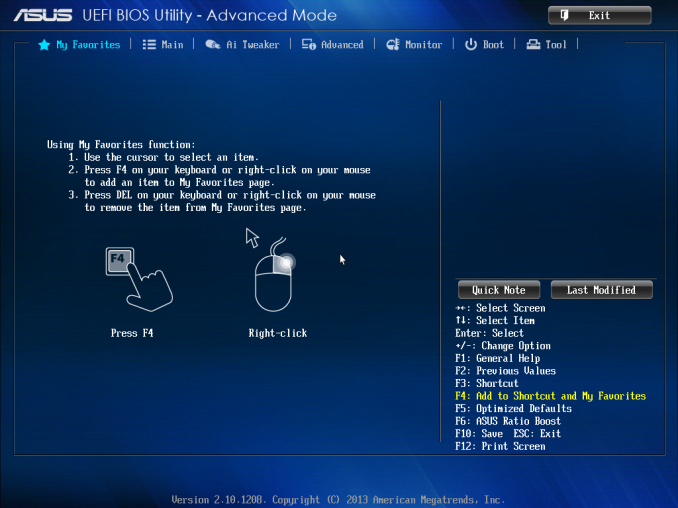
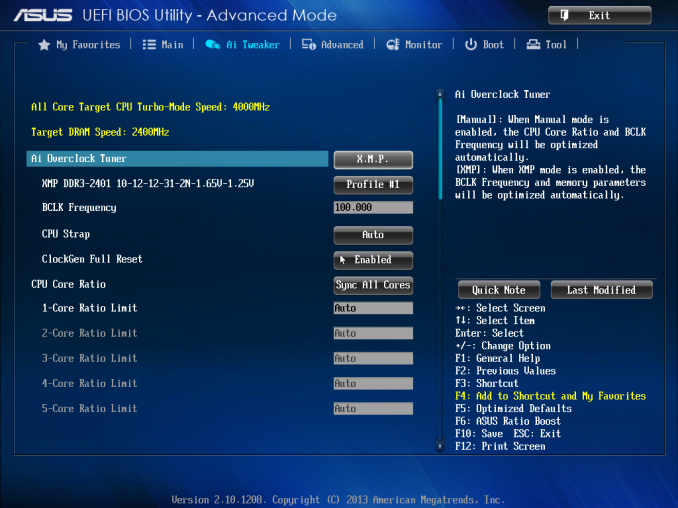
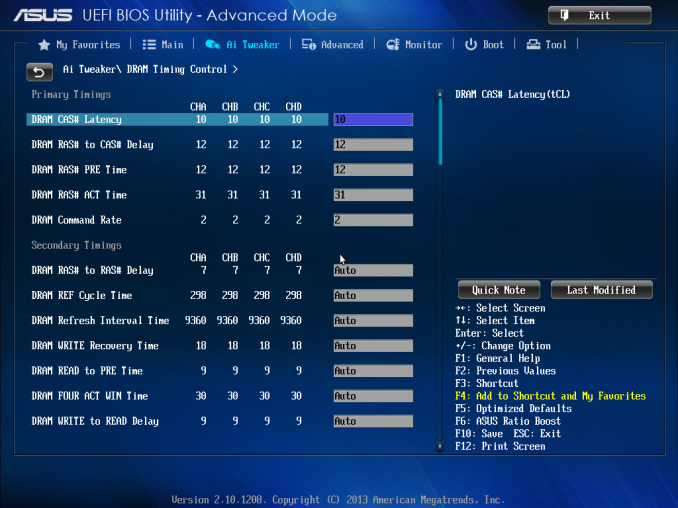
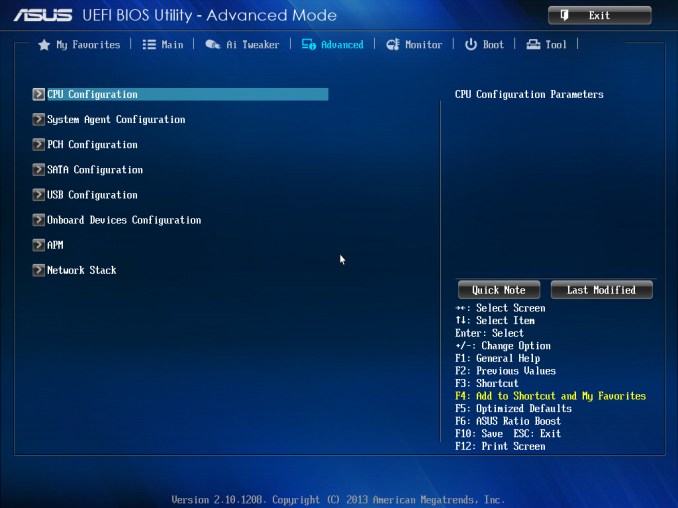
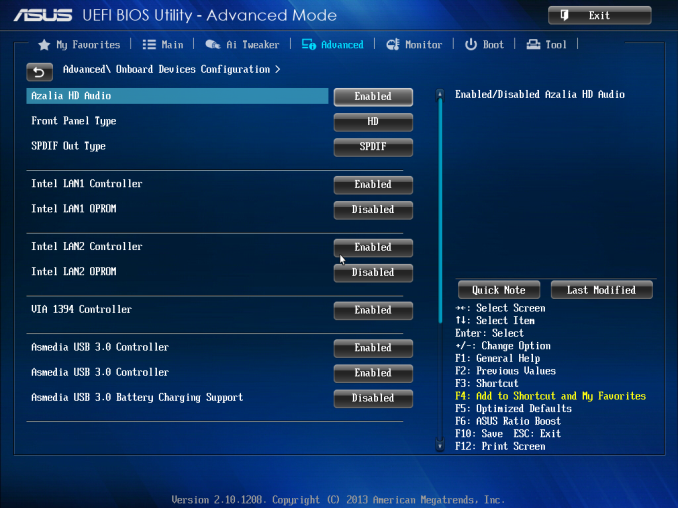
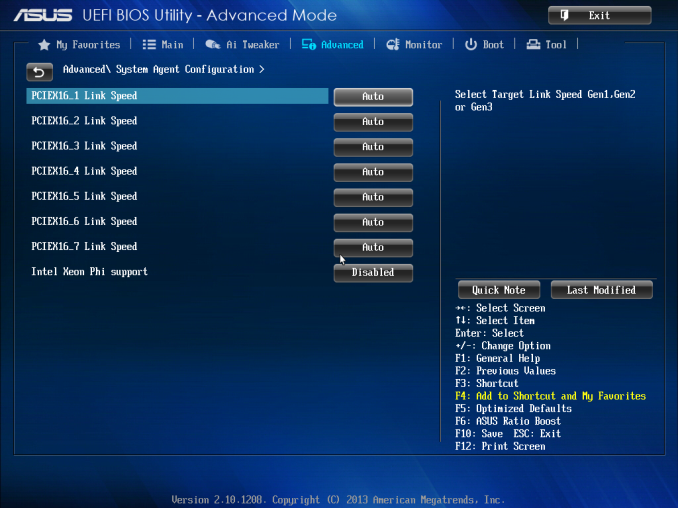
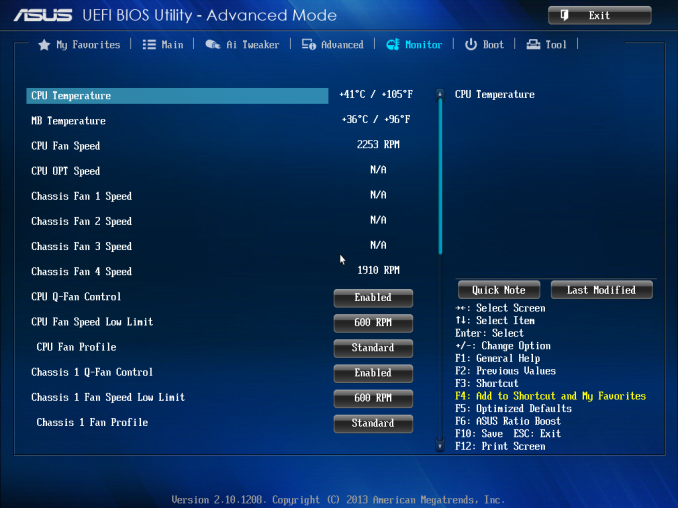








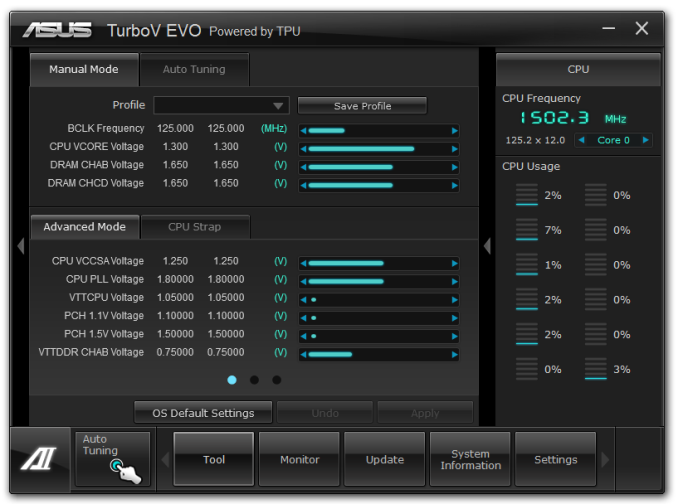
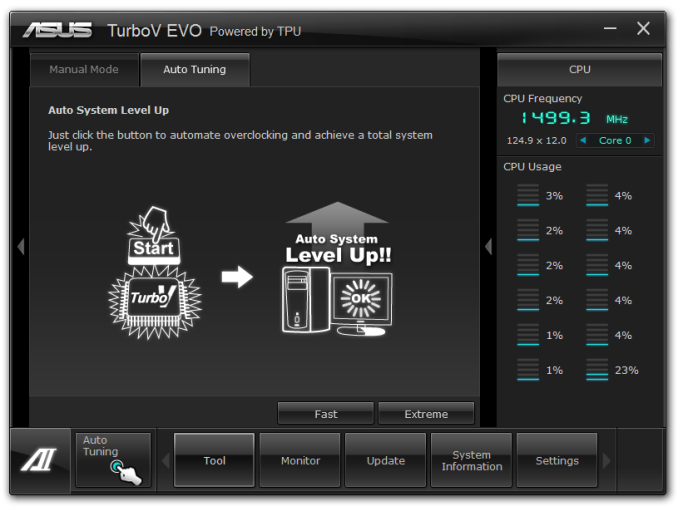
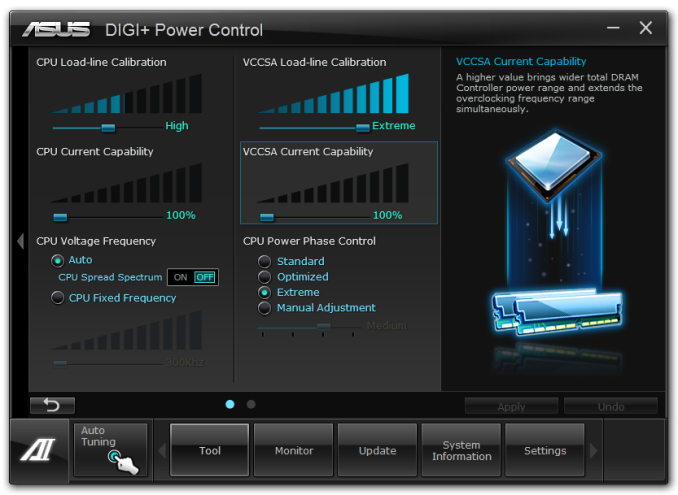
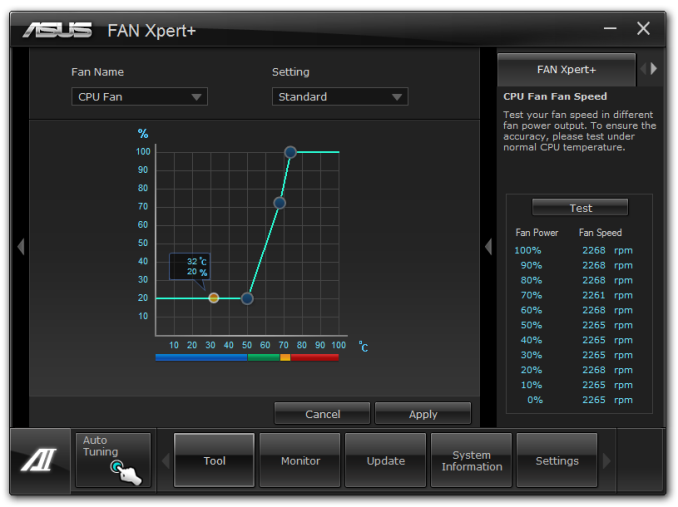
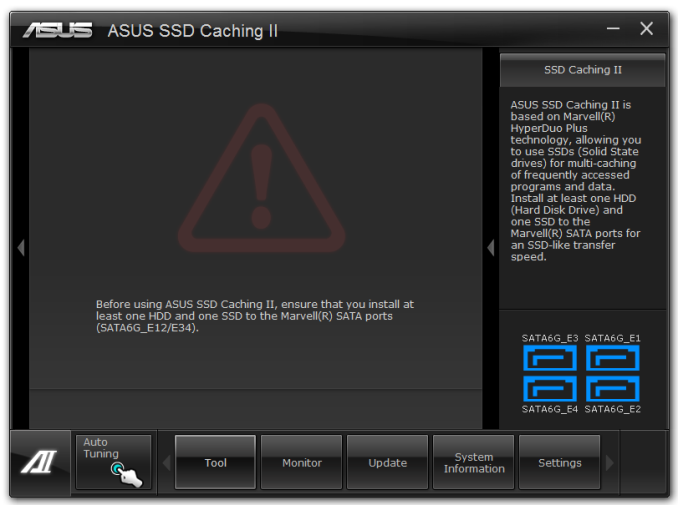
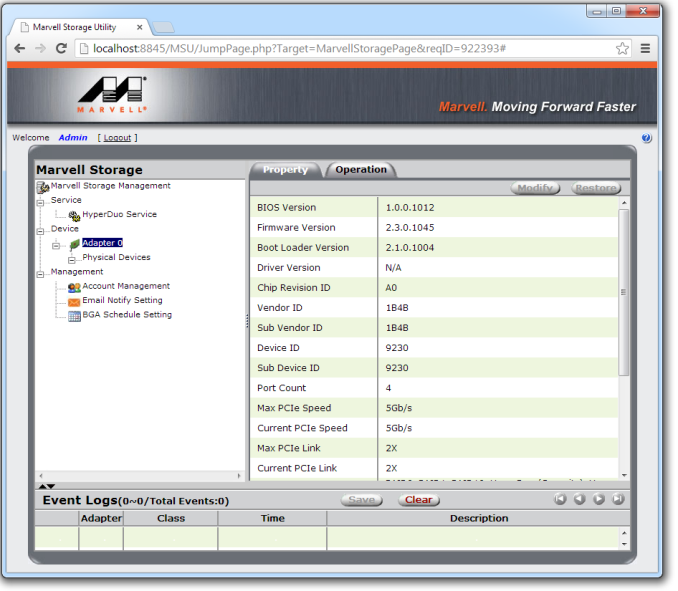














53 Comments
View All Comments
pewterrock - Friday, January 10, 2014 - link
Intel Widi-capable network card (http://intel.ly/1iY9cjx) or if on Windows 8.1 use Miracast (http://bit.ly/1ktIfpq). Either will work with this receiver (http://amzn.to/1lJjrYS) at the TV or monitor.dgingeri - Friday, January 10, 2014 - link
WiDi would only work for one user at a time. It would have to be a Virtual Desktop type thing like extide mentions, but, as he said, that doesn't work too well for home user activities. Although, it could be with thin-clients: one of these for each user http://www.amazon.com/HP-Smart-Client-T5565z-1-00G...eanazag - Wednesday, January 15, 2014 - link
Yes and no. Virtual Desktops exist and can be done. Gaming is kind of a weak and expensive option. You can allocate graphics cards to VMs, but latency for screen are not going to be optimal for the money. Cheaper and better to go individual systems. If you're just watchnig youtube and converting video it wouldn't be a bad option and can be done reasonably. Check out nVidia's game streaming servers. It exists. The Grid GPUs are pushing in the thousands of dollars, but you would only need one. Supermicro has some systems that, I believe, fall into that category. VMware and Xenserver/Xendesktop can share the video cards as the hypervisors. Windows server with RemoteFX may work better. I haven't tried that.extide - Friday, January 10, 2014 - link
Note: At the beginning of the article you mention 5 year warranty but at the end you mention 3 years. Which is it?Ian Cutress - Friday, January 10, 2014 - link
Thanks for pointing the error. I initially thought I had read it as five but it is three.Li_Thium - Friday, January 10, 2014 - link
At last...triple SLI with space between from ASUS.Plus one and only SLI bridge: ASRock 3way 2S2S.
artemisgoldfish - Friday, January 10, 2014 - link
I'd like to see how this board compares against an x16/x16/x8 board with 3 290Xs (if thermal issues didn't prevent this). Since they communicate from card to card through PCIe rather than a Crossfire bridge, a card in PCIe 5 communicating with a card in PCIe 1 would have to traverse the root complex and 2 switches. Wonder what the performance penalty would be like.mapesdhs - Friday, January 10, 2014 - link
I have the older P9X79 WS board, very nice BIOS to work with, easy to setup a good oc,
currently have a 3930K @ 4.7. I see your NV tests had two 580s; aww, only two? Mine
has four. :D (though this is more for exploring CUDA issues with AE rather than gaming)
See: http://valid.canardpc.com/zk69q8
The main thing I'd like to know is if the Marvell controller is any good, because so far
every Marvell controller I've tested has been pretty awful, including the one on the older
WS board. And how does the ASMedia controller compare? Come to think of it, does
Intel sell any kind of simple SATA RAID PCIe card which just has its own controller so
one can add a bunch of 6gbit ports that work properly?
Should anyone contemplate using this newer WS, here are some build hints: fans on the
chipset heatsinks are essential; it helps a lot with GPU swapping to have a water cooler
(I recommend the Corsair H110 if your case can take it, though I'm using an H80 since
I only have a HAF 932 with the PSU at the top); take note of what case you choose if you
want to have a 2/3-slot GPU in the lowest slot (if so, the PSU needs space such as there
is in an Aerocool X-Predator, or put the PSU at the top as I've done with my HAF 932);
and if multiple GPUs are pumping out heat then remove the drive cage & reverse the front
fan to be an exhaust.
Also, the CPU socket is very close to the top PCIe slot, so if you do use an air cooler,
note that larger units may press right up against the back of the top-slot GPU (a Phanteks
will do this, the cooler I originally had before switching to an H80).
I can mention a few other things if anyone's interested, plus some picture build links. All
the same stuff would apply to the newer E version. Ah, an important point: if one upgrades
the BIOS on this board, all oc profiles will be erased, so make sure you've either used the
screenshot function to make a record of your oc settings, or written them down manually.
Btw Ian, something you missed which I think is worth mentioning: compared to the older
WS, ASUS have moved the 2-digit debug LED to the right side edge of the PCB. I suspect
they did this because, as I discovered, with four GPUs installed one cannot see the debug
display at all, which is rather annoying. Glad they've moved it, but a pity it wasn't on the
right side edge to begin with.
Hmm, one other question Ian, do you know if it's possible to use any of the lower slots
as the primary display GPU slot with the E version? (presumably one of the blue slots)
I tried this with the older board but it didn't work.
Ian.
PS. Are you sure your 580 isn't being hampered in any of the tests by its meagre 1.5GB RAM?
I sourced only 3GB 580s for my build (four MSI Lightning Xtremes, 832MHz stock, though they
oc like crazy).
Ian Cutress - Saturday, January 11, 2014 - link
Dual GTX 580s is all I got! We don't all work in one big office at AnandTech, as we are dotted around the world. It is hard to source four GPUs of exactly the same type without laying down some personal cash in the process. That being said, for my new 2014 benchmark suite starting soon, I have three GTX 770 Lightnings which will feature in the testing.On the couple of points:
Marvell Controller: ASUS use this to enable SSD Caching, other controllers do not do it. That is perhaps at the expense of speed, although I do not have appropriate hardware (i.e. two drives in RAID 0 suitable of breaking SATA 6 Gbps) connected via SATA. Perhaps if I had something like an ACARD ANS-9010 that would be good, but sourcing one would be difficult, as well as being expensive.
Close proximity to first PCIe: This happens with all motherboards that use the first slot as a PCIe device, hence the change in mainstream boards to now make that top slot a PCIe x1 or nothing at all.
OC Profiles being erased: Again, this is standard. You're flashing the whole BIOS, OC Profiles included.
2-Digit Debug: The RIVE had this as well - basically any board where ASUS believes that users will use 4 cards has it moved there. You also need an E-ATX layout or it becomes an issue with routing (at least more difficult to trace on the PCB).
Lower slots for GPUs: I would assume so, but I am not 100%. I cannot see any reason why not, but I have not tested it. If I get a chance to put the motherboard back on the test bed (never always easy with a backlog of boards waiting to be tested) I will attempt.
GPU Memory: Perhaps. I work with what I have at the time ;) That should be less of an issue for 2014 testing.
-Ian
mapesdhs - Saturday, January 11, 2014 - link
Ian Cutress writes:
> ... It is hard to source four GPUs of exactly the same type without
> laying down some personal cash in the process. ...
True, it took a while and some moolah to get the cards for my system,
all off eBay of course (eg. item 161179653299).
> ... I have three GTX 770 Lightnings which will feature in the testing.
Sounds good!
> Marvell Controller: ASUS use this to enable SSD Caching, other controllers do not do it.
So far I've found it's more useful for providing RAID1 with mechanical drives.
A while ago I built an AE system using the older WS board; 3930K @ 4.7, 64GB @ 2133,
two Samsung 830s on the Intel 6gbit ports (C-drive and AE cache), two Enterprise SATA
2TB on the Marvell in RAID1 for long term data storage. GPUs were a Quadro 4000 and
three GTX 580 3GB for CUDA.
> (i.e. two drives in RAID 0 suitable of breaking SATA 6 Gbps) ...
I tested an HP branded LSI card with 512MB cache, behaved much as expected:
2GB/sec for accesses that can exploit the cache, less than that when the drives
have to be read/written, scaling pretty much based on the no. of drives.
> Close proximity to first PCIe: This happens with all motherboards that use the first
> slot as a PCIe device, hence the change in mainstream boards to now make that top slot
> a PCIe x1 or nothing at all.
It certainly helps with HS spacing on an M4E.
> OC Profiles being erased: Again, this is standard. You're flashing the whole BIOS, OC
> Profiles included.
Pity they can't find a way to preserve the profiles though, or at the very least
include a warning when about to flash that the oc profiles are going to be wiped.
> 2-Digit Debug: The RIVE had this as well - basically any board where ASUS believes
> that users will use 4 cards has it moved there. ...
Which is why it's a bit surprising that the older P9X79 WS doesn't have it on the edge.
> Lower slots for GPUs: I would assume so, but I am not 100%. I cannot see any reason
> why not, but I have not tested it. If I get a chance to put the motherboard back on
> the test bed (never always easy with a backlog of boards waiting to be tested) I will
> attempt.
Ach I wouldn't worry about it too much. It was a more interesting idea with the older
WS because the slot spacing meant being able to fit a 1-slot Quadro in a lower slot
would give a more efficient slot usage for 2-slot CUDA cards & RAID cards.
> GPU Memory: Perhaps. I work with what I have at the time ;) That should be less of an
> issue for 2014 testing.
I asked because of my experiences of playing Crysis2 at max settings just at 1920x1200
on two 1GB cards SLI (switching to 3GB cards made a nice difference). Couldn't help
wondering if Metro, etc., at 1440p would exceed 1.5GB.
Ian.