The iOS 7 Review
by Brian Klug & Saumitra Bhagwat on September 19, 2013 1:25 AM ESTWeather
The weather app is probably the purest expression of the design elements that Apple wants to convey with iOS 7. There’s parallax, edge to edge views, and the same typographic emphasis that exists elsewhere. Where the previous weather app was really an extension of the long-forgotten dashboard widget from OS X, the weather app in iOS 7 is something of a style guide example app from Apple for third party developers.
What’s more, gone are the rules and icons that used to hint at things like deleting elements or rearranging them. Instead swiping or dragging does exactly what it should do. Functionality doesn’t change much, but it’s visually very different from what came before.
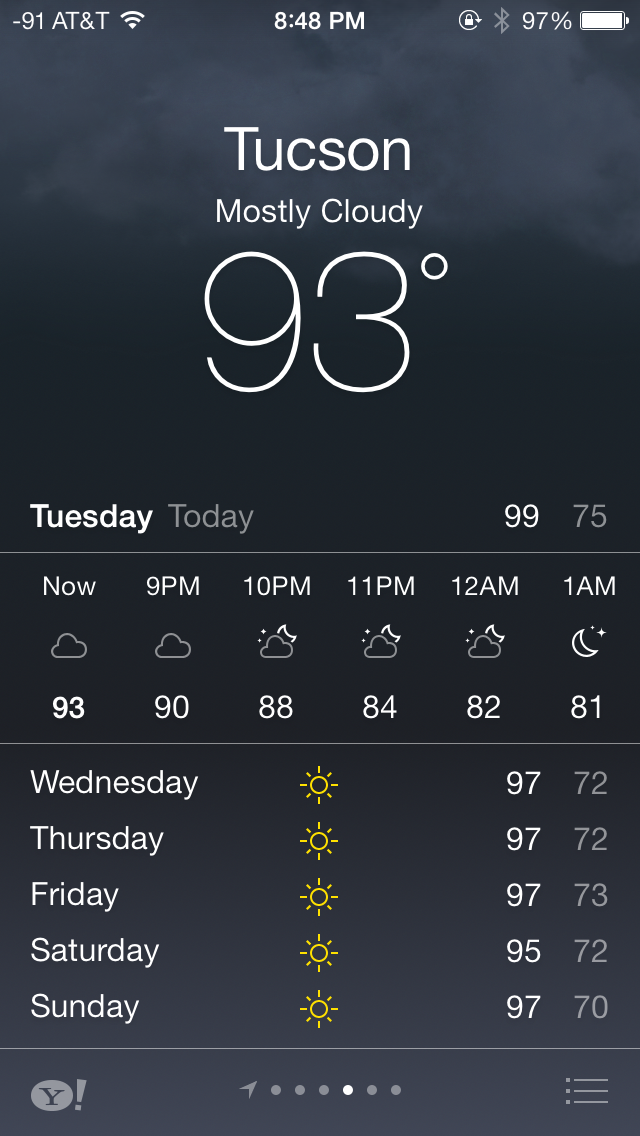
Compass and Level
Another first party app with a dramatic change is the compass application and level indicator. In iOS 7 Apple turns what was a marginally useful demo application added to showcase the MEMS compass added a long time ago to the iPhone platform into a useful level and location tool.
Apple made a big deal about the weather.app changes, but I’m more excited about seeing more designs that follow the kind of design that the compass app lays out. It’s shocking how different the new design looks when compared to the old one.
Calendar
The redesigned Calendar app is quite possibly my favorite app in iOS 7. The interface is extremely clean and makes great use of a red and white color scheme. The animations to transition between portrait and landscape mode are fluid and in general, the new Calendar app is very pleasing to use.
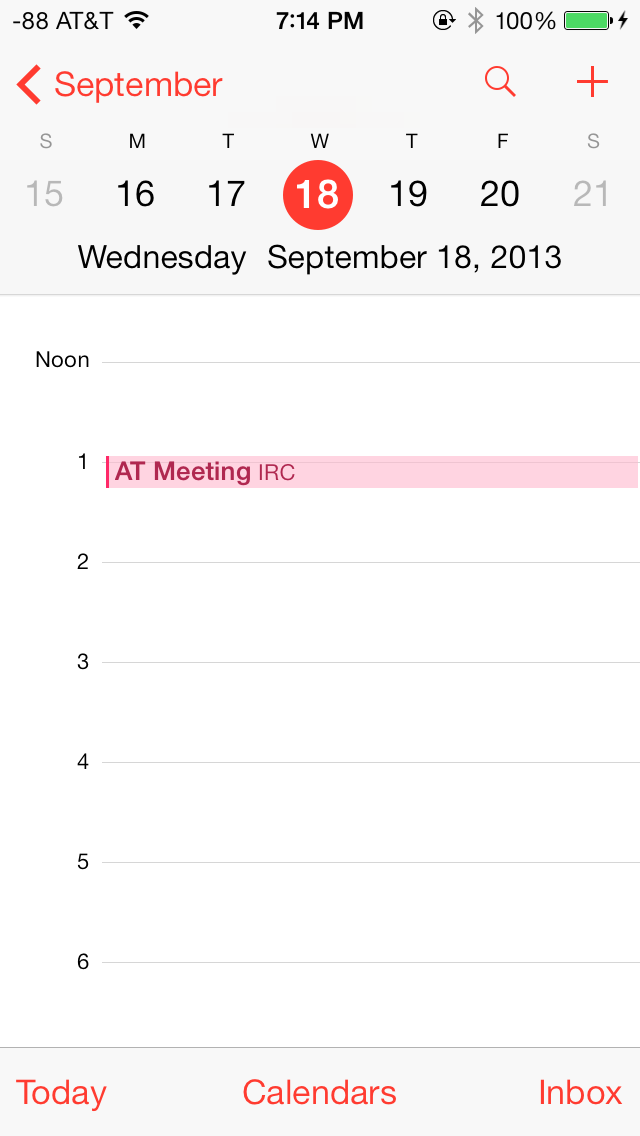
In portrait mode, today’s date is highlighted in red, and days with scheduled appointments can be easily discerned by the gray dot underneath the date. The bottom bar lets users select their calendars and manage their appointments through the inbox, whereas the top bar can be used to quickly search for appointments and create new appointments.
In landscape mode, the app defaults to a 5-day week view. Swiping horizontally across the top bar scrolls through the days, whereas scrolling horizontally shows the appointments on a particular day in that week. The day view in portrait mode is similar, but only shows appointments for that particular day.
Clock
The Clock app has also received an aesthetic facelift and shares a red and white color scheme with the Calendar app. The World Clock tab can display up to five cities on one screen on iOS devices with 4” screens. The city names appear in a large font and are very easy to read. Based on the current location, the relative date and the time difference is displayed below each clock, which is an extremely useful addition to the app. The time display can be toggled between analogue and digital by tapping anywhere on the screen. The analogue clock faces also change color depending on the time in that particular city.
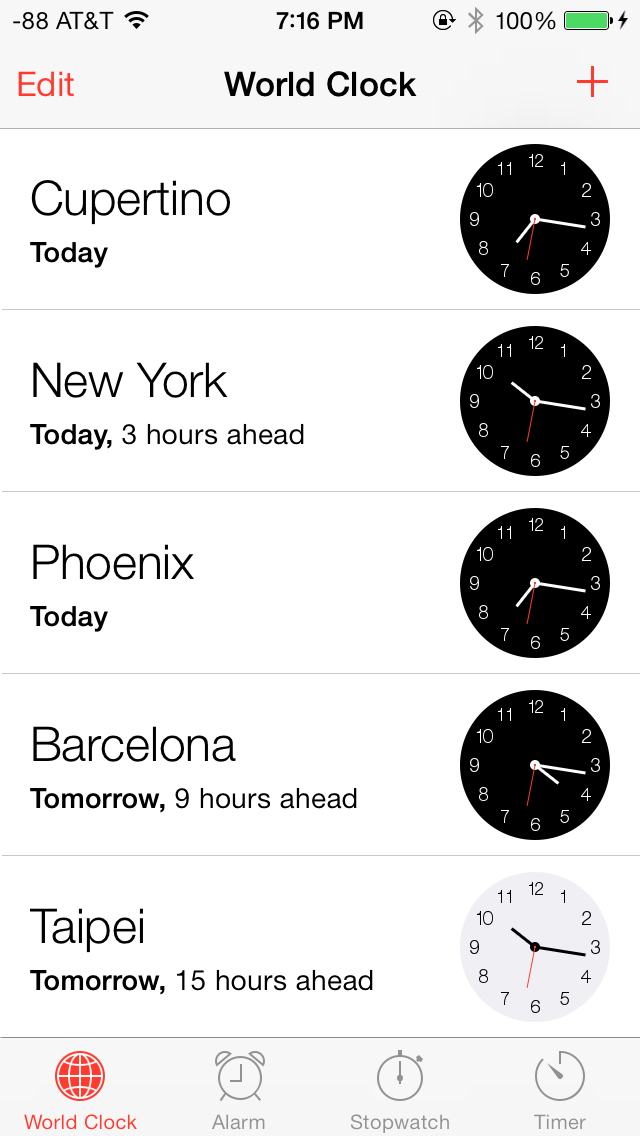
The Alarm tab is largely unchanged and has only been updated with iOS 7 UI elements. The fonts again are large and easy to read, and the alarm mechanism has been beautifully integrated with the lock screen. When an alarm goes off, it can be snoozed by tapping on the home screen, or dismissed by sliding across. If the alarm is snoozed, a 9-minute snooze timer automatically appears as an active countdown on the home screen. This is yet another example of an ingeniously implemented feature in iOS 7, one which has given me the ability to snooze with confidence.
The Stopwatch and Timer tabs have also received a facelift, but retain their core functionality.
Contacts
The Contacts app has seen steady refinement and new features in each release of iOS, and as such, is an already robust app. The standalone Contacts app and its counterpart in the Phone app feature a blue and white interface in iOS 7. The layout for “All Contacts” remains unchanged, but the individual contact pages now feature a cleaner and more simplified layout. The top is dominated by the contact name and rounded portrait, which is displayed next to the contact name in the Favorites tab of the Phone app.
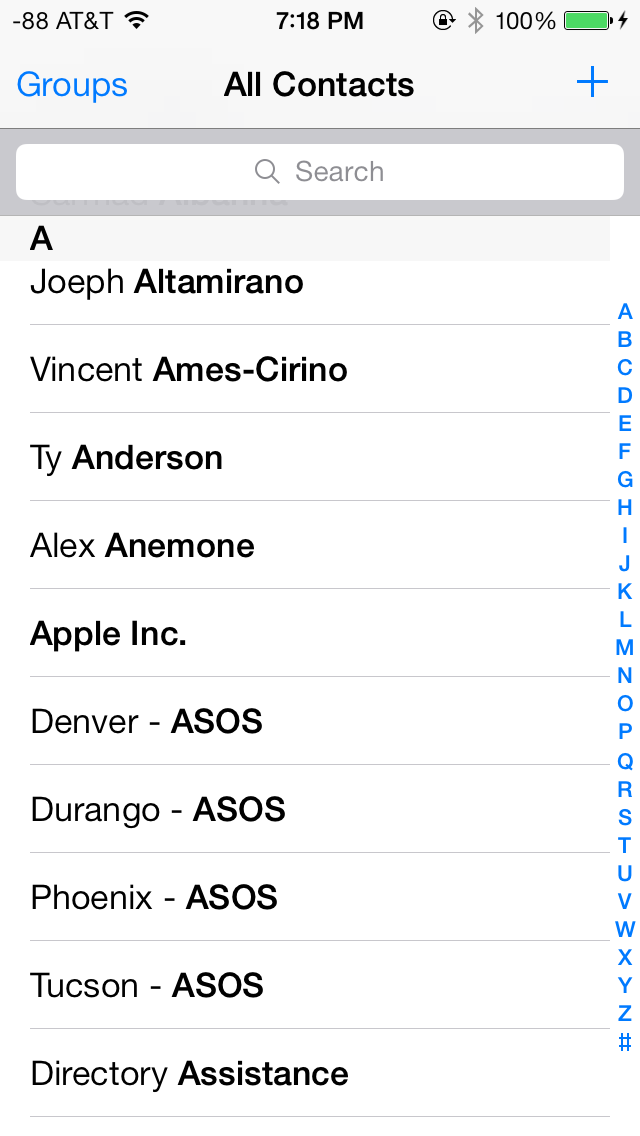
Phone numbers have a call and text icon next to them, to quickly initiate either, directly from the contact page. The edit page also has a clean layout, with bright red and green buttons to add and delete fields. One notable addition is the ability to link LinkedIn contacts, which have now been fully integrated into iOS 7.
Notes & Reminders
The Notes app takes on white and yellow color scheme, and retains an identical interface to its iOS 6 counterpart. The background is white and has a slightly textured look, updated with the usual iOS 7 UI elements.
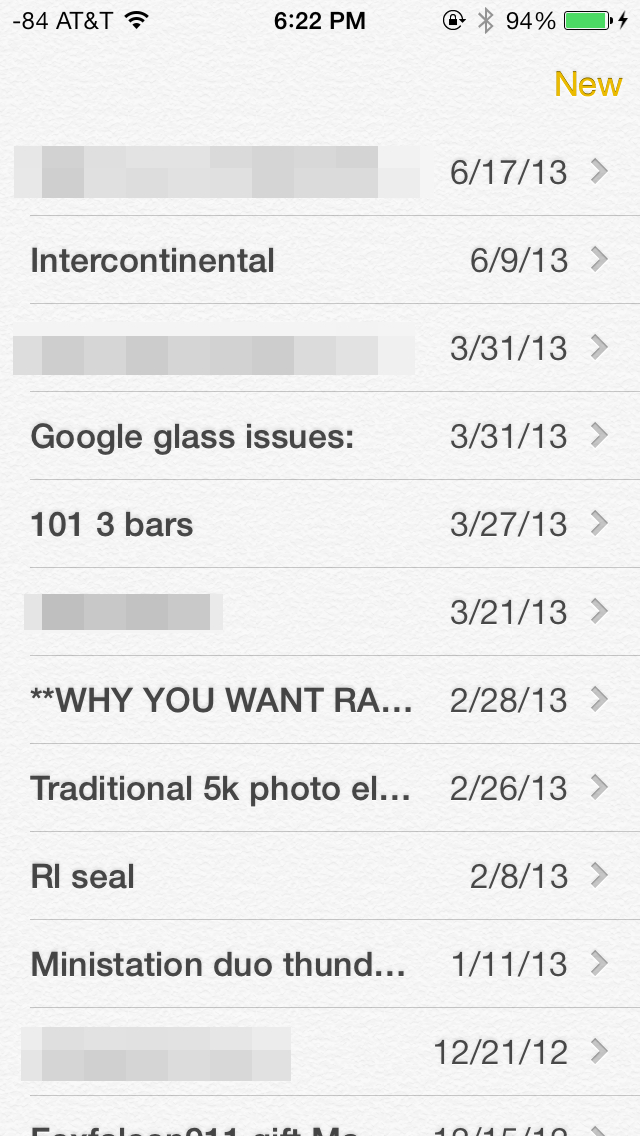
The Reminders app also shares a textured white background, but also has some transparent gray UI elements. The app has a card interface and lets users toggle between lists and scheduled tasks. List and scheduled tasks stack up, and can be navigated similar to navigating Passbook. A search bar on top lets users search for tasks and reminders. New lists can be color coded.
Game Center
Perhaps the one thing that immediately stood out after looking at the Game Center app is its icon, its unique to say the least. Apple has gone with an indigo and white color scheme for Game Center. The Me tab has your username and portrait at the top and bright neon colored blobs hovering on the screen. These look great against the flush white background, but do not serve any other purpose, other than letting users toggle between the tabs below.
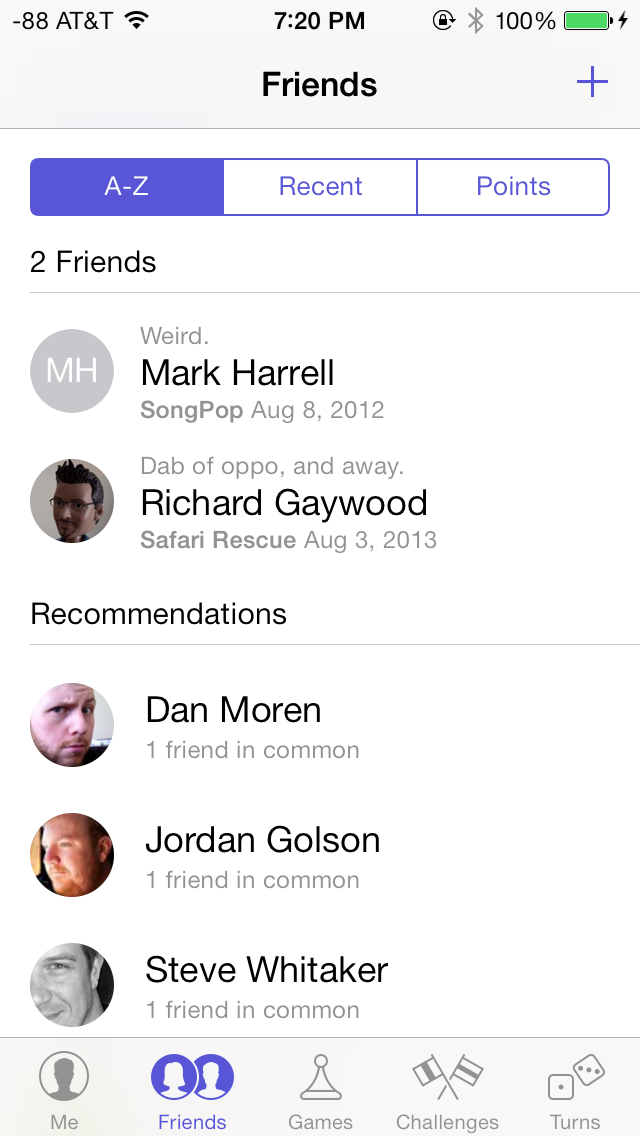
The Friends tab shows your friends (duh) and recommended friends based on your contacts and Facebook friends. The Games tab shows all your current Game Center games, and recommendations based on downloaded games and App Store top lists. Challenges from other friends and notifications from turn-based games show up in the Challenges and Turns tabs respectively, moving on.
Music
The Music app also uses a red and white color scheme and has been completely revamped in iOS 7, making extensive use of transparencies and featuring a new album art wall in landscape mode.
The top bar in the Music app always displays a link the Music Store and Now Playing, regardless of the current tab. Of course, the track details, volume and navigation controls are also available at anytime in the Control Center. The Playlist tab shows local playlists on the device, and playlists on shared iTunes libraries. Creating new playlists is easy, and tracks can be mass added in one go. The Playlist tab only displays the name of the playlist, but does not give details about the number of songs or the total duration of the playlist. This could be a helpful addition in a subsequent release. Local playlists cannot be created if connected to a shared iTunes library.
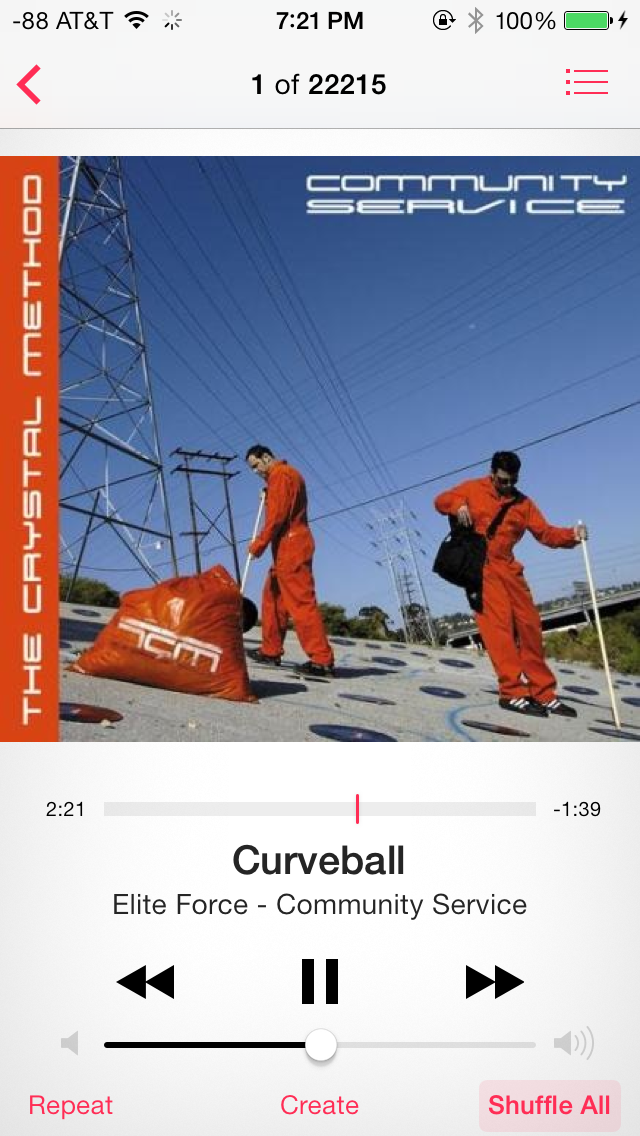
The Artists tab has been revamped with large album art, which is now omnipresent. Albums without album art just show a gray box with the album and artist name. The number of albums and songs display below the artist name, which is a useful addition. The Songs tab also displays album art, but smaller, compared to the Artists tab. The currently playing track shows a cool three bar equalizer animation, in addition to a download icon, in case you are streaming from iCloud. The Albums tab is similar to the Artists tab. The More tab lets you customize tabs and tab layout with Genres, Compilations and Composers.
The Now Playing screen is dominated by album art, and features the usual controls in the bottom half of the screen. However, the perfectly familiar icons for Repeat and Shuffle popularized by iTunes, have been replaced with text labels. I don’t quite understand the rationale behind this change. The Create button is also present to quickly create a Genius Playlist based on the current track.
App Store/Music Store
iOS 7 introduces a number of new features for the App Store, but Apple has not tampered too much with the app’s design. The UI has obviously been updated with a cleaner white and blue interface, and featured frosty white transparencies, similar to the Messaging app. With the new App Store on iOS 7, Apple has finally addressed one of the most requested features, which is to enable automatic updating for apps. Apps now update automatically, and the updates tab provides an informative log of the updated apps, new features and bug fixes in that release, and the date on which the app was updated. The home screen also has a new animation while apps are updating, and recently updated apps can be easily spotted by a blue dot next to their names. Newly downloaded apps no longer have a ribbon on their names.
The App Store also lets users maintain a Wish List, which can be easily accessed from within the app. This has been universally rolled across all three stores. Everything offered for sale across the App, iTunes and iBook stores can now be added to a Wish List. Finally, there’s also a new location-based feature to see apps that a popular nearby, which is a pretty nifty feature to access popular apps, especially if you are traveling.
Messaging
The Messaging app looks beautiful on iOS 7. The bright green and blue colors for text messages and iMessage, coupled with subtle transparencies and the new keyboard make the Messaging app the benchmark for how native iOS 7 apps should look.
The top bar lets users quickly call the contact or look up their contact page and swiping left across a message reveals its time stamp, which is quite useful. Message bubbles also change color gradients depending on their position on the screen, which is looks great on the white background. Finally, swiping right from the left edge of the screen takes you back to the messages list, something we saw more recently on BB10. Finally, the Messaging app supports nicknames, which can be defined from Settings under Mail, Contacts, Calendars.
The Mail app has gained some very useful features in iOS 7 along with a brand new interface. Perhaps the biggest new feature is the ability to add smart mailboxes. On the Mailboxes screen, tapping the Edit button now allows users to display flagged or unread emails, emails with attachments and sent, draft and trashed emails across all accounts. This is a huge improvement from iOS 6 and one that users will truly appreciate. The pull down to refresh animation is replaced with something much more subtle. Search is now universal across all mailboxes, regardless of the mailbox where the search is initiated and seems snappier. The Mail app now highlights the search string in the search results as well, which is a very welcome addition. Moving messages is also easier, displaying a preview thumbnail of the message, and the account it was sent to.
Share Screen
iOS 7 has also implemented a brand new share screen which adapts based on the app being used and the content being shared. It takes up the entire screen, and offers numerous options to share content. For example, in the Photos app, the share screen lets users select multiple photos and videos and share them via AirDrop, or other apps such as Messaging, Mail, iCloud Photo Stream, Facebook, YouTube or Flickr. Also included are contextual, app and content-specific options such as ability to start slideshows, stream via Airplay, copy, assign to contact and many more. For example, the assign to contact option only is available if a single picture is selected, and not when multiple pictures, or a video is selected.
Phone
As with other apps, the Phone app has seen a steady stream of updates and new features in past releases, but has received its biggest update yet in iOS 7.
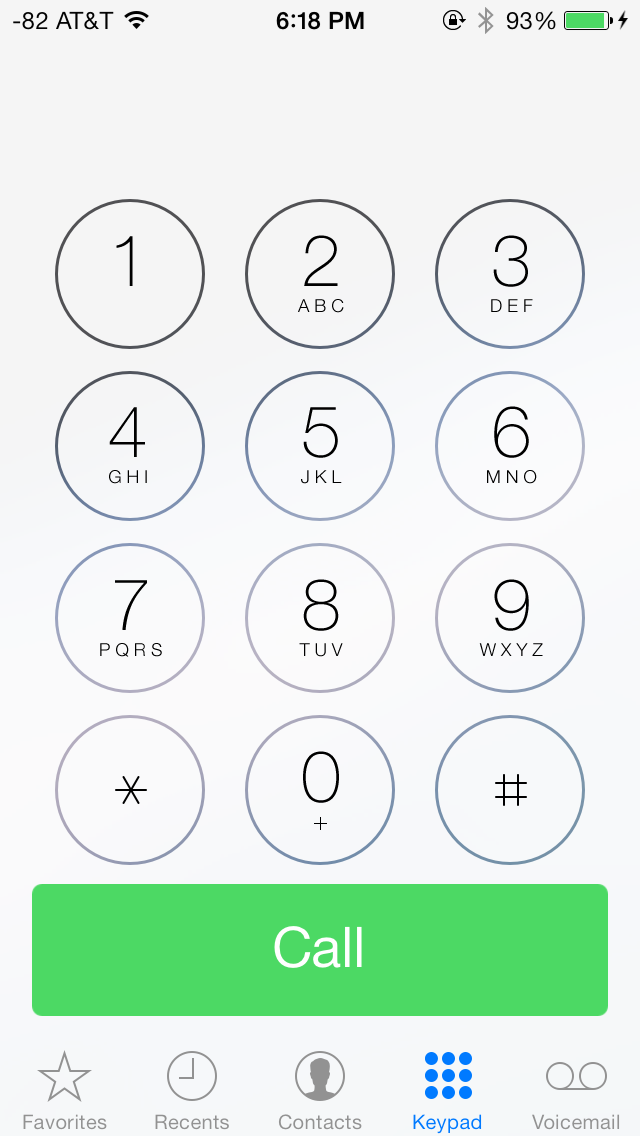
iOS 7 (left), iOS 6 (right)
Like a lot of the other core apps, the Phone app also has a predominantly blue and white interface. The Favorites tab now shows circular portraits for people with pictures, or just an abbreviation of their first and last name for those who don’t. This is also applies to search results in Spotlight. Apart from changes to the Contacts app, covered earlier in this review, Phone app is functionally largely unchanged. The biggest change is to the Keypad tab, where the dialer has been replaced with round buttons with transparent borders that show the wallpaper underneath when tapped.
Once a call is made, the six familiar in-call options have also been replaced with rounded buttons. Contacts with pictures look great during incoming calls, but feature a frosted transparent overlay while making calls. Incoming calls have bright decline and answer buttons, with the remind and text back options above them. I’m not a big fan of the bold font used for the call, decline and answer buttons, it just doesn’t gel with the non-bolded font used elsewhere in the Phone app.
App Store
A major thankful change in iOS 7 is the ability to have applications automatically update as updates are pushed to the store.
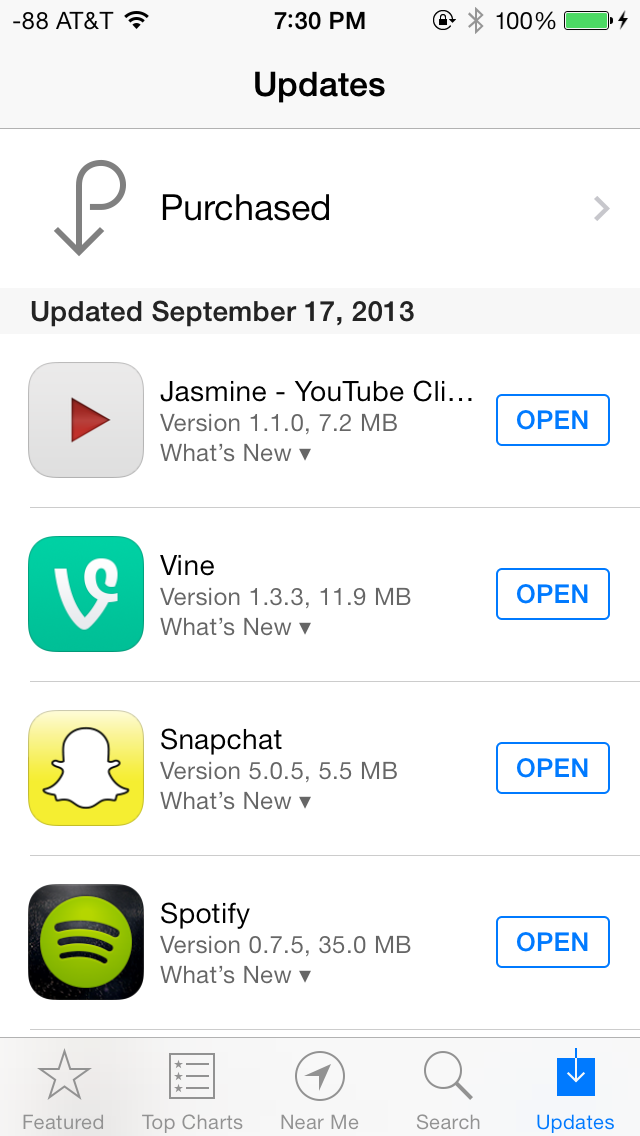
Rather than just let these pile up and procrastinate, if you enable this feature apps update on their own. Users can still browse the changelogs by going into App Store and clicking on the drop down, or viewing version history under the application listings themselves. This is an awesome change I'm very happy to finally get in iOS.
Finally iDevices associated with an iCloud account now require users to enter their iCloud password upon recovery or restore as part of the activation process. If you wipe or DFU mode restore an iDevice without signing out first, you'll get a prompt during setup. This feature does diminish the ability for would-be theives to be able to quickly turn around stolen iDevices, as they simply won't ever activate without the password.


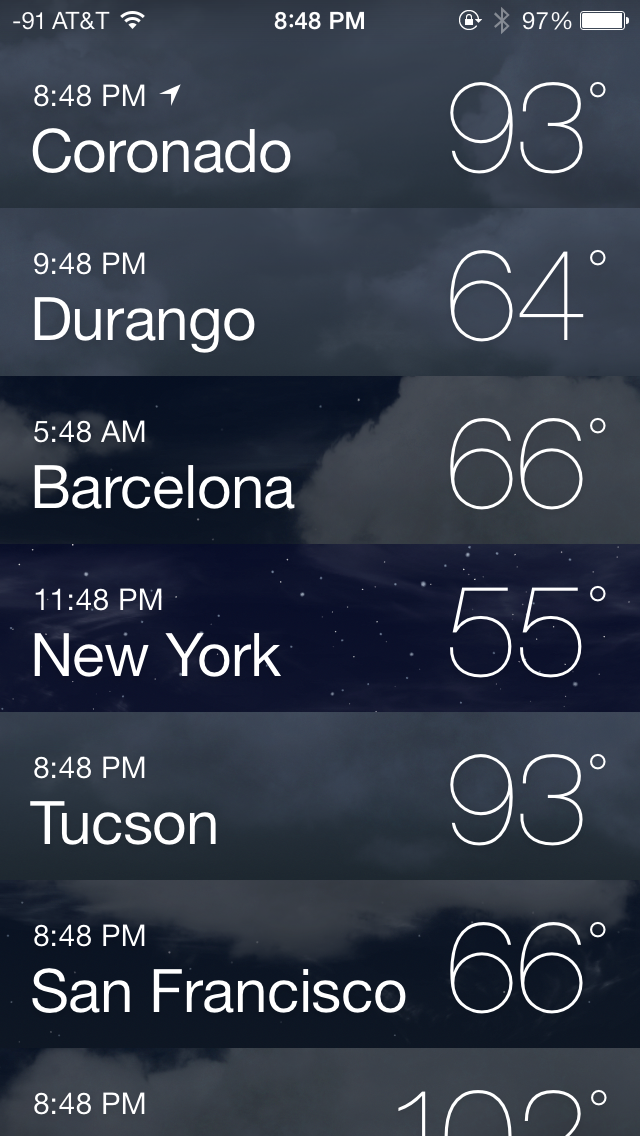
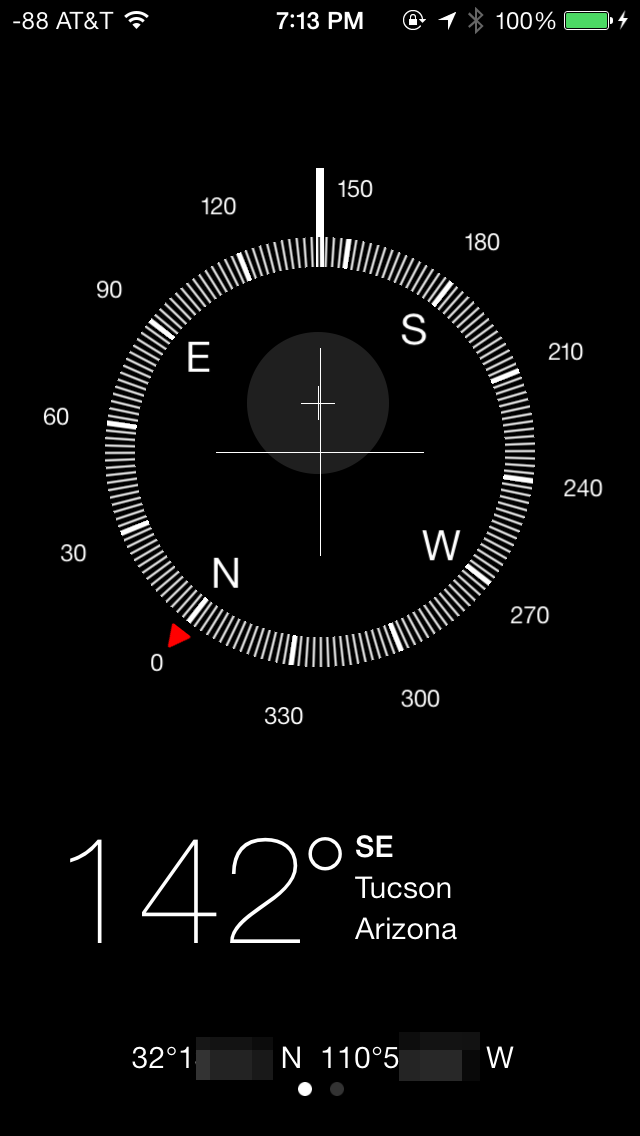

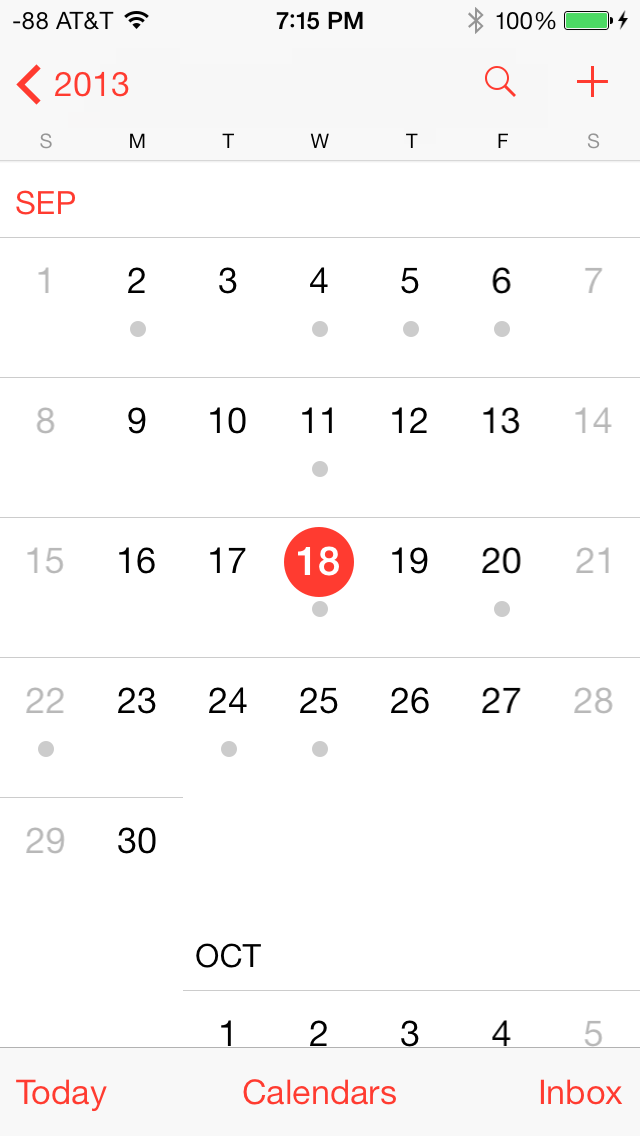
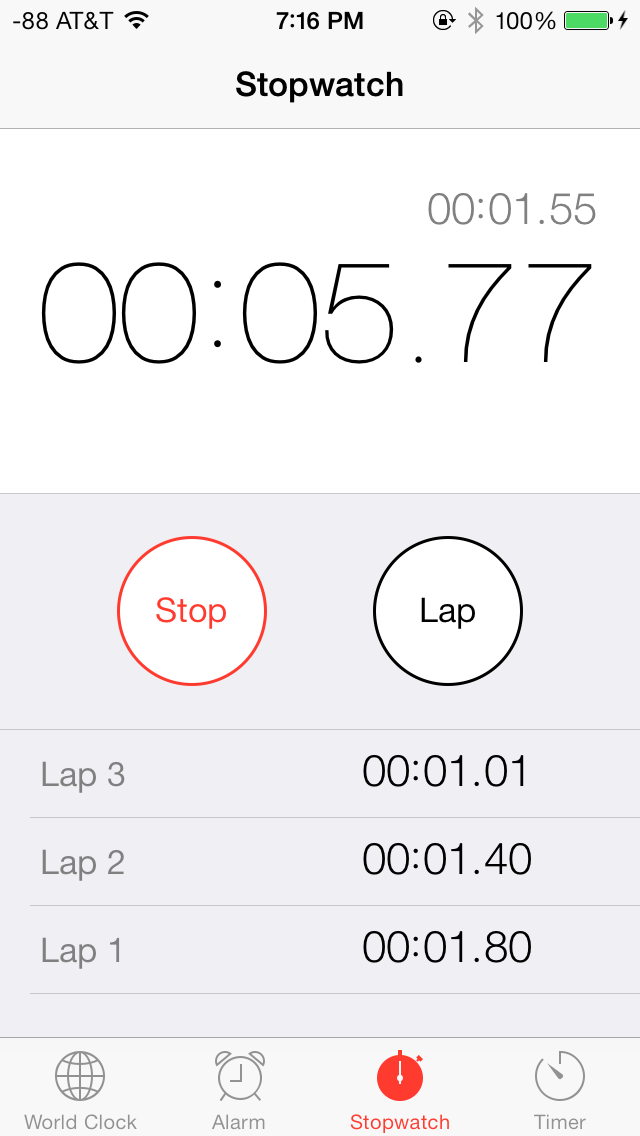
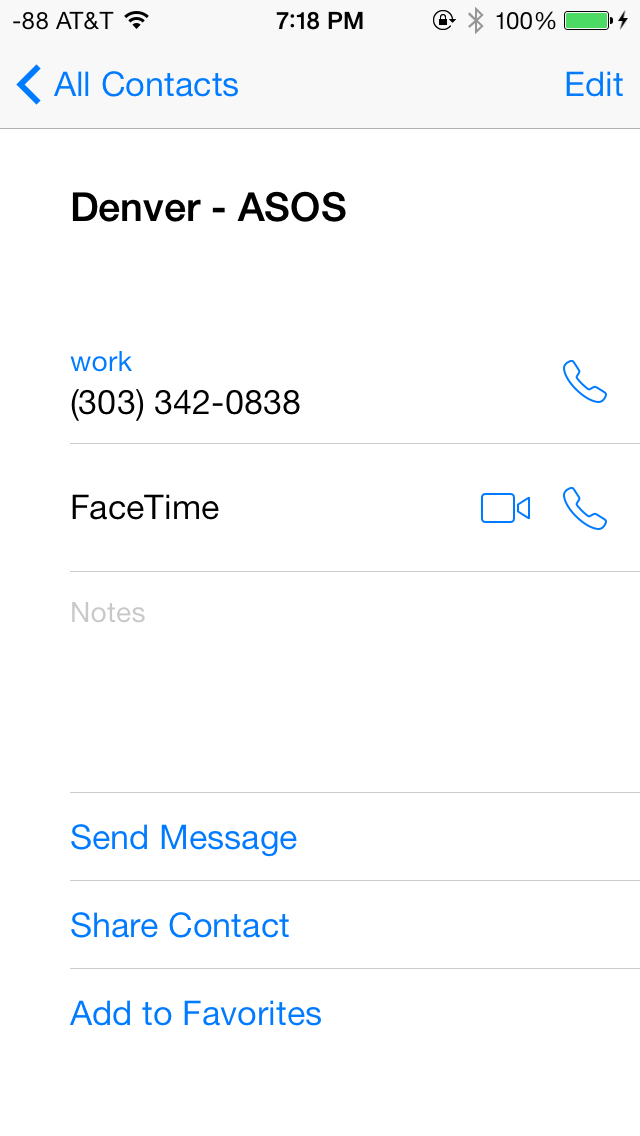
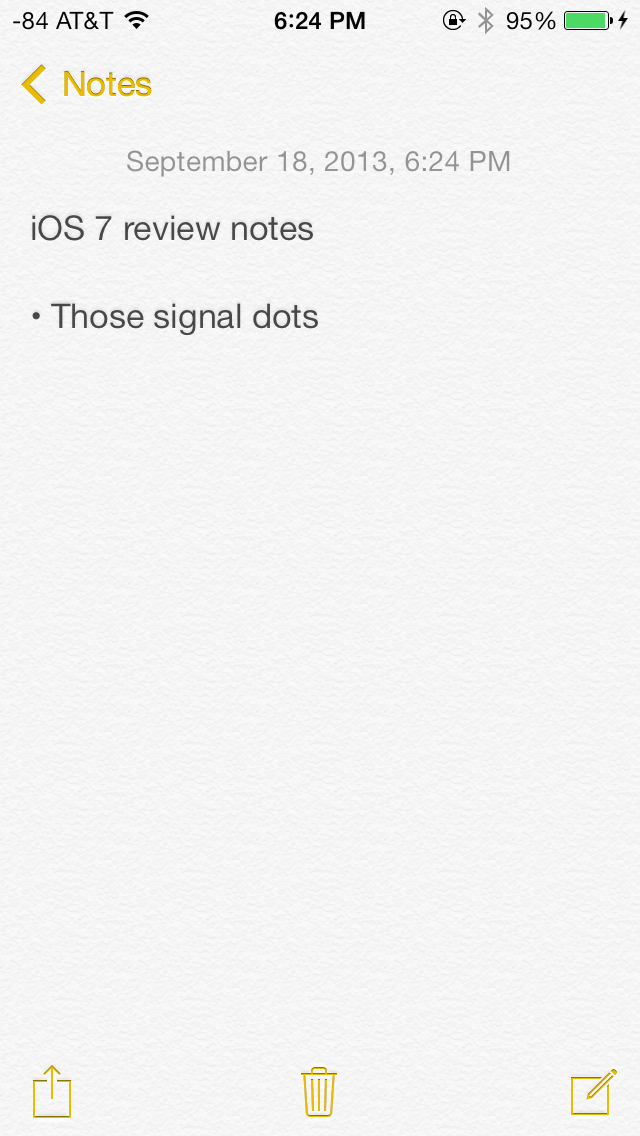
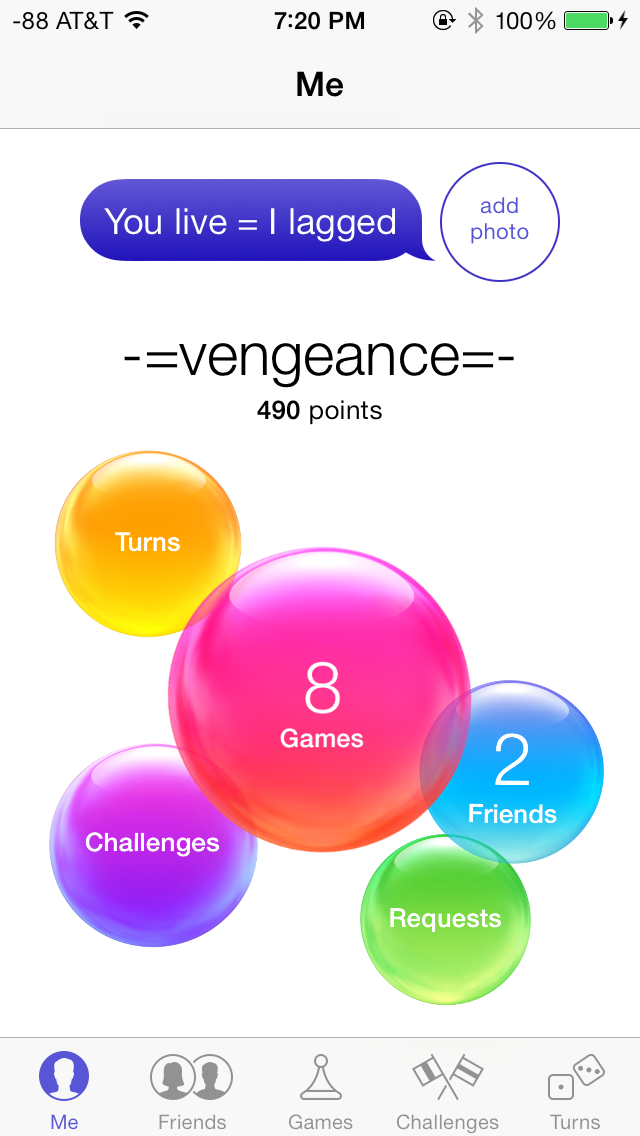
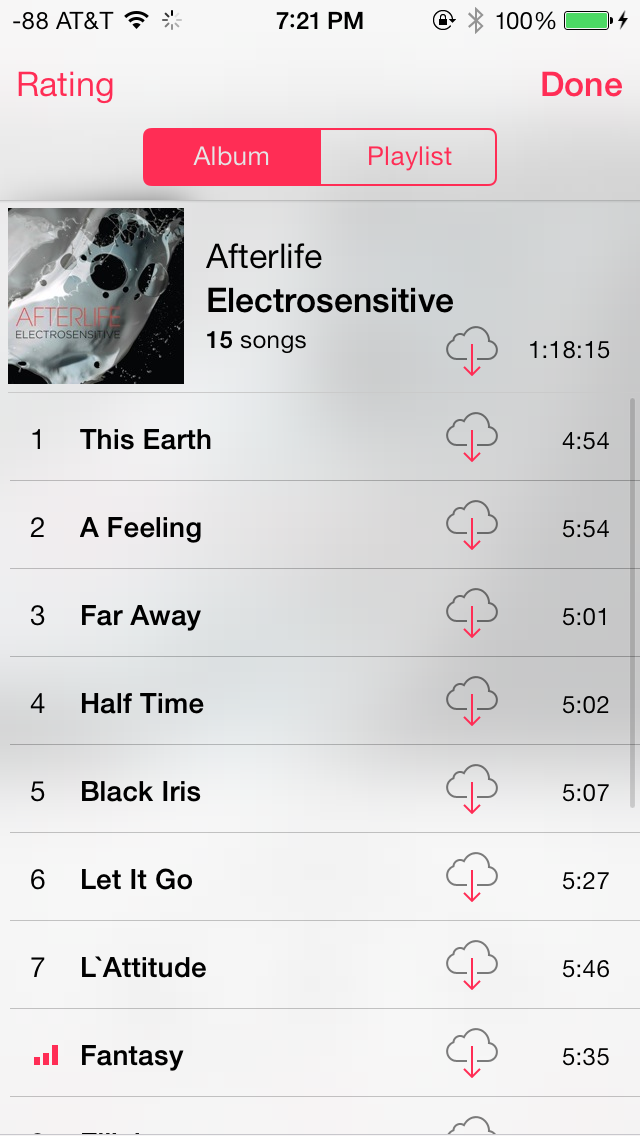
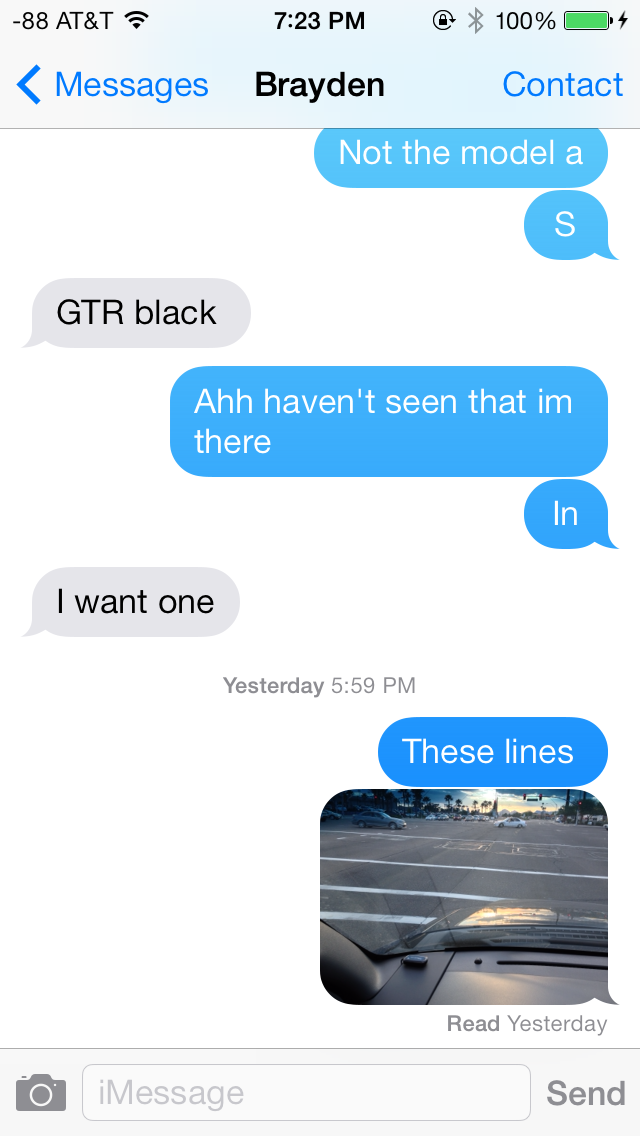
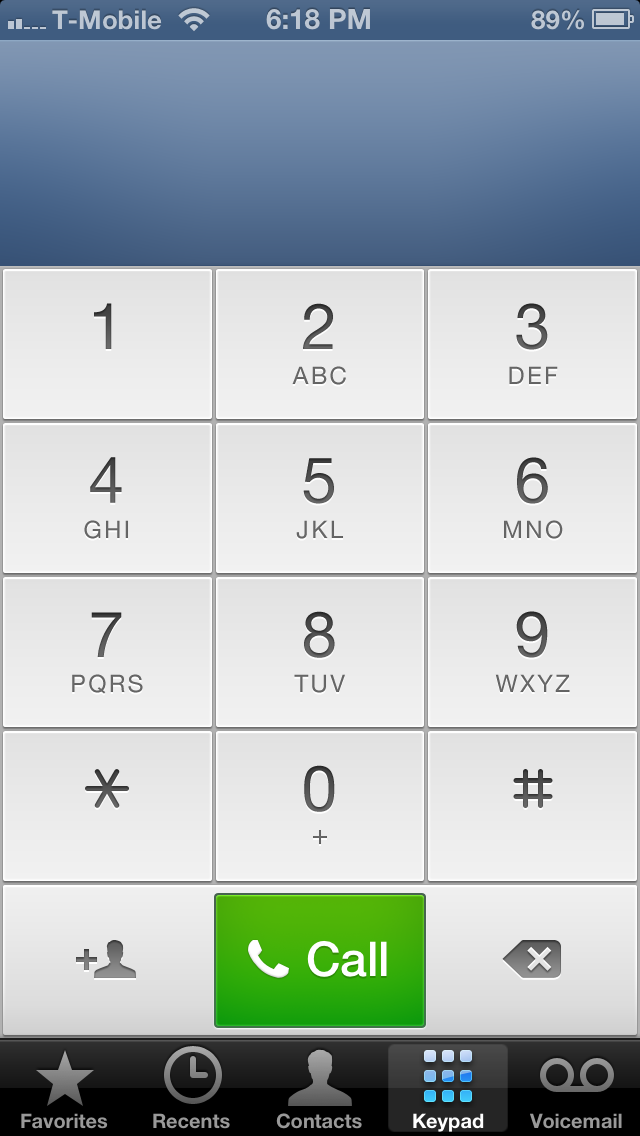
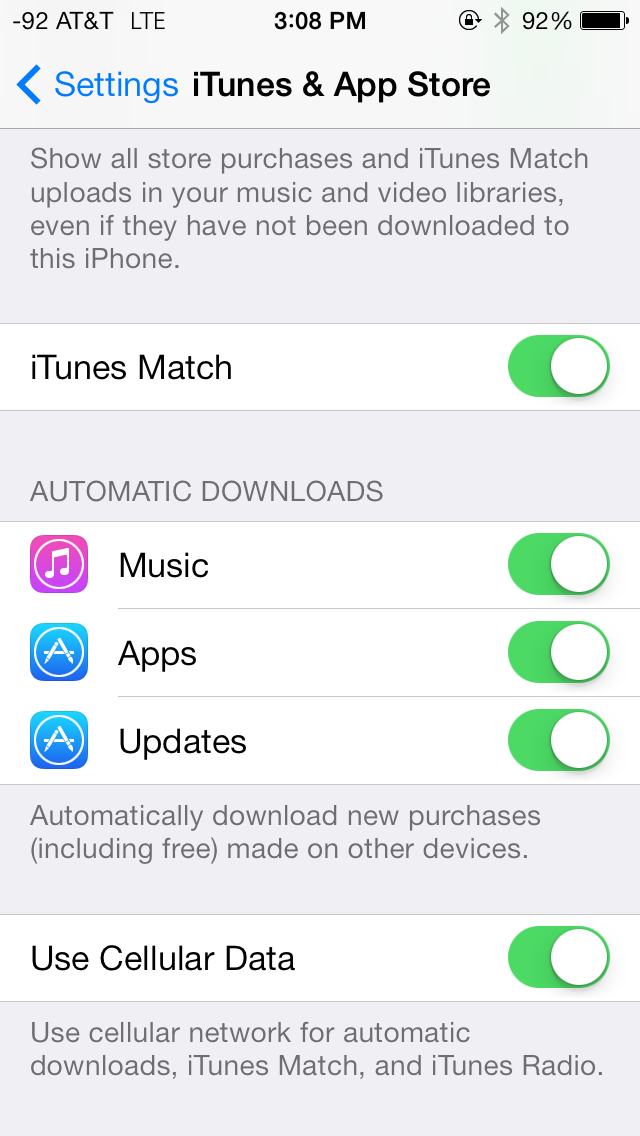








144 Comments
View All Comments
akdj - Tuesday, October 1, 2013 - link
@rrecine...glad you're digging your Note. My contract can't mature fast enough. Of all the smartphones we've purchased for development (Android, iOS and Windows)---it's hands down my least favorite. I just bought the 5s and can honestly tell you the new iPhone bests the GNote 2. The SD card. What an absolute joke. And no wonder Google is trying to get the OEMs to get rid of it. Can't put apps on it. Can't store any app info on it. Media essentially only. I bought in hook line and sinker. I'll never buy another Samsung or TouchWiz device as long as I live. Like I said though...glad you're digging yours. The iPhone 5s is definitely a big step up so don't go playing with one. You may just end up coming to the dark side. Removable battery isn't necessary on a phone capable of excellent and often all day use. That's one of the biggest downfalls of the Note 1 & bit less so on the 2. Battery life (stock) absolutely sucks!Crono - Thursday, September 19, 2013 - link
iOS 7 needs less transparency/translucency elements, a slightly darker color or solid color palette, and less animations. Otherwise the UI changes are a step in the right direction as far as lessening skeumorphic icons and moving toward a flatter look.tim851 - Thursday, September 19, 2013 - link
The color palette was probably chosen to hide the extend to which WP7/8 was copied.As a WP7/8 hater, I don't like this iOS 7 look. On the iPad, there's too much (literal) white space. It starts with the greeting screens, which are just big black text on white. Looks like a no-nonsense powerpoint presentation. And at times, iOS 7 appears unpolished.
I disliked some of the skeumorphism in iOS 6, but generally preferred the look-and-feel. But as Brian said, there were lots of people who called for change - for change's sake. And that's what they got.
Also, on the iPad 2, performance is borderline. Every once in a while an animation stutters. Temple Run 2 now stutters all the time. Might be an app issue, might not be. But it's 2013 people, the operating system should NOT do things that slow down the interface. Another thing I have to grudgingly give to Windows Phone.
nathanddrews - Thursday, September 19, 2013 - link
Maybe it's just a hold over from the old days, but the first thing I do with any OS is disable every animation possible. Much like disabling startup videos on games. When I click something, I just want it to work immediately.Ain't nobody got time fo dat. /mandatory
Impulses - Thursday, September 19, 2013 - link
OTOH, aren't WP app load times still behind everyone else? I don't know that they necessarily emulated WP too much, seems like they took interesting bits from both it and stock Android (roboto font was a big deal on ICS, etc).OzedStarfish - Friday, September 20, 2013 - link
Yeah they are still quite long. It's especially frustrating for me, a developer for WP8 because it seems it's a deeper problem than what can be addressed with smart application design.It's most evident when looking at the settings app, launching is effectively instant (animations withstanding) while any third party app takes noticeably longer. To Microsoft's credit, it is far better than it used to be with WP7, switching from JIT to MDIL as well as other back end changes have definitely helped.
NeXTguy2 - Friday, September 20, 2013 - link
It's interesting. Load times can be slow to the point of being seriously annoying. I'm looking at you, WhatsApp. At the same time, though, there are enough apps that launch in 0.5 seconds or so, even on my old Lumia 800 with WP7.5, which indicates to me that there is no fundamental "penalty" in the OS itself.Maybe it has to do with the number of resources an app depends on? The apps with fast launch times include 1Password, the Blizzard and RSA authenticator apps, while stuff the needs an internet status, Twitter and TripIt for example, are slowish. Worst seem to be apps that have a lot of local data. This is all suspicion, I have not tested any of this. Maybe I should...
OzedStarfish - Friday, September 20, 2013 - link
There is a huge correlation between loading data and launch time, especially when developers are lazy and run their routines on the UI thread. But I think the difference between first party and third party apps is most clear comparing 'music+video' or 'photos' or any other complex native panorama app to even the SDK sample, the sample drops frames on opening whilst the native ones are smooth and seamless.Just comparing the settings apps from my Lumia 920 and Nexus 7 (2013) I swore that the phone opened quicker from general usage, but comparing side by side the nexus is noticeably quicker, the animations on the phone really did well at masking the loading while I felt that looking at the grey screen on the nexus made it feel slow. I can see how it takes an adjustment period when switching platforms.
Wolfpup - Wednesday, September 25, 2013 - link
Windows Phone feels fast to me. Both iOS and Windows Phone generally feel really fast, while Android (even on better hardware) feels sluuuuuggish (still, as of 4.3).Daniel Egger - Friday, September 20, 2013 - link
Really not sure where all the WP7/8 references are coming from; one Windows-affine techsite suddenly confesses liking iOS 7 because they copied so many good parts from WP and others start hating iOS 7 because they only copied the worst parts. As a WP7 and 8 user I cannot see at all where this is coming from because the few things they have in common now (like the task switcher which is still quite rudimentary in 8, to be improved in 'Blue' to an iOS 7ish level) or a sans serif font (which is still quite a different choice between the two) are not coming from WP originally at all.