ASRock Z87 OC Formula/AC Review
by Ian Cutress on July 26, 2013 10:00 AM EST- Posted in
- Motherboards
- ASRock
- Haswell
- Z87
ASRock Z87 OC Formula/AC BIOS
First major point on the ASRock BIOS which should be mentioned – if you have read into the issue of MultiCore Turbo (MCT)/Acceleration/Enhancement I have discussed previously then this will seem a little bit odd. The point is that MCT affords a 7% boost in multithreaded compute and most mainstream motherboard manufacturers apply it knowing that almost all CPUs should be able to perform with the stock cooler at this enhanced frequency. ASRock only enabled it (by default) on their Z77 OC Formula motherboard for last generation, and for this generation they are still in the throes of deciding where it sits in Z87. The ‘by default’ choice is important – many users will buy a product without touching the BIOS, and thus default specifications are imperative in deciding stock performance. With the Z87 OC Formula/AC, the latest public BIOS, 1.40, did not have it enabled by default, while the latest beta BIOS did (1.42B). This is in comparison to the Z87M OC Formula which I am currently testing, which has it enabled in the pre-release media BIOS (1.11C) but not in the latest public BIOS (1.30), meaning reviewers are going to have a hell of a time discerning what is what, because the BIOS is such an important part of the testing package. The word from ASRock is this: the Z87 OC Formula should have MCT enabled by default as of the 1.50 public BIOS. The Z87M OC Formula is still up in the air, as we will see in that review.
The next major point is an issue that has been cropping up on enthusiast forums, saying that the ASRock BIOSes like to ‘hang’ (keep the same screen and not do anything). Now I experienced it once during my testing of the Z87 Extreme6/AC while I was overclocking, and thus assumed it was due to a voltage being too low. But with the Z87 OC Formula, I was getting this from the first few minutes of taking screenshots of the BIOS and this is what I could conclude:
- The BIOS does not freeze, but commands selected and actions will still occur even if the screen does not update.
- This is an issue with the way the BIOS forces a redraw of the elements on the page, and is only fixable with a BIOS update.
Thankfully, at least with the 1.42 beta BIOS, the issue had been fixed. I suspect the change will carry through to the public BIOS 1.50.
Despite the BIOS issue of processor speed and old BIOSes causing redraw issues, the ASRock Z87 OC Formula AC BIOS holds up as well as the previous ASRock Z87 Extreme6 AC BIOS did in our previous initial Z87 motherboard roundup. As you can expect, most of the functionality is the same, with a few minor differences due to the OC branding.
While our normal entry screen to the BIOS is the Main screen, the OC Formula initially starts with the overclocking menu. Despite this, the Main screen gives some basic info on the system at hand: motherboard name and BIOS version; CPU name and current speed; total memory installed along with DRAM slot detection and current speeds. I would prefer some additional information here as well such as CPU temperatures and voltages, perhaps fan speeds, in a visually pleasing representation.
The couple of features at the bottom are worth noting. The first is an option to adjust the page on entry, meaning that overclockers can go straight into the overclocking options menu when entering the BIOS rather than have to navigate through the Main menu. The final option is a UEFI Guide option, which when selected will go through a quite slow text guide of the different features of the BIOS. This is in part a nice idea for new users, though I believe the guide has to be more refined than this initial version.
Most enthusiasts are going to head on over to the OC Tweaker menu to adjust overclocking options. ASRock have separated the overclock options under headings for a single menu, starting with automatic overclock options (4.0 GHz to 4.8 GHz in 200 MHz jumps), then CPU, DRAM, FIVR (Fully Integrated Voltage Regulator), and finally voltages. We get separate menus for DRAM timings, which also comes with a memory tweaker for XMP settings.
As this is an overclocking board, we have some specific ‘NickShih’ overclocking profiles to help new users to the extreme overclocking scene. Nick is ASRock’s in-house overclocker, previous world #1 and the OC Formula range all stems from his ideas and inputs, hence why the motherboard has his signature on it.
The OC Profiles provided require the hand of an extreme overclocker and a system under liquid nitrogen, or for the memory presets, a good memory kit. We get the option of a 4000 MHz memory option, an air-based SuperPi 32m setting selection, and then options from 5.8 GHz to 6.6 GHz, all requiring liquid nitrogen and a CPU with good overclocking characteristics. Similarly, in the DRAM Configuration menu, Nick has supplied a variety of sub-timing presets for users with special Hynix memory kits wanting to push the edge in extreme overclocking.
In the Advanced Menu is where we get our enable/disable controller options, along with adjusting the SATA configuration for RAID setups.
The ASRock Tools menu is where we often find ASRock’s newest additions to the BIOS. Every generation we seem to get something new – from the past we get the System Browser, the Online Management Guard, Dehumidifier function and Internet Flash. New for this generation is the ‘UEFI Tech Service’, ‘EASY RAID Installer’ and ‘Easy Driver Installer’ options.
Starting with the System Browser, this is a top down pictorial representation of the motherboard, and the different items that are inserted into the motherboard before POST are shown here, such as the memory, what is detected in the PCIe slots, as well as SATA and Rear IO configurations. This is particularly helpful if a user suddenly loses access to a GPU, memory stick or hard drive – if it is not detected in the System Browser, it will not be detected in the operating system.
Online Management Guard (OMG) is a simple attempt to disable network ports at various times of the day. While easily circumnavigated by adjusting the BIOS time or manually disabling the option in the BIOS, the purpose behind this feature is to adjust when children are allowed to use the internet, or for businesses to disallow ‘casual browsing’ after hours.
The UEFI Tech Service option is designed to send problem reports to ASRock directly from the BIOS. This feature only works if you have a wired Ethernet connection to the internet, and sends ASRock an email with the BIOS information used as well as a description provided by the user. There is a similar feature in the OS software.
The Easy RAID installer helps users take the RAID driver off the driver disk and place it onto a USB stick for installation of a Windows OS onto a RAID array, and Internet Flash allows users to update the BIOS with the latest version from ASRock’s online servers without jumping into an OS.
In the hardware monitor section, we get a significant boost compared to the ASRock Z87 Extreme6/AC due to the OC nature of the OC Formula. Along with the additional 12 temperature sensors, the fan controls are improved a fair way from the previous ASRock fan controls (although still not perfect). We can adjust the fans as part of six different groups, and ASRock allows users to select from a series of pre-defined settings: Silent, Standard, Performance and Full Speed. The other option is Custom mode, which allows users to define five points along a fan curve:
While this still uses the ‘power applied to the fan is directly proportional to the fan speed’ philosophy that annoys me so much (more bad physics than anything else), this is a better set of fan controls than most. There is a similar set of controls with the software.


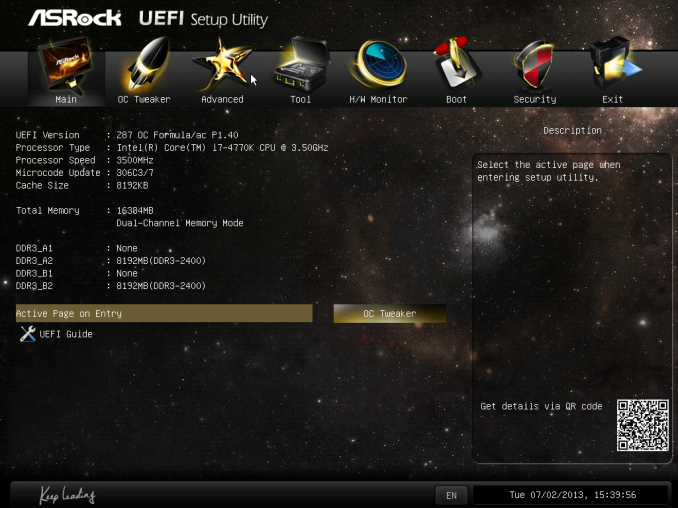
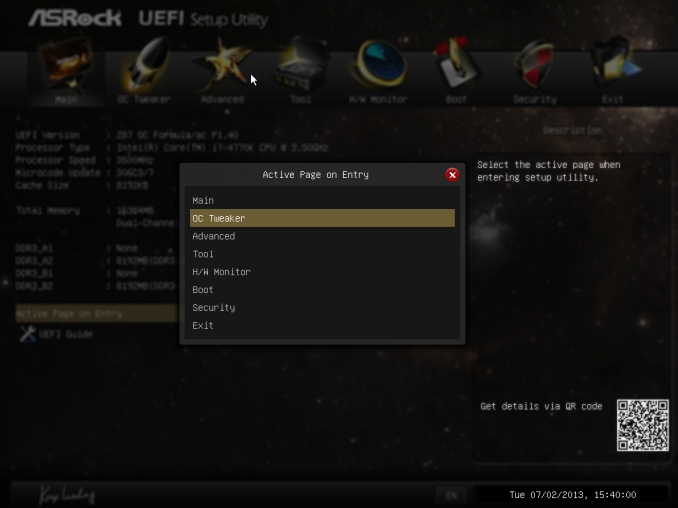
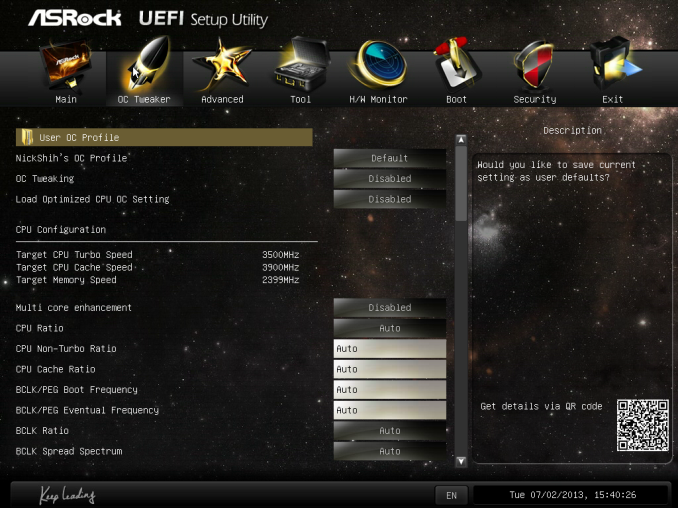
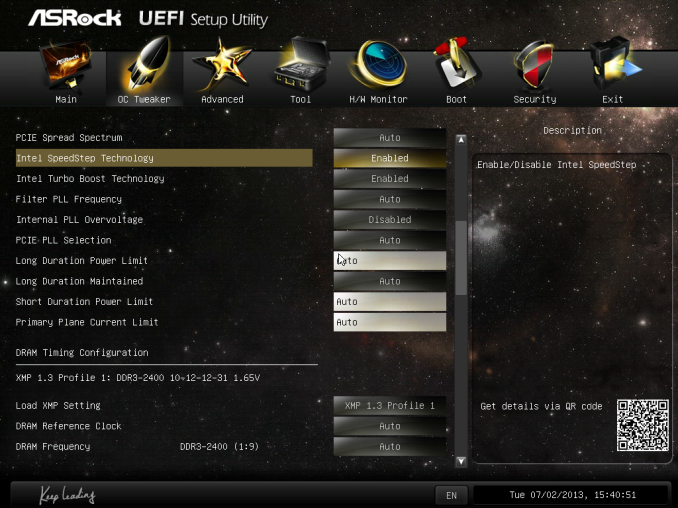
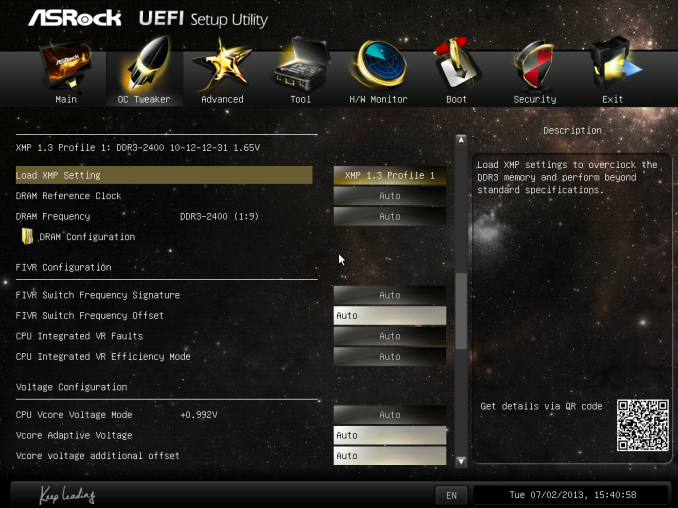

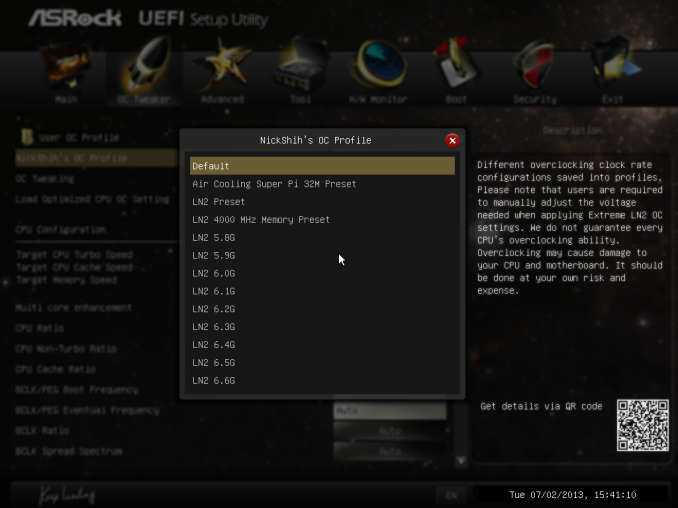
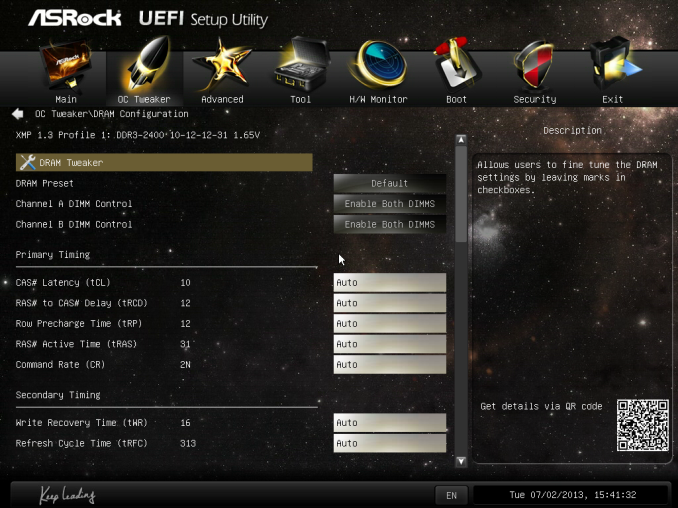
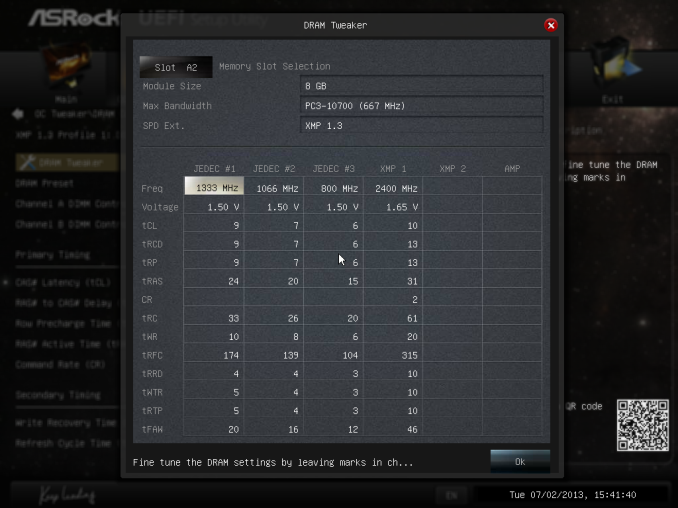
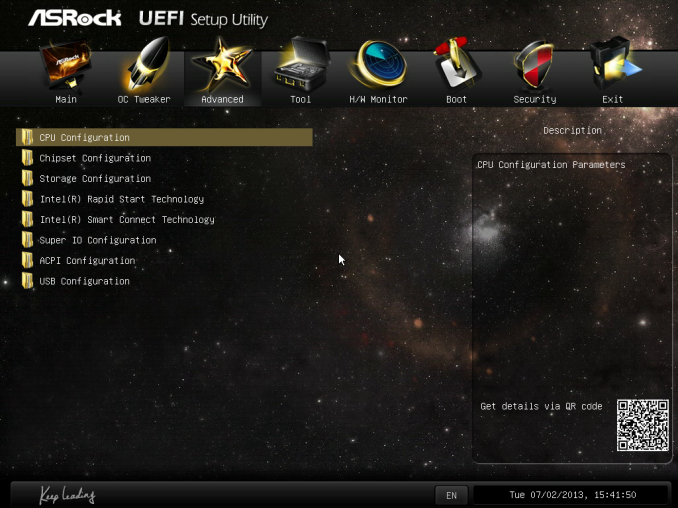
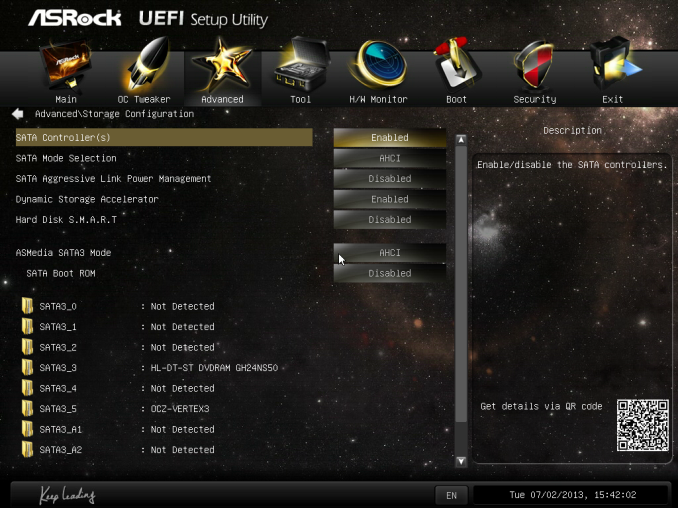
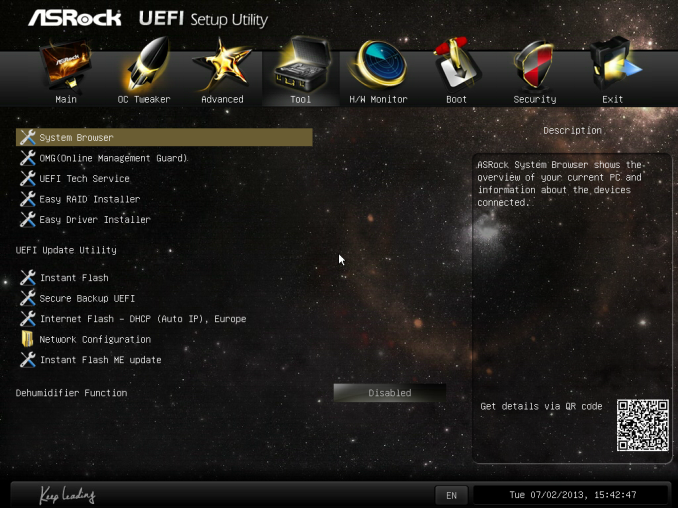
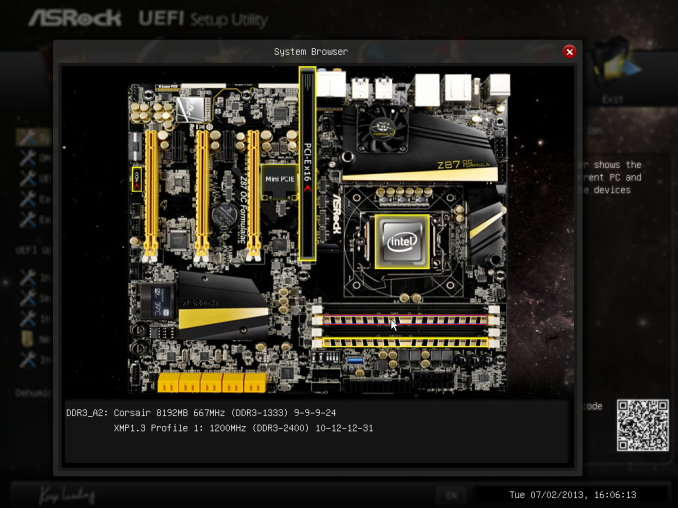
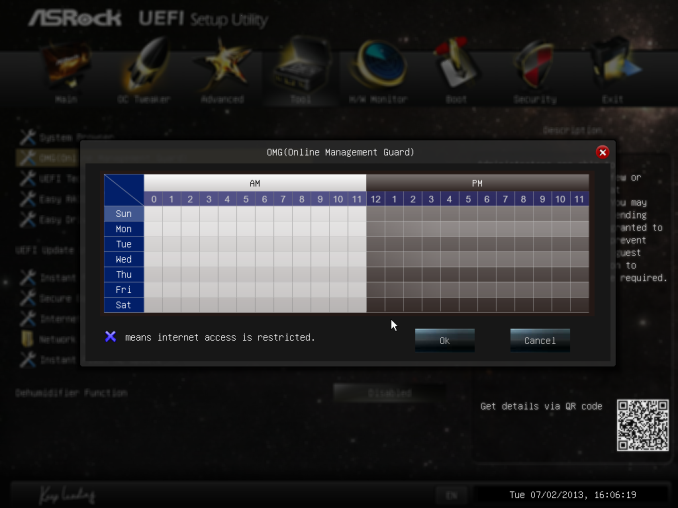
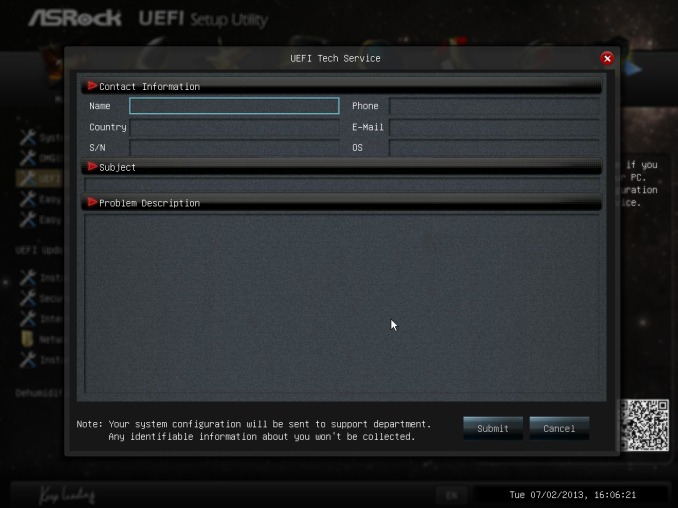
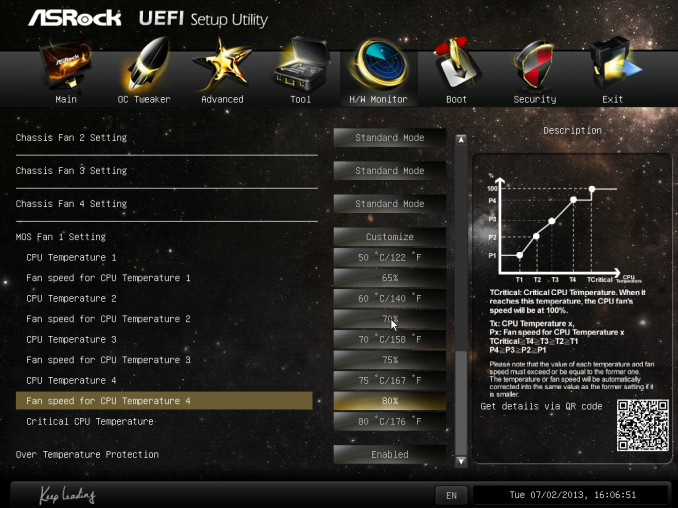














22 Comments
View All Comments
IanCutress - Saturday, July 27, 2013 - link
Out of my three 4770K CPUs I have had in, one fails to do 4.2 GHz at 1.4 volts, and the other two will do 4.6 GHz fairly easily and stable, but require a big voltage push for 4.7 GHz. Out of these two chips however, one was 6C cooler at 4.6 GHz OCCT load. Guess what - I'd kill that 4.2 GHz CPU before it hit 4.6 GHz. It's part of what is called 'the silicon lottery'.Please post your experiences of auto overclocking vs. manual on your CPUs, so we can provide a reference. What seems to have skipped over heads is that manufacturers are people too, and thus can design automatic overclock settings that are aggressive. ASRock are clearly being aggressive enough with automatic settings for my chips (luckily), and the wide variation in Haswell samples (4.2 GHz to 5.0 GHz air stable) makes it hard to compare different motherboards in terms of 24/7 overclocking - as these OC boards are built for sub-zero, anything air and water is essentially a stroll in the park.
If you have any suggestions rather than blanket statements, I would be amenable to listen to them.
Ian
ikjadoon - Sunday, December 1, 2013 - link
Hi, Ian! Sorry to bump old thread, but someone just told me to never trust Anandtech regarding OCs, so I was naturally curious about this mixup.Regarding your 4.2GHz @ 1.40V chip, what was your VRIN? Intel themselves recommended to keep it 0.4V above Vcore, so at least 1.80V in this case (as reported by one of Gigabyte's BIOS QA testers). Source: http://www.overclock.net/t/1401976/the-gigabyte-z8...
The same question applies to this review: http://www.anandtech.com/show/7175/asrock-z87m-oc-...
The VRIN was at 1.650V which is too low for the 1.350V Vcore. Were you able to try a higher VRIN in the review of the mATX board?
ikjadoon - Sunday, December 1, 2013 - link
EDIT: sorry, got them confused. That question applies to THIS review, where your VRIN is too low. I have no idea what it was on that mATX board, though, but am definitely curious.Aikouka - Friday, July 26, 2013 - link
I thought that I would add that even my cheap Z87 Extreme4 has an on-board USB port, so it's not really something fancy that was added to this board. =PAlso, I'm rather disappointed that if they were going to make this available for water cooling that they went with built-in barbs. That's just lazy. ASUS seems to have it right with the Maximus VI Formula as it uses G1/4 threads. Unfortunately, it's not out yet, but it's supposed to release in a week or two (early August).
IanCutress - Saturday, July 27, 2013 - link
ASRock seem to have latched onto it as a useful feature. It is certainly a plus, I wonder what the uptake % is. My father just informed me that his version of Cubase still uses a USB verification dongle.This Guy - Saturday, July 27, 2013 - link
I haven't read a review anywhere with the HDMI-In actually working with discrete GPU's. For me it just makes my screen flash black.The Molex GPU power connector is positioned poorly. It's pointed flat against where most power supplys go. Granted, when used as an open air overclocking board this won't be a problem, but Asrock use this connector on many of their high end Z87 boards.
ThortonBe - Saturday, July 27, 2013 - link
Under the feature overview sections, I believe it should read "Purity Sound" as opposed to "Purity Audio".The LCD screen is a neat addition. I wonder how much it raised the B.O.M.
Gigaplex - Monday, July 29, 2013 - link
"I rather like the ASRock BIOS"I hate it. My Linux server runs an ASRock board (A75M-HVS) booting via UEFI, but they released a newer firmware that breaks Linux UEFI booting. I emailed their tech support, and instead of getting an email back stating that Linux is unsupported, they just ignored me and I never heard from them. I had to roll back to the older firmware.
Montago - Monday, July 29, 2013 - link
Why didn't Asus use THIS colorscheme ???... WHYYYYYBlack & Yellow is awesome...
QChronoD - Monday, July 29, 2013 - link
Curious about the HDMI in and how useful it really is. Did you really not have a single other device in your house with HDMI output? Does it work with dual monitors? Can it only change one of the screens and not screw up your desktop?Is anyone else offering HDMI also? for less than $200+?