Intel Z87 Motherboard Review with Haswell: Gigabyte, MSI, ASRock and ASUS
by Ian Cutress on June 27, 2013 8:00 AM EST- Posted in
- Motherboards
- Intel
- MSI
- Gigabyte
- ASRock
- Asus
- Haswell
- Z87
- Shark Bay
- Lynx Point
MSI Z87-GD65 Gaming Software
MSI’s software package for Z87 is a mixture of old and new. The stalwart of the package, Live Update 5, is still present in all its glory. So far in terms of auto-update packages, MSI’s was the first to reach an echelon worthy of an update package that informs the user and applies the updates. Other manufacturers are now getting into the groove, but MSI have that initial advantage.
In terms of the new, Command Center gets a fresh update. Click BIOS was not present on my install CD, suggesting it may no longer be part of the package. The new Command Center is a visual uplift from the old version, giving the user more control and a better experience in order to adjust the system – this includes a better visual of the fan controls as well.
However we start at the installation disk and not much has changed here. The interface has two main options at the top (Driver, Utility) which expand into several options below and a ‘Total Installer’ button. This button opens up a menu whereby the user can select/deselect options (such as Norton Antivirus) to install. I am beginning to get to a position where the Driver CD on loading should be showing information about the current setup as detected, such as CPU/motherboard numbers. This way we can verify the hardware we are dealing with without loading additional programs or opening up the case. Perhaps this is something easily implementable to think about for the future.
One of the first things that the user might notice on the initial installation is the MSI theme that gets applied when everything is installed. I am of the opinion that this is a good positive move for motherboard companies, as long as the pictures are tasteful and fit. I know a good number of users will customize an OS setup regardless, but it does provide a sense of ownership for those that leave it in the background.
MSI EasyViewer
First in MSI’s lineup is EasyViewer, a replacement of Windows Photo Viewer with a few extra commands for resizing and slideshows. Personally I use FastStone Image Viewer for my image previews (and one of our benchmark tests) as it does almost the same thing with a lot more options.
MSI Live Update 5
The big plus in the MSI package is from Live Update 5 (LU5). With LU5 the system will connect to the internet, detect the current platform, get a list of available software on the MSI servers, and then compare this to the software it can detect on the system. If there is a discrepancy in the version, it offers a download. Alongside the software available, the system also checks BIOS versions against the latest available on the servers. The only issue for me is that the program does not tell you the size of the download until you are actually downloading it, which could be an issue for limited bandwidth users if they end up downloading 200 MB of audio drivers rather than 5 MB of other software.
MSI / Intel Extreme Tuning Utility
Motherboard manufacturers have an option to include the Intel Extreme Tuning Utility, which in essence is a basic overclocking tool for all Intel based platforms. With the tool a user can adjust all the overclock settings as well as find out plenty of information about the system as well as stress test any overclock. This software is actually rather slick and easy to use, so a fair few motherboard manufacturers should consider using XTU as a base for an overclocking tool.
Qualcomm Atheros Killer Network Manager
As MSI are using a Killer NIC on the motherboard, the software to go with the NIC provided by Qualcomm Atheros is on the install disk. The Killer network port, with the right drivers and software, is designed to bypass the Windows network stack and fast track programs with higher priority for data transfer. This allows gamers to prioritize VoIP and game traffic over background tasks.
With the software being integrated into a hardware component, the emphasis is on lower CPU usage. Many motherboard manufacturers now offer their $150+ products with a version of cFosSpeed which attempts to perform a similar function to QAK but purely in software, which could increase CPU usage. There is a clear price premium for using the Killer NIC in this regard.
MSI Super RAID
Not to be confused with Super RAID on MSI’s gaming laptop range (which involves mSATA SSDs in RAID), MSI have included a tool to help users get to grip with some of the Intel tools such as Smart Response and Smart Connect. As long as the options are enabled in the BIOS, this software allows users to quickly set up each feature.
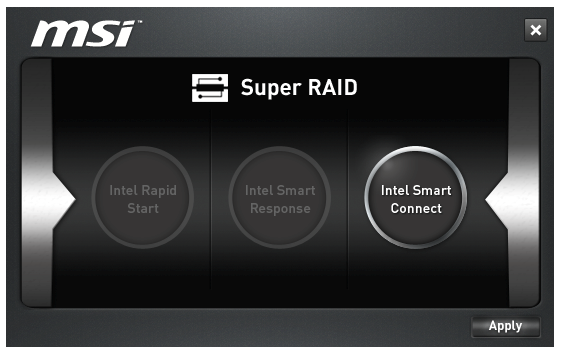
With the cost of SSDs tumbling over the past 24 months, I wonder how many users are still using Smart Response with an SSD+HDD combination.
MSI Video Genie
The Video Genie software is a software tool designed by MSI to adjust the monitor settings on the fly for various on-screen visuals. Thus in a dark scene on a film it will attempt to provide more focus by making the screen contrast higher, or as shown below will attempt to adjust the screen for a more ‘lively’ feel. This type of feature is arguably a software replacement for some of the more hardware based solutions.
MSI Fast Boot
With motherboards now allowing for hardware enhancements to improve POST time to Windows 8, it can be difficult for users to get into the BIOS if the system bypasses the ‘Press F2 to enter BIOS’. For overclockers the solution is easy with ‘Go2BIOS’ buttons now being implemented on MSI motherboards. However if the system is in a case, there has to be a software solution, and MSI provide Fast Boot for this, with a Go2BIOS option.
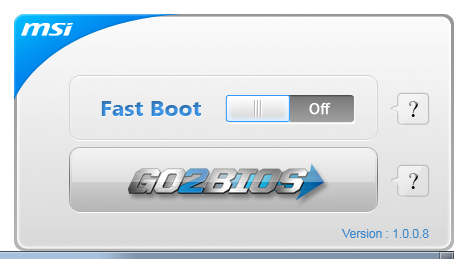
Sound Blaster Cinema
As part of the drive to better audio solutions on motherboards, along with MSI’s Audio Boost, we have access to Sound Blaster Cinema software. This is a relatively simple interface designed to apply automatic EQ settings for 5.1 surround setups for films. Unfortunately it upset our audio testing a fair bit and had to be disabled for the benchmark.
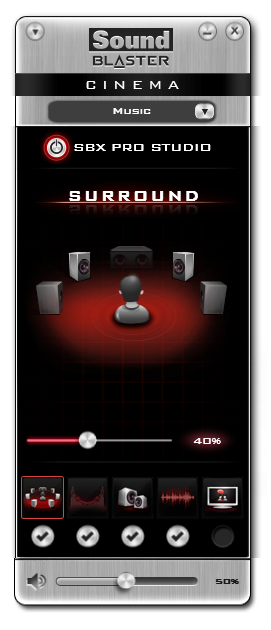
MSI Command Center
The last piece of the MSI software stack is our upgraded version of Command Center. Previous iterations were fairly complex with lots of information in a large interface (a bit like XTU) but visually did not disrupt the user experience. The new version of CC is of a similar ilk, however the settings are divided up to be easier to handle. For example, here is the first screen giving simple overclock and fan control options:
MSI have tried to split up the various sections of CPU/DRAM/GPU into menus, however users can navigate left and right – this puts CC in the firing line for an upgraded smartphone app in the future. With CC users can adjust fan controls, overclocks and voltages. Rather alarmingly Control Center allows users to apply 2.1 volts to their CPU immediately:
This is a large oversight. It would have been better for MSI to have an easy/advanced mode, where the advanced mode would allow voltages only extreme overclockers on sub-zero cooling would use.
A new element to CC is the addition of RAMDisk software, similar to ASRock’s XFast RAM:
If a user has a large pool of memory to use, any amount could be used to open up a RAM Disk and use it as a cache for some of the more readily used programs, such as web browsers, temp files or even page files.
Also available through CC is OC Genie, monitoring tools and an alert tool in case various values fall outside safe limits.


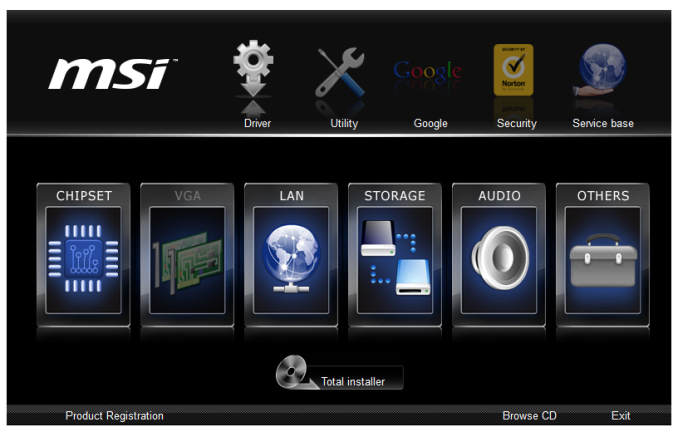
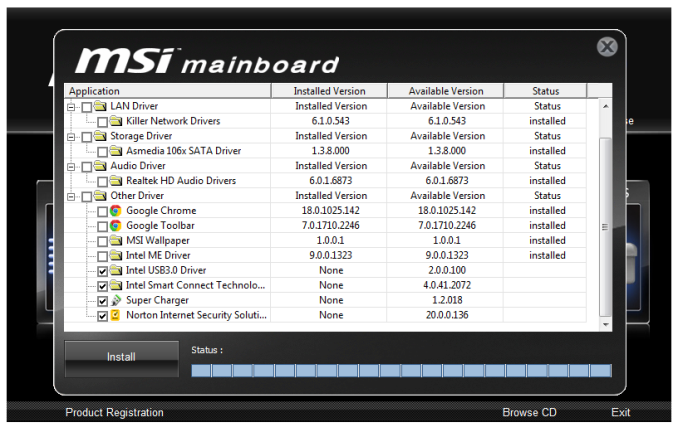

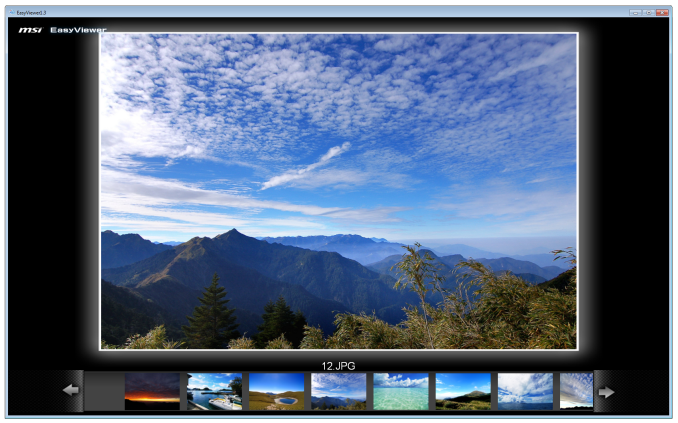
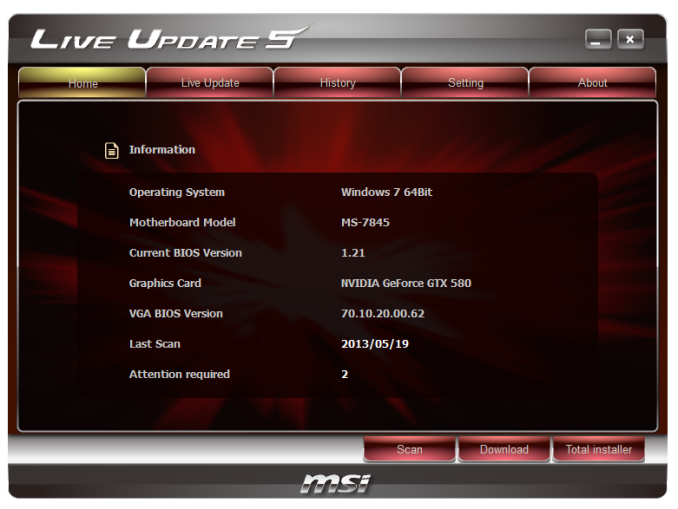
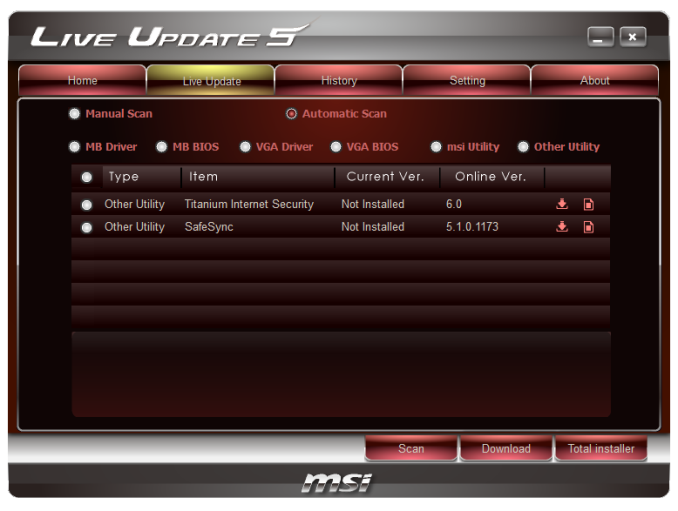
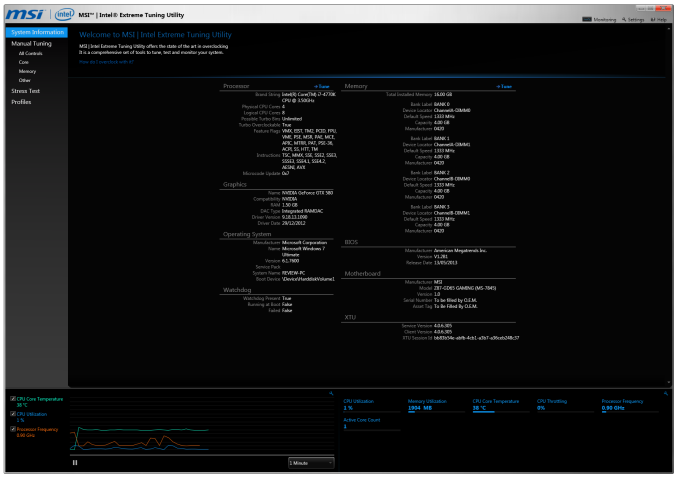
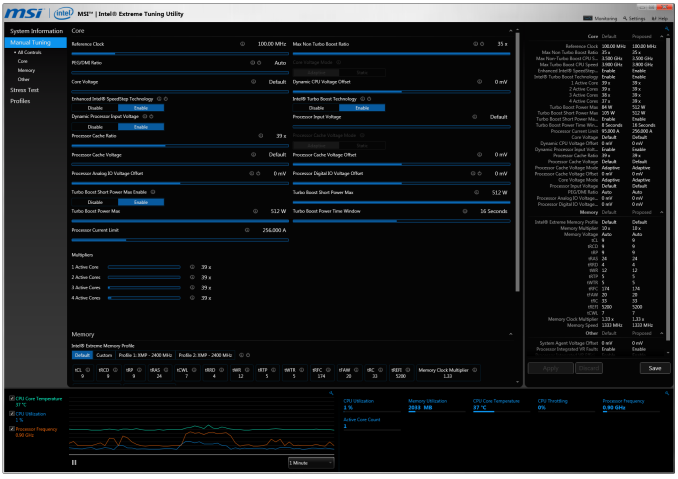
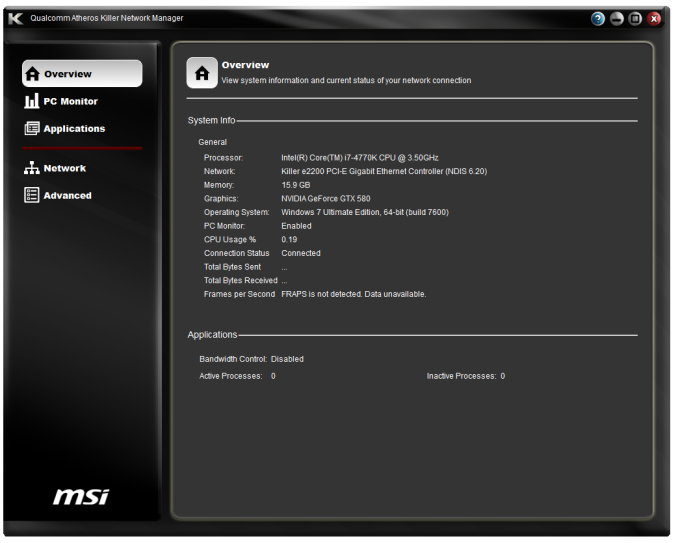
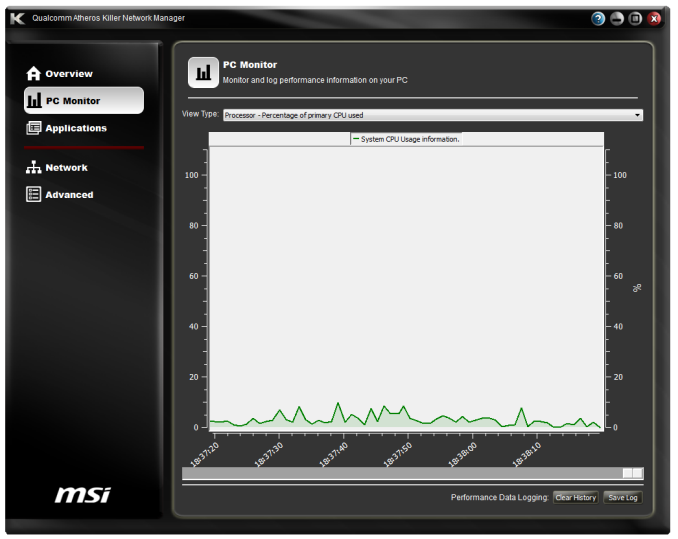
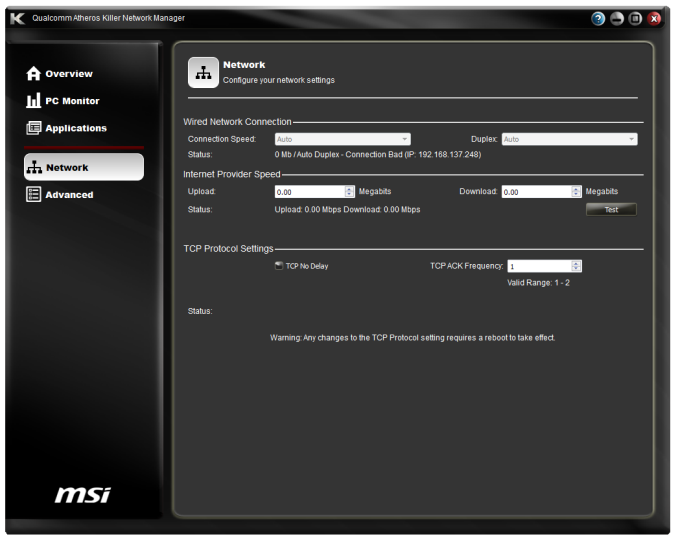
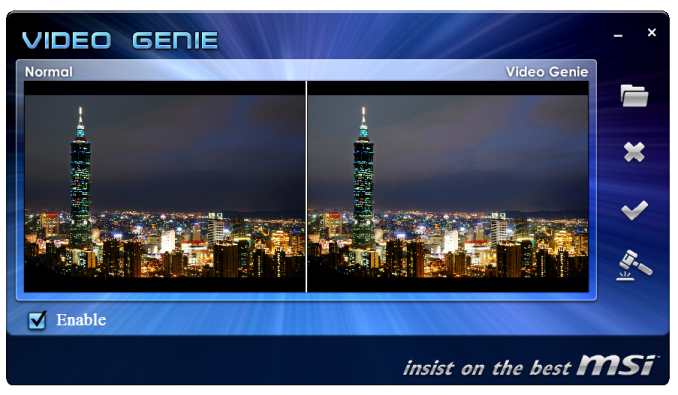

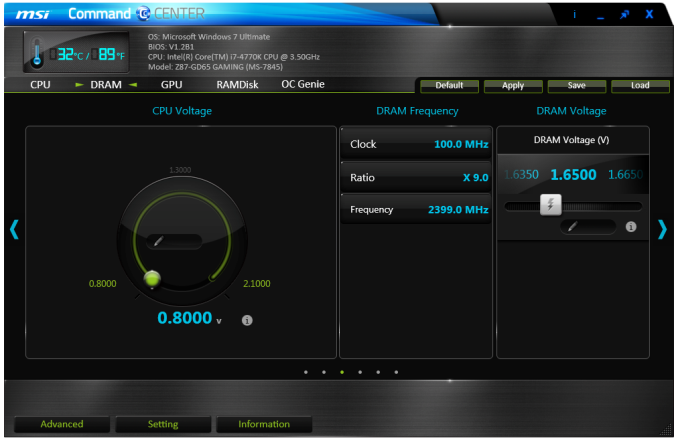
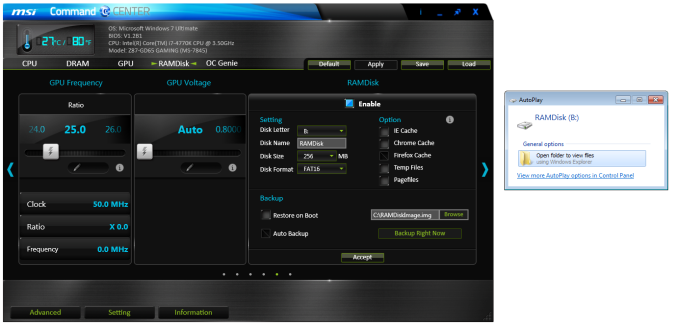
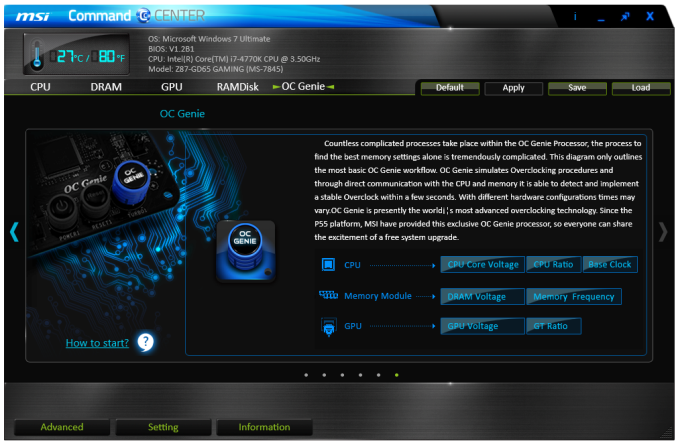
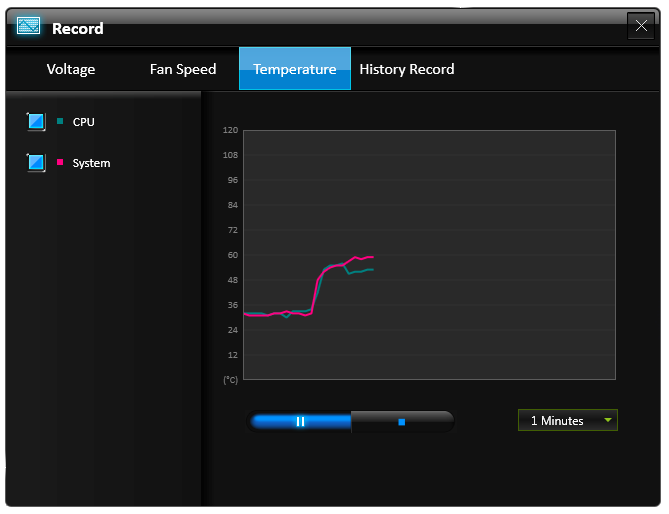
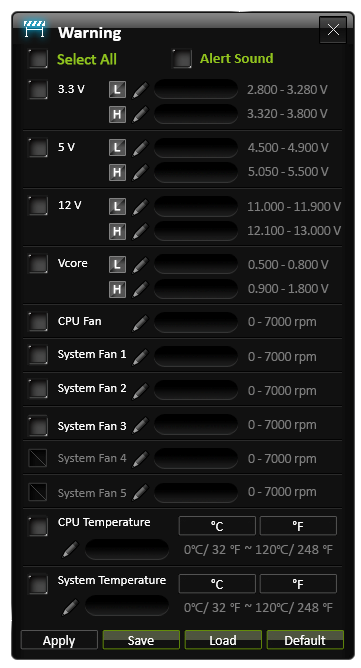














58 Comments
View All Comments
clyman - Tuesday, November 26, 2013 - link
In my personal experience and from ASUS tech support, the safest way to update bios is by first downloading it. This mobo has an excellent update program in bios that only looks at local drives, not online. I found it quite simple at each bios update.silenceisgolden - Thursday, June 27, 2013 - link
Great job Ian, really looking forward to the super high end motherboard review as well! I'm curious though, did you use the VGA port at all in any of these reviews, and also when was the last time you used a VGA port?IanCutress - Thursday, June 27, 2013 - link
My Korean 1440p panels are all via DVI-D. But the VGA comes in use when you have to use a DVI-I to VGA converter for DVI-I cables. Otherwise you need a DVI-D cable.JeBarr - Thursday, June 27, 2013 - link
Great review Ian. I very much appreciate your taking the time to explain the PCIe slot assignment and repeating the less-than-x8-no-good-for-SLI truth that needs to spread far and wide.What I took away from this review when analysing my own usage patterns and component choices is that each of the boards in this review would be better suited to the mATX form factor. There is no point in purchasing these mid-high end boards for multi-GPU, multi-display configs. There are only a handful of full size z87 boards that in my opinion earn their full-size status.
Shadowmaster625 - Thursday, June 27, 2013 - link
If it has fully integrated voltage regulators then why in blazes does it still need $20 worth of components buried beneath $3 heatsinks surrounding the cpu socket? Yeah, that's what I thought....DanNeely - Thursday, June 27, 2013 - link
What FIVR means to Intel isn't quite what you think it means. What's on package is the collection of VRs needed to provide power to all the separate sections of the CPU and to vary them as the chip clocks itself up and down. The motherboard itself still needs to do the heavy lifting to convert the 12V from the PSU to the voltage used by the DRAM and to a single input voltage the that CPU converts to the other levels it uses internally (IIRC this is the full load core voltage).I believe the reason why those regulators can be squeezed into the package while the ones still on the mobo are much larger is that the uncore/cache have relatively low power levels and the lower core voltages are only used at low CPU loads and thus don't need to push nearly as high of a peak current level.
WeaselITB - Thursday, June 27, 2013 - link
Wonderful review, Ian. Any chance of a Z87 vs Z77 vs ... comparison chart? It seems like functionalities of the processor are highly publicized, and the individual motherboard reviews chart the differences between chipset models within that family, but I don't recall seeing a comparison between chipset families. I know the chipset seems to be taking a smaller and smaller role these days, but it would still be helpful to exactly see the differences between generations.Thanks!
Kougar - Thursday, June 27, 2013 - link
It doesn't work with my 30" U3011 monitor either, yet another forum user with the same monitor didn't have any problem. Only difference was he used a Radeon and I use a GTX 480.
Creig - Thursday, June 27, 2013 - link
I only had time so far to skim this article, so I apologize if this question was already answered in the body. Is there any way to find out when each board starts shipping with the C2 stepping of the Z87 chipset? As some people are already aware, the C1 stepping has been shown to have issues with certain USB 3.0 controllers disconnecting when the computer awakes from sleep mode. The C2 stepping is apparently already shipping to manufacturers, but it would be handy to know a way to ensure that a person who orders a board in the near future receives the updated chipset.blackie333 - Friday, June 28, 2013 - link
I'm not sure that C2 stepping shipping already started, according to public available plan from May only samples have been sent to manufacturers. Mass production of C2 should start on 1st of July and manufacturers should start receiving them from the 30th of July. Boards based on C2 stepping should be available for end users from middle August.But you maybe have some more actual/insider information.