Intel Z87 Motherboard Review with Haswell: Gigabyte, MSI, ASRock and ASUS
by Ian Cutress on June 27, 2013 8:00 AM EST- Posted in
- Motherboards
- Intel
- MSI
- Gigabyte
- ASRock
- Asus
- Haswell
- Z87
- Shark Bay
- Lynx Point
Rightmark Audio Analyzer 6.2.5
In part due to reader requests, we are pleased to include Rightmark Audio Analyzer results in our benchmark suite. The premise behind Rightmark:AA is to test the input and output of the audio system to determine noise levels, range, harmonic distortion, stereo crosstalk and so forth. Rightmark:AA should indicate how well the sound system is built and isolated from electrical interference (either internally or externally). For this test we connect the Line Out to the Line In using a short six inch 3.5mm to 3.5mm high-quality jack, turn the OS speaker volume to 100%, and run the Rightmark default test suite at 192 kHz, 24-bit. The OS is tuned to 192 kHz/24-bit input and output, and the Line-In volume is adjusted until we have the best RMAA value in the mini-pretest. We look specifically at the Dynamic Range of the audio codec used on board, as well as the Total Harmonic Distortion + Noise.
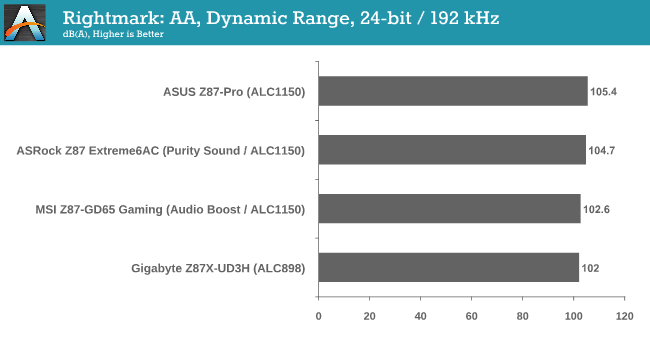
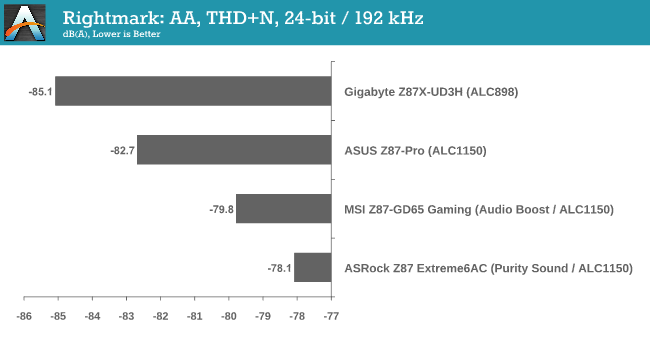
The ASUS Z87-Pro audio solution is the best of both worlds, hitting above 105 dBA in our test and below -82 dBA for THD+N. Surprisingly the ALC898 gets the best THD+N result.
USB Backup
For this benchmark, we run CrystalDiskMark to determine the ideal sequential read and write speeds for the USB port using our 240 GB OCZ Vertex3 SSD with a SATA 6 Gbps to USB 3.0 converter. Then we transfer a set size of files from the SSD to the USB drive using DiskBench, which monitors the time taken to transfer. The files transferred are a 1.52 GB set of 2867 files across 320 folders – 95% of these files are small typical website files, and the rest (90% of the size) are the videos used in the WinRAR test. In an update to pre-Z87 testing, we also run MaxCPU to load up one of the threads during the test which improves general performance up to 15% by causing all the internal pathways to run at full speed.
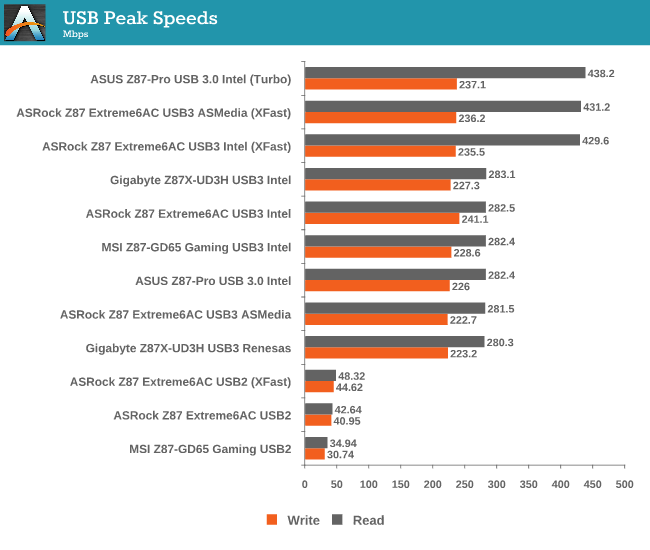
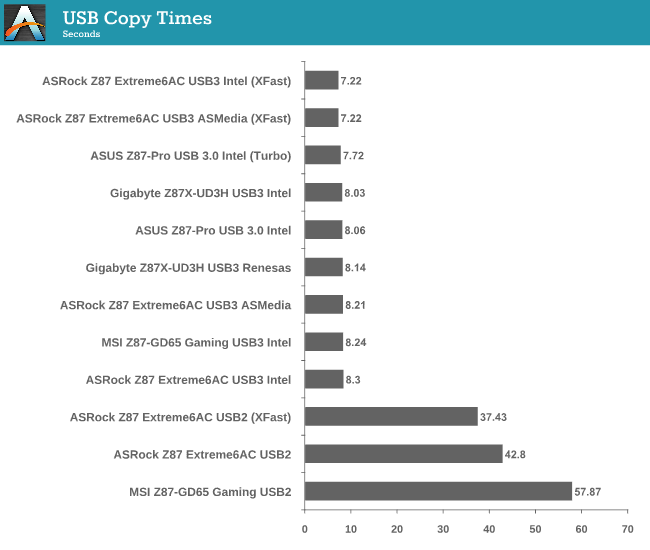
The ASRock motherboard with XFast produces some awesome numbers in terms of peak speeds and copy times, with the ASUS just behind. In USB 2.0, the ASRock has a good lead on the USB 2.0 rear IO ports over the MSI.
DPC Latency
Deferred Procedure Call latency is a way in which Windows handles interrupt servicing. In order to wait for a processor to acknowledge the request, the system will queue all interrupt requests by priority. Critical interrupts will be handled as soon as possible, whereas lesser priority requests, such as audio, will be further down the line. So if the audio device requires data, it will have to wait until the request is processed before the buffer is filled. If the device drivers of higher priority components in a system are poorly implemented, this can cause delays in request scheduling and process time, resulting in an empty audio buffer – this leads to characteristic audible pauses, pops and clicks. Having a bigger buffer and correctly implemented system drivers obviously helps in this regard. The DPC latency checker measures how much time is processing DPCs from driver invocation – the lower the value will result in better audio transfer at smaller buffer sizes. Results are measured in microseconds and taken as the peak latency while cycling through a series of short HD videos - less than 500 microseconds usually gets the green light, but the lower the better.
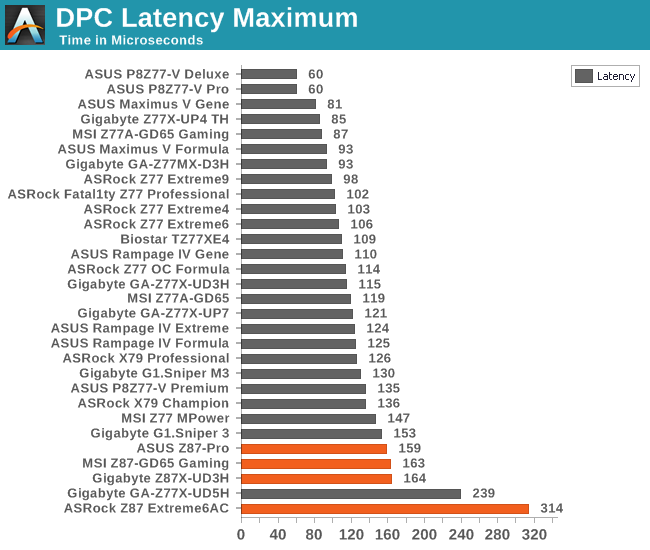
Unfortunately it seems that the DPC Latency of Haswell is greater than that of Ivy Bridge, at least for release. DPC is all down to how aggressive the manufacturer wants to tune the BIOS, and this should improve over time.
WiFi Speeds
With the advent of 802.11ac now part of the motherboard space, it made sense to bring in hardware to test the wireless capabilities of the packages we review. Our test scenario is as follows – the router is located five meters away from the test bed and the signal has to travel through a concrete internal wall. The router is in a flat complex with over 25 access points within 50 meters, mostly on 2.4 GHz. We use a LAN Speed Test server on an i3-3225 based system connected via Ethernet to the D-Link 802.11ac router and then the LAN Speed Test client on the host machine. We set up a one hour continuous test using 10 simultaneous streams each sending then receiving 50 MB across the connection. Results are then plotted as a histogram of the data.
The benefits of AC lead to another 100-150 Mbps over 802.11n in our testing scenario. AC results also seem a little more varied rather than 802.11n which has definite singular peaks.


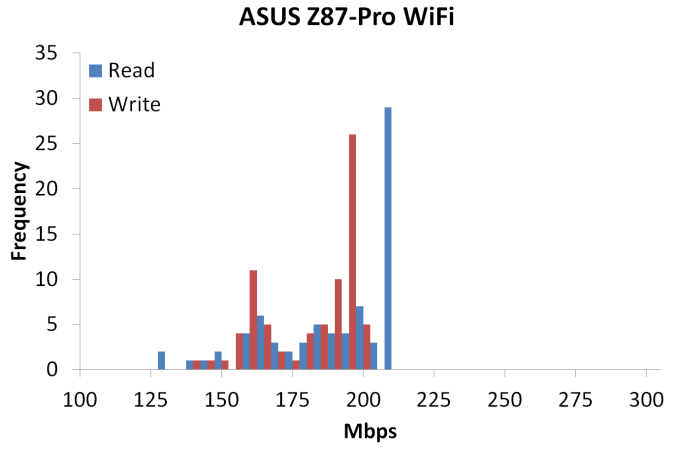
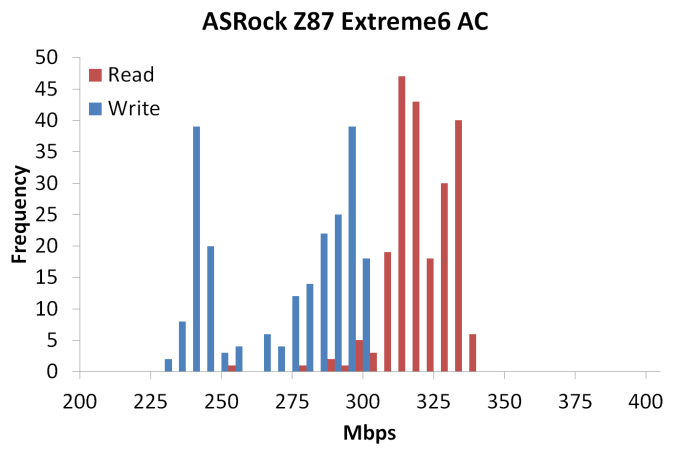








58 Comments
View All Comments
Rob94hawk - Thursday, June 27, 2013 - link
The MSI Gaming board would not do 2560x1440 off the DVI-D port.Aikouka - Thursday, June 27, 2013 - link
One thing to note is that ASRock does have a version of the Extreme6 that does NOT have 802.11ac built in. I think it's about $20 cheaper.I thought about going with the Extreme6 when I built a Haswell machine, but I figured that some of those features would go unused. Unused chips that aren't disabled still need to be initialized during POST, so I get an increased POST time and spend more money. :P I went with the Extreme4, and honestly... I wish that I hadn't. The UEFI BIOS on my system is so flaky that it randomly hard locks a few seconds after the GUI appears. I don't know if it's a bad board, a bad batch, or an issue with that model, because I'm not the only one with that issue. I've seen other reports on the Anandtech forums and a quick Google search turns up results on other forums and in the Newegg reviews. I'm assuming that the Extreme6 did not have this problem?
DanNeely - Thursday, June 27, 2013 - link
Check your BIOS; you should be able to disable unused controllers to boost post time. This shortened my i7-920/930 post times from ~30s to ~20s.Aikouka - Thursday, June 27, 2013 - link
Oh, I know. I just figured that it wasn't worth spending more on a board just to disable the unused controllers. Although, then I ran into the Extreme4's BIOS problem, and I wish I would have spent a little more! =PJames5mith - Thursday, June 27, 2013 - link
Since when is $200 a "reasonable price bracket"? In my mind $50-$100 = budget. $100-$160 = mainstream. $160+ is enthusiast pricing. It is not reasonable at all.WeaselITB - Thursday, June 27, 2013 - link
$200 is a reasonable price bracket for the enthusiast chipset family that they're reviewing. If you're looking for lower price, check out the lower families, such as H87 for the mainstream segment.MrSpadge - Friday, June 28, 2013 - link
A solid Zx7 board without any BS used to be around 100€ (-> 100$ without VAT for you). Now that parts of the voltage supply have transitioned into the CPU the boards should not become any more expensive.I may be enthusiastic about tweaking my PC for efficiency and value, but I'm certainly not enthusiastic about paying big bucks for my toys.
crimson117 - Thursday, June 27, 2013 - link
Ian, this line/paragraph sounds a bit too much like it was lifted from marketing materials: "Whenever a user considers purchasing an ASUS motherboard they know that it is built to perform and has a great feature set"IanCutress - Thursday, June 27, 2013 - link
Haha I can assure you those are my words, although it does sound generic given that I was meant to be referring to the board in the review. Perhaps a bit subjective for a review, but I had a good experience with the board and that filtered through. Changed it a little...-Ian
snakyjake - Thursday, June 27, 2013 - link
I've had an ASUS mother board for years, and the EZ-Update never downloaded updates from the Internet. It never was able to connect with any of the update servers. I always had to go to the Asus website and download the updates, and then update the BIOS from disk.I do wish the ASUS software was all integrated, and not separate programs on my system tray.