ASUS Maximus V Gene vs. Gigabyte G1.Sniper M3 Review
by Ian Cutress on May 13, 2013 10:00 AM EST- Posted in
- Motherboards
- Gigabyte
- Asus
- MicroATX
- Z77
ASUS Maximus V Gene In The Box
Gaming motherboards have to have that something extra in the box that adds to the value of the purchase. It has to be something aside from the normal stuff that comes in the package – a gamer wants a little extra. Whether that is decals to spread around the case, or an additional feature or two, the package must feel like something worth a little bit more to give a sensation of ‘free’.
Inside the ASUS Maximus V Gene, we get:
Rear IO Shield
User Guide
Driver CD
Door Handle Sign that says “I’m gaming, do not disturb”
A set of labels for SATA cables
A mPCIe Combo Card
Six SATA Cables
ROG Connect Cable
A Flexi SLI Cable
Q-Connectors

In terms of connectivity, ASUS has you covered – plenty of SATA cables in the box, with Q-Connectors to help with case switches. There is no USB 3.0 front panel as there is only one USB 3.0 header on board - this is typically taken by any modern case.
ASUS Maximus V Gene Overclocking
Note: Ivy Bridge does not overclock like Sandy Bridge. For a detailed report on the effect of voltage on Ivy Bridge (and thus temperatures and power draw), please read Undervolting and Overclocking on Ivy Bridge.
Experience with ASUS Maximus V Gene
Overclocking on ASUS motherboards has historically been rather good, given that it is one of the areas they focus on when designing a motherboard. The ROG range is the epitome of this effort of course, and the options available to users who wish to fiddle in the BIOS are both numerate and expansive.
For users wishing to automatic overclock, we have several options. In the OS, the TurboV Evo software part of AI Suite gives ‘CPU Level Up options for 4.2 GHz, 4.4 GHz and 4.6 GHz. Each of these is a one button click, accept and reboot. In the BIOS, users have the option of a ‘Gamer’s OC’, which boosts the CPU to a 48/47/46/45 multiplier depending on loading. All options affect the voltage applied of course, and our results are below.
For manual overclocks, we took our base settings for our rather poor CPU (40x multiplier and 1.100 volts) and slowly raised the multiplier while trying to find the voltage at which each multiplier was stable. All other settings were left on auto, and compared to the Z77A-GD65 Gaming, almost all voltages the temperature reported by the CPU was a lot less, allowing us to get 4.6 GHz from the CPU, albeit at a rather wild 1.45 volts.
Methodology:
Our standard overclocking methodology is as follows. We select the automatic overclock options and test for stability with PovRay and OCCT to simulate high-end workloads. These stability tests aim to catch any immediate causes for memory or CPU errors.
For manual overclocks, based on the information gathered from previous testing, starts off at a nominal voltage and CPU multiplier, and the multiplier is increased until the stability tests are failed. The CPU voltage is increased gradually until the stability tests are passed, and the process repeated until the motherboard reduces the multiplier automatically (due to safety protocol) or the CPU temperature reaches a stupidly high level (100ºC+). Our test bed is not in a case, which should push overclocks higher with fresher (cooler) air.
Automatic Overclock:
For CPU Level 1, the system applied a 42x100 overclock, setting the CPU voltage at 1.275 volts. This gave 1.280 volts at load in the OS, with a PovRay score of 1523.17 and an OCCT load temperature of 72ºC.
For CPU Level 2, the system applied a 44x100 overclock, setting the CPU voltage at 1.325 volts. This gave 1.328 volts at load in the OS, with a PovRay score of 1601.70 and an OCCT load temperature of 74ºC.
For CPU Level 3, the system applied a 46x100 overclock, setting the CPU voltage at 1.330 volts. This gave 1.336 volts at load in the OS, but caused PovRay to crash with a memory error and OCCT to BSOD.
The Gamer’s OC Profile in the BIOS attempted to apply a 48/47/46/45x multiplier overclock based on loading, along with a CPU voltage of 1.350 volts and load line calibration set to high. This configuration caused the system to blue screen on boot.
Manual Overclock:
For our manual overclocks, we left LLC at automatic, as well as power/current settings. Here are our results:


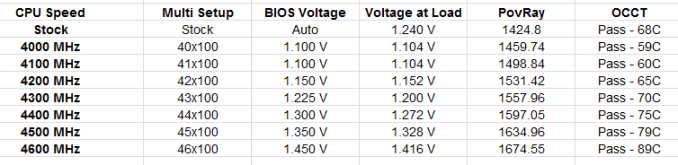








31 Comments
View All Comments
Termie - Monday, May 13, 2013 - link
Ian - thanks for another enthusiast-class review!I've had the MVG since last summer and absolutely love it. But you give it too much credit in one regard - it doesn't have built-in wireless. I did a double-take when I saw you mention that not once, but twice, and went straight to the Asus website: http://www.asus.com/ROG_ROG/MAXIMUS_V_GENE/#specif...
I even read the instruction manual, and sure enough it says the wireless card is sold separately. So, unless it's been updated recently, the wireless mPCIe card does not come with the MVG.
IanCutress - Monday, May 13, 2013 - link
Thanks, though it seems I had a complete brain fart on my end. Up until this point I had always assumed that any ASUS board with an mPCIe Combo Card comes with the WiFi module - the giveaway should have been the lack of WiFi antenna in the box. Typically there's no need for me to install the mPCIe card for every motherboard I test (and I clearly didn't here), though it will become necessary when I've finished updating our WiFi testing scenario. That is a bit disappointing to not come with the WiFi card, though I still stand by my recommendation.Ian
Termie - Monday, May 13, 2013 - link
By the way, two minor typos. On the gaming page, you say "rather ubiquitous to lane counts", but I think you mean ambivalent. Also, the POST graph refers to the MVG as the Maximus V Formula.Great job overall - you're really able to dig deep to illustrate the fairly significant differences between motherboards.
lmcd - Monday, May 13, 2013 - link
On the wireless card -- is it mPCI-e AND mSATA, or mPCI-e OR mSATA?As in, are there places for two expansions there? I'm guessing no but hoping otherwise...
philipma1957 - Monday, May 13, 2013 - link
just one or the other I own both of these boards. I use the mSata on the asus as my boot driveDalekDoc - Monday, May 13, 2013 - link
I thought the PCIe layout on the G1.Sniper M3 made sense. This is the only matx board I've seen in which you can dual-gpu + sound card/other add-on PCIe card.The layout on the Gene and most other matx boards means you're blocking the 4rd PCIe if you go dual gpu as most gpus are dual slot nowadays..
philipma1957 - Monday, May 13, 2013 - link
the gigabyte is far better to run two hd7970's on air cooling due to the better spacing of the slots. the gigabyte is better for two hot cards.the asus msata is nice very stable I do not think it is worth the extra 30 bucks. I rather have 2 of the gigabytes then one of each. which is what I have one each.
JDG1980 - Monday, May 13, 2013 - link
I know it's a longshot, but any chance we will see reviews of LGA 1155 workstation boards? Personally, if I'm going to pay $200+ for a motherboard, I'd rather have rock-solid stability (with ECC) instead of flashy gamer stuff, but I know I'm in a minority here. I'd like to see reviews of the Asus P8C-WS and Supermicro X9SAE-V; both are C216-based boards which give most of the usual desktop features (integrated sound, lots of USB ports/headers, and multiple PCIex16 slots) while supporting Xeon CPUs and ECC RAM.Tros - Monday, May 13, 2013 - link
I had to double-check. Did the MVG fail at 47x multiplier, or was that just lazy-cropping into png?Hrel - Monday, May 13, 2013 - link
I wish you guys did more motherboards under 150. That's my cap and honestly I haven't seen a reason to even get near that, 130 is the most I've ever actually spent; for features I didn't need. 125 is the sweet spot for me; but 150 is a hard cap, soft cap is 130. 200 is just insane.