Gigabyte Z77X-UP7 Review: OC Oriented Orange Overkill
by Ian Cutress on March 1, 2013 10:30 AM EST- Posted in
- Motherboards
- Intel
- Gigabyte
- Z77
Gigabyte Z77X-UP7 BIOS
When a motherboard manufacturer develops a range of products, most of who I am expects to see some form of product segmentation when it comes to interaction with the motherboard beyond hardware. With the ASUS ROG range and Fatal1ty by ASRock, our BIOS and software both get new skins, even if there is not anything fundamentally different in the software itself. Both ASUS and ASRock have the benefits of easy and understandable systems to work with, but in the past Gigabyte has not had the luxury. Perhaps this is partly why the Z77X-UP7 BIOS (and software) uses the same old systems we have reviewed before – there is more worth in diversifying something good than partitioning out the average, especially when the competition is highly competitive.
So for the Gigabyte Z77X-UP7, our mainstay in the BIOS is the ‘3D BIOS’ representation. In previous reviews we have labeled this as near to a mild gimmick as you can get – an oblique image of Generic Motherboard #234, with various parts of the board that can be highlighted. If the user has no knowledge of what a motherboard looks like, this means nothing, as there are no tool-tip popups when the SATA or PCIe are selected, or any indication of what a BIOS is for. We have no indication of what motherboard is actually being used, what BIOS revision is installed, what CPU is installed, how much memory is installed, or any vital temperature/voltage/fan values. While I understand the split between using the BIOS as a marketing tool for the system (as most vendors do) compared to using the BIOS as a marketing tool for the motherboard (Gigabyte), this is an odd and frankly bad way of going about it. I cannot tell a family member down the phone to select the memory slots for XMP if they do not know what memory slots look like and there is nothing to guide them there. I impatiently wait for an updated version of this front screen geared towards a more user friendly experience and full of informative data on the system.
Rants aside, functionality wise each part of the motherboard does display a few options. The CPU options involve frequency and voltage adjustments with a section for memory, the SATA options allow changing of the controller mode (AHCI as default, but also IDE and RAID), and the rear IO deals with enabling/disabling controllers along with USB functionality. The power delivery sub-menu offers phase control, as well as various voltage, current and thermal options. Most of these sub-menus are merely the same as their ‘advanced’ menu counterparts but with sliders where appropriate.
In this front screen we also get icons on the bottom to adjust the boot order, the language of the BIOS, and our basic fan controls. Over the past couple of years the Gigabyte fan controls have spanned a small range from a confusing mash of odd value assignments to basic gradient application. Despite the numerate fan headers on board, only the 4-pin ones are controllable, and Gigabyte will give you access to that gradient in odd units known as PWM value/°C.
For the non-engineers, the higher the number of this option will result in the fans receiving more power at lower CPU temperatures (i.e. a more aggressive fan control). This is despite the fact that a fan speed profile is never linear, shown by my CPU fan:
Below 5% power, my fan is essentially off. From 5-20%, the fan spins at 800 RPM regardless of how much power is applied. Above this the RPM to Power ratio is fairly constant. What motherboard manufacturers should be doing (ASUS do this in software, Biostar do it in the BIOS) is giving an option for a fan test, polling this data, and then adjusting the fan profiles via software to match. A common response is that ‘it’s more complex than you think’ or ‘it’s too complex’ – when dealing with two inputs (CPU temperature, fan speed) and one output (power applied), writing black box software to connect them in various ways should be a stroll in the park for any trained programmer.
Second rant aside, the bulk of the BIOS is actually a lot more readable in the Advanced menu (icon on the bottom left). Opening this takes us straight into the M.I.T. (Motherboard Intelligent Tweaker) tab, which offers some of the information we should have had before – BIOS version, CPU temperature, VCore. It is still missing the words ‘Gigabyte Z77X-UP7’ and ‘i7-3770K installed’ however.
The MIT tab gives sub menus for a current status screen, frequency settings, memory settings, voltage settings, PC Health (i.e. fans) and a couple of other miscellaneous options. The frequency settings menu is where most overclockers will head, and the basic options to adjust multiplier, base clock and memory are here, with power options in a sub-menu off of this one. What are not here are the voltage options. I had a brief argument with HiCookie, Gigabyte’s in-house overclocker, the last time I met him about why this is the case. Personally, when overclocking the CPU, I want all my CPU options in a single menu – multiplier, BCLK, power options, voltages and temperature readings. In HiCookie’s experience, he wants everything in separate menus – when he wants to change a voltage, he wants a menu with all the voltage options. I can see how doing it that way may help such that users do not accidentally pump 2.0 volts through their new CPU, but the only users in this menu would be the enthusiasts. Perhaps we can have both - keep the separate menus for 3D BIOS mode, and give me one page for the CPU options including voltages and temperature sensors, and another for memory settings too.
The 3D Power options are fairly substantial, allowing the user to adjust thermal protection limits, switching rates, over current protection and over voltage protection. However it still seems odd that Gigabyte have split almost everything into separate menus. For example, when dealing with just the voltages, the CPU options and memory options are in separate menus. Doubly worrying is that although Gigabyte has left a space on the top right as a description box for the option selected, the descriptions are short or either non-existent.
The fan options are in the MIT->PC Health menu, where we get most of the sensor readings – some voltages, onboard temperatures and fan speeds. By default all the warnings the board can provide (fan fails and CPU temperatures) are disabled, and our fan options are just as limited as in 3D BIOS mode.
Oddly enough Gigabyte does not allow direct control over the PCIe lane allocation. In most high-end motherboards, we are able to select individually which of the PCIe slots are to be PCIe 3.0 enabled, and drop them down to PCIe 2.0/1.1 if compatibility is an issue. On the Z77X-UP7, we only get a single option to control all PCIe slots – ‘PEG Gen3 Slot Configuration’, in the MIT->Miscellaneous menu.
Other options in the BIOS are as regular as any other system – boot order, controller functionality, Smart Connect Technology, Rapid Start Technology and SATA modes. The UP7 also has a segment in the BIOS features menu for Windows 8 quick POSTing, under CSM Support. Ideally this should be wrapped up into an easier set of options to make it easier to understand – not everyone knows that under Windows 8 these should be adjusted for those quick POST times. A final positive note is that Gigabyte includes Boot Override, an option for a single time boot from a specified device – very handy when installing an OS via USB.



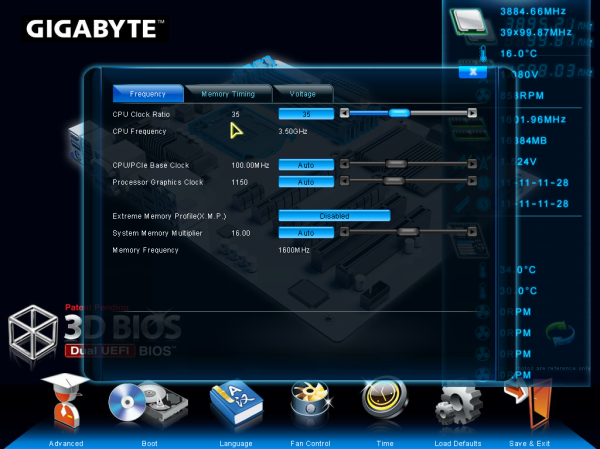

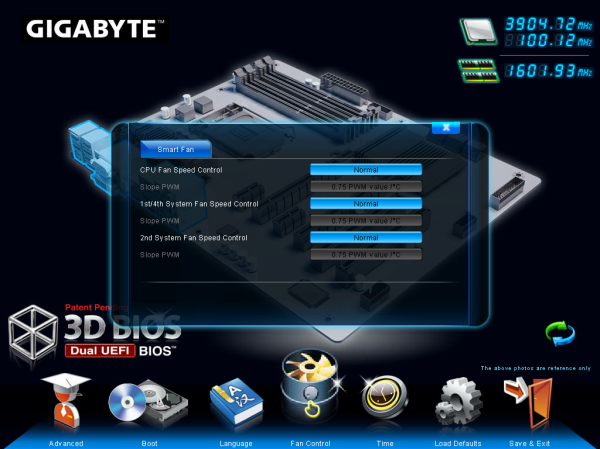
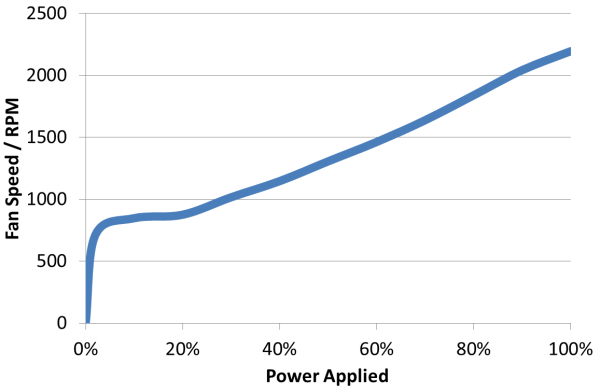
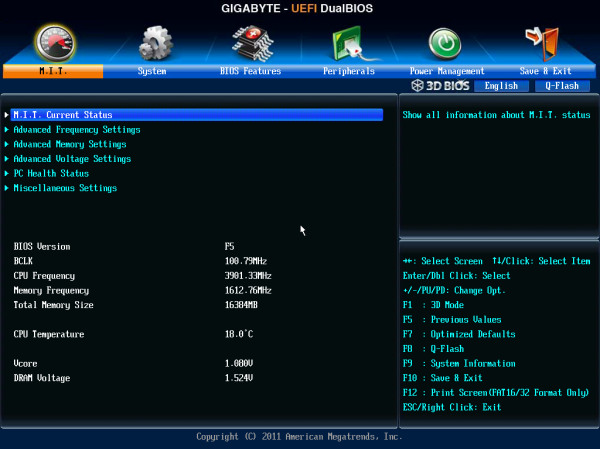
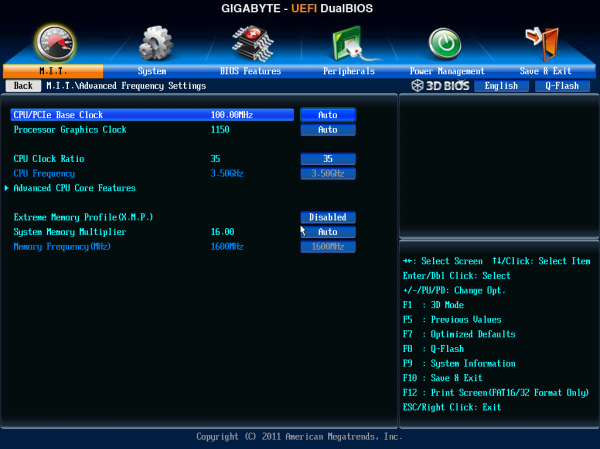
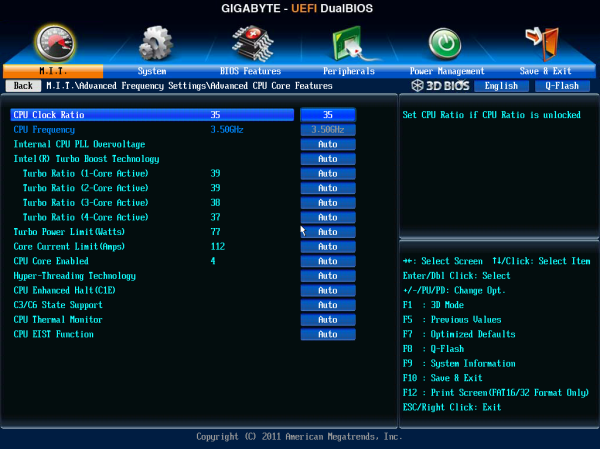
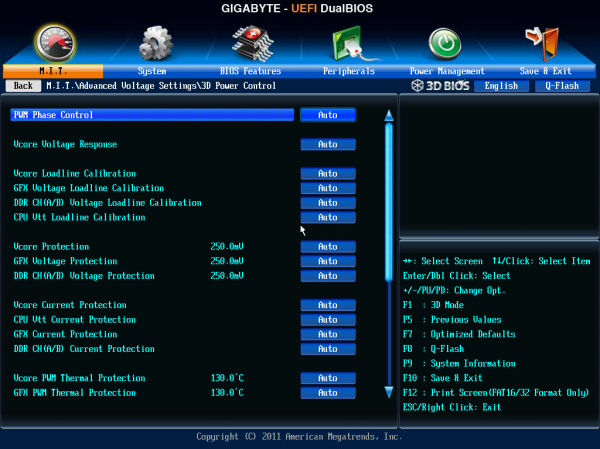
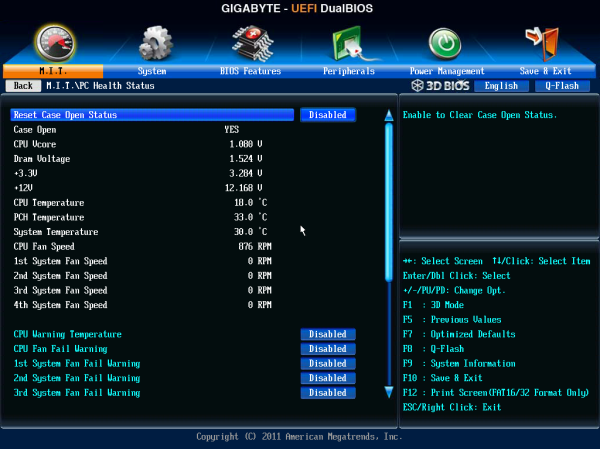














41 Comments
View All Comments
Beenthere - Saturday, March 2, 2013 - link
Don't be concerned about the $400 entry fee to the Pumpkin fanbois club, as there are quite a few kids able to spend Mommy's money on impractical toys. Asus has proved that there are many PC enthusiast suckers born every minute so Gigabyte might as well cash in on the technically dumbness, too.CeriseCogburn - Sunday, March 3, 2013 - link
With the amount of technically challenged I see here at Anand that proclaim otherwise I don't believe it has anything to do with hype for pretty colors or expensive items.Most people don't have a clue, a few have a bit, and those that do keep learning, it doesn't relate to pocketbook depth or how money is "foolishly spent", or how jealous the poorboy crybabies are when others buy the best of the best, as your personal life experience should tell you.
Without extravagant waste widespread the world would still be a 3rd world dirtbag hole, everywhere.
Pretty sick of the new crybaby constant whines - if the group of whackos isn't squealing penny pinch bang for the buck, they're whining about top end items.
I think we need a new "computer blog law" or two in order to outline the pervasive complaint themes that have become popular.
Uber_Roy - Wednesday, March 6, 2013 - link
LoL give this man a prize funnest shit i seen in a while :Pehume - Saturday, March 2, 2013 - link
And now we seem to be able to survey the field. So, looking down from this height, what would you recommend for someone who wants to get the highest overclock from a 3770k, using the lowest Voltage (thus producing the lowest temps) and doesn't do any gaming?Sniper boards seem unnecessarily fancy, with too much emphasis on GPU's. The ASRock Z77 Extreme6 or Extreme4 seem OK, but maybe not great. Somewhere between those ends is a sweet middle spot for a simple overclocker.
Given a year of Ivy Bridge, what would you recommend?
C.C. - Saturday, March 2, 2013 - link
The ASROCK Extreme4 would work perfectly for your needs! I have done several builds using the Extreme 4 and I 3770Ks. They are simply the best bang for the buck motherboard. You get all the features you need, at an awesome price. I am currently running an i7 3770K with the IHS removed (aka de-lidded) @ 4.8Ghz @ 1.272V..I have run a 48hr Prime95 stress test, and with watercooling and CL Liquid Ultra TIM, max core temps are 45,43,53,and 44C. The CL ultra is amazing, it doubled my thermal gains from de-lidding. I was using IC Diamond, and max temps were 74,73,85,and 75C.CeriseCogburn - Sunday, March 3, 2013 - link
I agree they have been pushing out some great deals for some time, although there are other brands that do well at good prices too.(I don't quibble about $5, $10, $20, $30, or $50 bucks)
IanCutress - Sunday, March 3, 2013 - link
I would never suggest aiming for the highest overclock from a CPU to run in a 24/7 machine. Find the best, then dial it back a few notches so you hit a sweet spot in terms of performance/power usage/temperatures.Ivy Bridge CPUs can vary so much, where one CPU off the shelf could take 0.1 volts less than another to hit the same clocks. For a 24/7 system, I would rather go with a motherboard that makes it easy to overclock to a nice speed rather than one that necessarily does the best. And what is the best motherboard? It's hard to tell - every CPU curve is different - is the best board one that could take a mediocre processor to new heights, or one that has the ultimate capacity to take the most expensive and best CPUs to the top in terms of performance?
Then it all comes down to price. The ASRock Z77 OC Formula, ASUS P8Z77-V Pro and GIgabyte Z77X-UD5H are all around the $210 (+/- $30) mark that will happily take a good Ivy Bridge processor to 4.8 GHz. I still have the ASUS Maximus V Formula and Gene to review shortly, as well as the G1.Sniper M3.
CeriseCogburn - Sunday, March 3, 2013 - link
LOL, good luck at the OC'ing tunaman.stren - Tuesday, March 5, 2013 - link
If you're repeating the gaming benchmarks then let's stress the PLX chip next time - 4xCF won't do that:- Use Nvidia cards because they use a ton more pci-e bw than the amd cards
- Preferably 3/4xTitans or 4x 680s as they have the most potential to be pci-e limited
- Run at super high resolutions. E.g. 3x1080p minimum, preferably 3x1440p.
This is where vega saw pcie bw issues really show up. A good comparison would be versus the R4E and the Asrock X11. I.E. native 8x8x8x8x vs PLX 8x8x8x8x vs 2xPLX 16x16x16x16x However as both those boards are x79 though I would suggest just maxing out the cpu clock rather than equalizing it as this is more fair and representative of what the high end users would do.
iamkyle - Thursday, March 7, 2013 - link
There is one thing I loved about the previous iteration of this board being the X58A-OC - the minimalist I/O panel. Although it didn't go far enough in my opinion, it was a delight to behold.The whole bit about the enthusiast community is customization - the ability to change out whatever setups they want in regards to video, ram, cooling, you name it. But yet the manufacturers still continue to force choices in sub-par audio codecs and NIC choices.
The ideal enthusiast board should be devoid of of any excess I/O outside of USB ports. I should be able to put in my audiophile-grade sound card, enterprise-class NIC, what have you without the extras being thrown in. That is true choice.