Microsoft Surface Pro Review
by Anand Lal Shimpi on February 5, 2013 9:00 PM ESTFans and Thermals
While Surface RT was passively cooled, Surface Pro features two integrated fans to cool the 17W Core i5-3317U. For most light use cases, those two fans will remain spun down and you can’t hear them. Do any sort of serious multitasking or start using Surface Pro as a real PC instead of a tablet and you’ll quickly hear them spin up. Fan noise is audible but not annoying - it’s very similar to the sound you’d hear out of any ultraportable with a couple of tiny fans spinning up.
In landscape mode with the Type Cover attached, Surface Pro draws in cool air from the sides and exhausts it out of the top of the device. Rotate the device into portrait mode and the fans will switch directions, drawing in cool air from the long edge and exhausting it out of the short edges. The fan direction switch is triggered in tandem with display rotation, so as soon as you see your display rotate you’ll hear the fans change direction.
The two fans do a good job keeping the CPU cool (I saw typical CPU core temperatures between 50C - 60C), but Surface Pro does get warm. I measured a max surface temperature of 41.8C while running 3DMark 11. That’s towards the top of the unit, around where the Core i5 CPU is located. On the edges I measured a max surface temperature of 36.5C. There’s no getting around the fact that Surface Pro gets warm, noticeably more so than the 4th generation iPad. It never gets uncomfortably hot however.

Despite being a tablet, the Core i5-3317U had no issues hitting its max turbo frequency of 2.6GHz. I even saw 2.75GHz for a very short period of time (remember, Intel’s Turbo Boost can exceed max TDP until the silicon gets up to temperature).
Storage and USB 3.0
Surface Pro ships with a micro SDXC slot along the edge of the device. Courtesy of Intel’s HM77 chipset, you also get a full blown 6Gbps SSD and a single USB 3.0 port - both significant upgrades over Surface RT. In my 128GB review sample, Surface Pro features a Micron C400 SSD. Microsoft is sourcing from multiple SSD vendors and claims to be shipping with optimized firmware, but I don’t know what other vendors are in the mix. Update: It looks like the C400 SSD is an mSATA drive, likely similar to the one we reviewed here a while back.
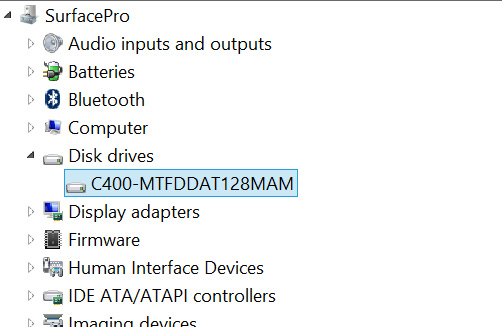
To put this in perspective, the C400 is in the same class of storage device that’s used in Apple’s MacBook Air. Although some ARM based SoCs feature SATA interfaces, pretty much all of them are paired with eMMC based NAND storage solutions that are horribly slow. The fastest sequential transfer rates I’ve managed on the 4th generation iPad are typically on the 20 - 30MB/s range, whereas the C400 in the Surface Pro is good for over 400MB/s in reads and just under 200MB/s in writes.
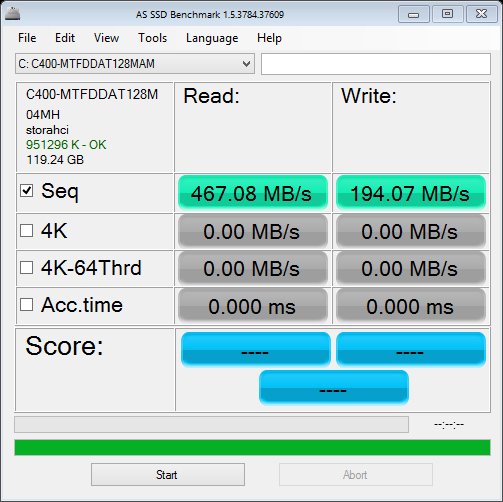
There’s been a lot of debate over the amount of free space available on Windows RT/8 tablets fresh out of the box. My 128GB review sample was partitioned down to 110GB with roughly 8GB used for the recovery partition. Of that 110GB, 89.5GB was free space that remained. I don’t really view this as false advertising by Microsoft (both Macs and PCs have been sold like this for decades), but you do need to know what you’re getting into here. Given the already high price of these systems and the relatively small price differential between a 64GB Surface Pro and a 128GB model, I’d recommend going for the latter. Microsoft claims something like 29GB of free space remains on the 64GB model - enough for some apps and data, but keep in mind like all solid state storage you don’t want to completely fill up your drive either (this is also true for ARM based tablets like the iPad).
USB 3.0 is equally as impressive on Surface Pro. Using a simple USB 3.0 to SATA adapter I could easily read and write at around 200MB/s. Compare this to the ~20MB/s you get on most ARM based tablets and it’s obvious that this Surface deserves its Pro moniker.
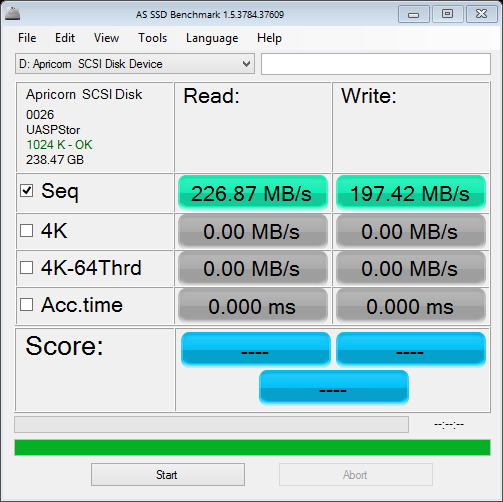
Ultimately Surface Pro’s storage subsystem is a big part of what separates it from the current crop of ARM based tablets. While it’s possible to run productivity workloads on many tablets these days, there’s truly very little that separates what you can do on Surface Pro with what what you can do on a conventional PC.
WiFi Performance
Similar to Surface RT, Surface Pro uses a 2x2 802.11n WiFi controller from Marvell. I believe this is likely the same Marvell Avastar 88W8797 WiFi solution, but connected over USB instead of SDIO.
WiFi performance is appreciably better than on Surface RT, connected to a 5GHz 802.11n network I was able to pull a maximum of 87Mbps compared to 42Mbps on Surface RT. This is competitive with what I’ve seen on other high-end tablets based on ARM architectures, although lower than what I’ve gotten out of a MacBook Air.
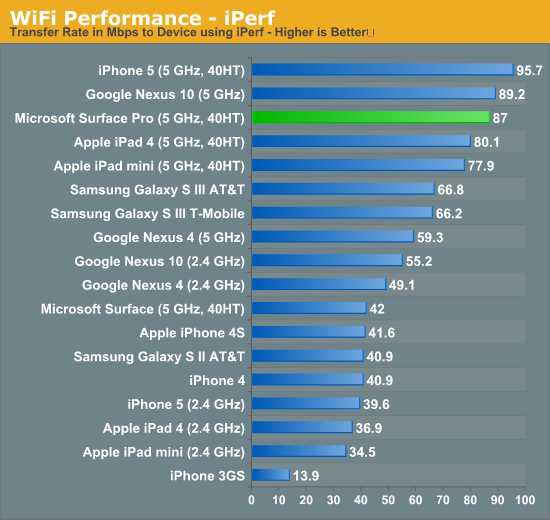
WiFi range is subjectively really good on Surface Pro and a lot better than most ARM based tablets I’ve played with. I ran an iperf test on an iPad 4 and Surface Pro around 100 feet away from an AP through several walls and saw roughly an order of magnitude better performance out of the Surface Pro (8 - 10Mbps vs. 0.95 Mbps).
While peak WiFi performance out of Surface Pro is similar to a high-end tablet, worst case performance is more like a good notebook. Overall I’m pleased with the wireless stack on Surface Pro.










228 Comments
View All Comments
Netscorer - Wednesday, February 6, 2013 - link
Anand, is it possible for you to clarify your statement that:<QUOTE>
Wacom’s own tablets let you switch to mouse mode, allowing you to use the pen as a mouse to place your cursor wherever you want it. Pen mode is something you may or may not be able to get used to, but it’s worth pointing out that the inflexibility is a limitation of Surface Pro’s pen implementation.
</QUOTE>
Does this mean that included stylus can not be used to navigate Windows UI, i.e. use buttons, scrollbars, dropdown lists, etc?
This is IMO a huge limitation that makes surface a nightmare to work with in a tablet mode if target program is not touch friendly.
Death666Angel - Wednesday, February 6, 2013 - link
That paragraph has nothing to do with normal desktop mode usage. It is about using the tablet as a Wacom graphic tablet. You can use the stylus as a mouse.The0ne - Wednesday, February 6, 2013 - link
The stylus could be implemented to act like a mouse with more features. For example the S-Pen on my Note2 has buttons you can press and change to do what you want it to do. I don't think this is a hardware limitation rather than is there a market for it, demand, price and application support.Doominated - Wednesday, February 6, 2013 - link
After removing things like the recovery partition, hibernation file, random installed apps, etc, you can EASILY reclaim enough space of the 64GB version to get to 40 GB of usable space. Office alone is 2.3 GB preinstalled to the machine, while the almost entirely useless Hibernation file takes up 3 gigs of space. Plus you could very easily get a 64 GB mSDXC card and mount it into an NTFS library, doubling your space for ~$50.And I think you're forgetting that you get a pen tip stylus with the tablet. Tapping "small icons" on regular desktop pages isn't going to be much of a problem, unless you're flat out the most uncoordinated person on the planet.
Netscorer - Wednesday, February 6, 2013 - link
A: Rearranging partitions is not a novice job. In fact, I would state that you need to have a pretty certain experience working around Windows 8 partitions to do what you said here.B: Removing hibernation partition on the Ivy Bridge-based tablet is inadvisable as you would not be able to go into deep sleep and would either have to shut down tablet every night or wake up to fully partially discharged device,.
C: removing recovery partition means that you need to have an alternative way of rescuing Windows in case of corruption. Yes, you can create a bootable flash drive as an alternative, but this is again is not a job for novice users and can not be typically expected to be performed by a typical customer.
sherlockwing - Wednesday, February 6, 2013 - link
"B: Removing hibernation partition on the Ivy Bridge-based tablet is inadvisable as you would not be able to go into deep sleep and would either have to shut down tablet every night or wake up to fully partially discharged device,."Easy solution: plug in the charger if you are going to leave it on over night. If you can't charge then shut it off before you sleep.
pmhparis - Friday, February 8, 2013 - link
Even better solution: Glue the charger to the side of the device so that it is always charging....MS claims that Surface is the best of tablets wedded to the best of PCs. Removing some of the greatest advantages tablets have (their 10h use between charges, their ability to resume exactly where they were left without loosing context), exposes the falsehood is Microsofts claim.
oolzie - Wednesday, February 6, 2013 - link
I disagree completely. I thought this review was about as good as you can get because it gives actual facts. He didn't avoid mentioning any of the con's, but the storage is what it is. They give you options to remedy that and they were discussed. What more do you want?FWIW, Mouse mode with the stylus simply changes teh movement scale. You can still tap buttons, close windows, drag stuff just like you would with a finger, but with a tighter control point.
remain_insane - Wednesday, February 6, 2013 - link
STEAM...no one seems to be talking about STEAM and what it means for a tablet of this size with this hardware. I am not talking about playing demanding games, but free to play titles, indie game, FTL, dead light, these are all very playable on this hardware. Not to mention League of Legends which is arguably the most popular video/ computer game on the planet. This form factor encompasses the perfect college student life style. Note taking? Office, or hell open office? Visual studio? After that throw in some light indie gaming to kill some time and hook up to a larger display. I LOVED this review, probably the ONLY website that "gets" the surface pro, and where this product fits in. I wish the article did contain some more comparisons to Ultrabooks, including prices so people will understand that this is not just a tablet that is competing among tablets, that this is an Ultrabook in tablet form factor that can be used as such but at a cost of Ultrabook battery life.Netscorer - Wednesday, February 6, 2013 - link
Steam games require keyboard/mouse to operate. Very few games are touch-friendly and those few that are have plenty of bugs because they are still built around mouse interface and not 'fat fingers' interface. Civ V is the only AAA title that has full touch support and optimization for Ivy Bridge-based ultrabooks. But given CPU usage in Civ 5 and very bad battery life in Surface Pro, you won't last the flight from Boston to New York playing it.For the rest of the games you'd better take out proper bluetooth keyboard and mouse combo and put Surface Pro on the desk.
Anand mentioned that stylus, included with Surface does not support mouse tracking mode, so you can't even use it for simple flash based indie games on Surface.
Very, very disappointing.