A Month with Apple's Fusion Drive
by Anand Lal Shimpi on January 18, 2013 9:30 AM EST- Posted in
- Storage
- Mac
- SSDs
- Apple
- SSD Caching
- Fusion Drive
Putting Fusion Drive’s Performance in Perspective
Benchmarking Fusion Drive is a bit of a challenge since it prioritizes the SSD for all incoming writes. If you don’t fill the Fusion Drive up, you can write tons of data to the drive and it’ll all hit the SSD. If you do fill the drive up and test with a dataset < 4GB, then you’ll once again just measure SSD performance.
In trying to come up with a use case that spanned both drives I stumbled upon a relatively simple one. By now my Fusion Drive was over 70% full, which meant the SSD was running as close to capacity as possible (save its 4GB buffer). I took my iPhoto library with 703 photos and simply exported all photos as TIFFs. The resulting files were big enough that by the time I hit photo 297, the 4GB write buffer on the SSD was full and all subsequent exported photos were directed to the HDD instead. I timed the process, then compared it to results from a HDD partition on the iMac as well as compared to a Samsung PM830 SSD connected via USB 3.0 to simulate a pure SSD configuration. The results are a bit biased in favor of the HDD-only configuration since the writes are mostly sequential:
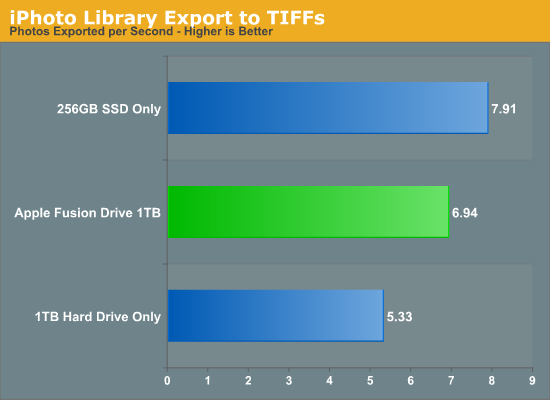
The breakdown accurately sums up my Fusion Drive experience: nearly half-way between a hard drive and a pure SSD configuration. In this particular test the gains don't appear all that dramatic, but again that's mostly because we're looking at relatively low queue depth sequential transfers. The FD/HDD gap would grow for less sequential workloads. Unfortunately, I couldn't find a good application use case to generate 4GB+ of pseudo-random data in a repeatable enough fashion to benchmark.
If I hammered on the Fusion Drive enough, with constant very large sequential writes (up to 260GB for a single file) I could back the drive into a corner where it would no longer migrate data to the SSD without a reboot (woohoo, I sort of broke it!). I suspect this is a bug that isn't triggered through normal automated testing (for obvious reasons), but it did create an interesting situation that I could exploit for testing purposes.
Although launching any of the iMac's pre-installed applications frequently used by me proved that they were still located on the SSD, this wasn't true for some of the late comers. In particular, Photoshop CS6 remained partially on the SSD and partially on the HDD. It ended up being a good benchmark for pseudo-random read performance on Fusion Drive where the workload is too big (or in this case, artificially divided) to fit on the SSD partition alone. I measured Photoshop launch time on the Fusion Drive, a HDD-only partition and on a PM830 connected via USB 3.0. The results, once again, mirrored my experience with the setup:
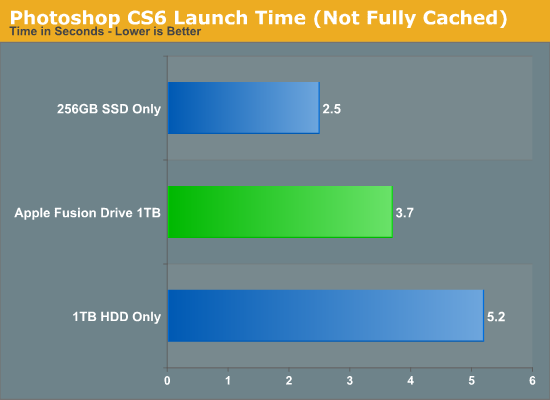
Fusion Drive delivers a noticeable improvement over the HDD-only configuration, speeding up launch time by around 40%. A SSD-only configuration however cuts launch time in more than half. Note that if Photoshop were among the most frequently used applications, it would get moved over to the SSD exclusively and deliver performance indistinguishable from a pure SSD configuration. In this case, it hadn't because my 1.1TB Fusion Drive was nearly 80% full, which brings me to a point I made earlier:
The Practical Limits of Fusion Drive
Apple's Fusion Drive is very aggressive at writing to the SSD, however the more data you have the more conservative the algorithm seems to become. This isn't really shocking, but it's worth pointing out that at a lower total drive utilization the SSD became home to virtually everything I needed, but as soon as my application needs outgrew what FD could easily accommodate the platform became a lot pickier about what would get moved onto the SSD. This is very important to keep in mind. If 128GB of storage isn’t enough for all of your frequently used applications, data and OS to begin with, you’re going to have a distinctly more HDD-like experience with Fusion Drive. To simulate/prove this I took my 200GB+ MacBook Pro image and moved it over to the iMac. Note that most of this 200GB was applications and data that I actually used regularly.
By the end of my testing experience, I was firmly in the category where I needed more solid state storage. Spotlight searches took longer than on a pure SSD configuration, not all application launches were instant, adding photos to iPhoto from Safari took longer, etc... Fusion Drive may be good, but it's not magic. If you realistically need more than 128GB of solid state storage, Fusion Drive isn't for you.










127 Comments
View All Comments
kamsar - Friday, January 18, 2013 - link
Reliability-wise isn't Fusion Drive basically RAID 0? If it's doing block level migrations and one drive dies there's nothing left.Sure hope you've got time machine on... ;)
pgp - Friday, January 18, 2013 - link
Yes, technically I think it's more similar to a JBOD configuration, but the reliability should be the same...IMHO Fusion Drive is good for noobs, but I'd rather choose which files should be stored in the flash drive and which ones in the mechanical drive, know about the free space in each disk, so I'd prefer a 128GB SSD and, separately, a 1TB hard disk to a 1.1TB Fusion Drive.
TrackSmart - Friday, January 18, 2013 - link
I think drive configurations like this are really needed. Maybe not for you and I, but for 99.5% of people. Even people who aren't really "noobs".As an example, I purchased a 120GB SSD for a family member who is reasonably good with computers. It breathed new life into a 3 year old computer and was really noticed and appreciated. One year later, the whole thing was a disaster! There are documents, music, videos, etc all over the place. Usually 2 or 3 copies of the same files on both the SSD and the hard drive. Both nearly full. It took several hours to fix the mess.
Bottom line: Most people can't, aren't willing, or aren't well-organized enough to keep files segregated between drives. Even people who you probably think would be able to handle it by virtue of being reasonably computer literate.
kmmatney - Friday, January 18, 2013 - link
I agree. I'm currently all SSD in my work laptop, but going the manual hybrid route in my home computer. Although I'm pretty organized, it is a pain to mov stuff around manually between the drives. For 2 of my kids computers, I just went with Seagate Momentus XT drives, and they've been great. Not as good as SSD, but a fraction of the cost.ToniCipriani - Friday, January 18, 2013 - link
Multiple copies could be easily avoided, actually.On my RAID-0 SSD + 1TB hard drive configuration, I installed Windows 7 in a way that all the profile folders (Users and ProgramData) existed on the hard drive by default, and created NTFS junctions on the SSD to redirect any old software. I never even needed to open the C Drive anymore, and all files and desktop settings reside on the hard drive automatically.
For older machines XP should support junctions as well.
Now filling up the drive, that's a different story. And let me guess, the browser got filled up with toolbars too?
Zink - Friday, January 18, 2013 - link
Fusion drive is even easier to use than that though and it speeds up all of your programs and files as well as it can with the SSD size given. With a setup like that there are always going to be things on the HDD that get used regularly and they will never see a boost from the SSD. There is the upside of better reliability but outside that boosting 120GB or 240GB of the most accessed files seems even better than permanent segregation.dananski - Saturday, January 19, 2013 - link
I have manual HD/SSD combinations in my desktop and laptop, have done the same for three PCs I've built for family and have similar setup for nearly every workstation at work. It seems that some users are naturally much better than others at handling their file storage, but I think it's invaluable for people to get good at organising the data systematically and consciously rather than to leave it up to an algorithm that might not have the same priorities.I don't like the sounds of every file being written to my SSD then moved to the HDD - I'd get through write cycles for no good reason whenever copying a file to that hybrid drive, and if my HDD doesn't have redundancy I'd feel safer with my important docs on the SSD, even if they're not deemed worthy of the speed boost.
seapeople - Sunday, January 20, 2013 - link
Couldn't you just put the "Pictures", "Music", and "Videos" libraries on the hard drive and keep the documents and everything else on the solid state drive? Seems to me like that would work for 99% of people and not require any user thought... So you have a video, you save it in the "Videos" location, etc, and these files would see very little difference being on the HDD vs SSD.Wolfpup - Friday, January 18, 2013 - link
Yeah, me too. Like my shows from my Tivo are obviously GIGAAAANTIC and don't NEED to have fast access to them. Ditto (even more so) for any music or iTunes stuff. It's not like it's THAT hard to figure out what to put where, but yeah, the average person unfortunately would probably be clueless about it.KitsuneKnight - Friday, January 18, 2013 - link
It's not so hard if you can get away with just moving your music/videos/images to the HDD. It's much harder if the data you work with is absolutely massive, though.One artist I know has a SSD as their boot drive, and 3 HDDs. The PSDs they work with are absolutely massive, and they produce a huge number of them. Working with them on the SSD is far better than the HDDs, but even loading them on that is a bit on the slow side (as opposed to the multi-minute loads from an HDD). But, they have far too many to fit on the SSD.
So they have the PSDs spread over the 4 drives, filling most of them up, having to manually shuffle them around. Something like Fusion Drive would work far better, as it would be doing exactly what she's doing, just without the manual effort to constantly move old files off the SSD (resulting in multiple hierarchies). The older PSDs would be migrated to the HDDs automatically. And if she starts working on an old set again, they could be promoted back to the SSD... with no user effort.
And isn't that the point of computers? To make us do less work? It seems a lot of people want to do the jobs of a computer for them. While I'd prefer Fusion Drive to let you pin/hint files to certain drives, I'd say in most cases a 2 drive set up doesn't actually provide real world benefit over an intelligent (which I'm assuming Fusion Drive is) tiering system, even for most power users.