A Month with Apple's Fusion Drive
by Anand Lal Shimpi on January 18, 2013 9:30 AM EST- Posted in
- Storage
- Mac
- SSDs
- Apple
- SSD Caching
- Fusion Drive
Meet Fusion Drive
Available as a build-to-order option on both the new Mac mini and the new iMac is Apple’s own take on SSD caching, Fusion Drive. In true Apple fashion there are only two Fusion Drive configurations available: 1TB and 3TB. The 1TB option is only available on the upgraded Mac mini ($799) or any of the iMacs, while the 3TB Fusion Drive is a 27-inch iMac exclusive.
In all of these cases, the Fusion Drive is a combination of a 1TB or 3TB hard drive (2.5” or 3.5”) and a 128GB Samsung PM830 based SSD. In the Mac minis this SSD is a 2.5” drive, while in the iMacs it’s the same custom interface that’s used in the MacBook Air and MacBook Pro with Retina Display. For my testing I used a 1TB Fusion Drive in a 27-inch iMac.
| Fusion Drive Options | |||||||
| Mac mini (2012) | Mac mini (2012) | Mac mini server (2012) | 21.5-inch iMac (2012) | 27-inch iMac (2012) | |||
| Base System Cost | $599 | $799 | $999 | $1299/$1499 | $1799/$1999 | ||
| 1TB Fusion Drive | - | +$250 | - | +$250 | +$250 | ||
| 3TB Fusion Drive | - | - | - | - | +$400 | ||
| Largest Standalone SSD | - |
256GB (+$300) |
2x256GB (+$600) |
- |
768GB (+$1300) |
||
The size of the SSD used in Apple’s Fusion Drive is much larger than what we usually find in a caching setup. Most OEMs ship with 8 - 24GB of NAND, and even then the drives rarely use a good controller. In the case of Apple’s Fusion Drive, Samsung’s PM830 continues to be one of the best combinations of performance and reliability we’ve ever tested. While I would’ve personally picked something like the Link A Media or Intel S3700 controller due to their excellent performance consistency, the PM830 is probably a more proven and/or affordable option for Apple.
Right off the bat Fusion Drive is different than most of the hybrid/caching solutions we’ve seen, but where it really diverges from the norm is in the software component. This isn’t simply Intel’s Smart Response Technology running under an Apple brand, instead we’re looking at virtualized storage courtesy of OS X’s Core Storage. First introduced in Lion, Core Storage is a logical volume manager that allows the OS to treat multiple physical disks as a single volume.
Apple originally used Core Storage to enable full disk encryption in Lion, but its use has been expanded to Fusion Drive in Mountain Lion. The creation of a Fusion Drive is simple. If you have multiple drives you can create a Fusion Drive yourself using some simple Terminal commands. When you buy a Fusion Drive equipped Mac, Apple does everything for you. Subsequent system and backup restores on your Mac with FD will maintain the Fusion Drive facade, even if you’ve purposefully destroyed the array.
Unlike traditional SSD caching architectures, Fusion Drive isn’t actually a cache. Instead, Fusion Drive will move data between the SSD and HDD (and vice versa) depending on access frequency and free space on the drives. The capacity of a single Fusion Drive is actually the sum of its parts. A 1TB Fusion Drive is actually 1TB + 128GB (or 3TB + 128GB for a 3TB FD).
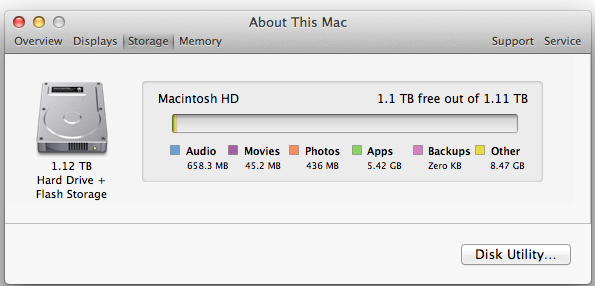
The latest version of Disk Utility will present a Fusion Drive as a single drive, labeled Macintosh HD from the factory. Apple doesn’t attempt to hide the FD underpinnings however, looking at System Report or using a third party utility like iStat Menus you’ll get statistics on both drives:
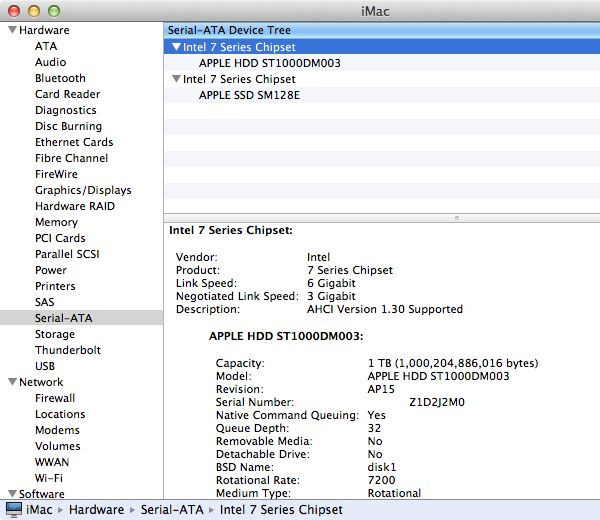
If you’ll notice, the 128GB SSD is reported as having a 121.33GB capacity. Since OS X 10.6, Apple has reported capacities in base 10 but if you do the math based on the capacity in bytes you’ll get an idea of how much space is set aside as spare area:
| Apple Fusion Drive, SSD Spare Area | |||||
| Total NAND | Exposed Capacity | Spare Area | |||
| Apple Fusion Drive 128GB SSD | 128 GiB | 113 GiB | 15 GiB | ||
Approximately 11.7% of the 128GiB of NAND is set aside as spare area, which is no different than what you get with a 128GiB SSD in a standard Mac, but a bit higher than the usual 6.7% spare area you get with most of these drives. The added spare area will help improve performance consistency, but it’s still a bit shy of what I like to see on Samsung SSDs (~25%).
You can create Boot Camp or other additional partitions on a Fusion Drive, however these partitions will reside on the HDD portion exclusively.











127 Comments
View All Comments
Mortenling - Wednesday, May 15, 2013 - link
When (not if) the fusion drive breaks down it is almost impossible to replace it in the new iMac's. But will the SSD part of the fusion drive still work if its only the normal HD part there is broken ?I'm not sure if i should go for the fusion drive or the 256 SSD in a new iMac. I need to fill it up with music applications and i'm not sure if there is space enough in the 256 SSD but I'm sure it will last longer. I don't think you can create a fusion drive with an external HD but is it possible to create some sort of RAID with an external SSD to give me a total 512 SSD HD. At the moment I cant afford the internal 512 SSD but that I think would be the best solution. I need some advice so please help me out here :-)
thecartman - Thursday, May 16, 2013 - link
Do you think it is worth upgrading the harddrive to a fusion drive when i use an iMac 27" for homework, browsing and image editing with editing?austoonz - Tuesday, May 28, 2013 - link
I've been running a Crucial M4 240GB SSD in my 2007 Macbook Pro for years loving the SSD speed. Then in 2011 I purchased a top-of-the-line 27" iMac with only the 1TB HDD with plans to purchase a ThunderBolt SSD to boot from. However, ThunderBolt SSD's still haven't hit a remotely reasonable pricepoint, so I've been running a 120GB SSD in a FW800 case for a year or so now, and even that was SO MUCH FASTER than using the internal HDD, it seems even adding on FW latency it was still massively faster for everyday use, but I got annoying with using symlinks and folders just being a little strange in Finder...So I finally got round to changing things... the 128GB boot SSD on the iMac has been moved into the MBP, and the 240GB SSD (from 2008...) was installed inside the iMac and I setup a Fusion Drive with that and the 1TB.
I'm definitely impressed... storage tiering for the consumer that actually works, and works very, very well. This is exactly what I'm after out of a consumer product, excellent performance for 90%+ of my usage, but still with the capacity for my music and iPhoto libraries, most of which are never seen or accessed.
Thanks Anand for doing this review though - I really like reading reviews like this showing real-life usage rather than simply benchmarks.
9comp - Thursday, May 30, 2013 - link
Hey I didn't understand the write method.When you write 6GB to the array, the first 4gb store on the ssd drive and the left 2gb to sata
or
little files 1mg-3.99gb are automatically store to the ssd and bigger files like HD movies (over than 4gb) are automatically store on the sata?!
Please explain...
Thanks
Hagy
ajcarr - Tuesday, September 17, 2013 - link
I took my mid-2010 15" Core i7 MacBook Pro and replaced the optical drive with a 750 GB WD Scorpio Black (using an OWC DataDoubler), and the existing HDD with a 256 GB OCZ Vertex Plus R2 (no meed for anything faster: the machine only has SATA 2), and issued the command line incantations needed to create a fusion drive. The performance gain was incredible: in particular, Microsloth Word launched at about the same speed as on my mid-2012 13" MacBook Air. Repeated the operation with a friend's Core i5 MacBook Pro of the same vintage, but with a Seagate HDD this time, still using the OCZ (it was cheap, and 'good enough'), and again there was a huge performance boost. Basically, in both cases, the CPU is more than adequate for anything routine, three years after manufacture, but the fusion drive upgrades have given us perhaps *another* three years of life for our machines. I fully expect to receive flak for using OCZ drives, but after a year, neither of us has seen problems (possibly because I used slow, commodity OCZ devices that were mature).p4madeus - Thursday, September 25, 2014 - link
I rolled my own Fusion drive in my 2012 2.3ghz quad i7 Mini as well, it only had a 1tb 5400rpm HDD stock in it. I had recently just outright replaced the stock 750gb 7200rpm HD in my 2012 MacBook Pro with a 1tb Samsung EVO (I'll keep the optical drive, for now) so I had this better 7200rpm drive laying around. So I got the kit for the Mini and replaced the stock 1tb 5400rpm drive with the 750gb 7200rpm drive from my MBP and added a 480gb Crucial M550, end result is a 1.22TB fusion drive with a good 16/25 SSD/HDD ratio...it screams...not quite as much as the straight 1tb SSD in my MBP, but is night and day compared to the stock 5400rpm 1tb HDD.