Gigabyte H77N-WiFi Review – First Look at Ivy Bridge with mITX
by Ian Cutress on November 6, 2012 12:00 PM EST- Posted in
- Motherboards
- Gigabyte
- H77
- mITX
Gigabyte H77N-WiFi In The Box
Gigabyte packages are very black and white in their offerings – either it contains the ‘bare minimum’ or there is a lot for your cash. We have seen the former plenty of times, especially on low end or sub $150 models, and the latter on examples such as the Z77X-UD5H and G1.Sniper 3. The Gigabyte H77N-WiFi is currently e-tailing at $120, putting it square at the low end of the full size Z77 market. For this, we have the following:
Driver DVD
User Manual
WiFi DVD
Rear IO Shield
Two SATA Cables
Two Antenna

In the grand scheme of things, it was probably a stretch to have expected anything beyond this in a mITX setup. Perhaps another couple of SATA cables would have sweetened the deal, an extension cable for that oddly placed 4-pin CPU power connector, or a molex-to-SATA power connector or two.
Gigabyte H77N-WiFi Software
I started reviewing Gigabyte motherboards in January 2011, and since then I have had at least 10-12 pass through my fingertips and there is one constant throughout – the cornerstone included software package. Namely I am talking about EasyTune6.
EasyTune6
EasyTune6 has had a hard life. It shows sign of age, and shows sign of a design team that during its conception did not understand how important included software may be to the system as a whole. Not least of all that it seems to interfere in our testing (see DPC Latency testing later in the review).
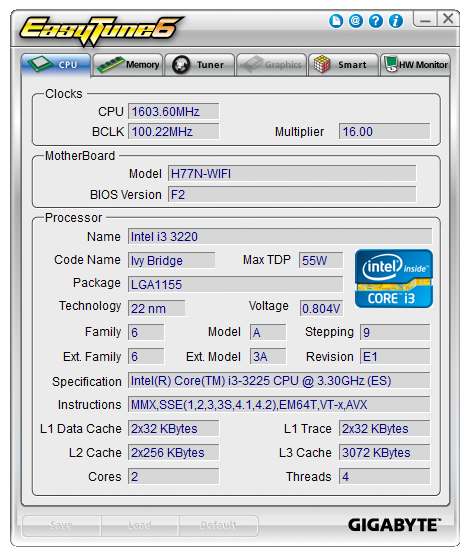
On a Z77 product, EasyTune6 is the hub that controls the preset automatic overclocking options, as well as the manual overclocking options. That functionality is practically gone in H77 – all we can control is the BCLK, memory strap for next boot, and memory voltage. This leaves EasyTune6 with the other options – displaying information such as the CPU, the Memory, the GPU, the HW Monitor, and the fan options.
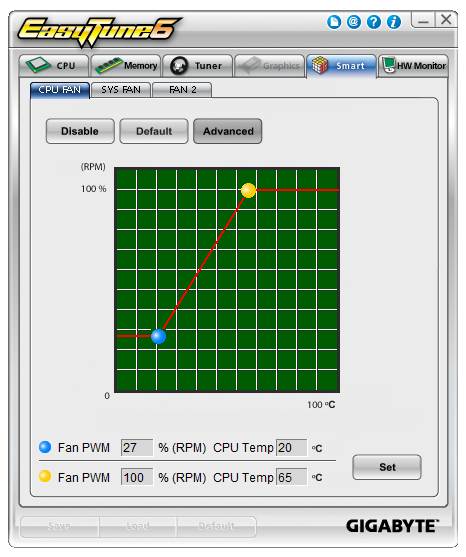
The fan element of the software allows a user to determine a single gradient for each set of controllable fan headers. This is basic fan functionality indicative on a lack of imagination – the system can output whatever % value to these fans, and they have inputs of CPU temperature, system temperature, and a software backbone. It should not be too difficult to envisage software that manages a multipoint system with hysteresis.
@BIOS
The other element consistent with all the other Gigabyte motherboard reviews has been @BIOS. This software is a simple BIOS update tool for the operating system designed to search the cloud for the latest BIOS version, download it and update the system. I should point out that I have found times when the latest BIOS version the website is actually newer, but users can download this and use @BIOS to update the system. @BIOS also comes in handy when Gigabyte to large changes that cause the BIOS update route through the BIOS to fail, and thus @BIOS must be used. There are horror stories about updating a BIOS in the operating system (I prefer to update through the BIOS if I can), but I have not had any issues with @BIOS to date.
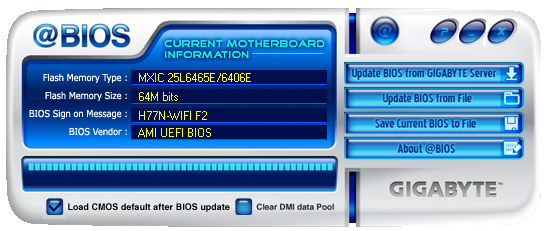
Realtek LAN Optimizer
While not part of the Gigabyte software package, the Realtek LAN Optimizer is included with the Driver DVD. The LAN Optimizer allows users to prioritize certain programs over others for network traffic. This can either be done on an individual level, or as a ‘mode’, such as for gaming or web-browsing. Essentially this is to make sure that while a user is downloading a large amount of data, the bandwidth is not choked for normal activities.
This software is essentially a poor mans cFos. cFos is a great software based LAN utility, available to buy or license, and is included in other motherboard manufacturers software packages. Gigabyte has chosen not to use this route, as their high end motherboards come with Atheros Killer NICs and their appropriate software.
Also available for download is Gigabyte USB Blocker, which allows administrators to block certain types of devices from being used in the system.
Gigabyte H77N-WiFi Overclocking
‘What so you mean, overclocking?’ I hear you cry. This is a H77 board after all – we cannot adjust the CPU multiplier above the CPU base, and we are restricted to DDR3-1600 MHz by the BIOS. But we can adjust the BCLK, and Ivy Bridge is usually good for 105-108 MHz, but this is highly dependant on the processor and the other sub-systems on board. Normally in my overclocking parts to these reviews I do not push BCLK, but the majority of Z77 motherboards can achieve around 109 MHz except one or two that fail to go beyond 104 MHz.
But a user should not honestly buy a H77 for overclocking. Some users will be interested in underclocking though, and the H77N-WiFi is not the best for underclocking. To start, while we can adjust the CPU multiplier down from its original value, we have no control over the CPU voltage. Yes, that is right – no CPU voltage control. For all intents and purposes, the F2 BIOS restricts the user to the VID voltage and idle states. I do hope that in a later BIOS that the voltage can be adjusted.


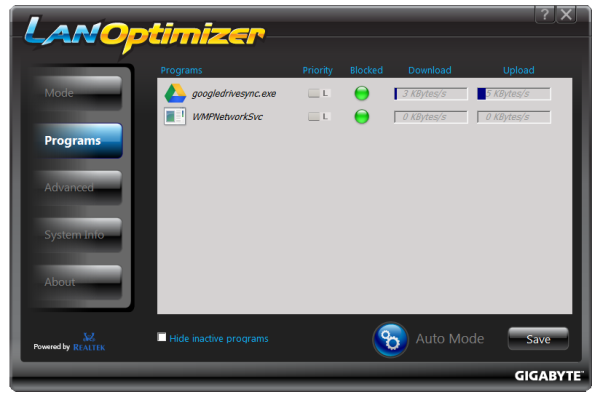














52 Comments
View All Comments
Senti - Tuesday, November 6, 2012 - link
Default is teh default and stripped is after manually turning off unused features like network boot and various additional controllers boot roms that are needed only if you intent to boot from those devices.GoodBytes - Tuesday, November 6, 2012 - link
Ah Thanks,To be clear, these values are still with a dedicated graphic card, right? cause I know those add time to the POST process.
IanCutress - Tuesday, November 6, 2012 - link
Yes, these post times are with a GPU installed.dishayu - Wednesday, November 7, 2012 - link
Hey Ian, you mention "four SATA 4 Gbps" ports for H77 chipset on the first page. I'm assuming that's a typo and Intel haven't actually implemented a non-standard 4Gbps port?Dug - Tuesday, November 6, 2012 - link
All of your complaints sound like you aren't a typical mITX user. You are comparing against ATX boards? Why?Of course you can't put giant heatsinks on this, and why would you when you are testing an i3-3225 and its designed to go in a case that's 7". You couldn't anyway with 99% if mITX cases out there.
Test stability and reliability, how well the wireless works, ethernet, USB, and SATA performance.
Why do we need to see a benchmark of an i3225 against and Asus P9X79 Pro with an i7-3960X? This is a motherboard review, not a cpu review.
And what is with the game benchmarks? What video card did you use? Don't tell me you used a video card that's 3 times longer than the motherboard.
Sorry but this doesn't seem like a review for the intended audience of mITX.
crimson117 - Tuesday, November 6, 2012 - link
After all the notes about the odd component positioning and theories about how it might complicate the installation, he doesn't even try installing it in a real mITX case...Armourcore9brker - Tuesday, November 6, 2012 - link
I agree with this.About the complaints about component placement. That's dictated by the Intel socket pinout. See here: http://www.intel.com/content/dam/www/public/us/en/...
Starting on page 94.
Essentially the entire pinout shows where components would be placed. There isn't the room like on ATX boards to route the traces to other parts and have it be all neat.
What Asus and EVGA had to do was to add more layers to the board to get the traces to not interfere with the PCIe signals. That in turn will increase cost.
IanCutress - Tuesday, November 6, 2012 - link
Then the option becomes to just do it, or do it right. Different motherboard manufacturers have different mandates when it comes to this, and it shows in the cost.Regarding benchmarks, I have these numbers in the database, and thus it is interesting to see the difference between the two. I'd rather have an excess of data points than a limited field of view. As for using a high end video card, the whole point of a motherboard review is to test the limits - make the motherboard be the limiting factor in all testing as much as possible. There are now plenty of cases that deal with long discrete GPUs so that is not an argument against using one, and when going around a large LAN event it is interesting to see a double digit percentage of mITX builds around a powerful GPU. Similarly these users are also using cases that can accommodate larger heatsinks.
"Sorry but this doesn't seem like a review for the intended audience of mITX." - I feel the market for mITX is larger than you think. This Gigabyte board was built at the request of a system integrator in Asia, who bought 10000+ units for a specific need. The result of spending the time and effort made Gigabyte release the product to the general market. What may have been the plan for that system integrator may not be the plan for users - particularly when it comes to that 4-pin CPU power placement.
EnzoFX - Tuesday, November 6, 2012 - link
I agree that mITX is flexible and can accommodate powerful gaming rigs. However I'd say that is the minority. My concern with my mITX builds is always a balance of feature set. Stability. mITX to me is taking the, as Anand calls it "device-ification" of computers into my own hands. They go in smaller cases, whose components won't be changed all that often, so stability and build quality is actually even more important to me. The other thing is heat, while this is characteristic of cases and component selection, I think it would help us greatly if we got these mITX boards tested in practical use cases as well.My personal annoyance is seeing 500W+ PSU's with mITX builds that don't go anywhere near even half that wattage.
The mITX reviewing can use a boost here. Usually I find myself looking for reviews of what do become widely recommended boards. Test the top contenders, I'm always hearing about that ASRock ITX board, that's the #1 recommended board I see recommended in forums. Gigabyte is a brand I rely on, so I welcome their reviews, so thanks.
Termie - Tuesday, November 6, 2012 - link
Ian - thanks for this review. I built up a system using AsRock's z77 ITX board, and was also puzzled by the socket placement, but ultimately not everything will be as neat as on a bigger board because there just isn't as much board edge space available. No matter what, at least one power cable will be stretched inelegantly across the board.A few comments:
(1) your OCCT load numbers with the 7970 appear to be incorrect - perhaps this was actually running on the internal HD4000, judging by the wattage.
(2) testing power consumption on a platinum PSU is a bit unrealistic, as there are no SFX platinum PSUs available, as far as I know, and while some ITX builds go into cases, like the Prodigy, that can hold an ATX PSU, the use of Platinum PSUs even in these builds is unlikely due to cost.