Microsoft Surface Review
by Anand Lal Shimpi on October 23, 2012 9:01 PM EST- Posted in
- Tablets
- Microsoft
- Mobile
- Surface
- Windows RT
Thing aka Touch Cover
Microsoft’s Touch Cover is an integral part of Surface’s design. Although it is physically separate, and even sold separately by default, Touch Cover is really a necessary part of Surface. The most obvious comparison is to Apple’s Smart Cover for the iPad. While I was relatively pleased with the iPad’s Smart Cover, Surface’s Touch Cover takes the magnetic cover concept to a completely new level.
The basics are, well, covered. Touch Cover doesn’t slip around or detach randomly, and since it’s one solid piece the cover tends to stay in place rather than flopping around.
Magnets in Touch Cover’s spine and in Surface’s base are much stronger than what Apple uses in the Smart Cover. The result is a connection that is strong enough to support the weight of the tablet when held by the cover. If you’re really daring you can even hold the Surface, suspended in the air by its Touch Cover and swing back and forth. Do it hard enough (especially if you add a vertical component to your movement) and you can get the two to detach, but the point is that the magnets are pretty strong.
Alignment is pretty simple, there are physical guides that try to make the two pieces mate perfectly but I found that early on I had to do some minor adjustments to the alignment to ensure a truly secure connection. Failing to do so usually resulted in me accidentally throwing Surface at the floor (once in the aisle of a crowded airplane at above 30,000 feet). The good news is Surface’s chassis and finish seem to hold up very well in unintended drop tests.
Touch Cover and Surface come together with a reassuring click. Part of the reason for using such strong magnets is because Surface actually powers Touch Cover. The proprietary six pin interface needs a good connection to transmit both power and data. Touch Cover input data is sent over I2C to Surface, the cover itself shows up as an I2C HID client.
Microsoft tells us that third parties will be able to build accessories for Surface’s custom connector however the spec won’t be open. Microsoft wants control over what accessories are made and how they interact with Surface. Having control over what connects to Surface gives Microsoft control over the quality of the ecosystem, but it also gives it a cut of accessory sales. Accessory makers have already engaged with Microsoft however nothing has been announced yet.
The Touch Cover integrates a pressure sensitive keyboard that requires around 40 grams of force to trigger a key press. Heavy typists will have no issues triggering each key, however if you’re a lighter typist then you’ll find yourself either missing the occasional keystroke or having to type a lot harder in order to guarantee accuracy. Unlike typing on a touch screen, there are no real concerns about finger placement. Each one of Touch Cover’s 77 keys is slightly raised and has a key pitch that resembles a standard, full size keyboard. Part of Microsoft’s decision to make Surface a 10.6-inch tablet was borne out of a desire to make Touch Cover a good approximation of a normal keyboard.
Surface’s Touch Cover features six rows of keys and doesn’t have any specific call outs for old school function keys, although there are dedicated keys for volume, home/end/page up/page down, etc… The function keys are still there however, just not labeled. To access them just hit alt + fn and then count the keys to the right of the escape key. For example, F4 is the fourth function key over, which on Touch Cover is the play/pause key.
There are some other quirks that take some getting used to. For example, there’s a capslock key but no capslock indicator.
Slight indentations on the F and J keys help you find your home keys easily and an oversized space bar helps improve typing accuracy. By and large the biggest issue is making sure you’re hitting the keys hard enough to register. Remember this is a pressure sensitive keyboard, and your fingers don’t always strike the keys with the same amount of force. Even if you do strike the keyboard evenly, positioning can be a problem. While Touch Cover is large enough to approximate a full sized typing area, there are slight deviations that make me sometimes miss hitting the control key or the spacebar. Microsoft attempted to address this issue by making the space bar’s pressure sensor much taller than normal, but I still found myself missing it from time to time. I do wonder if Microsoft would have a better experience if Touch Cover used capacitive touch sensors for the keys rather than pressure sensors.
Microsoft claims the Touch Cover keyboard can take four or five days of typing before touch typists can really get used to it. It’s still fundamentally a keyboard and I found the learning curve to be far less dramatic in practice. Unlike typing on a capacitive touch screen, the Touch Cover has a little bit of flex and give in its design. You don’t get nearly the key travel or tactile feedback of a traditional keyboard, but you at least get some of those things from the Touch Cover vs absolutely none via typing on a piece of glass.
Touch Cover is more than just a keyboard, it also features an integrated track pad. If there was a single biggest compromise in the design of the Touch Cover it would be the track pad. There’s simply not much room to include even a normal sized track pad, instead we get something that’s about the size of a track pad from a tiny netbook. The usefulness of the track pad really depends on your expectation levels. For occasional point and click work it is fine, but if you want it to be a full featured mouse replacement you’re going to be sorely disappointed. There are obviously no physical buttons so you’re forced to either tap on the already limited track pad surface area or use the little bit of space between the track pad and the edge of the cover as a virtual button. Again, for casual mouse work this isn’t a problem but try and drag something around with the track pad and the experience quickly falls apart.
The Touch Cover’s track pad supports two finger scrolling and one/two finger tap for left/right click but no other gestures. There’s simply not enough surface area to enable things like edge swipe without potentially interfering with normal keyboard use. The most maddening part about using Touch Cover’s track pad is the slight lag when trying to switch between two finger scroll and normal tracking. There’s a pause after you finish scrolling before the trackpad will respond to normal, single finger tracking inputs. Microsoft did this to avoid accidental inputs but in my opinion it’s too long of a delay.
Scrolling via the Touch Cover’s track pad is inverted by default with no option to reverse its direction. Similar to OS X Lion/Mountain Lion’s “natural scrolling” you can easily get used to the inverted track pad scrolling, it only becomes a problem if you frequently switch between devices that have normal scrolling. If you fall into that category, like yours truly, good luck. The inability to disable this feature is a bit perplexing since you can go into Control Panel and adjust most other mouse settings, including scroll distance. I tried poking around in the registry for a way to disable inverted scrolling but nothing stood out to me.
Although it has a functional purpose as an input device, Touch Cover also works very well as a cover. The outer surface is a dense felt on the black cover, and a soft polyurethane on the colored versions. The result is a device with a good balance of high tech and natural in hand feel. The 3.2mm extra thickness that Touch Cover adds is barely noticeable and is honestly worth it given the productivity benefits. With the exception of the occasional input in tablet mode, I see no reason to even use the on screen keyboard if you’ve got Touch Cover. Touch Cover only protects Surface’s cover glass, the rear remains exposed, but the VaporMg chassis seems fairly durable to begin with.
Microsoft offers Touch Cover in five colors black, white, magenta, cyan and red. The black touch cover is available in a $599 bundle with a 32GB Surface, or you can buy Touch Covers independently for $119.
At the end of the day I’d say Touch Cover is a great step above a screen-based capacitive keyboard. Touch typing isn’t an issue at all thanks to the fact that this is still a physical keyboard with actual feel to the keys. The biggest issue is accuracy with some of the pressure sensors not responding when you hit them. The easiest way to control that is to increase the force of all of your taps although I suspect that with time you could train your fingers to individually apply the right amount of force. There’s a balance between speed and strike force. I found that I could be fairly accurate if I just slowed my pace down. If I wanted to type closer to full speed, I could compensate by increasing the strength behind my taps.
Touch Cover really is an integral part of the Surface experience. I would say that it’s perfect for moderate typing use. Although I wrote half of this review on Touch Cover, I preferred using the Type Cover which I used to type the second half. Touch Cover can get the job done in a pinch, but it’s clearly built for folks who don’t have to type 5 – 10K word documents.





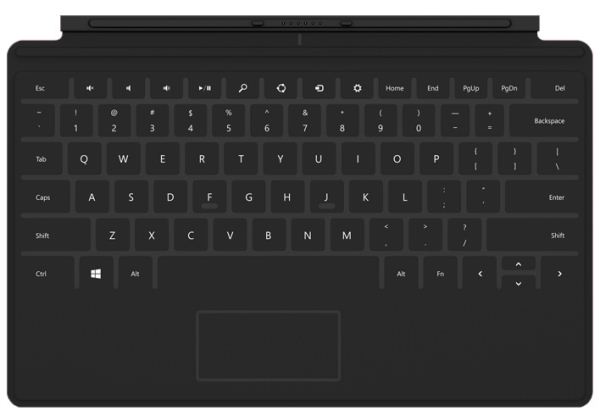
















235 Comments
View All Comments
walkman - Friday, October 26, 2012 - link
Did anyone else go back and check the byline for this article? I highly respect Anandtech reviews but this one was written with a glibness and giddiness that seems very uncharacteristic. If it wasn't Anand I would write it off as a MS PR hack, but it is so I'm trying to keep an open mind. Anand review are usually very late so it's also surprising to see this detailed review so quickly. He likes RT so much he makes sound like he will like better than Win 8. Perhaps he has a bias for MS (I do) so he's just excited to see MS get back in the game vs competitors.twotwotwo - Saturday, October 27, 2012 - link
The Atom/ARM head-to-head is awesome. Noteworthy that the Exynos 5 Dual in the Chromebook got a 711ms SunSpider score (in another site's test) compared to the 714ms for Atom here, and x86 usually smashed on SunSpider in the past because of its wider memory interface. (Of course, I'm implicitly comparing Google's JavaScript VM against Microsoft's too, not just the chips. And someone actually buying a Windows tablet might go Atom just to get Windows 8 and legacy app compatibility instead of RT.)Bet I'll hear more about the ARM-meets-Atom thing in your Chromebook review. For me as a user, seems like the big deal is that mobile architecture wars are on like Donkey Kong; only good news for me.
MrSpadge - Saturday, October 27, 2012 - link
Wow.. imagine we could get this pixel density, IPS and almost 1:1400 static contrast on any regular laptop display! It may not beat the iPad3 display.. but in absolute terms and especially compared to what we usually get any 500€ or 2000€ machine this is just gorgeous!I also can't understand people wanting an even higher resolution stating "but Apple's got the higher dpis". Personally I find 1366 x 768 to be very crisp and borderline too small at 11.6", so there'd be no benefit of going smaller but drawbacks (scaling, power consumption, cost). I don't think the trade-off would have been worth it.
johnsmith9875 - Tuesday, October 30, 2012 - link
But does Surface run in Portrait mode? Does the hardware have the position sensors and does the software check for those? I've seen it only being demonstrated in landscape mode.crispbp04 - Monday, November 5, 2012 - link
Yes, it is beautiful in portrait and landscapebhima - Tuesday, October 30, 2012 - link
Haswell + Win8 x86 will be epic. I don't care about RT. In fact, it feels like Microsoft is hedging its bets with RT vs its x86 Surface tablets. Here's hoping x86 stays around so you can actually use software you already own, have real application choices and have a truly seemless integration between tablet, notebook and desktop... not just some fancy looking sync software.Silma - Monday, November 5, 2012 - link
Congratulations on the most informative review of the Surface I read to date.Surface seems exciting although a sub FullHD screen and only 2GB of RAM are a big turnoff.
I am looking forward to reading your review of the Surface Pro when it becomes available.
ezrasam - Thursday, November 8, 2012 - link
Revolution of the decade.ijabit - Tuesday, November 20, 2012 - link
I can confirm that I had the exact same problem outputting video to my 42" plasma. The poor quality was very noticable and one of the main reasons I returned it (we watch a lot of netflix streaming from a PC). I never had a problem with my (super slow) Asus laptop and HDMI out.bogieworf - Wednesday, November 28, 2012 - link
I personally used the new Nook HD + before returning it and replacing it with the Surface. My wife owns the iPAD 3. Here are my thoughts about the devices.If the Nook HD+ (9" model) isn't the perfect e-Reader, it is close to it. Anything larger would require two hands. The case that BN offers for the Nook allows standing the Nook either upright or sideways, and the software is great for reading. Unfortunately, BN's tech support leaves much to be desired and I was forced to return the device because they could not find out why one of my daily newspapers was not being automatically downloaded each day. Sad, really, because I REALLY like the device. But make no mistake, this is an e-Reader first and secondarily everything else.
Going from the Nook to the Surface, the Surface is much more expensive and much more versatile. Windows R/T is a pretty slick piece of SW. Love the Tiles being able to re-arrange them and the updates that appear in the Tiles. Is the Surface as good a reader? No, its too big as you need two hands to hold the device. Is it an more than adequate reader? Yes.
The Surface is a tablet designed primarily for media consumption and secondarily for productivity. It is currently THE tablet to own if you value productivity. Word, Excel and Power Point come pre-loaded. The keyboard that doubles as a cover is a great design as is the built in kick stand. This device has the advantages of the much touted Yoga in a much smaller, thinner and lighter package. The iPAD simply does not compare as a productivity device and the Tiles with auto updating makes iOS seem dated. Is the iPAD the better media consumption device? Yes. The display and apps place the iPAD well in front of the Surface, but the more you value productivity, the more the Surface makes sense.
But understand, the Surface offers a light version of productivity for most people. If productivity is your first concern, something the size of a convertible (12.5" or more) would be much better. The Yoga, for example, would be a good productivity device while still being thin and light enough to secondarily offer decent media consumption and portability. But the Yoga is not a device you are likely to pull out during your daily commute, at least not on the subway. It is too big and cumbersome for that, the Surface is not.
Taken for what it is and what it offers, the Surface is a great device for the right person. You need to appreciate the Surface for what it is and what it was designed to do, not for failing to be something it was never intended to be. If nothing else, MS should be credited for re-thinking the tablet space and not producing another iPAD wannabe. This is a very well thought out and executed product..