Microsoft Surface Review
by Anand Lal Shimpi on October 23, 2012 9:01 PM EST- Posted in
- Tablets
- Microsoft
- Mobile
- Surface
- Windows RT
Thing aka Touch Cover
Microsoft’s Touch Cover is an integral part of Surface’s design. Although it is physically separate, and even sold separately by default, Touch Cover is really a necessary part of Surface. The most obvious comparison is to Apple’s Smart Cover for the iPad. While I was relatively pleased with the iPad’s Smart Cover, Surface’s Touch Cover takes the magnetic cover concept to a completely new level.
The basics are, well, covered. Touch Cover doesn’t slip around or detach randomly, and since it’s one solid piece the cover tends to stay in place rather than flopping around.
Magnets in Touch Cover’s spine and in Surface’s base are much stronger than what Apple uses in the Smart Cover. The result is a connection that is strong enough to support the weight of the tablet when held by the cover. If you’re really daring you can even hold the Surface, suspended in the air by its Touch Cover and swing back and forth. Do it hard enough (especially if you add a vertical component to your movement) and you can get the two to detach, but the point is that the magnets are pretty strong.
Alignment is pretty simple, there are physical guides that try to make the two pieces mate perfectly but I found that early on I had to do some minor adjustments to the alignment to ensure a truly secure connection. Failing to do so usually resulted in me accidentally throwing Surface at the floor (once in the aisle of a crowded airplane at above 30,000 feet). The good news is Surface’s chassis and finish seem to hold up very well in unintended drop tests.
Touch Cover and Surface come together with a reassuring click. Part of the reason for using such strong magnets is because Surface actually powers Touch Cover. The proprietary six pin interface needs a good connection to transmit both power and data. Touch Cover input data is sent over I2C to Surface, the cover itself shows up as an I2C HID client.
Microsoft tells us that third parties will be able to build accessories for Surface’s custom connector however the spec won’t be open. Microsoft wants control over what accessories are made and how they interact with Surface. Having control over what connects to Surface gives Microsoft control over the quality of the ecosystem, but it also gives it a cut of accessory sales. Accessory makers have already engaged with Microsoft however nothing has been announced yet.
The Touch Cover integrates a pressure sensitive keyboard that requires around 40 grams of force to trigger a key press. Heavy typists will have no issues triggering each key, however if you’re a lighter typist then you’ll find yourself either missing the occasional keystroke or having to type a lot harder in order to guarantee accuracy. Unlike typing on a touch screen, there are no real concerns about finger placement. Each one of Touch Cover’s 77 keys is slightly raised and has a key pitch that resembles a standard, full size keyboard. Part of Microsoft’s decision to make Surface a 10.6-inch tablet was borne out of a desire to make Touch Cover a good approximation of a normal keyboard.
Surface’s Touch Cover features six rows of keys and doesn’t have any specific call outs for old school function keys, although there are dedicated keys for volume, home/end/page up/page down, etc… The function keys are still there however, just not labeled. To access them just hit alt + fn and then count the keys to the right of the escape key. For example, F4 is the fourth function key over, which on Touch Cover is the play/pause key.
There are some other quirks that take some getting used to. For example, there’s a capslock key but no capslock indicator.
Slight indentations on the F and J keys help you find your home keys easily and an oversized space bar helps improve typing accuracy. By and large the biggest issue is making sure you’re hitting the keys hard enough to register. Remember this is a pressure sensitive keyboard, and your fingers don’t always strike the keys with the same amount of force. Even if you do strike the keyboard evenly, positioning can be a problem. While Touch Cover is large enough to approximate a full sized typing area, there are slight deviations that make me sometimes miss hitting the control key or the spacebar. Microsoft attempted to address this issue by making the space bar’s pressure sensor much taller than normal, but I still found myself missing it from time to time. I do wonder if Microsoft would have a better experience if Touch Cover used capacitive touch sensors for the keys rather than pressure sensors.
Microsoft claims the Touch Cover keyboard can take four or five days of typing before touch typists can really get used to it. It’s still fundamentally a keyboard and I found the learning curve to be far less dramatic in practice. Unlike typing on a capacitive touch screen, the Touch Cover has a little bit of flex and give in its design. You don’t get nearly the key travel or tactile feedback of a traditional keyboard, but you at least get some of those things from the Touch Cover vs absolutely none via typing on a piece of glass.
Touch Cover is more than just a keyboard, it also features an integrated track pad. If there was a single biggest compromise in the design of the Touch Cover it would be the track pad. There’s simply not much room to include even a normal sized track pad, instead we get something that’s about the size of a track pad from a tiny netbook. The usefulness of the track pad really depends on your expectation levels. For occasional point and click work it is fine, but if you want it to be a full featured mouse replacement you’re going to be sorely disappointed. There are obviously no physical buttons so you’re forced to either tap on the already limited track pad surface area or use the little bit of space between the track pad and the edge of the cover as a virtual button. Again, for casual mouse work this isn’t a problem but try and drag something around with the track pad and the experience quickly falls apart.
The Touch Cover’s track pad supports two finger scrolling and one/two finger tap for left/right click but no other gestures. There’s simply not enough surface area to enable things like edge swipe without potentially interfering with normal keyboard use. The most maddening part about using Touch Cover’s track pad is the slight lag when trying to switch between two finger scroll and normal tracking. There’s a pause after you finish scrolling before the trackpad will respond to normal, single finger tracking inputs. Microsoft did this to avoid accidental inputs but in my opinion it’s too long of a delay.
Scrolling via the Touch Cover’s track pad is inverted by default with no option to reverse its direction. Similar to OS X Lion/Mountain Lion’s “natural scrolling” you can easily get used to the inverted track pad scrolling, it only becomes a problem if you frequently switch between devices that have normal scrolling. If you fall into that category, like yours truly, good luck. The inability to disable this feature is a bit perplexing since you can go into Control Panel and adjust most other mouse settings, including scroll distance. I tried poking around in the registry for a way to disable inverted scrolling but nothing stood out to me.
Although it has a functional purpose as an input device, Touch Cover also works very well as a cover. The outer surface is a dense felt on the black cover, and a soft polyurethane on the colored versions. The result is a device with a good balance of high tech and natural in hand feel. The 3.2mm extra thickness that Touch Cover adds is barely noticeable and is honestly worth it given the productivity benefits. With the exception of the occasional input in tablet mode, I see no reason to even use the on screen keyboard if you’ve got Touch Cover. Touch Cover only protects Surface’s cover glass, the rear remains exposed, but the VaporMg chassis seems fairly durable to begin with.
Microsoft offers Touch Cover in five colors black, white, magenta, cyan and red. The black touch cover is available in a $599 bundle with a 32GB Surface, or you can buy Touch Covers independently for $119.
At the end of the day I’d say Touch Cover is a great step above a screen-based capacitive keyboard. Touch typing isn’t an issue at all thanks to the fact that this is still a physical keyboard with actual feel to the keys. The biggest issue is accuracy with some of the pressure sensors not responding when you hit them. The easiest way to control that is to increase the force of all of your taps although I suspect that with time you could train your fingers to individually apply the right amount of force. There’s a balance between speed and strike force. I found that I could be fairly accurate if I just slowed my pace down. If I wanted to type closer to full speed, I could compensate by increasing the strength behind my taps.
Touch Cover really is an integral part of the Surface experience. I would say that it’s perfect for moderate typing use. Although I wrote half of this review on Touch Cover, I preferred using the Type Cover which I used to type the second half. Touch Cover can get the job done in a pinch, but it’s clearly built for folks who don’t have to type 5 – 10K word documents.





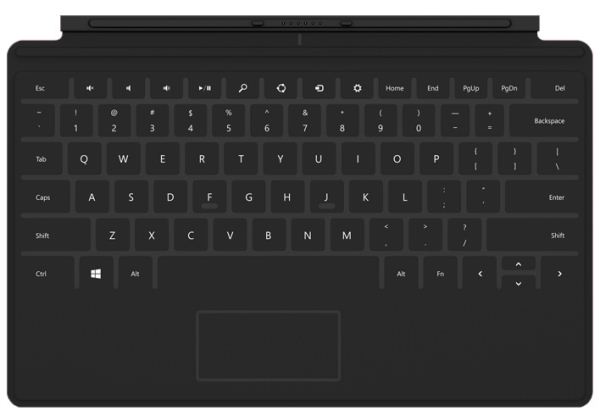
















235 Comments
View All Comments
The0ne - Wednesday, October 24, 2012 - link
A few things that caught my attention that would push me to buy one,"Surface is both larger and heavier than the iPad, both design decisions on Microsoft’s part to built a device that could better deal with Windows RT’s multitasking capabilities as well as make room for a comfortable typing area when used with one of its two keyboard covers."
"Whether or not Surface is priced appropriately really depends on how much you value Windows RT and getting Office 2013 for free. I suspect if you’re already a big Office user, you’ll see a lot of value in the bundle."
As much as I abhor the ribbon style in Office, I absolutely love the 2013 Office preview, its metro style UI, the fluidity of working around int he apps. Seriously I love this new office, its such a joy to work in them with the "metro" style inclusions. Therefore getting it for free is a nice touch if I consider buying one. FYI, I have all 3 versions running side by side to test (2003, 2010 and 2013) and 2013 is just so smooth to work in I can live with the ribbon bar (with my fully customized custom bar of course).
As for the weight and comfortable typing, that's even better to use the tablet as a notebook for work and on the road. Can't wait.
Subyman - Wednesday, October 24, 2012 - link
It looks like MS is moving in the right direction. I like how they are splitting the difference between serious computing and be very mobile, unlike what Apple has done. Apple totally killed productivity with the iPad and seem to be trying to go back and mend that decision. MS is offering professionals options for typing, but the device is still totally usable by the normal consumer.I will be interested once the hardware become a bit more powerful. Win RT looks to be hammering the little ARM processor, but that will be worked out over the next year or so.
JoeA - Wednesday, October 24, 2012 - link
Well balanced and written article with positive attributes and things that still can be improved. I’m an early adaptor because I physically work with tech and installs. I’m looking forward to Rev 2 and 3. The transition will not be as hard as some make it out to be. Have fun and yes agreed it’s just different and works very well.Bob Todd - Wednesday, October 24, 2012 - link
Nice review. While there's always something better around the corner, this feels like really unfortunate timing on the CPU/SOC release schedule. On the low end we've got A9 ARM parts at the end of their competitive life, with A15 around the corner (or S4 Pro here would have been sweet). In the middle ground we've got Windows 8 tablets running a 5 year old Atom architecture that's finally about to be overhauled and shrunk to 22nm. Then on the high end we're not far away from Haswell. All 3 of those should provide noticeable improvements to performance (both CPU/GPU) and/or battery life. I'll definitely purchase a Windows 8 tablet, but it won't happen until the next CPU/SOC refresh. A Broadwell based Surface Pro with Thunderbolt/USB3/high res display...yum.Hoekie - Wednesday, October 24, 2012 - link
Nah, you can always wait for something better. Development takes time.The UI is fluid and that's the most important part regarding time to market for SoC's.
Bob Todd - Wednesday, October 24, 2012 - link
Apps are slow to launch. This thing can't really have a higher res panel because of Tegra 3 limitations. The moves to A15 class or the next Atom aren't little 10% spec bumps that we're used to on the desktop side. We're talking about very noticeable improvements to the user experience. S4 Pro devices are going to be available here next week. I'd buy a Surface RT right now with an S4 Pro and a 1920x1080 panel. If they added another $50 for the panel I wouldn't mind. Like I said, there's always something better around the corner, but this thing is making its debut at the twilight of 3 architectures (A9, Atom, Ivy). I'm not saying _they_ should have waited, I'm saying I'm going to wait because they can refresh both RT and Pro versions in a few months with changes that really matter (cpu/gpu/battery life) in a device designed for productivity. Every SOC refresh will get better, it's just that the next ones are major and are so close.Bob Todd - Wednesday, October 24, 2012 - link
Apps are slow to launch. This thing can't really have a higher res panel because of Tegra 3 limitations. The moves to A15 class or the next Atom aren't little 10% spec bumps that we're used to on the desktop side. We're talking about very noticeable improvements to the user experience. S4 Pro devices are going to be available here next week. I'd buy a Surface RT right now with an S4 Pro and a 1920x1080 panel. If they added another $50 for the panel I wouldn't mind. Like I said, there's always something better around the corner, but this thing is making its debut at the twilight of 3 architectures (A9, Atom, Ivy). I'm not saying _they_ should have waited, I'm saying I'm going to wait because they can refresh both RT and Pro versions in a few months with changes that really matter (cpu/gpu/battery life) in a device designed for productivity. Every SOC refresh will get better, it's just that the next ones are major and are so close.Swift2001 - Wednesday, October 24, 2012 - link
People like yourfather239 -- interesting nickname -- are trolls. We, the sane people of the AnandTech comments, should be able to kick him off -- or demand attention of the site runner to read the exchange and kick him off. Even a reasonable discussion of racism and the dynamics of it would be okay on another site. But this guy is not contributing a thing. He's a bigot. He should not be rewarded by our attention.OldAndBusted - Wednesday, October 24, 2012 - link
Then again, your name calling is pretty ugly too.IKeelU - Wednesday, October 24, 2012 - link
Nice false equivalence, ace. Swift2001's "name calling" can be observed to be accurate, unlike the racist he's calling out.