Alienware M17x R4 Notebook Review: Ivy Bridge and the GeForce GTX 680M
by Dustin Sklavos on September 21, 2012 12:01 AM ESTDisplay Quality
Given that the Alienware M17x R4 review unit we have on hand sports the exact same panel as last year's model, there shouldn't be any surprises here. The M17x R4's display is a pretty good one, and we definitely recommend spending the $150 for the upgrade to this 1080p panel (the default is a 1600x900 panel--too low-resolution for a 17.3" display in our book).
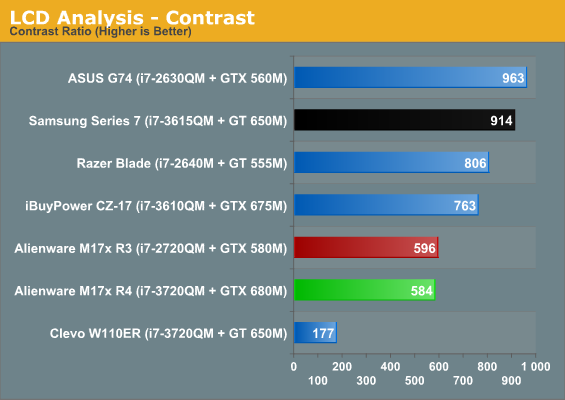
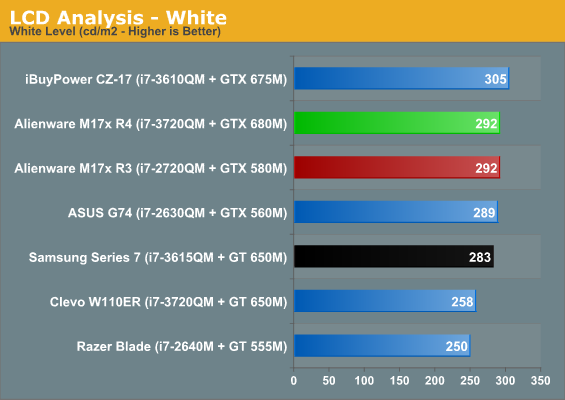
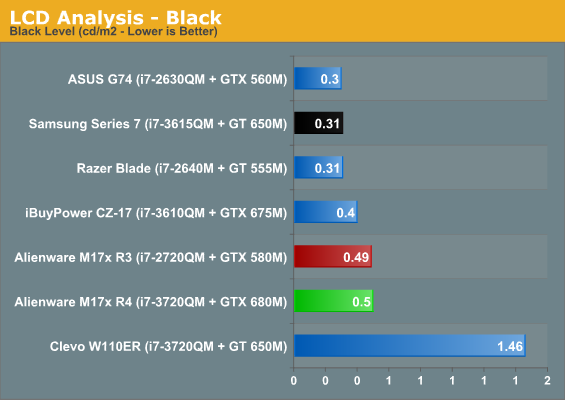
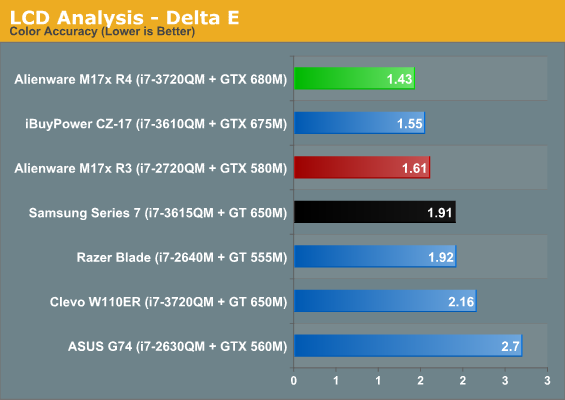
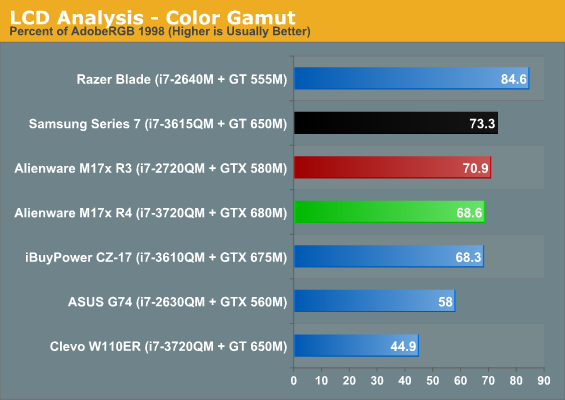
As it turns out, virtually nothing has changed. If you were happy with the M17x R3's display, you'll continue to be happy with the M17x R4's. If you want a high gamut panel, IPS, or a matter surface, however, you're out of luck.
Build Quality
So unfortunately, here's where things kind of take a turn with the Alienware M17x R4. When I reviewed the M17x R3, I was in the market for a new 17" desktop replacement notebook and virtually nothing I'd seen had really excited me. Clevo's notebooks still had their candy shells and dire keyboards, and even ASUS' notebooks featured somewhat underpowered graphics hardware at the time. Yet the M17x R3 had an attractive screen, a fairly comfortable keyboard and touchpad, and performance to spare.
The problem is that in the intervening year, times have changed, and companies should be willing to iterate on their products and continue to develop them. The M17x R4 gains a couple USB 3.0 ports and an mSATA port, and that's about it outside of the expected generational internal hardware improvements. In the meantime, Clevo fixed their keyboards [ed: well, at least they tried to--we'll have more to say on this very soon], ASUS has faster graphics hardware in their gaming notebooks (and enjoys Optimus), and even MSI and iBuyPower's Valkyrie CZ-17 scored a surprise win by including one of the most comfortable keyboards I've yet tested on a notebook.
.jpg)
Unfortunately, familiarity with the M17x R3/R4's design has lead to some notable issues. The edge-to-edge glossy display photographs well and captures that initial "ooh shiny" reaction, but in practical use becomes frustrating in short order. The gloss is too reflective, and on dark images it can be incredibly distracting. It also picks up dirt and fingerprints with tremendous ease.
Meanwhile, though the keyboard's feedback is generally good and the touchpad's texture is quite comfortable, the sharp angles of the front edge of the notebook can very easily dig into your wrists over an extended period of use. On a notebook and keyboard this size, an inclined typing surface would do wonders (part of what makes competing designs more comfortable to use). The M17x's flat surface and hard angles actually make it uncomfortable to use.
I do like the bling of the Alienware notebook line, however; there really is something very enjoyable and satisfying about being able to customize the backlighting, and I'm the only person I know that has a notebook that glows fuschia. The keyboard layout itself also remains unimpeachable. But this design needs to be improved, a notion that I'll reiterate when I get to noise and heat.


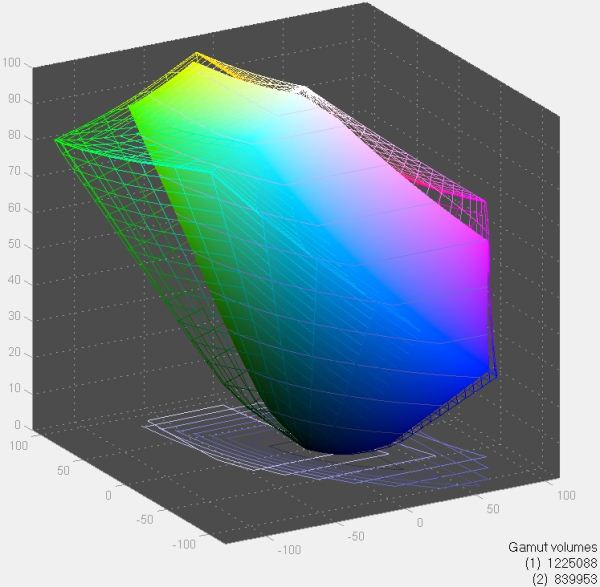
_thumb.jpg)
_thumb.jpg)
_thumb.jpg)
_thumb.jpg)
_thumb.jpg)
_thumb.jpg)








61 Comments
View All Comments
JarredWalton - Saturday, September 22, 2012 - link
General settings: use the power saver profile, minimum CPU set to 0%, maximum set to 100%, and cooling set to passive. HDD set to go to sleep after 1 minute. WiFi is set to maximum power savings. Display is set to 100 nits (not sure where that is on the W110ER -- I think it's two or three steps down from max), and the display shouldn't turn off or dim. System critical battery life should shut down at 1% (or if you can't set that low, 3%) battery life, 0% reserve battery, and no sleep warnings. Basically, we're setting things up for best-case battery life.Idle testing: run laptop until it's out of power (<3% battery). Audio should be muted, WIFi disabled, and that's it. I use a batch file to spit out the time every minute to a text file, and then you just subtract the start time from the finish time to get battery life. (Note that this is not truly idle, as the Batch file needs to access storage every minute.)
Internet testing: we open saved versions of four web pages every 60 seconds in Internet Explorer. Again I use a batch file to do this, that also spits out the time every minute. IE is set to empty temp files on exit. The batch file closes IE and restarts it, with the home pages set to these four: http://images.anandtech.com/reviews/mobile/interne...
Sounds like Monster does have better battery life than stock W110ER, though, given you're able to watch four hours of movies.
Drasca - Sunday, September 23, 2012 - link
I am not able to test internet at this time.I'm able to set most of those settings to spec. Wifi adapter is disabled and wifi turned off. I've set display at 40% brightness on battery life.
It is setup for 1% battery life shutdown, sleep is disabled. Everything else set to your suggestions.
The laptop is currently running. 11 minutes have passed to reach 96%. Projected idle is around 260 minutes. Will report again once it is complete.
Drasca - Sunday, September 23, 2012 - link
I'm at the 91 minute mark and there's still 70% left.Projected idle is approx 300 min at this point.
That is in-line previous video use.
Drasca - Sunday, September 23, 2012 - link
4% at the 4 hr 25 minute (265 minute) mark.System shutoff at 4 hrs 26 minutes as I was looking up the nvidia control panel.
Upon resume, reports 1% battery.
Drasca - Sunday, September 23, 2012 - link
Ok, there's a distinct possibility I have been testing in High Performance mode this entire time. If that is the case, then there's a battery floor for 266 minutes, and Vivek's numbers make more sense.Additionally, I am distinctly not able to guarantee 100 nits.
I cannot do further testing today. Either way, we have another benchmark.
JarredWalton - Sunday, September 23, 2012 - link
So you measured 266 minutes at idle? Seems rather low compared to Vivek's numbers, unless some other setting is messed up. I just wish I had done the Monster 1.0 testing so I could respond with confidence in regards to the numbers.Drasca - Monday, September 24, 2012 - link
Yes, I was able to reach 266 minutes minimum.My setup is not a perfectly clean Win 7 build. I discovered I still had lavasoft ad aware, and some other processes in the backround (using minimal CPU, not doing active scans). I also suspect I have been doing high performance mode, requiring minimum 100% CPU as opposed to 0-5% and the brightness seemed higher than 100 nits even at 40%. That last bit is a subjective look, as I do not have light measuring equipment on hand.
I have the AUO matte display, which likely has different brightness characteristics than the one you and Vivek received.
So there's multiple variables. Mine look like there's been CPU usage, as its about what I expect from watching videos.
Still, Vivek's numbers are pretty amazing.
shadowyani - Friday, September 21, 2012 - link
Coasting by on the same chassis is not good. Happens across this company's entire lineup; my M18x R2 shares the same glaring design flaw (melting SLI cable hehe) as the R1, something they should have taken the time to fix. Good thing there's a workaround for people willing to pop the lid on the machine.Speaking of price, if you're in the military you might be surprised at what you can get these machines for, but take my advice, skip out on the SLI laptops. The SLI cables aren't built last.
5150Joker - Friday, September 21, 2012 - link
My SLI cable never melted...shadowyani - Friday, September 21, 2012 - link
I'm envious of your AW experience :) My R1 and replacement R2 both had cables that fried on top of the heat-sinks. It was a big sigh of relief when I discovered how easy it was to fix. I'm a happy AW camper now though.