ASUS UX31A: Putting the Ultra in Ultrabooks
by Jarred Walton on August 28, 2012 9:00 AM EST- Posted in
- Laptops
- Intel
- Asus
- Ivy Bridge
- Zenbook Prime
- Ultrabook
ASUS UX31A: Stress Testing
For everyday use, most laptops will be fine, and the UX31A is no exception. However, it’s also important to see how a laptop behaves under more strenuous loads—keeping in mind that a brand new laptop has no dust to contend with and is basically performing optimally. Over the life of a laptop, cooling performance will generally deteriorate slightly, and if a laptop already struggles with heat under load (e.g. Dell’s XPS 15), that’s only going to get worse. To see how the UX31A fares, we did some extensive testing for throttling under several sustained loads. First, we stress just the CPU cores by looping the second pass of an x264 encode, all while recording CPU clock speeds and temperatures with HWiNFO64. Then we run a gaming test—in this case Batman: Arkham City—while doing the same, and finally we combine the two and set x264 to use all but one CPU core (so in this case it’s on virtual cores 2 and 3) with Batman running on that core (virtual cores 0 and 1). Here are the clock speed and temperature results for the UX31A.
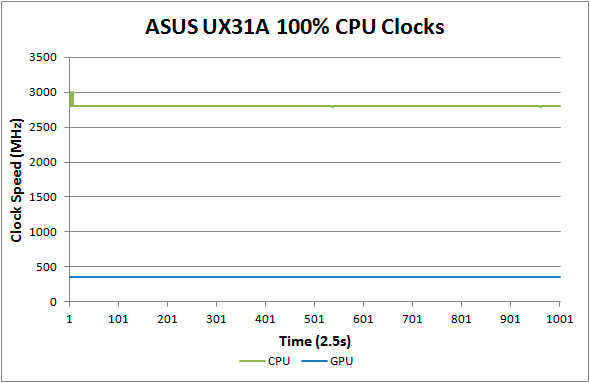
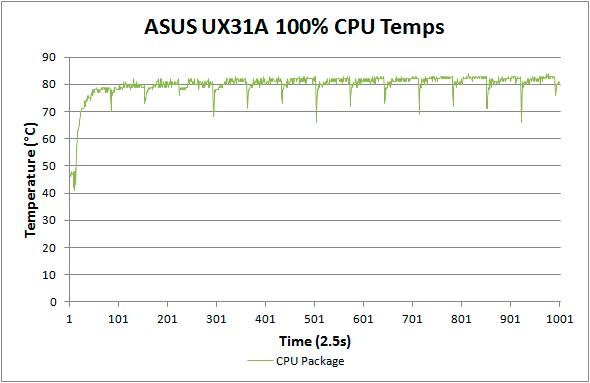
Loading up just the CPU cores, the UX31A performs admirably. CPU clocks touch 3.0GHz a few times early on, but that’s before we start the x264 encoding loop. For the most part they’re pegged at 2.8GHz and stay there for the duration of our test. There’s a cyclical nature to the temperatures, as every couple of minutes the encoding pass restarts and the brief delay between one loop and the next apparently allows the CPU to recover slightly. While it's not shown in the charts, at the end of the test run temperatures quickly drop back into the “reasonable” range—in under 10 seconds we go from CPU temperatures of over 80C to less than 60C, with another 50 seconds or so (at lower fan speeds) bringing the temperatures down to around 50C, which is where the laptop tends to idle.
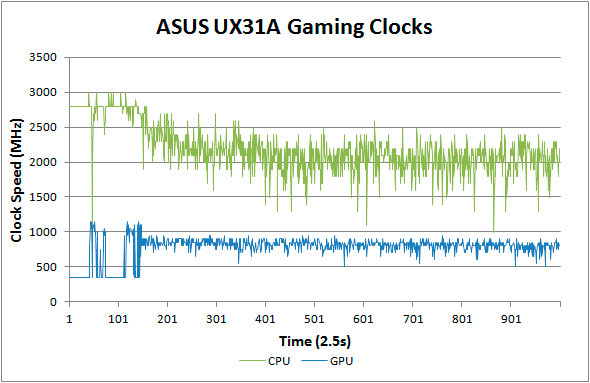
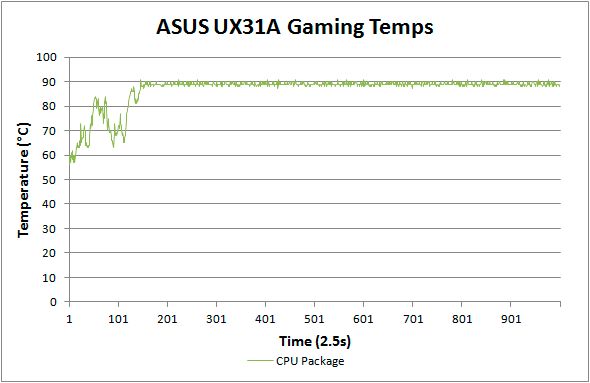
Run any 3D game where the GT cores have to work and the story changes dramatically. The CPU cores at 100% load and 2.8GHz consume around 15W of the allowed 17W TDP, but the GT cores under load appear to be capable of drawing 10-11W. Try to use them both at the same time and what follows is a balancing act (i.e. throttling) in order to stay within the allowed power and thermal envelope. The CPU package does manage to exceed the 17W TDP for a time, but after seven or eight minutes it drops to 17W before eventually stabilizing around 15W (±5%). The GPU clocks are also all over the map initially, as in this case Batman is busy loading and we’re watching the intro videos and navigating the menus. After about five minutes we’re in the actual game and we can see the CPU and GPU clocks (mostly) stabilize. Even after more than an hour, however, we still see GPU clocks as low as 500 MHz and as high as 900 MHz, with CPU clocks ranging from 1.0GHz to 2.5GHz—all while we’re sitting still and watching over Arkham City from a high perch. Not surprisingly, the result in terms of actual frame rates is that they can vary upwards of 50%, which makes for a generally less than desirable experience even if average frame rates are 30+ FPS in some titles.
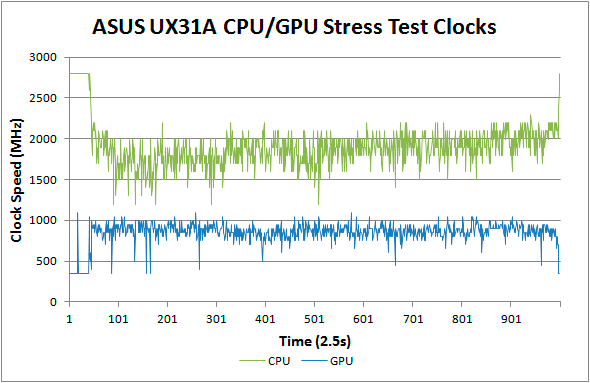
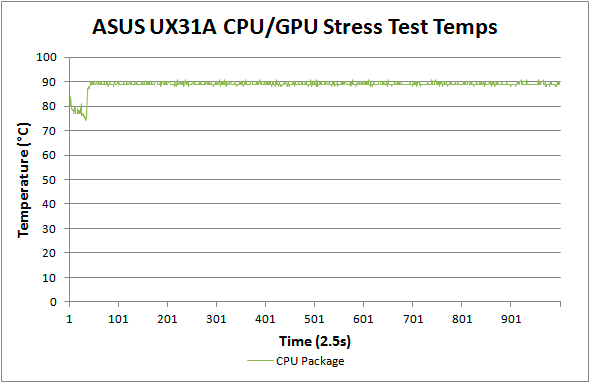
Our final stress test performs x264 encoding while running Batman, with each task set to use one of the two available cores along with the appropriate Hyper-Threaded core. The result isn’t actually all that different from just running Batman alone, with the GPU and CPU cores dropping to lower clocks in order to maintain a package TDP of <17W. Somewhat interesting to note however is that this time the package TDP stays much closer to 17W (instead of 15W), with CPU and GPU clocks tending to be a bit more stable and higher as well. We see the GPU dip as low as 450MHz on occasion, but we also see clocks of 1050MHz on a regular basis; likewise, the CPU drops as low as 1GHz on one core and 1.2GHz on the other core, but much of the time the cores are in the 1.5GHz to 2.1GHz range.
The net takeaway here is that the ULV Ivy Bridge processors can’t actually hit max clocks on both the GPU and CPU cores without exceeding their 17W TDP. There’s potential for configurable TDP to allow plugged-in Ultrabooks to run ULV chips at a higher power envelope to improve performance. In fact, you can set the UX31A to 25W TDP, but it appears the cooling solution isn’t actually able to deal with the higher TDP for longer periods of time and thus the CPU ends up dropping back to 17W after a few minutes of heavy lifting. That’s hardly surprising, considering how thin the UX31A is—there’s just not much space for air to flow through.
More to the point, other Ultrabooks often omit the ability to change the TDP levels, so even with better cooling it wouldn’t be possible to run the CPU and GPU at full tilt; for that, you’d need a 25W TDP in practice—around 10W for the HD 4000 and another 15W for the CPU cores. Dustin tested the HP Envy 14 Spectre, which tended to run quite a bit cooler than the UX31A (and it’s also quite a bit larger). While we didn’t perform a full throttling analysis of the Spectre, we can already see from the above results what would happen. If you’re hoping to run an Ultrabook (i.e. a ULV CPU) at max Turbo Boost speeds all the time while loading up both the CPU and GPU, that just doesn’t look possible. Unless Intel can do something unexpected, I don’t think Haswell will even fix the problem. The simple fact is that loading up all areas of an approximately 1 billion transistor processor die at high clock speeds uses too much power to fit within the ULV TDP, and clock speeds are the way to address the issue.
What about Noise?
With all the stress testing so far, we've focused on CPU/GPU clock speeds and temperatures. System noise is another important factor that we need to look at. There's not as much to discuss, as the fan speed and system noise are very nearly maxed out in all of the above tests (though running just the CPU at 100% may not get the UX31A quite as loud). At idle, the UX31A sits roughly at the limits of our equipment: 30dB. Once we start to put a load on the CPU, fan speed escalates with temperatures until it maxes out at around 80C. At that point, the system fan generates 39.5dB of noise from a distance of one foot. Given we're dealing with a single relatively small fan, it's not too surprising that the character of the noise is slightly less comfortable than other laptops, with a relatively high pitch. I actually found the fan noise to be more annoying when it was in the 35-37dB range, with the pitch seeming to decrease slightly at the maximum 39dB. That said, I doubt most people will be pegging the CPU or GPU that hard with an Ultrabook, which makes the noise less of a concern; for typical Internet and office tasks, the UX31A is usually under 34dB.










106 Comments
View All Comments
Aikouka - Tuesday, August 28, 2012 - link
I got the Elantech drivers ( Version V10.5.10.0 ) that I'm using from ASUS's website:http://support.asus.com/Download.aspx?SLanguage=en...
They're only about a month old, which isn't too bad. Finding that link can be a pain though... I had to go back to the forums where someone posted it ( http://forums.anandtech.com/showpost.php?p=3372897... ) just to find it!
JarredWalton - Tuesday, August 28, 2012 - link
Interesting... I actually was probably at that page before but didn't notice the "Elantech" option about three down. That said: WTF REQUIRES 146MB!? A touchpad driver should be about 1/10 that at most. :-\Aikouka - Tuesday, August 28, 2012 - link
Haha! That was my reaction when I saw the download size as well! I get the feeling that it's some monstrous package that is capable of servicing a lot of different products... kind of like graphics drivers?Although, I don't know how many products Elantech has.
JarredWalton - Tuesday, August 28, 2012 - link
Okay, so I've downloaded the actual Elantec drivers from ASUS' site now to see if they're any better. One thing they do have that the ASUS drivers lack is a "Smart detector" option that you can customize to help avoid accidental activation of the touchpad while you're typing. The default setting is too small for my liking, but if you set it to use a "large" area you can get it so that it mostly rejects input while you type. I'm not sure how good it is because this is the first I've tried it, but the above paragraph was typed with me basically resting my thumb near the palm on the touchpad and I didn't get any activations where my text got screwed up. I'm going to go update that page of the article just for completeness' sake, though I still feel like it's not quite at the same level as a good Synaptics touchpad.amrs - Tuesday, August 28, 2012 - link
Samsung's Ivy Bridge Ultrabook needs some more quality reviews, like Anandtech's... Is this planned?Personally I think the RAM issue is something of a concern. Hopefully someone puts out a model with 8 GB.
Toshio - Tuesday, August 28, 2012 - link
+1 on a review in this one, many sites consider it the best thin+light windows notebook.RetroEvolute - Tuesday, August 28, 2012 - link
I actually would have bought this ultrabook, but when I saw that it used a proprietary connector for its SSD, and soldered the RAM in (and at only 4GB), I really can't justify it. Everything else about it seems so great.On goes the wait for the perfect ultrabook.
Beenthere - Tuesday, August 28, 2012 - link
There is a good reason why Ultrabooks don't sell even with lots of Intel bribe money.The reality is that there is nothing Ultra about these toys other than the high price. Most folks can see that there are many better, cheaper options for 99% of the world. If you're one of those who must own an Ultrabook, jump in. Otherwise your money is better spent elsewhere.
roc1 - Tuesday, August 28, 2012 - link
Jarred, could you tell me if the audio jack can also be used as a line-in? It is important for me to record sound from my synthesizer on the go.Thanks! Great review :)
JarredWalton - Tuesday, August 28, 2012 - link
As far as I can tell, and going by the specs as well, it only works for speakers/headphones -- no mic or line-in support. So if you need that and you don't want a USB adapter, you'll need to look elsewhere.