ASUS UX31A: Putting the Ultra in Ultrabooks
by Jarred Walton on August 28, 2012 9:00 AM EST- Posted in
- Laptops
- Intel
- Asus
- Ivy Bridge
- Zenbook Prime
- Ultrabook
ASUS UX31A: Battery Life
Battery life is one of the more important aspects of an Ultrabook, given their focus on mobility. The UX31A doesn’t do quite as well as other Ultrabooks in this aspect, but that appears to be the price of entry for the 1080p display. Even so, battery life isn’t a huge issue, as we’re still in the range of being able to run all day without the need to plug in.
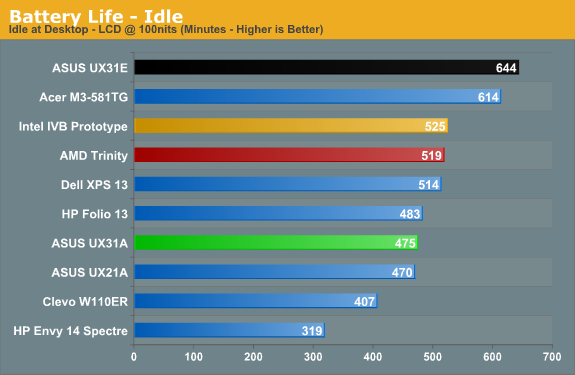
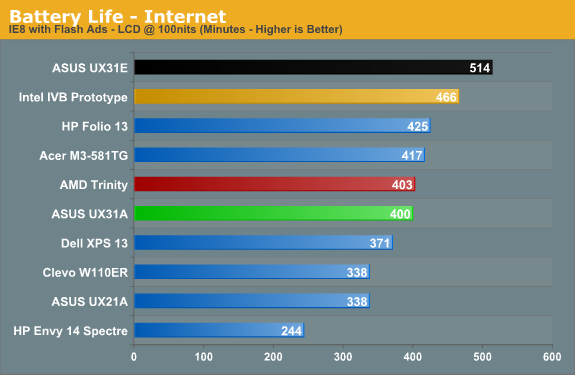
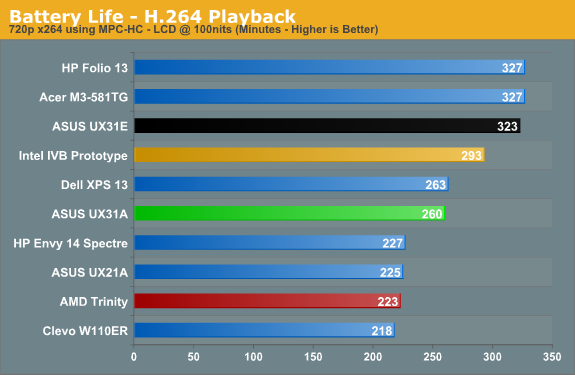
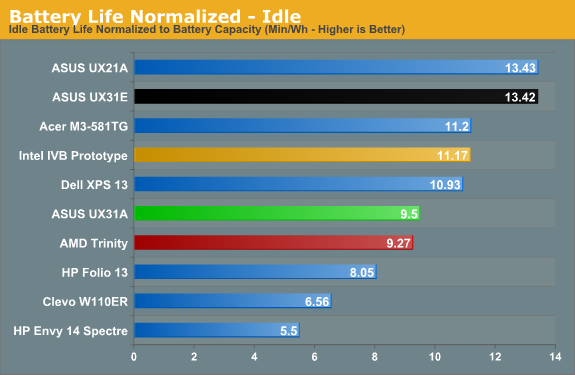
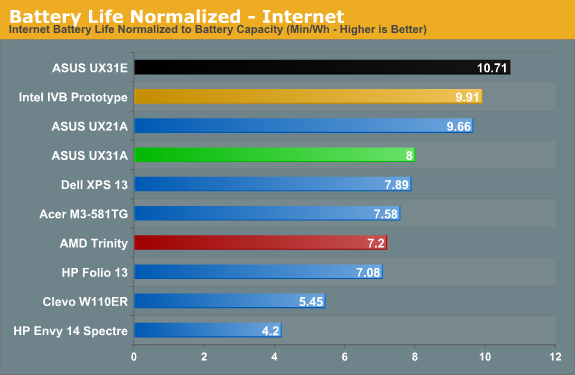
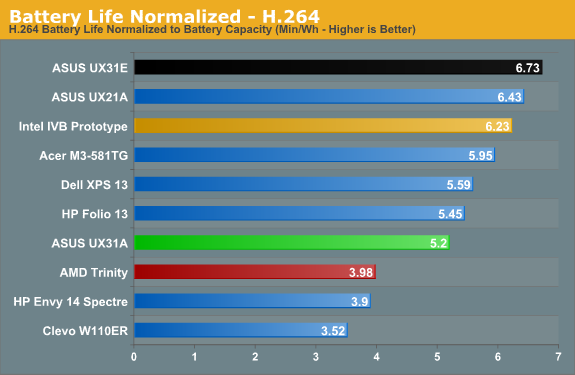
We’ve seen several 13.3” Sandy Bridge Ultrabooks deliver better battery life, while the Ivy Bridge offerings so far appear to cluster together. The prototype Ultrabook did better in all three of our battery tests, but at the same time the UX31A surpasses both the Acer S3 and its little brother the UX21A. In the case of those last two, of course, we’re looking at a 50Wh battery capacity compared to 35Wh, which means when we look at normalized battery life, things aren’t quite so good. Unless you want more than six or so hours of useable battery life, though, the UX31A should be sufficient.
Just make sure to plug the UX31A in at night, as like most laptops it will still require several hours to recharge. Actually, that’s not entirely correct: ASUS has implemented a quick-charge feature where the battery can reach 80% of its maximum in under two hours (110 minutes)—and that’s with the laptop powered up and the LCD at 100% brightness. The final 20% charge will require another 80 minutes or so, which means you’ll need about 3.5 hours of charging to go from a fully drained battery to a 100% charge.
And speaking of running the LCD at 100% brightness, I did a quick test to see how much that would impact battery life in our idle test. This is actually a perfectly valid use case for someone working outside or in a car, and the result is a drop from 475 minutes to 295 minutes. Going with the 50Wh rated capacity of the battery, that means the LCD uses an extra ~3.9W when set to 100% brightness instead 28% (100 nits). That might not seem like much, but keep in mind that at 100 nits the entire laptop consumes around 6.2W, so the LCD can easily account for over a third of the total power draw in light workloads.
Overall, battery life is good if not exceptional. Depending on how bright you want to run the LCD, you can get anywhere from five to eight hours of light use out of the UX31A. We’ve certainly seen better batter life elsewhere, but the loss in raw battery life is a small price to pay for what is, in our experience, the best 13.3” LCD you can currently find in any laptop—Ultrabook or otherwise.


_575px.jpg)








106 Comments
View All Comments
Aikouka - Tuesday, August 28, 2012 - link
I got the Elantech drivers ( Version V10.5.10.0 ) that I'm using from ASUS's website:http://support.asus.com/Download.aspx?SLanguage=en...
They're only about a month old, which isn't too bad. Finding that link can be a pain though... I had to go back to the forums where someone posted it ( http://forums.anandtech.com/showpost.php?p=3372897... ) just to find it!
JarredWalton - Tuesday, August 28, 2012 - link
Interesting... I actually was probably at that page before but didn't notice the "Elantech" option about three down. That said: WTF REQUIRES 146MB!? A touchpad driver should be about 1/10 that at most. :-\Aikouka - Tuesday, August 28, 2012 - link
Haha! That was my reaction when I saw the download size as well! I get the feeling that it's some monstrous package that is capable of servicing a lot of different products... kind of like graphics drivers?Although, I don't know how many products Elantech has.
JarredWalton - Tuesday, August 28, 2012 - link
Okay, so I've downloaded the actual Elantec drivers from ASUS' site now to see if they're any better. One thing they do have that the ASUS drivers lack is a "Smart detector" option that you can customize to help avoid accidental activation of the touchpad while you're typing. The default setting is too small for my liking, but if you set it to use a "large" area you can get it so that it mostly rejects input while you type. I'm not sure how good it is because this is the first I've tried it, but the above paragraph was typed with me basically resting my thumb near the palm on the touchpad and I didn't get any activations where my text got screwed up. I'm going to go update that page of the article just for completeness' sake, though I still feel like it's not quite at the same level as a good Synaptics touchpad.amrs - Tuesday, August 28, 2012 - link
Samsung's Ivy Bridge Ultrabook needs some more quality reviews, like Anandtech's... Is this planned?Personally I think the RAM issue is something of a concern. Hopefully someone puts out a model with 8 GB.
Toshio - Tuesday, August 28, 2012 - link
+1 on a review in this one, many sites consider it the best thin+light windows notebook.RetroEvolute - Tuesday, August 28, 2012 - link
I actually would have bought this ultrabook, but when I saw that it used a proprietary connector for its SSD, and soldered the RAM in (and at only 4GB), I really can't justify it. Everything else about it seems so great.On goes the wait for the perfect ultrabook.
Beenthere - Tuesday, August 28, 2012 - link
There is a good reason why Ultrabooks don't sell even with lots of Intel bribe money.The reality is that there is nothing Ultra about these toys other than the high price. Most folks can see that there are many better, cheaper options for 99% of the world. If you're one of those who must own an Ultrabook, jump in. Otherwise your money is better spent elsewhere.
roc1 - Tuesday, August 28, 2012 - link
Jarred, could you tell me if the audio jack can also be used as a line-in? It is important for me to record sound from my synthesizer on the go.Thanks! Great review :)
JarredWalton - Tuesday, August 28, 2012 - link
As far as I can tell, and going by the specs as well, it only works for speakers/headphones -- no mic or line-in support. So if you need that and you don't want a USB adapter, you'll need to look elsewhere.