ASUS UX31A: Putting the Ultra in Ultrabooks
by Jarred Walton on August 28, 2012 9:00 AM EST- Posted in
- Laptops
- Intel
- Asus
- Ivy Bridge
- Zenbook Prime
- Ultrabook
ASUS UX31A: First Screens First
Normally we save our look at the LCD characteristics for last, but in this case the LCD happens to be one of the highlights of the product. No one else is doing 1080p IPS screens in a 13.3” laptop that I know of (though obviously with the screens available for ASUS we may see some uptake from other manufacturers in the near future), so the UX31A is in a class by itself. We’ve commented on the overall good build quality and keyboard, but it’s the display that really sells the UX31A. Here’s how it stacks up to other Ultrabooks.
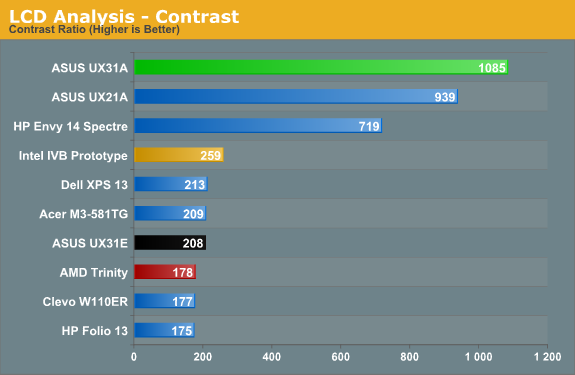
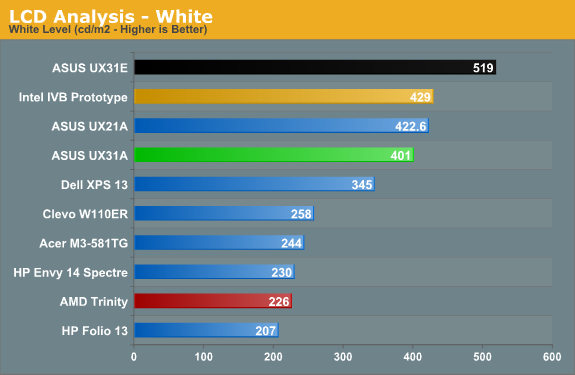
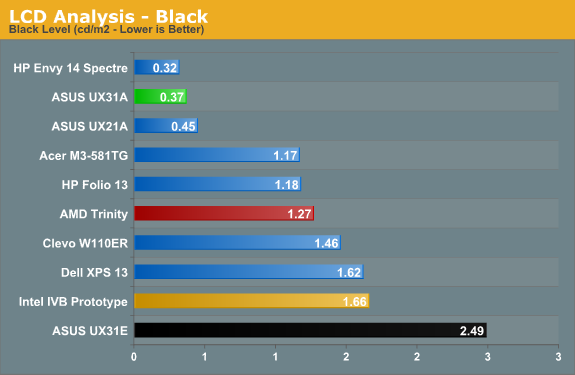
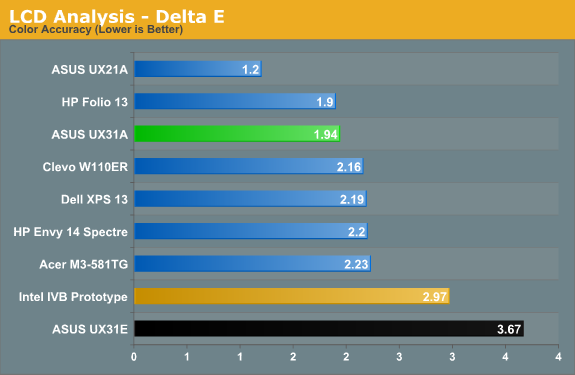
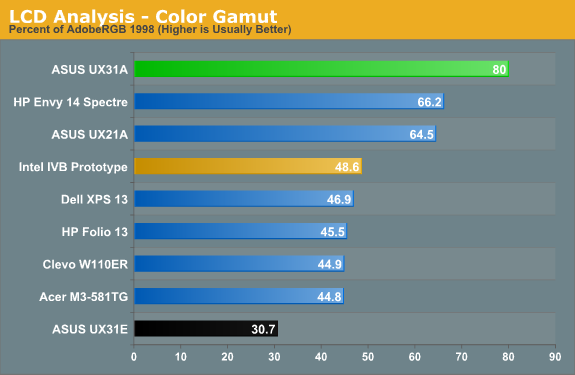
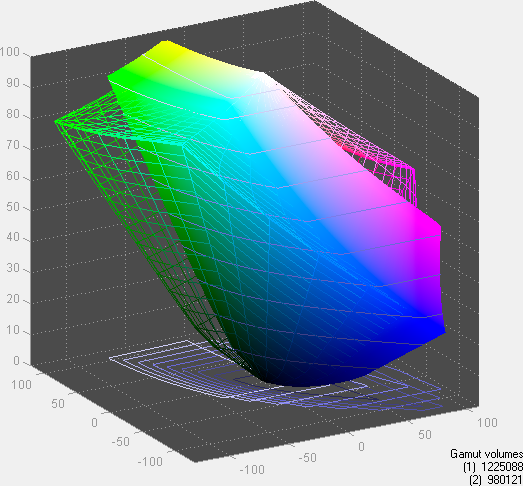
Desktop LCDs might still be better for the most part, but contrast ratios above 1000:1 in laptops—with matte displays—are practically unheard of. ASUS tops our contrast ratio chart, but it doesn’t end there. At 400 nits maximum brightness, it’s also one of the brightest LCDs you can find (though not with perfect colors, and post-calibration you’re looking at 300-350 nits, depending on how you calibrate). Obviously battery life will suffer if you run at 100% brightness, but there are occasions (e.g. outside in the sunlight) where it will be necessary and it’s great to have that option. In practice, I was able to use the UX31A—thanks to the matte surface—in a car without trouble with the LCD set to around 200 nits, and I was extremely pleased to not have to look at my reflection for a change (not that I’m ugly, mind, but vanity can only take you so far…).
As for color quality and accuracy, ASUS gives up a bit of ground there compared to some other higher quality LCDs, but dE of less than 2.0 after calibration is good in the laptop world and the color gamut is a respectable 80%. That gamut actually isn’t quite right, though—the gamut is wider than AdobeRGB in some areas but less in others, so if you’re working within the AdobeRGB color space it’s more like 67%. If you’re serious enough about color accuracy that you have the necessary hardware and software for calibrating your laptop, you may not be completely satisfied with the UX31A’s display, but you’ll really have to spend a lot of money to find a better laptop LCD (e.g. the $500+ LCD upgrades found on high-end mobile workstations).
Viewing angles is obviously where IPS can really shine, and while there’s a loss in brightness and contrast at acute angles, there’s no color shifting to worry about. Use it at a desk, on your lap, in an airplane, or wherever else you might find yourself and the UX31A display will still be completely usable. In 2012, this is what we’d like to see from all laptops, but in particular there’s no excuse for $1000+ laptops and notebooks to continue peddling sub-standard TN panels. ASUS gets a well-deserved gold star for their choice of display.
With all the good we have to say about the LCD, we do need to offer one minor word of caution. Windows 7 still doesn’t handle DPI scaling perfectly, and 1080p in 13.3” makes this one of the highest density LCDs around. Windows 8 may improve on the situation, but for those who stick with Windows 7 you’ll still encounter the occasional quirk. ASUS ships with the DPI scaling set to 125% as mentioned earlier, and it’s really necessary if you want most text to be legible. Even with the minor issues with some applications, though, I’d take this sort of display ten times out of ten if given the option.


 Front_thumb.jpg)
 Right_thumb.jpg)
 Left_thumb.jpg)
 Top Minor_thumb.jpg)
 Top Major_thumb.jpg)
 Bottom Minor_thumb.jpg)
_575px.jpg)








106 Comments
View All Comments
ReverendDC - Tuesday, August 28, 2012 - link
GM failed partially because of "planned obsolescence." Would SSDs not be put into the same category, regardless of how long they last in the end?Tortoise vs hare, in my opinion (as small and non-majority it may be). We are starting to see low-end SSDs coming with only three years or two years of warrenty (thanks for the ever-informative reveiws, guys!). This means that, whether or not they continue to work, they aren't expected to work after 2-3 years. This is definitely inside the range of the average consumer's purchasing cycle, which usually stretches to 4-5 years.
This type of thinking is much more in line with CPUs and RAM, which will be obsolete within 2-3 years and need to be replaced (Moore's Law). Hard drives really haven't changed all that much in 15-20 years, and, really, are similar to the old tape spool drives in how they operate (speaking of tape, it is still used for mass storage...because it is reliable and lasts forever*, although tear-jerkingly slow...).
Just throwing it out there that there is still a (shrinking) contingency that will put up with double the boot times to get better reliablity. Not trying to be a jerk, just offer a different opinion (AND STAY OFF MY LAWN!).
*Forever=your mileage may vary
JarredWalton - Tuesday, August 28, 2012 - link
Just because something is out of warranty doesn't mean it stops working. For the record, I've had five people I know come to me in the past six months with dead/dying hard drives as a problem. Three were on laptops, two were on desktops, and only one drive allowed me to recover data (after putting it in the deep freeze). The oldest drive was around five years, three were less than two years old, and all were out of warranty because they came with an OEM PC (1-year to 3-year warranty).I can't imagine SSDs are really any less reliable than HDDs, which in my experience aren't worth keeping after 3-4 years regardless. They get incredibly loud (bearing noise), fragmentation of files means massive performance degradation, and most consumer drives are now designed to last 3-4 years before all bets are off. In four years, I'm certainly not going to be sad to have to replace a $200 256GB SSD with a $200 1TB+ SSD that will likely run at even higher speeds.
Put another way: when was the last time you even thought about reusing a 3+ year old hard drive in a new PC build? Every time I help someone put together a new PC and they ask, "Can't I just use my old hard drive?" I respond with an emphatic "NO!" Then I explain that technically, yes, they can, but when $70 gets you a modern 1TB drive that will be more reliable and faster, do you really want to use your 4+ year old drive that might fail at any time? If they insist, I usually refer them to someone else, because I won't be responsible for putting together that sort of system and then having to provide support when things go south.
When have you needed to get the data off an old IDE drive where the data wasn't already backed up somewhere else? Even old SATA drives are now retired to the scrap heap (after copying data off, if necessary/possible). If people are keeping drives for 10 years and not backing things up, they're going to lose that data at some point.
SSDs aren't necessarily more reliable in any of these areas, but I've had enough issues with HDDs over the years that I wouldn't trust them as far as I can throw them. HDDs to sail pretty far on a good toss, though.... ;-)
rickon66 - Tuesday, August 28, 2012 - link
Three reasons ultrabooks have not caught on.1. Price
2. Price
3. Price
The mainstream public will not pay the price for an ultrabook, when they see a laptop for $350 sitting next to it. I know the advantages of an ultrabook, but the general citizen does not care enought to pay 3x or 4x the price. It is still somewhat a niche product.
milkod2001 - Tuesday, August 28, 2012 - link
I've read some articles(not on this web) how is Intel going to push prices for Ultrabooks dows to 700-800 level while this one almost doubles it.U'll get nice screen but NoN upgradeable RAM(4GB max) NoN upgradeable SSD...would not pay more then $700 for that, it's just now worth it
I only hope ultrathins based on Trinity will bring some nice alternative because copying Apple designs and asking same money for it is just a bad JOKE
flashbacck - Tuesday, August 28, 2012 - link
It's 2012. Seriously. Why can no one make a frigg'n touchpad that just works?Paedric - Tuesday, August 28, 2012 - link
Sadly, it's probably because of patents.KPOM - Tuesday, August 28, 2012 - link
The ASUS sounds like the top Ultrabook right now. I wonder why they didn't make an 8GB option, though, since it's available in the MacBook Air, and for the most part ASUS has taken its design cues directly from Apple with this particular line. The 1080 IPS screen is a nice touch, and it's good to see that battery life is still pretty good.What does it take to get a Silver or Gold from AnandTech? The top ultraportables (ASUS UX31A and MacBook Air) get Bronze. I think Silver would be well warranted for both. The ASUS has the best screen in the business, and the Air has 8GB RAM and 512GB SSD options.
JarredWalton - Tuesday, August 28, 2012 - link
8GB and a touchpad that doesn't come with any caveats would have been Gold. Each of those items dropped it a notch in my book. The pricing is also somewhat of a factor, as a lot of people are going to shy away from $1400, though the $1030 model DB51 is at least a bit more reasonable.Aikouka - Tuesday, August 28, 2012 - link
You touched on it in your review, but I'd highly recommend that you try installing the Elantech drivers. I have a UX31A-DB51 (128GB SSD variant), and I've been using the Elantech drivers with no problems. Here are my qualms with it though...* The touchpad is too big and it's not recessed. I have the same problems with my Transformer TF300, but the fact that the touchpad is rather large and not recessed means that it's very easy to hit it with your palm while typing. I don't have this problem on my old Dell XPS M1530, because the touchpad isn't that large and it's recessed. Although, it doesn't seem to ever register my palm taps near the top as clicks, which is a good thing. I typed up a few forum posts on it last night, and the worst that I did was move around the cursor a little bit.
* No middle mouse button. I've gotten pretty used to using the left mouse button + right mouse button to act as the middle mouse button. I mostly use it for doing things like closing browser tabs (middle clicking on the tab itself closes it). However, this doesn't work with the UX31, which might be an issue with the Elantech drivers?
* Only has USB 3. This is mostly an issue if you're neurotic like me and refuse to use the default Windows install. Since Windows 7 does not support USB 3 by default, I had to jump through a few hoops just to reinstall Windows and put my drivers on the laptop. However, a fellow forum goer said that turning the USB legacy option to "always on" (instead of "smart") would allow the Ethernet adapter to work. This at least will allow you to download the drivers.
JarredWalton - Tuesday, August 28, 2012 - link
Can you direct me to a link where I can get the Elantech drivers? I commented on this in the review, and I can't find any non-ASUS drivers for Elantech out there. As for middle-click, I put in a request with ASUS to add that functionality.