ASUS UX31A: Putting the Ultra in Ultrabooks
by Jarred Walton on August 28, 2012 9:00 AM EST- Posted in
- Laptops
- Intel
- Asus
- Ivy Bridge
- Zenbook Prime
- Ultrabook
ASUS UX31A: Stress Testing
For everyday use, most laptops will be fine, and the UX31A is no exception. However, it’s also important to see how a laptop behaves under more strenuous loads—keeping in mind that a brand new laptop has no dust to contend with and is basically performing optimally. Over the life of a laptop, cooling performance will generally deteriorate slightly, and if a laptop already struggles with heat under load (e.g. Dell’s XPS 15), that’s only going to get worse. To see how the UX31A fares, we did some extensive testing for throttling under several sustained loads. First, we stress just the CPU cores by looping the second pass of an x264 encode, all while recording CPU clock speeds and temperatures with HWiNFO64. Then we run a gaming test—in this case Batman: Arkham City—while doing the same, and finally we combine the two and set x264 to use all but one CPU core (so in this case it’s on virtual cores 2 and 3) with Batman running on that core (virtual cores 0 and 1). Here are the clock speed and temperature results for the UX31A.
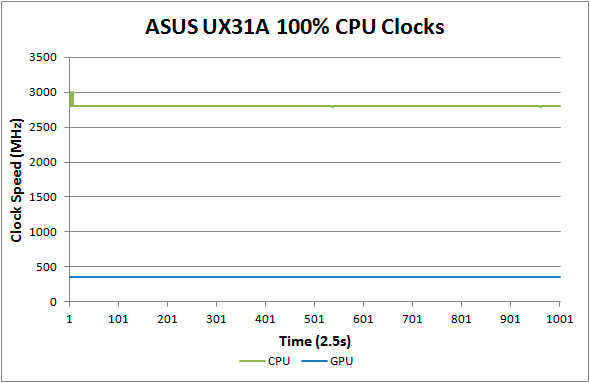
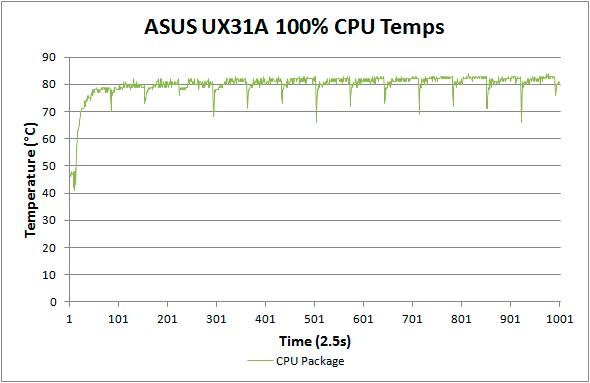
Loading up just the CPU cores, the UX31A performs admirably. CPU clocks touch 3.0GHz a few times early on, but that’s before we start the x264 encoding loop. For the most part they’re pegged at 2.8GHz and stay there for the duration of our test. There’s a cyclical nature to the temperatures, as every couple of minutes the encoding pass restarts and the brief delay between one loop and the next apparently allows the CPU to recover slightly. While it's not shown in the charts, at the end of the test run temperatures quickly drop back into the “reasonable” range—in under 10 seconds we go from CPU temperatures of over 80C to less than 60C, with another 50 seconds or so (at lower fan speeds) bringing the temperatures down to around 50C, which is where the laptop tends to idle.
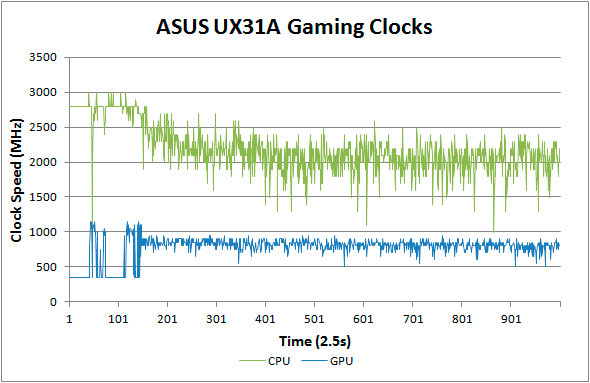
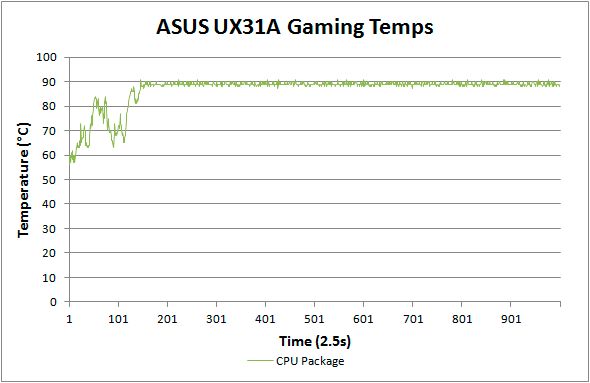
Run any 3D game where the GT cores have to work and the story changes dramatically. The CPU cores at 100% load and 2.8GHz consume around 15W of the allowed 17W TDP, but the GT cores under load appear to be capable of drawing 10-11W. Try to use them both at the same time and what follows is a balancing act (i.e. throttling) in order to stay within the allowed power and thermal envelope. The CPU package does manage to exceed the 17W TDP for a time, but after seven or eight minutes it drops to 17W before eventually stabilizing around 15W (±5%). The GPU clocks are also all over the map initially, as in this case Batman is busy loading and we’re watching the intro videos and navigating the menus. After about five minutes we’re in the actual game and we can see the CPU and GPU clocks (mostly) stabilize. Even after more than an hour, however, we still see GPU clocks as low as 500 MHz and as high as 900 MHz, with CPU clocks ranging from 1.0GHz to 2.5GHz—all while we’re sitting still and watching over Arkham City from a high perch. Not surprisingly, the result in terms of actual frame rates is that they can vary upwards of 50%, which makes for a generally less than desirable experience even if average frame rates are 30+ FPS in some titles.
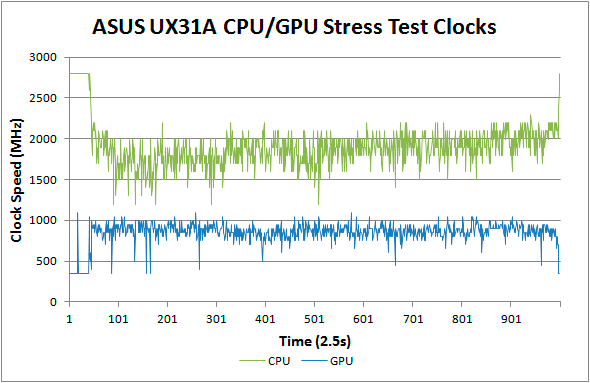
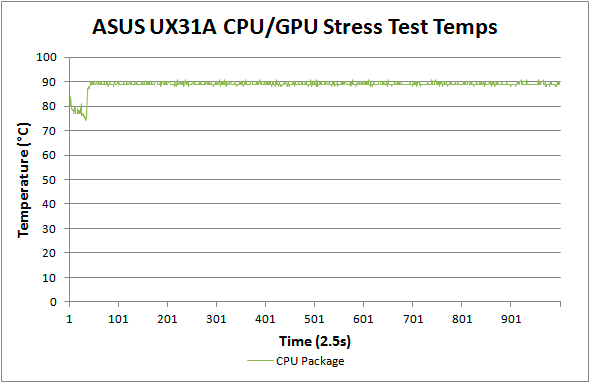
Our final stress test performs x264 encoding while running Batman, with each task set to use one of the two available cores along with the appropriate Hyper-Threaded core. The result isn’t actually all that different from just running Batman alone, with the GPU and CPU cores dropping to lower clocks in order to maintain a package TDP of <17W. Somewhat interesting to note however is that this time the package TDP stays much closer to 17W (instead of 15W), with CPU and GPU clocks tending to be a bit more stable and higher as well. We see the GPU dip as low as 450MHz on occasion, but we also see clocks of 1050MHz on a regular basis; likewise, the CPU drops as low as 1GHz on one core and 1.2GHz on the other core, but much of the time the cores are in the 1.5GHz to 2.1GHz range.
The net takeaway here is that the ULV Ivy Bridge processors can’t actually hit max clocks on both the GPU and CPU cores without exceeding their 17W TDP. There’s potential for configurable TDP to allow plugged-in Ultrabooks to run ULV chips at a higher power envelope to improve performance. In fact, you can set the UX31A to 25W TDP, but it appears the cooling solution isn’t actually able to deal with the higher TDP for longer periods of time and thus the CPU ends up dropping back to 17W after a few minutes of heavy lifting. That’s hardly surprising, considering how thin the UX31A is—there’s just not much space for air to flow through.
More to the point, other Ultrabooks often omit the ability to change the TDP levels, so even with better cooling it wouldn’t be possible to run the CPU and GPU at full tilt; for that, you’d need a 25W TDP in practice—around 10W for the HD 4000 and another 15W for the CPU cores. Dustin tested the HP Envy 14 Spectre, which tended to run quite a bit cooler than the UX31A (and it’s also quite a bit larger). While we didn’t perform a full throttling analysis of the Spectre, we can already see from the above results what would happen. If you’re hoping to run an Ultrabook (i.e. a ULV CPU) at max Turbo Boost speeds all the time while loading up both the CPU and GPU, that just doesn’t look possible. Unless Intel can do something unexpected, I don’t think Haswell will even fix the problem. The simple fact is that loading up all areas of an approximately 1 billion transistor processor die at high clock speeds uses too much power to fit within the ULV TDP, and clock speeds are the way to address the issue.
What about Noise?
With all the stress testing so far, we've focused on CPU/GPU clock speeds and temperatures. System noise is another important factor that we need to look at. There's not as much to discuss, as the fan speed and system noise are very nearly maxed out in all of the above tests (though running just the CPU at 100% may not get the UX31A quite as loud). At idle, the UX31A sits roughly at the limits of our equipment: 30dB. Once we start to put a load on the CPU, fan speed escalates with temperatures until it maxes out at around 80C. At that point, the system fan generates 39.5dB of noise from a distance of one foot. Given we're dealing with a single relatively small fan, it's not too surprising that the character of the noise is slightly less comfortable than other laptops, with a relatively high pitch. I actually found the fan noise to be more annoying when it was in the 35-37dB range, with the pitch seeming to decrease slightly at the maximum 39dB. That said, I doubt most people will be pegging the CPU or GPU that hard with an Ultrabook, which makes the noise less of a concern; for typical Internet and office tasks, the UX31A is usually under 34dB.










106 Comments
View All Comments
JarredWalton - Tuesday, August 28, 2012 - link
I didn't see any stickers, so you should be able to remove the HSF with a bit of effort. I didn't try to do this but the screws are easily accessible. I should note that I tried to disconnect the battery plug and gave up for fear of breaking something, though, so maybe it won't be so easy. LOLj_c - Tuesday, August 28, 2012 - link
"and stay away from the SanDisk U100 if you want decent SSD performance"More details on that particular issue would be nice.
Do you know a way to distinguish between these two models?
JarredWalton - Tuesday, August 28, 2012 - link
AFAIK, ASUS is not shipping the U100 any longer because of the performance issues. You can see where the UX31E and UX21A (with U100) rate in the PCMark 7 Storage suite -- basically the slowest SSD solution we've tested recently. What I don't know is whether ASUS figured out something with the ADATA SF-2281 firmware; I never experienced errors, but the BSOD issue still remains on some laptops/desktops.j_c - Thursday, August 30, 2012 - link
Very interesting, because over here in Germany, it seems the Sandisk model is the only one available. One commenter on amazon.de cites a call by Asus Customer Support, that no ADATA models will be available for now.JarredWalton - Saturday, September 8, 2012 - link
Apparently there are plenty of U100 equipped units shipping; I've updated the conclusion.Shadowmaster625 - Tuesday, August 28, 2012 - link
Can anyone make an educated guesstimate on how much a typical ultrabook would cost if it included this specific display, only a 128GB SSD, 4GB of RAM and the cheapest trinity A8?JarredWalton - Tuesday, August 28, 2012 - link
How much to make or how much it would sell for? In terms of BoM costs, it would probably be around $100 less than the Core i5 version ASUS is selling right now. Retail pricing is the real question. Right now, HP's Sleekbook 6z-1000 sells for $225 less than the Intel i5-3317U variant, but that's also with the A6-4455M which would be substantially slower than full voltage A8. The A10-4655M ought to be reasonably fast in graphics vs. Intel ULV, but we haven't been able to test it and it's $100 more than the A6 version ($125 less than Intel).The big problem is that no one is making 13.3" AMD-based "sleekbooks" that I know of -- links if you have them, please. And in fact, their AMD Sleekbooks are the worst thing I can think of: a 15.6" 1366x768 display with an ultra-thin form factor. Do people want 15.6" thin laptops that much? I feel most people going for ultra-thin are going to want 14" or smaller.
Actually, the biggest problem is getting someone to make a 13.3" AMD laptop with a premium quality LCD. It's possible in theory, but getting the bean counters to agree to spend $100 more or whatever for a "premium" IPS 1080p display while going with a "budget" AMD APU is a very long shot. Heck, getting premium displays in consumer laptops in general is hard enough -- the 1080p UX21A/UX31A/UX32VD are the exception. Others might follow ASUS' lead in the future, but I expect all the quality LCDs to reside in $1000+ laptops for a while yet.
ReverendDC - Tuesday, August 28, 2012 - link
I understand that SSD is faster, but I would like more mention of the dependability or lack therein of SSD. I am not sure of the warranty on this device, but if it is a year, you may have issues, especially if you move large chunks on and off the drive regularly (as you probably would for movies and music when taking the laptop on travels). Most SSDs have a warranty of three years, and even AnandTech has stated that you should expect about 5 years of storage, but anything more is gravy.I have 15 year old spinning platters that still give data, although there are some bad sectors starting to crop up. Obviously, I am not willing to go backwards, but SSD is not the best use case in every scenario, especially if data fidelity is a top requirement, even if it is much speedier. What we really need is a price cut in SLC modules, which are far more reliable, with better capacity.
That being said....thanks for the great review. Informative as always.
JarredWalton - Tuesday, August 28, 2012 - link
SSD durability is still far greater than five years for all but the most strenuous use cases, so I'm not too concerned about that. If you're constantly writing data to SSDs, you can burn through it faster, but Anand did some testing where he calculated even extreme use cases would still last five years. Five years from now, I suspect other areas of the laptop are likely to be failing (fans, hinges, whatever), and when an SSD runs out of cycles you can still read data off of it.Kristian Vättö - Tuesday, August 28, 2012 - link
As we have stated in numerous SSD reviews, the endurance of current MLC NAND is not a problem for consumer use.