ASUS UX31A: Putting the Ultra in Ultrabooks
by Jarred Walton on August 28, 2012 9:00 AM EST- Posted in
- Laptops
- Intel
- Asus
- Ivy Bridge
- Zenbook Prime
- Ultrabook
ASUS UX31A: Battery Life
Battery life is one of the more important aspects of an Ultrabook, given their focus on mobility. The UX31A doesn’t do quite as well as other Ultrabooks in this aspect, but that appears to be the price of entry for the 1080p display. Even so, battery life isn’t a huge issue, as we’re still in the range of being able to run all day without the need to plug in.
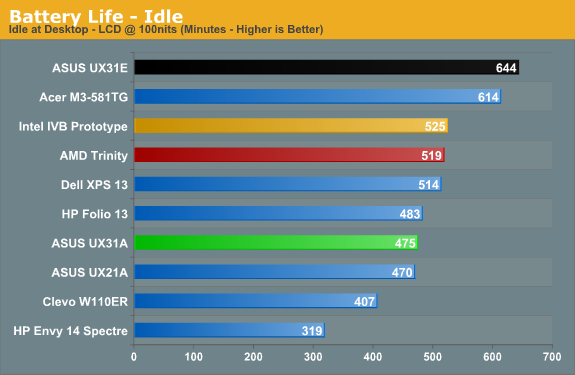
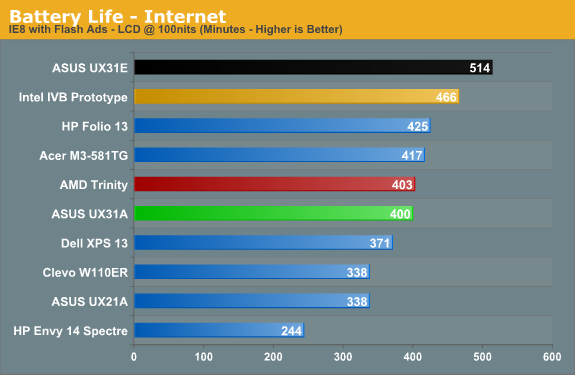
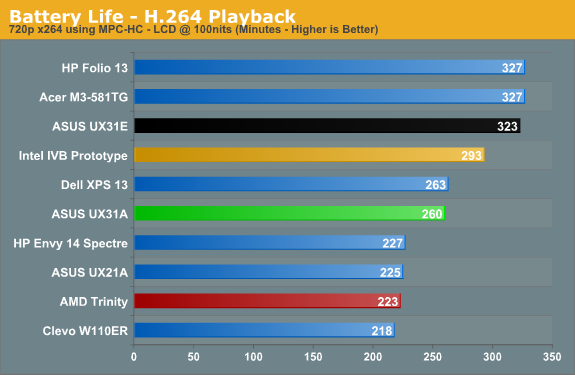
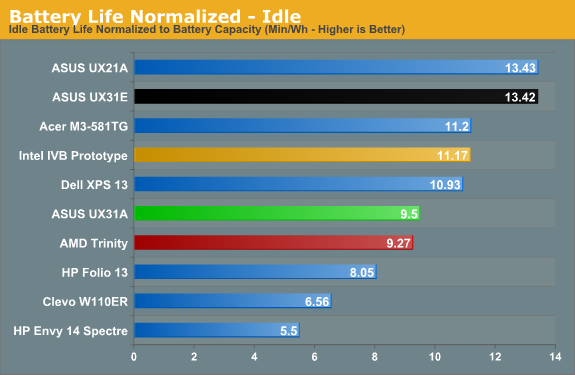
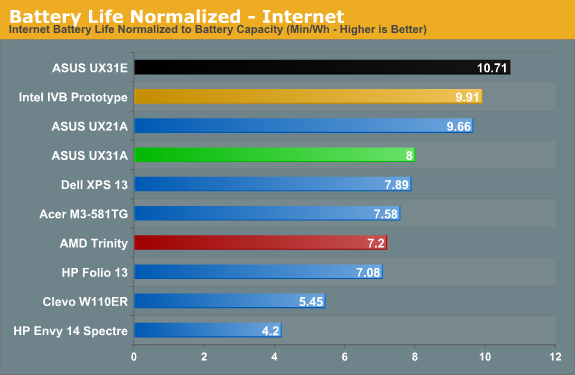
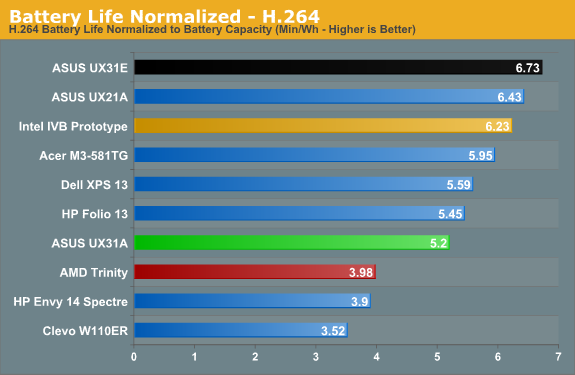
We’ve seen several 13.3” Sandy Bridge Ultrabooks deliver better battery life, while the Ivy Bridge offerings so far appear to cluster together. The prototype Ultrabook did better in all three of our battery tests, but at the same time the UX31A surpasses both the Acer S3 and its little brother the UX21A. In the case of those last two, of course, we’re looking at a 50Wh battery capacity compared to 35Wh, which means when we look at normalized battery life, things aren’t quite so good. Unless you want more than six or so hours of useable battery life, though, the UX31A should be sufficient.
Just make sure to plug the UX31A in at night, as like most laptops it will still require several hours to recharge. Actually, that’s not entirely correct: ASUS has implemented a quick-charge feature where the battery can reach 80% of its maximum in under two hours (110 minutes)—and that’s with the laptop powered up and the LCD at 100% brightness. The final 20% charge will require another 80 minutes or so, which means you’ll need about 3.5 hours of charging to go from a fully drained battery to a 100% charge.
And speaking of running the LCD at 100% brightness, I did a quick test to see how much that would impact battery life in our idle test. This is actually a perfectly valid use case for someone working outside or in a car, and the result is a drop from 475 minutes to 295 minutes. Going with the 50Wh rated capacity of the battery, that means the LCD uses an extra ~3.9W when set to 100% brightness instead 28% (100 nits). That might not seem like much, but keep in mind that at 100 nits the entire laptop consumes around 6.2W, so the LCD can easily account for over a third of the total power draw in light workloads.
Overall, battery life is good if not exceptional. Depending on how bright you want to run the LCD, you can get anywhere from five to eight hours of light use out of the UX31A. We’ve certainly seen better batter life elsewhere, but the loss in raw battery life is a small price to pay for what is, in our experience, the best 13.3” LCD you can currently find in any laptop—Ultrabook or otherwise.


_575px.jpg)








106 Comments
View All Comments
cknobman - Tuesday, August 28, 2012 - link
You know best buy sells this model: UX31A-R5102FWhich has:
128GB SSD
core i5 3317
1080p screen
Best part is it only costs $999
So you can get a full 1080p ultrabook for under a grand.
Connoisseur - Tuesday, August 28, 2012 - link
Careful with the best buy versions. From what I read on the AT forums, the quality control on the store model screens can be lacking as compared to the direct purchase versions. There's a lot of anecdotal evidence that the screens in the stores come with a higher prevalence of stuck pixels, bad backlight bleeding etc. They also mention that Asus doesn't cover the store model versions in their stuck pixel guarantee.Captmorgan09 - Tuesday, August 28, 2012 - link
Yep, I purchased this model about a month ago for traveling and working on photos in Lightroom. When I first saw it on Best Buy's site at $999, I was skeptical about it having the 1080p IPS LCD but decided to take the plunge anyways. I absolutely love the monitor, I finally have a travel laptop that I can be fairly confident in post processing my photos and posting online.As for the 4GB of RAM being on the slim side for photo work, Lightroom is actually not too bad in terms of RAM consumption. Yes, I would like to have 6 or 8, but 4GB does work when editing Canon 7D sized RAW photos in Lightroom 4.1.
*Lightroom 4 is a SLOW POS no matter how much RAM/CPU you throw at it. If it wasn't for a few very nice new features, I would go back to 3.x.
quiksilvr - Tuesday, August 28, 2012 - link
Why did they go through the trouble of putting mini-displayport at all? I thought Ivy Bridge was Thunderbolt ready.janderk - Tuesday, August 28, 2012 - link
It's not a mini-display port (that is a small, probably soon fixed, error in the nice review). It is a mini VGA connection. My UX31A came with a VGA dongle which can be connected to this port.JarredWalton - Tuesday, August 28, 2012 - link
Oh, you're right! I assumed it was mini-DP with an adapter to VGA. What a shame!Roland00Address - Tuesday, August 28, 2012 - link
And there was no real reason to go with mini vga. Mini vga is a non standard connection that will need an adapter to go to vga.They could have gone with mini displayport which is about the same size and has 4 advantages.
0) It can be adapted to vga with a cheap adapter
1) It can be adapted to dvi with a cheap adapter
2) It can be adapted to hdmi with a cheap adapter (and this adapter will carry sound)
3) It can run a 2560x1600 display with a mini displayport to displayport cable
4) Mini displayport adapters are far more common thus if you lose your adapter all you have to do is go to a apple store or a best buy to get this cable since macs have standardized on mini displayport/thunderbolt. Thus if you are a professional that needs to do a presentation and you are in a hurry and you need the adapter now you can go to a brick and mortor store and get this adapter right now.
peterfares - Sunday, September 9, 2012 - link
Yeah, that mini VGA port is really stupid. Dell's ultrabook has a mini DP connector. It just makes so much sense.DanNeely - Tuesday, August 28, 2012 - link
Nope. You still need to add a TB chip for an extra $20-30 to the total cost and whatever tradeoffs the extra space needed on the PCB requires.boogerlad - Tuesday, August 28, 2012 - link
Is it possible to remove the cooler right after removing the back cover, or is the io cable going to get in the way first? I'd like to replace the thermal paste. Any warranty void stickers?