Four Multi-GPU Z77 Boards from $280-$350 - PLX PEX 8747 featuring Gigabyte, ASRock, ECS and EVGA
by Ian Cutress on August 22, 2012 9:15 AM ESTGigabyte G1.Sniper 3 BIOS
The BIOS of a system is a measure of how much effort a manufacturer likes to put into every aspect of their design. A good BIOS reflects commitment and perseverance to producing a good product versus just getting one out there into the market. There is no use ever having one BIOS engineer on staff, even if a company only produces one motherboard. The design of the BIOS has to come from multiple sources, and a creative piece has to come out which improves the user experience and the functionality, rather than being merely another check point on the list.
So here we are with the Gigabyte G1.Sniper 3 BIOS, which is essentially an identical replica of the BIOS we saw on the Z77X-UD5H reviewed recently, despite this motherboard being part of the gaming range of Gigabyte motherboards. Our opening screen represents Gigabyte’s ‘3D’ mode screen, showcasing a representative motherboard on the screen. Different parts of the image are clickable, which present menus for the specific areas of the motherboard.
While this is a good way to introduce users to the BIOS, it does leave several questions, as we raised with the Z77X-UD5H. We have no text declaring which motherboard is being used (if the board is in a case), the BIOS version or the CPU. The motherboard point is the most poignant, as Gigabyte use a generic motherboard image in their 3D BIOS rather than one specific to the motherboard at hand. Other manufacturers also include information such as the temperatures, the memory count, memory speeds, voltages, and fan speeds on the front page – for Gigabyte’s model, we have to click through to find this information.
Users can also adjust the fan controls here, by clocking on the ‘Fan Control’ option on the menu at the bottom. As mentioned in previous Gigabyte reviews, the fan controls on their boards are not the best by any stretch, as the options available to users consist of choosing a fan ramp in terms of PWM values per degree. We would prefer options which relate to % fan speeds to temperature, with options to select initial and final temperatures and speeds such that the ramp was calculated automatically by the system. In our review of Biostar Z77 motherboards, we at least got an automatic testing option to tell us which PWM values should be set, even if they are an arbitrary scale for the majority of users should they wish to delve in and understand what is being said.
The main section of the Gigabyte BIOS is found in the Advanced option on the bottom row. This pulls up a more vintage style BIOS scenario, easily navigable by both the mouse and the keyboard. The first screen is labeled ‘MIT’, and we also get information regarding the BIOS version, the BCLK, memory size, temperatures and voltages here. The MIT screen also has a ‘Current Status’ option which gives a more detailed overview of some of the more important numbers relating to the hardware in the system.
The overclocking options are found in a series of three menus from the MIT screen. To adjust the CPU and memory frequencies, these options are found in the ‘Advanced Frequency Settings’ menu. In the ‘Advanced Memory Settings’ screen, the memory frequency is again adjustable, but also the subtimings are adjustable here. For voltages of the CPU or the memory, or other voltages in the system and Load Line Calibration settings, these are found in the ‘Advanced Voltage Settings’ menu. It is a little frustrating having to navigate between several menus at once to pick the CPU speed, and then set the appropriate voltage and LLC. I hope that in the future Gigabyte will make an all-in-one menu and have the appropriate options visible to see.
Elsewhere in the BIOS are the fan settings in a different menu format, as well as boot order selection, advanced peripheral management, and the BIOS flash utility.





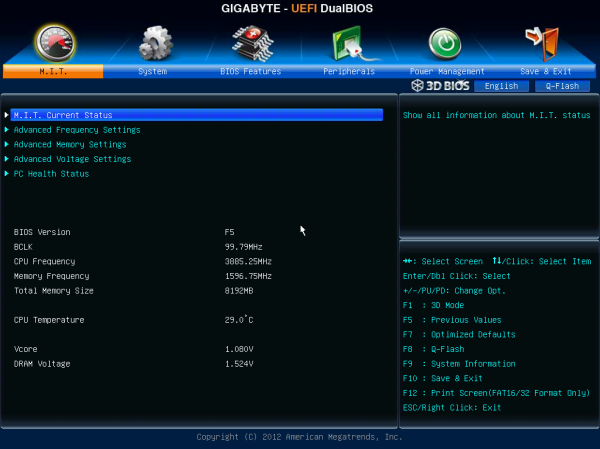
_575px.png)
_575px.png)
_575px.png)
_575px.png)
_575px.png)














24 Comments
View All Comments
Namesblank - Tuesday, July 26, 2022 - link
10 years later, people be looking for how to build system with 20+ GPUs lmaomayankleoboy1 - Wednesday, August 22, 2012 - link
Where are the GPGPU benchmarks? AFAIK, those are affected by the PCIE 3.0 bandwidth, as shown in the HD7970 review.Games are more or less happy with a PCIE2.0 x8 .
MrSpadge - Thursday, August 23, 2012 - link
A few GP-GPU apps are affected, most aren't. Even PCIe 3 is slow as hell from the perspective of the GPU, so you try to avoid external communication as much as possible.TimoKyyro - Wednesday, August 29, 2012 - link
I was hoping to see some GPU rendering too. I'm using CUDA on Blender and I really need more GPU power. It would be nice to know if there is a difference between 4x 680 or 2x 690 on different PCIe setups.extide - Wednesday, August 22, 2012 - link
Thanks for providing the diagrams of lane routing. I wish ALL manufacturers would supply a diagram with their boards so you know how to set it up when you are building a system. Sadly, these diagrams are the exception, not the rule. :(processinfo - Wednesday, August 22, 2012 - link
For me only EVGA seems worth consideration (I don’t like a fan on chipset though).I have few requirements that others do not meet.
I want PS/2 keyboard port (don’t care about mouse). I don’t see it as legacy. It is still superior to USB for keyboard. Works on interrupts instead of pulling, allows as many keys pressed without ghosting as you wish (know it probably does not matter in real life but I like that anyway).
Display port output is mandatory for me these days. While it is true that this kind of mobo will run dedicated graphics card (or more than one for that matter) I like to have output here for possibility to use it with CPU graphics if my graphic cards breaks and needs replacement (I had that happen and waited almost two weeks for new one). HDMI is no go because does not support high enough resolution.
Gigabyte is out for me because audio chip. Maybe it is better but it does not do 7.1 and I will lose two channels in my Tiamat 7.1 headset.
rwpritchett - Wednesday, August 22, 2012 - link
You should check out some of the newer USB keyboards. I don't know how they do it, but some of them can now do full NKRO without PS/2. My Nighthawk X9 can do full NKRO over USB.processinfo - Thursday, August 23, 2012 - link
Interesting but this is not possible with standard USB keyboard protocol. If it does that it has to use some tricks and most likely custom keyboard driver.Also I have Thermaltake Meka G1 that I like and I purchased because I got tired replacing membrane keyboards so I rather buy motherboard with PS/2 then new keyboard.
My point is that at this price point and clearly meant for gamers (who else is using more than one graphic card in non-workstation pc) they should think about such details especially when they go overboard with other ports, e.g., who needs all 4 kinds of display output on gaming mobo, or 10 USB ports on back plate alone (if you need plenty you can have them on bracket connected to header).
MacGyverSG1 - Wednesday, August 22, 2012 - link
I loved the review. The G1.Sniper 3 was on my short list for a while. Could get back on, though.I'm waiting for the ASUS Maximus V Extreme to get tested next.
I only need a motherboard to complete my new build. I plan on running this new rig for 6+ years so I want a board that can keep up with the times.
just4U - Thursday, August 23, 2012 - link
I am staying away from the Rampage/Maximus lines from Asus this time out as Gigabyte has pretty much brought better value accross the board on their gamer boards. I don't expect Asus to catch up till the next chipset..