The next-gen MacBook Pro with Retina Display Review
by Anand Lal Shimpi on June 23, 2012 4:14 AM EST- Posted in
- Mac
- Apple
- MacBook Pro
- Laptops
- Notebooks
The Software Side of Retina: Making it All Work
OS X, similar to iOS, uses points to represent display coordinates. Traditional OS/display combinations had a 1:1 mapping between points and pixels. Points in OS X are now floating point values, as a single point can be represented by multiple pixels on a high density display.
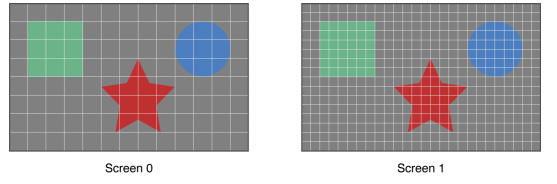
Images are the same size, but made of 4x the number of pixels on Screen 1 compared to Screen 0
How pixels map to points is determined by the backing scale factor. The backing scale factor can either be set to 1.0 or 2.0. In the case of the former you get 1:1 point to pixel mapping, while in the latter each point is backed by four pixels. The backing scale factor isn’t a global value, it can be set on a per element basis, allowing controls to to be legible while you get the benefits of a higher resolution for additional screen real estate. This aspect of OS X is key to enabling good behavior in applications as you’ll soon see.
Apple does a lot of the display handling for you so you don’t have to think about any of this. All vector based graphics and text using Apple’s APIs are automatically scaled up. Unmodified dialog boxes, toolbars, menus, etc.. should all look “normal” sized and just be ridiculously sharp on the Retina Display. Bitmapped images are scaled up using linear interpolation, but if higher resolution assets are provided OS X can simply swap and use those on a Retina Display.
Applications that render vector graphics, text and other elements to their own backing store will need hand tuning to look good on the Retina Display. These elements will receive the same linearly interpolated upscale I mentioned above.
It’s a bit complicated and confusing so let me try my best to explain what’s going on here in a practical sense. The 15.4-inch Retina Display has a native resolution of 2880 x 1800, that’s 2880 pixels across and 1800 pixels down for a total area of 5,184,000 pixels.
On the Retina MacBook Pro, Apple has done away with conventional resolution settings. Instead you get a horizontal list of scaling options (this applies to external displays as well):


In the default “best for Retina Display” setting, the desktop, menu bar, icons and Finder windows are drawn at 2880 x 1800, but they are drawn larger than they would normally be at 2880. Apple draws everything at 4x the size to make the desktop behave exactly as it would on a 15.4-inch 1440 x 900 display - this is the backing scale factor (2.0) at work. This approach provides the best image quality as there’s integer mapping from pixels on the panel to pixels on the desktop. No interpolation or filtering is necessary.
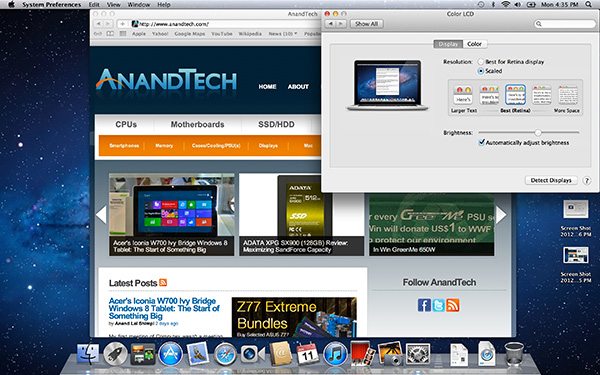
The default "Best for Retina Display" setting, 2880 x 1800 but everything is scaled by 2.0 (4x resolution)
Third party applications without specific Retina Display support also operate in this same “looks like 1440 x 900” mode. If you fire up Chrome, Photoshop or Word you’ll see that everything looks identical to how it would look on a standard resolution 15-inch MacBook Pro. Again, the screen is drawn at 2880 x 1800 but everything is scaled up to be the same size it would be at 1440 x 900.
If third party applications use Apple’s standard methods of drawing text and windows, all of these windows will look super sharp. If they don’t however, whatever routines they use to display windows and text will need to be Retina aware otherwise they run the risk of not scaling text properly. The famous example at this point is Google’s Chrome which has its own offscreen text rendering buffer, even though it uses Apple’s text rendering APIs:
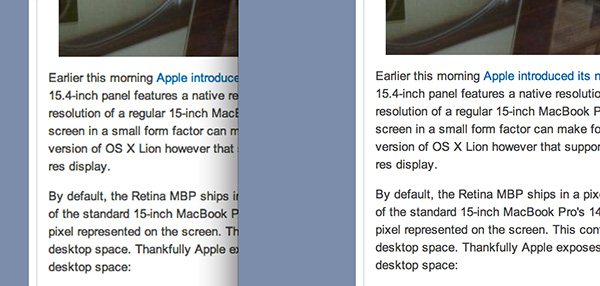
Google Chrome (left) vs. Safari (right) on the rMBP
Chrome Canary fixes the text rendering issue but it has a similar problem displaying images, they simply look better in Safari:
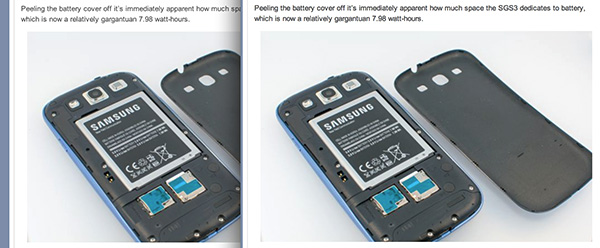
Google Chrome Canary (left) vs. Safari (right) on the rMBP
Even though Adobe had a Retina-aware version of Photoshop running at Apple’s WWDC keynote, the publicly available version of CS6 doesn’t feature the same support. Here even open dialog boxes look bad:
Many of you asked about Office 2011. These apps just work like they would at at 1440 x 900, just with blurrier text unfortunately:
It’s not just third party applications that need updating however, even Apple’s own iWork suite has yet to be updated to take advantage of the Retina Display. As a result text in Pages is incredibly blurry. It has been roughly three years since Apple last updated the iWork suite, so the applications are definitely due for an overhaul. I am a bit surprised Apple didn’t update them at the launch of the rMBP to be honest. It’s quite possible that a major iWork update is imminent and Apple didn’t see the need to update 3 year old software in lieu of that.
Cocoa applications can be forced to open in magnified low resolution or high resolution modes by looking at the app's info window (cmd + i on a selected app in Finder):
Eventually most apps will by default open in high resolution, such as those that have been optimized for Retina Display operation (e.g. iMovie above). Those applications that are not yet Retina aware may default to opening in low resolution mode (e.g. Adium, Pages), in which case they'll look and behave like they would at 1440 x 900 but with all UI elements upscaled to fit the 2880 x 1800 panel. Non-Cocoa applications will have the resolution scaling option greyed out (e.g. MS Office apps).
Where things get really exciting is when you have an application that not only handles scaling properly, but also takes advantage of the added resolution. Take Aperture 3.3 for example. With OS X set to its “best for Retina display” mode, this is what Aperture looks like with a 2880 x 1800 image open and displayed at full size:
Here Apple is scaling the UI elements like the menus and widgets on the screen (backing scale factor = 2.0), but displaying the open image unscaled (backing scale factor = 1.0). As a result we can fit almost an entire 2880 x 1800 image on the screen without zooming out. Remember the backing scale factor isn’t global, individual elements on the screen can be scaled independently depending on their purpose.
The same thing happens when you look at applications like iMovie or Final Cut HD. The UI elements are scaled up but the video window is displayed unscaled, thus allowing us to display a full 1080p video alongside text and tools that are still legible.
It’s all handled amazingly well. It just works.
Oh but there’s more.
If you select the 1680 x 1050 or 1920 x 1200 scaling modes, Apple actually renders the desktop at 2x the selected resolution (3360 x 2100 or 3840 x 2400, respectively), scales up the text and UI elements accordingly so they aren’t super tiny (backing scale factor = 2.0), and downscales the final image to fit on the 2880 x 1800 panel. The end result is you get a 3360 x 2100 desktop, with text and UI elements the size they would be on a 1680 x 1050 desktop, all without sacrificing much sharpness/crispness thanks to the massive supersampling. The resulting image isn’t as perfect as it would be at the default setting because you have to perform a floating point filter down to 2880 x 1800, but it’s still incredibly good.
The same rules as above apply to Retina-aware applications. Take the Aperture example again, this time at “1680 x 1050”:
Note that we can fit the entire 2880 x 1800 image at 100% almost without having to scroll. This is possible because our screen is actually rendered at 3360 x 2100, with the text and UI elements scaled up so they aren’t super tiny, yet the image is left unscaled.
Here’s the same Aperture setup but at “1920 x 1200”:
The 2880 x 1800 image looks downright small since our desktop is rendered at 3840 x 2400. Despite the fact that we’re able to fit everything into a single screen, the text and other UI elements are totally usable at this setting. You get the benefits of additional application real estate without any of the downsides.
What happens if you decide to take Aperture full screen? The image is displayed almost completely at 2880 x 1800. You do lose a little vertical real estate but not much at all.
The 3D gaming experience is even simpler. Here you just choose the appropriate resolution and you get the same scaling you normally would in the game. I’ve already demonstrated support for 2880 x 1800 in titles like Diablo 3, although there is still a need for developer support as we see with the console window in Portal 2:
The flexibility offered by Apple’s handling of the Retina Display in OS X is unparalleled. What applications like Aperture, iPhoto, iMovie and Final Cut HD offer, is unbridled resolution independence. What Apple has done here is so much more difficult than what it pulled off in iOS with the Retina Display. It will take time for third party application developers to get on board, but with the power of the Mac app store and Apple’s growing install base of Mac users I suspect we will see incredibly quick adoption of support for the MacBook Pro’s Retina Display.







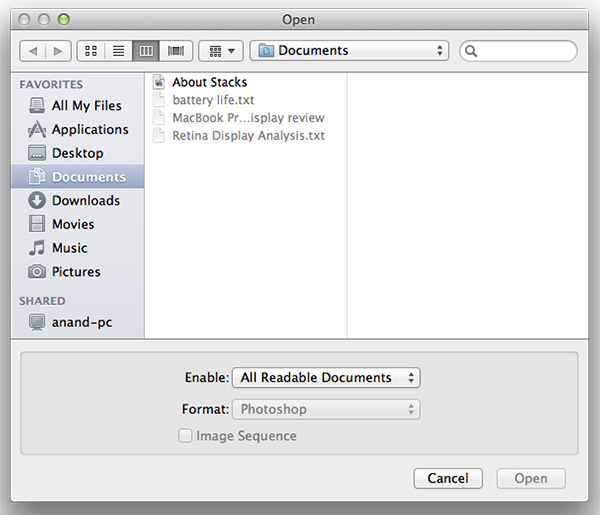
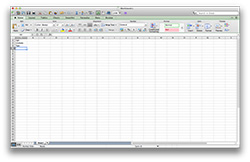
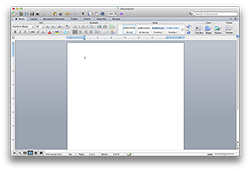
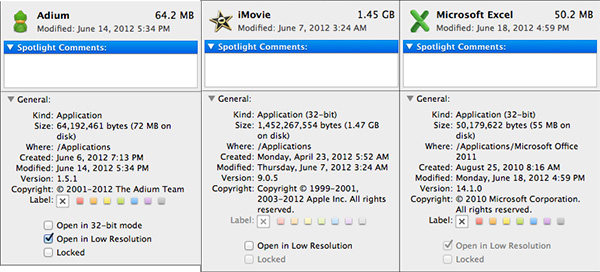
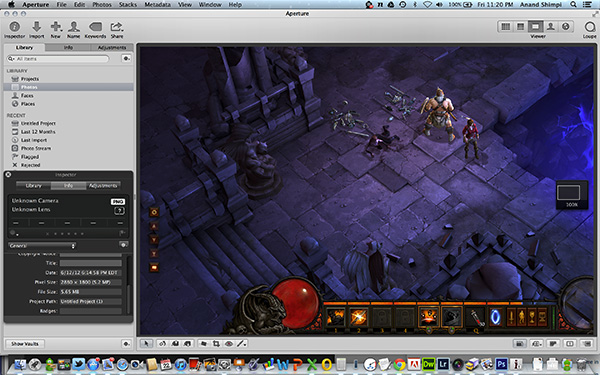
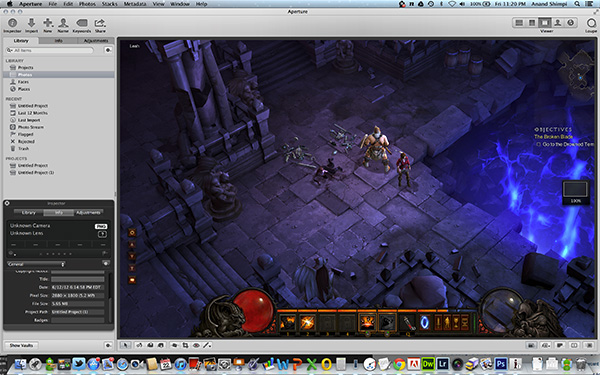
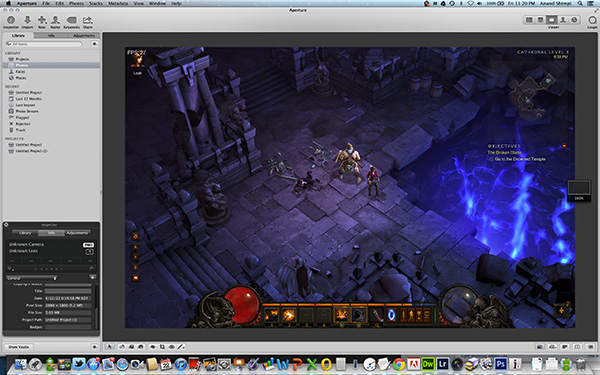
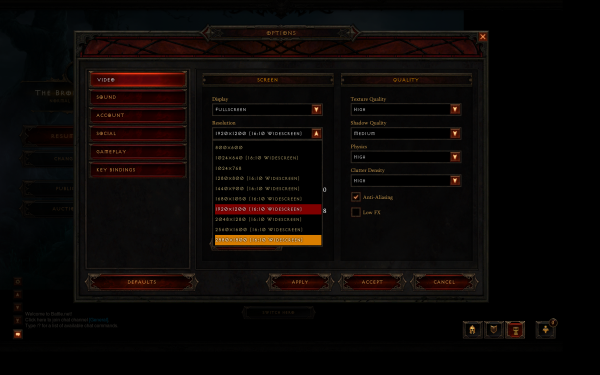
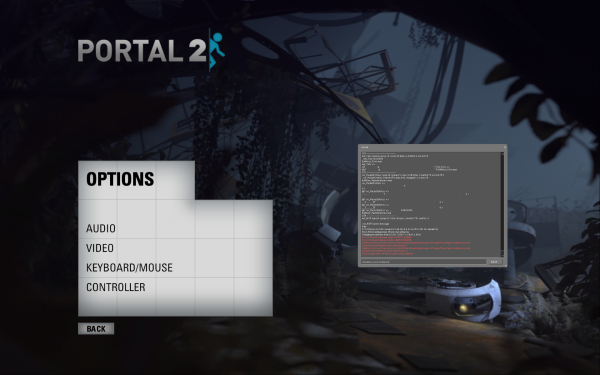








471 Comments
View All Comments
OCedHrt - Sunday, June 24, 2012 - link
Sony can't exactly add better DPI scaling to windows, can they? That's Apple's advantage as being both the OS vendor and hardware vendor - better integration.ka_ - Saturday, June 23, 2012 - link
"Sony added 1080p because it was popular, not because it made sense"What a ridiculously ignorant and biased statement! Sony did surely not place a blue-ray players in the device for a reason neither... To place a 1080p display in the product made perfect sense, retina display on the other hand is a marketing buzzword. I am sure it looks better, but really - you wont find movies or much content that benefit from the retina display - they display will likely slightly distort the movie though you can say the distortion is so small you wont notice... 1080p on the other hand...
Donkeyz - Saturday, June 23, 2012 - link
Movies are not what the retina pro is targeting. Professionals of video and imaging need screen estate on a portable device as they travel. That is what the retina is for.We are talking about a 2012 device not 2008, but Sony use to be the best only because they played by marketing. Giving the best of the best and the looks.
Why apple works? Because they focus on individual needs and have excellent support, which may be why people are willing to pay excessive $$.
I own a Sony Z and my sister owns a MBP and I must say that Sony took 16 days to get the Z repaired where as MBP only took 2 days.
Some people may prefer a bluray drive but I don't use my drive at all. So it really depends, I'm replacing the Z with this MBP retina purely because of the screen estate for work and support.
Btw, as far as pricing goes, it's not expensive at all. To configure a pc of it's calibre would cost just as much and would most likely be made of plastic.
Freakie - Sunday, June 24, 2012 - link
To configure a PC that would handily kick this things ass would be cheaper, actually. To configure a Windows laptop that has a 6 core Desktop CPU and the best mobile GPU (as well as two hard drives) would cost the same as the basic model of this. Throw in 2 more hard drives for a total of 4 hard drives, and add a second GPU in SLI or CrossfireX, and you're at the price of the high end model of this.And yeah, things get repaired faster with Apple, though I bet you I could have fixed your Sony in a matter of hours. Difference is you can go to someone in real life for cheap to get your Mac looked at, but if you actually know what the f*ck you're doing, you don't need to take any laptop to anyone.
And if you are a media editor focused more on screen real estate instead of quality, then you fail miserably. Screen space comes second to color representation, space, and accuracy as well as ease of transitioning between different lighting and color profiles. Do displays that have amazing color representation come in high resolution? Yes! Because they are great things to pair together. Do high resolution displays have great color representation? NO! As is proven by this rMBP, just because you have high resolution doesn't mean that you have great colors. And compared to those color displays that have a high resolution, this rMBP screen sucks royal ass for media editing.
You'd be much better off getting a faster PC laptop and using the money you save on a screen that will actually enable your media to come out much better (if you are a media editor). Not only that, but your PC will get the work done faster than the MBP (better hardware, cheaper price)
vegemeister - Monday, July 2, 2012 - link
>laptop that has a 6 core Desktop CPU and the best mobile GPU (as well as two hard drives)Yeah, but that would be retarded.
mlambert890 - Wednesday, November 28, 2012 - link
You understand that the concept of a laptop is to be portable right? WHAT are you talking about? The PC you're describing I own - AWM18x. It is 13 lbs.This is like saying, essentially, that size and weight (and noise) are irrelevant dimensions in a notebook.
They are the *only* relevant dimensions. And this is like horsepower. A 600HP car isnt "a mere" 150HP more than a 450HP car. That 150 extra HP is HARD and EXPENSIVE.
Similarly, people like you, who say "well that PC would "only" be 3 lbs heavier!" are just displaying how clueless you are with what matters in this segment.
Show me this mythical PC laptop that is 4.5lbs with discrete graphics, SSD, quad core i7 and 15" 1080p screen or greater yet is much cheaper than the MBPr. Let's see it.
ka_ - Sunday, June 24, 2012 - link
"Why apple works? Because they focus on individual needs and have excellent support, which may be why people are willing to pay excessive $$."Fine, so you say MBP is a niche product, that is meant for niches such as video editing, graphics design and so on. Your CEO, sales teams, financial staff and so on will not go buy it because they have no need for this and will not fall for the hype of having the next buzzword "Retina Scan" which they have absolutely no need for. Sure I believe you...
1080p on the other hand make much more business sense as Sony not only sell technology like Blue Ray players but is in the Music and Video industries too. They get paid for each movie sold on blue ray too - and 1080p is today mainstream, not niche!
I highly doubt more than a small percentage of those who will buy the MBP actually get it for a real need and not due to marketing hype...
OCedHrt - Sunday, June 24, 2012 - link
That's the issue. When you have a 2880 x 1800 screen, you forget that most of the internet users are on 1368 x 768. and 1600 x 900. What you design may look awesome to you but it does not scale well for your audience.For print work, I agree 2880 x 1800 is awesome.
Ohhmaagawd - Saturday, June 23, 2012 - link
" retina display on the other hand is a marketing buzzword. I am sure it looks better, but really - you wont find movies or much content that benefit from the retina display"Umm. What about ANYTHING with text?
What about Photos?
What about ability to edit 1080p in full res with all your editing controls on the screen next to it?
What about Photoshop?
Freakie - Sunday, June 24, 2012 - link
What about photo and video editors that don't use the display on any laptop, period? Media editors want color quality first, not resolution, which this screen fails at. Media editors will still use their $1,000 monitors at their desk to do their edits.