The next-gen MacBook Pro with Retina Display Review
by Anand Lal Shimpi on June 23, 2012 4:14 AM EST- Posted in
- Mac
- Apple
- MacBook Pro
- Laptops
- Notebooks
Battery Life
For much of the past year I haven’t been pleased with just how good Apple’s caching has become both on OS X and iOS. Aggressively caching our test web pages produces artificially inflated battery life numbers and that’s no fun for anyone. I’m happy to say that I’ve fixed that problem with our OS X battery life tests.
The suite is completely redone although conceptually it’s quite similar to what I’ve run in the past. I have three separate workloads: light, medium and heavy, each one representing a different stress level on the machine and all three giving you a decent idea of the dynamic range of battery life you can expect from one of these notebooks. All three tests are run with the displays set to 100 nits (a little above the halfway brightness point on most MacBook Pros).
The light and medium suites are inherently related - they use the same workload and simply vary the aggressiveness of that workload. The light test hits four different websites every minute, pausing for nearly the entire time to simulate reading time. Flash is enabled and present on three of the sites. The long pause time between page loads is what really makes this a light test. Web browsing may be the medium for the test but if all you’re doing is typing, watching Twitter update and maybe lazily doing some other content consumption this is a good representation of the battery life you’ll see. It’s a great way of estimating battery life if you’re going to be using your notebook as a glorified typewriter (likely a conservative estimate for that usage model).
The medium test hits the same webpages (Flash and all) but far more aggressively. Here there’s less than 10 seconds of reading time before going onto the next page. It sounds like a small change but the impact on battery life is tremendous.
Both the light and medium tests are run in their default state with processor graphics enabled, as well as with the discrete GPU forced on. I run with the dGPU on as well because it’s far too often that a single application open in the background will fire up the dGPU and contribute to draining your battery. The goal here is to deliver useful numbers after all.
The final test is very similar to our old heavy multitasking battery life tests, but with some updates. Here I’m downloading large files at a constant 1MB/s from a dedicated server, while playing back a looped 1080p H.264 movie (the Skyfall trailer) all while running the medium battery life test. The end result is a workload that gives you a good idea of what a heavy multitasking usage model will do in terms of battery life. I’ve found that OS X tends to fire up the dGPU anyway while running this workload so I saw no reason to run a separate set of numbers for processor and discrete graphics.
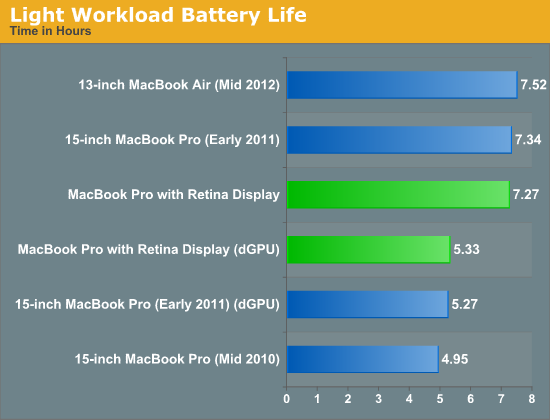
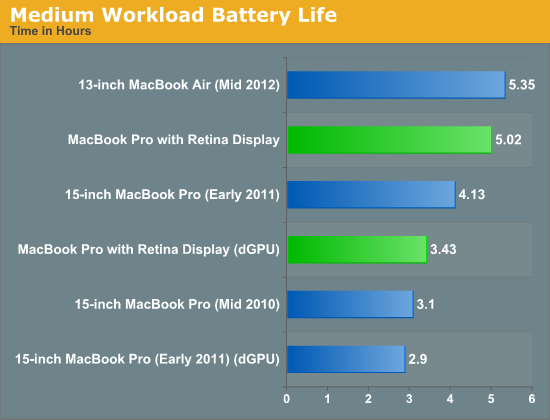
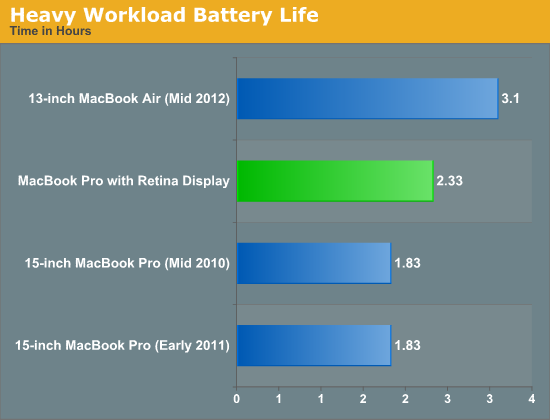
Overall the rMBP pretty much behaves as expected. Apple claims up to 7 hours of battery life and using our light workload we see a bit over that. Fire up the dGPU and even a light workload will get cut down to around 5.5 hours. Moderate usage will drop battery life to around 5 hours, and if you fire up the dGPU you’ll see that cut down to 3.5. The heavy multitaskers in the audience will see a bit above 2 hours out of a single charge. Note that all of these numbers are at 100 nits, drive the 2880 x 1800 panel at its full brightness and you can expect a tangible reduction in battery life.
The rMBP’s integrated 95Wh battery is ginormous by today’s standards, but it’s really necessary to drive both the silicon and that impressive panel. Subjectively I did find the rMBP lasted longer than last year’s MacBook Pro, despite the similar max battery life ratings. My experiences were echoed by the results in our tests.
I suspect most users will see around 5 hours of battery life out of the system compared to a bit under 4 hours out of last year’s machine. At minimum brightness, typing a long document (similar to what I’m doing right now) you can significantly exceed Apple’s 7 hour estimate. As always it really depends on usage model. Professional users doing a lot of photo and video editing aren’t going to see anywhere near the max battery life, while the writers and general users will be quite happy.
One trick to maximizing battery life on light or moderate workloads is to keep an eye on what the discrete GPU is doing. I still find that OS X will wake up the discrete GPU far too frequently, even when in my opinion its services aren’t needed. As always I turn to Cody Krieger’s excellent gfxCardStatus app for keeping an eye on which GPU is driving the panel. The app has been updated and is now fully compatible with the rMBP.



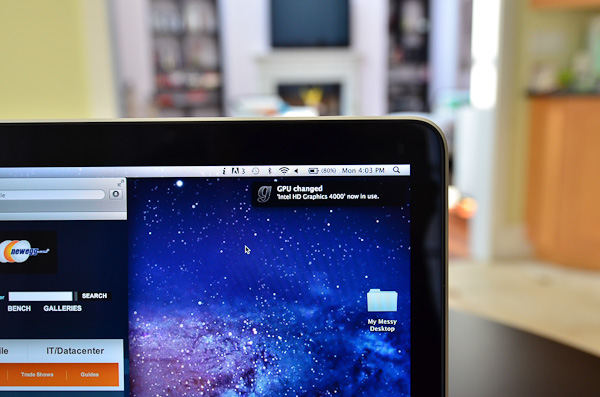








471 Comments
View All Comments
OCedHrt - Sunday, June 24, 2012 - link
1) That's probably Canada. It is $1599 base in US for a while now and I got mine for $1100 after tax.2) Another Canada thing. But I agree, Sony is too inflexible.
3) That is by design. There is a video online with an interview where they explain it. This means you can grab your laptop by the screen and not risk damaging the hinges / screen. If you grabbed your MBP Retina by the display I'd be wary of breaking it.
ThreeDee912 - Saturday, June 23, 2012 - link
There's more to a computer than its hardware spec sheet.You can rattle off a laptop spec sheet with a good CPU, GPU, SSD, screen, etc., but if they're not integrated very well with everything else, or have mediocre software support, you can't always take advantage of those specs without some tacky workarounds.
gstrickler - Sunday, June 24, 2012 - link
^^^ I'll second that. Also, the right balance of specs matters more than "this spec is greater than that spec".If the keyboard, trackpad, or display sucks, you'll hate the computer no mater what the specs say. If it's too fragile, or heavy, or cumbersome, you won't want to carry it. If the software is slow and bloated, it won't matter that you've got 8GB RAM and a quad core i7, it can still feel sluggish.
The satisfaction with a computer is far more than just it's specs, or individual components, or even it's operating system. It's having the right combination of everything.
OCedHrt - Sunday, June 24, 2012 - link
1) This is dependent on user. i don't care about the 1" vertical, it's really the # of pixels that matter.2) The previous Z had discrete built in. The purpose of making it external is to achieve the 2.5 lb form factor. Sony once had a 11" 1.6 lb netbook. That is literally the holy grail in terms of weight for a portable laptop. The move to external discrete is really a step in that direction.
3) You can output more than 1920x1080 on HDMI.
4) 15" is too big for me, even at 2.5 lbs. Not everyone wants a huge screen on their lap - that's why I have a monitor on the desk.
5) Yes, at 2.5 lbs and 13", there's limited space for heat dispersion.
maratus - Sunday, June 24, 2012 - link
Unfortunately, Z tops at 1920x1200 through HDMI or single link DVI on the dock station. It was a dealbraker. Now rMBP ability to drive 2x 2560x1600 and 1x 1920x1200 is simply overkill for me, I'm still confused why did Sony stuck with HDMI only and didn't even bother to provide DP, mDP or 2L DVI as a second port.OCedHrt - Monday, June 25, 2012 - link
That's typical Sony (Japanese) stupidity.Chava - Friday, June 29, 2012 - link
That's typical Japanese stupidity...Yeah for some reason you thought that was acceptable.
Solandri - Saturday, June 23, 2012 - link
The chassis isn't thinner than the 13" 2010 MBP (it tapers from 1.0-1.3" vs the MBP's 0.95"). Its other two dimensions are smaller though (12.4" x 8.3" vs 12.8" x 8.9"), and it's lighter (lighter than the 2010 Macbook Air in fact) at 2.9 lbs (some models were 3.04 lbs, never figured out why). Sony managed this by using a lot of carbon fiber and a really thin screen. So it's not as stiff as the solid block of aluminum that the MBP used. But the keyboard bezel is solid aluminum making it very stiff.http://asia.cnet.com/sony-vaio-z-sports-worlds-fir...
http://www.pcpro.co.uk/reviews/laptops/355384/sony...
Here's the only marketing brochure I could find for the model being discussed (in French):
http://www.mgmi.fr/docs/pdfprod/VPC-Z11Z9E-B.pdf
OCedHrt - Sunday, June 24, 2012 - link
That's the 2008 Z. 2008. The 2011 Z is a non tapered design:13.0" x 0.66" x 8.27" (WxHxD)
330mm x 16.8mm x 210mm
The MBP is 50% thicker than the Z. It's understandable given that it is 15" instead of 13".
Freakie - Sunday, June 24, 2012 - link
http://www.tomshardware.com/news/sony-vaio-z-quad-...Here you go. THIS is true innovation. Sony did amazing work with this version of the Z to get all the functionality of a bigger laptop into a tiny package. It is even more impressive when you think about how old, hot, and power hungry the CPU/GPU was back then. Sony has innovated much more in the laptop industry than Apple has, in my opinion. Though I still wouldn't want a Sony like this just like I wouldn't want an Apple like the rMBP (user upgradability and repairability is virtually non-existant, which is an instant deal breaker for me, it was hard enough buying a laptop with a 540M integrated onto the mobo, could never buy a laptop that didn't even let you upgrade storage)
Here's a more detailed teardown: http://translate.google.com/translate?js=y&pre...