The next-gen MacBook Pro with Retina Display Review
by Anand Lal Shimpi on June 23, 2012 4:14 AM EST- Posted in
- Mac
- Apple
- MacBook Pro
- Laptops
- Notebooks
The Software Side of Retina: Making it All Work
OS X, similar to iOS, uses points to represent display coordinates. Traditional OS/display combinations had a 1:1 mapping between points and pixels. Points in OS X are now floating point values, as a single point can be represented by multiple pixels on a high density display.
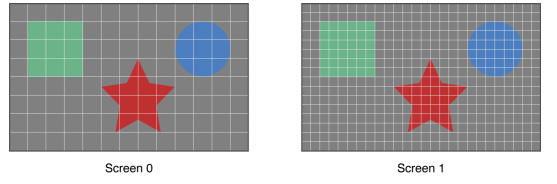
Images are the same size, but made of 4x the number of pixels on Screen 1 compared to Screen 0
How pixels map to points is determined by the backing scale factor. The backing scale factor can either be set to 1.0 or 2.0. In the case of the former you get 1:1 point to pixel mapping, while in the latter each point is backed by four pixels. The backing scale factor isn’t a global value, it can be set on a per element basis, allowing controls to to be legible while you get the benefits of a higher resolution for additional screen real estate. This aspect of OS X is key to enabling good behavior in applications as you’ll soon see.
Apple does a lot of the display handling for you so you don’t have to think about any of this. All vector based graphics and text using Apple’s APIs are automatically scaled up. Unmodified dialog boxes, toolbars, menus, etc.. should all look “normal” sized and just be ridiculously sharp on the Retina Display. Bitmapped images are scaled up using linear interpolation, but if higher resolution assets are provided OS X can simply swap and use those on a Retina Display.
Applications that render vector graphics, text and other elements to their own backing store will need hand tuning to look good on the Retina Display. These elements will receive the same linearly interpolated upscale I mentioned above.
It’s a bit complicated and confusing so let me try my best to explain what’s going on here in a practical sense. The 15.4-inch Retina Display has a native resolution of 2880 x 1800, that’s 2880 pixels across and 1800 pixels down for a total area of 5,184,000 pixels.
On the Retina MacBook Pro, Apple has done away with conventional resolution settings. Instead you get a horizontal list of scaling options (this applies to external displays as well):


In the default “best for Retina Display” setting, the desktop, menu bar, icons and Finder windows are drawn at 2880 x 1800, but they are drawn larger than they would normally be at 2880. Apple draws everything at 4x the size to make the desktop behave exactly as it would on a 15.4-inch 1440 x 900 display - this is the backing scale factor (2.0) at work. This approach provides the best image quality as there’s integer mapping from pixels on the panel to pixels on the desktop. No interpolation or filtering is necessary.
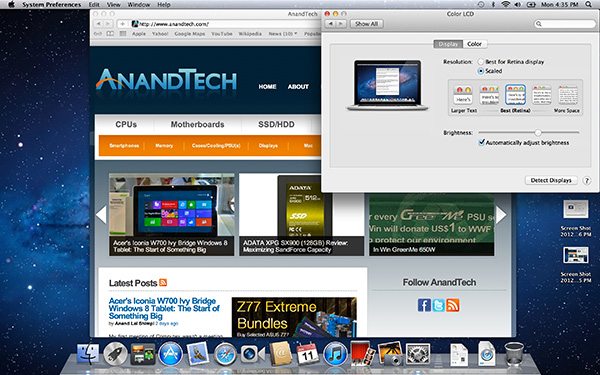
The default "Best for Retina Display" setting, 2880 x 1800 but everything is scaled by 2.0 (4x resolution)
Third party applications without specific Retina Display support also operate in this same “looks like 1440 x 900” mode. If you fire up Chrome, Photoshop or Word you’ll see that everything looks identical to how it would look on a standard resolution 15-inch MacBook Pro. Again, the screen is drawn at 2880 x 1800 but everything is scaled up to be the same size it would be at 1440 x 900.
If third party applications use Apple’s standard methods of drawing text and windows, all of these windows will look super sharp. If they don’t however, whatever routines they use to display windows and text will need to be Retina aware otherwise they run the risk of not scaling text properly. The famous example at this point is Google’s Chrome which has its own offscreen text rendering buffer, even though it uses Apple’s text rendering APIs:
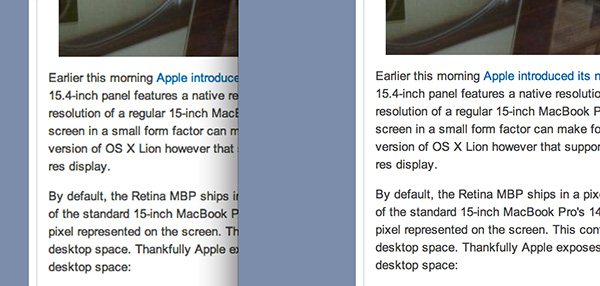
Google Chrome (left) vs. Safari (right) on the rMBP
Chrome Canary fixes the text rendering issue but it has a similar problem displaying images, they simply look better in Safari:
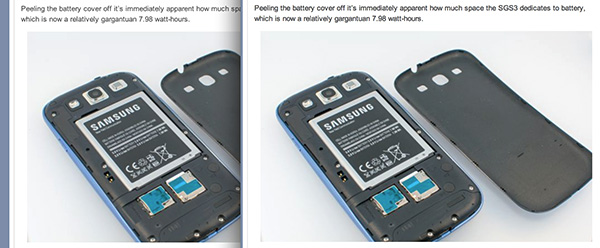
Google Chrome Canary (left) vs. Safari (right) on the rMBP
Even though Adobe had a Retina-aware version of Photoshop running at Apple’s WWDC keynote, the publicly available version of CS6 doesn’t feature the same support. Here even open dialog boxes look bad:
Many of you asked about Office 2011. These apps just work like they would at at 1440 x 900, just with blurrier text unfortunately:
It’s not just third party applications that need updating however, even Apple’s own iWork suite has yet to be updated to take advantage of the Retina Display. As a result text in Pages is incredibly blurry. It has been roughly three years since Apple last updated the iWork suite, so the applications are definitely due for an overhaul. I am a bit surprised Apple didn’t update them at the launch of the rMBP to be honest. It’s quite possible that a major iWork update is imminent and Apple didn’t see the need to update 3 year old software in lieu of that.
Cocoa applications can be forced to open in magnified low resolution or high resolution modes by looking at the app's info window (cmd + i on a selected app in Finder):
Eventually most apps will by default open in high resolution, such as those that have been optimized for Retina Display operation (e.g. iMovie above). Those applications that are not yet Retina aware may default to opening in low resolution mode (e.g. Adium, Pages), in which case they'll look and behave like they would at 1440 x 900 but with all UI elements upscaled to fit the 2880 x 1800 panel. Non-Cocoa applications will have the resolution scaling option greyed out (e.g. MS Office apps).
Where things get really exciting is when you have an application that not only handles scaling properly, but also takes advantage of the added resolution. Take Aperture 3.3 for example. With OS X set to its “best for Retina display” mode, this is what Aperture looks like with a 2880 x 1800 image open and displayed at full size:
Here Apple is scaling the UI elements like the menus and widgets on the screen (backing scale factor = 2.0), but displaying the open image unscaled (backing scale factor = 1.0). As a result we can fit almost an entire 2880 x 1800 image on the screen without zooming out. Remember the backing scale factor isn’t global, individual elements on the screen can be scaled independently depending on their purpose.
The same thing happens when you look at applications like iMovie or Final Cut HD. The UI elements are scaled up but the video window is displayed unscaled, thus allowing us to display a full 1080p video alongside text and tools that are still legible.
It’s all handled amazingly well. It just works.
Oh but there’s more.
If you select the 1680 x 1050 or 1920 x 1200 scaling modes, Apple actually renders the desktop at 2x the selected resolution (3360 x 2100 or 3840 x 2400, respectively), scales up the text and UI elements accordingly so they aren’t super tiny (backing scale factor = 2.0), and downscales the final image to fit on the 2880 x 1800 panel. The end result is you get a 3360 x 2100 desktop, with text and UI elements the size they would be on a 1680 x 1050 desktop, all without sacrificing much sharpness/crispness thanks to the massive supersampling. The resulting image isn’t as perfect as it would be at the default setting because you have to perform a floating point filter down to 2880 x 1800, but it’s still incredibly good.
The same rules as above apply to Retina-aware applications. Take the Aperture example again, this time at “1680 x 1050”:
Note that we can fit the entire 2880 x 1800 image at 100% almost without having to scroll. This is possible because our screen is actually rendered at 3360 x 2100, with the text and UI elements scaled up so they aren’t super tiny, yet the image is left unscaled.
Here’s the same Aperture setup but at “1920 x 1200”:
The 2880 x 1800 image looks downright small since our desktop is rendered at 3840 x 2400. Despite the fact that we’re able to fit everything into a single screen, the text and other UI elements are totally usable at this setting. You get the benefits of additional application real estate without any of the downsides.
What happens if you decide to take Aperture full screen? The image is displayed almost completely at 2880 x 1800. You do lose a little vertical real estate but not much at all.
The 3D gaming experience is even simpler. Here you just choose the appropriate resolution and you get the same scaling you normally would in the game. I’ve already demonstrated support for 2880 x 1800 in titles like Diablo 3, although there is still a need for developer support as we see with the console window in Portal 2:
The flexibility offered by Apple’s handling of the Retina Display in OS X is unparalleled. What applications like Aperture, iPhoto, iMovie and Final Cut HD offer, is unbridled resolution independence. What Apple has done here is so much more difficult than what it pulled off in iOS with the Retina Display. It will take time for third party application developers to get on board, but with the power of the Mac app store and Apple’s growing install base of Mac users I suspect we will see incredibly quick adoption of support for the MacBook Pro’s Retina Display.







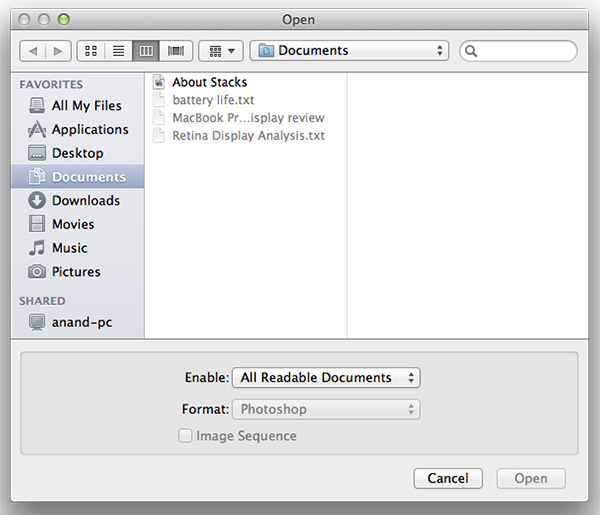
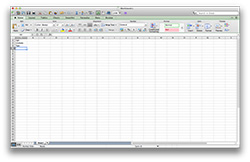
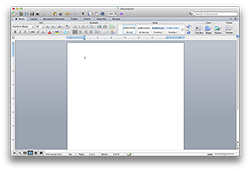
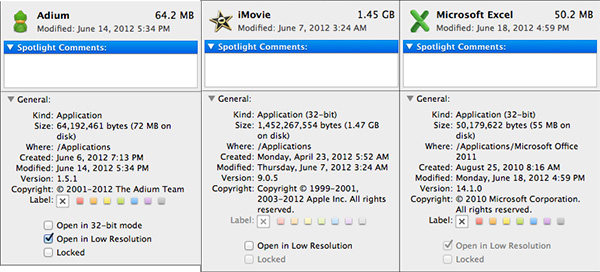
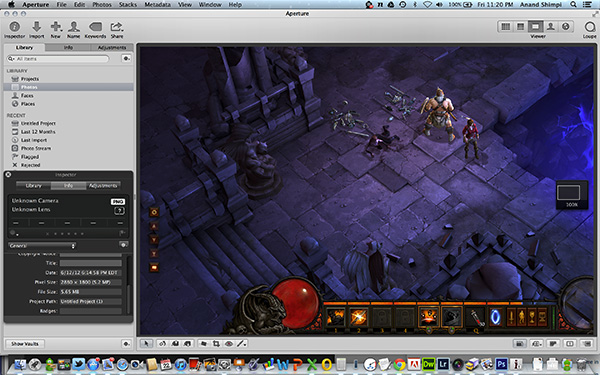
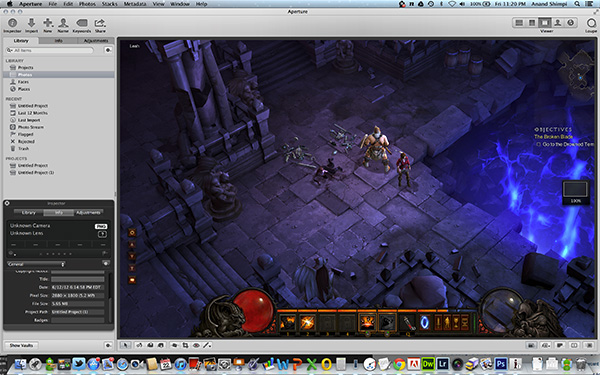
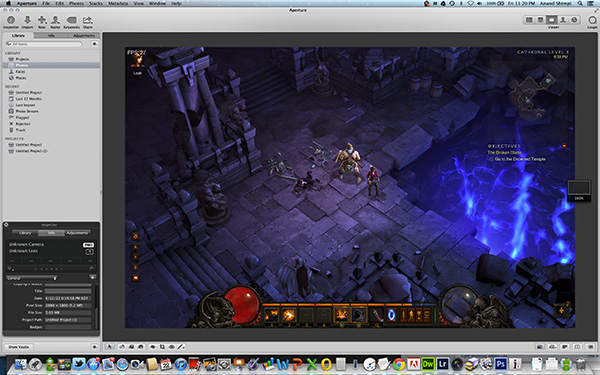
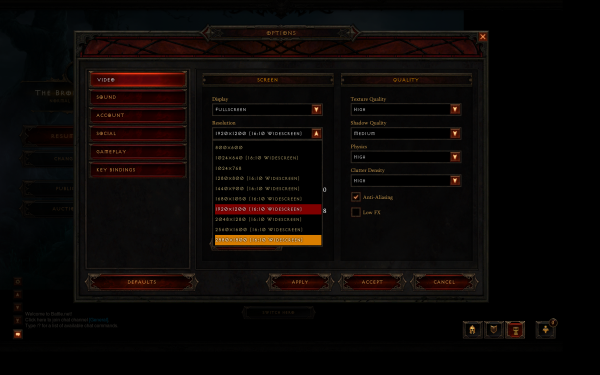
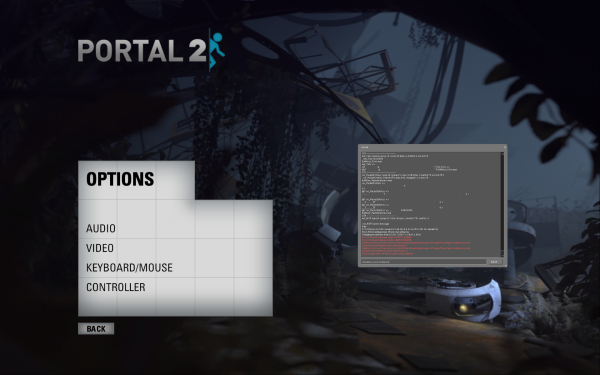








471 Comments
View All Comments
Mumrik - Monday, June 25, 2012 - link
Anand, on page 4 you categorize the rMBP as a consumer device: "At 220 pixels per inch it’s easily the highest density consumer notebook panel shipping today.", but back on page 2 you made a deal of of calling it a pro "appliance" and pointed out that it wasn't a consumer device.
Other than that - this DPI improvement really needs to get moving. It's been so many years and we've essentially been standing still since LCDs took over and the monitor business became a race towards the bottom. IPS, high DPI and native support for it in software PLEASE. 120hz would be nice too.
dwade123 - Monday, June 25, 2012 - link
I don't understand why Apple doesn't take advantage of their lead in Thunderbolt. This machine screams for E-GPU with GTX 670!Spunjji - Tuesday, June 26, 2012 - link
Probably because right now the user experience would be poor. See Anand's comments about sound and USB cutting out when high-bandwidth transfers are occurring. That would be catastrophic mid-game and would definitely lead me to return the hardware as unfit for purpose. Apple have had their slip-ups but they rarely release hardware that is unfit for purpose.inaphasia - Monday, June 25, 2012 - link
Does Apple have some sort of exclusive deal (ie monopoly with an expiration date) on these displays, or can anybody (HP, Asus, Lenovo etc) use them if they want to?wfolta - Monday, June 25, 2012 - link
In recent years, Apple has been the King of the Supply Chain due to Tim Cook. He's now the CEO. I doubt that there will be many retina 15" screens available for Apple's competitors for a year or more.Even if Apple didn't lock up the supply chain, Apple's competitors have been running towards lower resolutions, or the entertainment-oriented 16:9 1920x1080 (aka 1080p), so it will take them a while to pivot towards higher-density displays even if they were growing on trees.
Constructor - Thursday, June 28, 2012 - link
Apple has been paying huge sums (in the Billions of Dollars!) to component manufacturers in advance to have them develop specific components such as this one, even paying for factories to be built for manufacturing exclusively for Apple for a certain time.It is also possible that Apple has licensed certain patents from various (other) manufacturers for their exclusive use which might preclude open-market sales of the same components even after the exclusive deal with Apple is up, because the display manufacturer may not be able to keep using these same patents.
In short: The chances for PC manufacturers to get at them just by waiting for them to drop into the market eventually don't look too good.
After all, none of the other Retina displays have appeared in other products yet. And the iPhone 4 is already two years old.
So either the non-Apple-supplying component manufacturers or the PC builders will have to actually pay for their own development. And given their mostly dismal profit margins and relatively low volumes in the premium segment, I wouldn't hold my breath.
Shanmugam - Monday, June 25, 2012 - link
Anand and Team,Excellent review again.
When is the MacBook Air Mid 2012 review coming? I really want to see the battery life improvement, I can see that it almost tops out at 8Hours for light work load for 13" MBA.
Cannot wait!!!
smozes - Monday, June 25, 2012 - link
Anand states: "[E]nough to make me actually want to use the Mac as a portable when at home rather than tethered to an external panel. The added portability of the chassis likely contributes to that fact though."I work with an external display at home, and given that there are none yet at this caliber, I'm wondering about doing away with the external display and working only with the rMBP. In the past I've always needed external displays for viewing more info, and I'm curious if this is no longer necessary.
Has anyone tried doing away with an external display and just using the rMBP on a stand with a mouse and keyboard? Since the display includes more info than a cinema display, and given healthy eyesight, would this setup be as ergonomic and efficient?
boeush - Monday, June 25, 2012 - link
For several years, I've been using 17'' notebooks with 1920x1200 displays. That resolution had been more than enough for the 17'' form factor; having even such a resolution on a 15'' screen is going overboard, and doing it on an 11'' tablet is just plane bonkers. I don't see the individual pixels on my laptop's screen, and I'd wager neither would most other people unless they use magnifying lenses.I really don't get the point of wasting money on over-spec'ed hardware, and burning energy pushing all those invisible pixels.
I'd rather have reasonable display resolutions matched to the actual physiological capabilities of the human eye, and spend the rest of the cost and power budgets on either weight reductions, or better battery life, or higher computing performance, or more powerful 3G/4G/Wi-Fi radios, etc.
The marketing-hype idiocy of "retina displays" now appears to be driving the industry from one intolerable extreme (of crappy pannels with sup-par resolutions) right into the diametrically opposite insanity -- that of ridiculously overbuilt hardware.
Why can't we just have cost-effective, performance-balanced, SANE designs anymore?
darkcrayon - Monday, June 25, 2012 - link
Reminds me of comments when the 3rd gen iPad screen was introduced. You have a review which both subjectively (from an extremely experienced user) and objectively from tests shows this is the best display ever for a laptop. Yet people ignore all of that and say it's a waste... I think it would be a waste if it didn't actually... You know... Provide a visibly dramatic level of improvement. And its better to make a large jump bordering on "overkill" than to make tiny incremental steps with something like display resolution- fragmentation/etc being what it is,