ASUS Zenbook Prime (UX21A) Review: The First of the 2nd Gen Ultrabooks
by Anand Lal Shimpi on May 22, 2012 2:46 PM EST- Posted in
- Laptops
- CPUs
- Asus
- Ivy Bridge
- Zenbook
- Zenbook Prime
- Ultrabook
- Notebooks
Battery Life
Generally speaking, the 11-inch Zenbook Prime delivers about the same amount of battery life as its predecessor. For some reason we're able to hit much longer idle battery life on the Prime than the original Zenbook although I'm still trying to find out why. There's also an 11% improvement in our x264 playback test, but on average I'd expect to see similar battery life to the Sandy Bridge model - just with better performance. Note that these results also come despite the fact that ASUS is driving a much higher resolution, and presumably higher power, display than the original Zenbook.
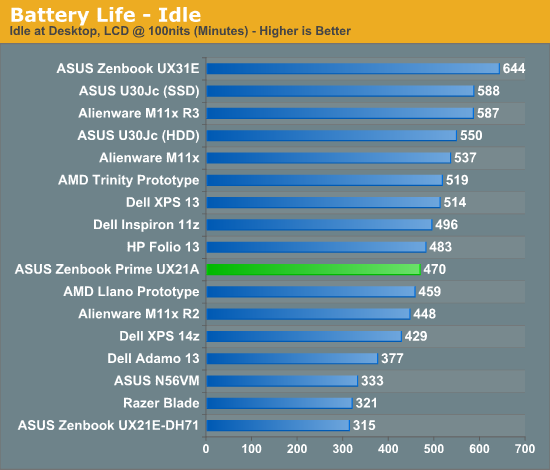
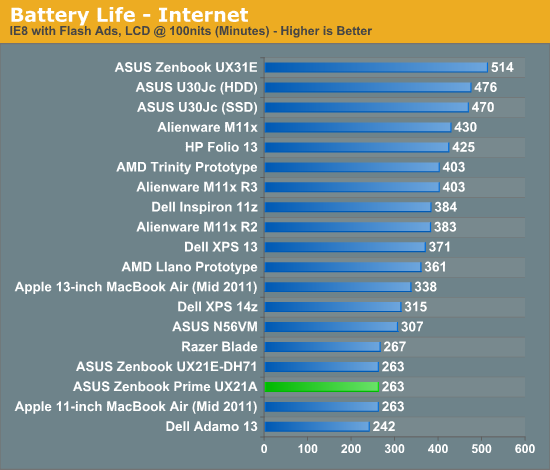
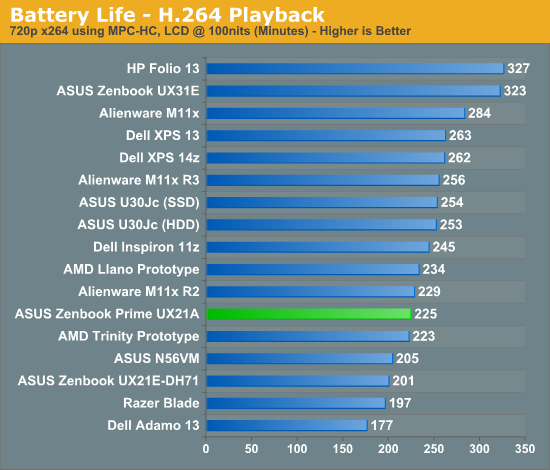
The Zenbook Prime bucks the trend Jarred saw with the first Ivy Bridge notebook review where battery life took a small step backwards. These results bode well for future Ivy Bridge notebooks and Ultrabooks. It still remains to be seen if Intel's 22nm process will actually give us a battery life advantage in any notebook compared to its predecessor. It's possible that we are seeing some of the benefits of 22nm here already and they are simply offset by the more power hungry display. With the move to 22nm Intel should have a better hold on active power and leakage, but it's always possible that we'll have to wait until Haswell for the process to really be exploited.
Just like last time, ASUS has a couple of widgets to quickly change between power settings. The instant on widget lets you switch between suspend to RAM and suspend to disk modes. The former is expected to deliver up to 2 weeks of standby battery life, while the latter can push up to 150 days. I didn't have the time to test these claims (life is short, I draw the line at spending it testing claims of 150 day standby battery life). ASUS once again includes a counter that estimates how long your system will last in either mode based on current charge levels and power usage.
The next widget is a quick tool to let you switch between high performance and battery saver Power4Gear power profiles. You can customize these profiles via the Windows control panel, but it's nice to have a button on the desktop that lets you quickly switch between them.
Configurable TDP
One feature of Ivy Bridge that we haven't been able to test until now is configurable TDP. While most Ultrabook CPUs ship with a 17W TDP, that's mostly an arbitrary thermal/power rating. If an OEM wants to design a chassis that can only accept a 13W part it previously had to hope that Intel would make such a thing. Alternatively, the OEM could underclock/undervolt a 17W chip on their own and hope to mimic Intel's validation and deliver a 13W configuration of their own. The former requires that a significant number of OEMs demand the part, while the latter is just too risky for the larger OEMs (get too aggressive on the undervolting side and end up with a bunch of unstable systems). The solution Intel proposed with Ivy Bridge is configurable TDP. For Ultrabooks this means you can set a 17W part to 13W.
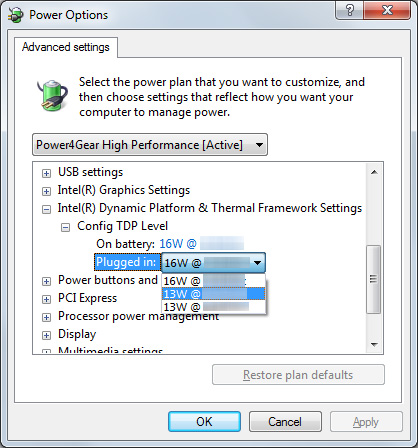
Currently the setting is hidden away in Windows 7's power management settings. Once again I've had to censor the clock speeds here due to Intel's Ultrabook embargo:
You can map the 13W settings to the battery saver profile and then, at the click of a button, have a 13W Zenbook Prime instead of a 17W model. The difference in performance isn't significant however:
| ASUS Zenbook Prime Configurable TDP Performance - Cinebench 11.5 (Multithreaded) | |||||||
| 16W - Max Freq | 13W - Mid Freq | 13W - Lowest Freq | |||||
| ASUS Zenbook Prime UX21A | 2.79 | 2.67 | 2.67 | ||||
I'm still running battery life tests to quantify the impact on power consumption, but it's conceptually a neat thing to see in action finally. I suspect configurable TDP is going to play a major role with Haswell and convertible/dockable Ultrabook-tablet hybrids.
Thermals and Noise
As with most high performance notebooks that are this thin, cooling is difficult. Under load the fans in the Zenbook Prime are definitely audible, but in general ASUS does a better job cooling everything inside the Zenbook Prime than Apple does in the MacBook Air. I suspect much of this boils down to how aggressive Apple is about keeping fan speed/noise down compared to ASUS' desire to maintain a certain temperature level inside the chassis.










192 Comments
View All Comments
Jaybus - Wednesday, May 23, 2012 - link
Well, there is one excuse (argument). Considering that HDMI 1.4a is implemented in the IVB's HD4000 controller, TB is considerably more expensive to implement, not to mention it would amount to about a half a Watt additional drain on the battery.Penti - Thursday, May 24, 2012 - link
No displays support 3GHz HDMI 1.4a the 3GHz part is needed for the bandwidth used by a above 1920x1200 TMDS video signal. DisplayPort (and VGA through active 25 dollar certified adaptor) is already implemented in the IVB and Platform Controller Hub. As well as DVI/HDMI. It should actually be cheaper not needing to license HDMI directly, or require less testing. No additional hardware is needed accept one connector instead of two. Don't see how a DP driving a HDMI/DVI-display would draw more power. There is no conversion or ramdac needed there. Single link DVI and HDMI-adaptors can be passive so no concern for power. There is no adaptor to turn this 3GHz HDMI 1.4a port to run say a 27" Dell monitor at all. Opting out of a DP port (Dell XPS13 Ultrabook has one for example) means opting out the ability to drive those 27" and 30" screens at native res out there. Making these a no choice for the prosumers and professionals using large monitors. All others too using 27+ inch monitors and who wants light computing next to their gaming box or console.ka_ - Tuesday, May 22, 2012 - link
I am rather not wanting any TB at this time due to the security risk of such a connector: "Since Thunderbolt extends the PCI Express bus, which is the main expansion bus in current systems, it allows very low-level access to the system. PCI devices need to have unlimited access to memory, and may thus compromise security." http://en.wikipedia.org/wiki/Thunderbolt_%28interf...TB will get interesting once this problem goes away though, but for now, I avoid it as I am looking for a system for business, not for play.
The one thing I however would like to know is - does these zenbook's with Ivy chips support 2 external displays giving 1920x1080 x 3?
joelypolly - Tuesday, May 22, 2012 - link
Once someone has physical access to your machine all bets are off anyways.Penti - Wednesday, May 23, 2012 - link
Same is true for Firewire (to a large extent) and Expresscard, and docking ports on business laptops. But who cares that much? It goes for any internal mini-pcie slots too. Any security feature is null and void and circumventable with physical access. Filevault, Bitlocker, truecrypt nothing is safe if you have physical access to a booted computer or one that is in sleep mode and thus access to memory where the keys are stored. There are always exploits and you can always force access when you have physical access. You can remove the sticks and read them in a separate computer (cold boot attack) if you can't run memory reconstruction software on the local computer or make the memory dump directly on the computer due to CMOS/NVRAM settings. People with access to forensics software can read your encrypted iPhone too. Your data is only safe from real idiots. The hardware is not secure. The software is vulnerable and flawed with holes in it that will be discovered at some point. Some will get fixed outer aspects won't. DMA exploits might be possible via eSATA-ports too. DMA-attacks or exploits is possible against USB-drivers/devices (by like a OTG device) as well as launching local rootkits and exploits. Don't plug in untrusted stuff. TB-stuff can only connect by a TB-cable.ka_ - Wednesday, May 23, 2012 - link
So these Asus machines looks like good choices as they have none of the connectors that can be easily exploited:- no Firewire
- no TB
- no Expresscard
- no docking ports
An attacker would need to use extreme methods; likely requiring to take the machine out of the room to gain access, unlike machines that got one of the connectors mentioned above.
Penti - Thursday, May 24, 2012 - link
They got Mini PCI Express. Say I steal your computer without you knowing it, returns it after but first replaces the Wifi-card with a modified version and attacks your computer via DMA hacks after you have logged in into all your important stuff when you have done that I can steal all your important files and stuff, as well as sniff any password. Physical access is physical access, leaving your machine unintended for 15 minutes is all I need if I actually have stuff that exploits the PCIe bus. Or for that matter firewire, as I could easily build a Mini PCI Express to Firewire adaptor if that is the attack path. Have you left your computer on or in sleep I never have to do all that stuff though. I will be able to crack your bitlocker or filevault or truecrypt.They still have none of those connectors by adding DisplayPort! They still have PCIe buses to exploit it that is vulnerable for potential attacks there is a much higher chance of attack and a real treat through USB-sticks/drives/phones and infected software though. Those don't need physical access by the attacker either. But something that isn't physical safe isn't safe that is just how it is.
vegemeister - Friday, June 8, 2012 - link
>Say I steal your computer without you knowing itThis is the advantage of a sub-12" computer: you can keep it on your person or otherwise physically secured nearly all the time. 15 minutes is unlikely, and if you have time to do something inside the case you could have installed a keylogger; DMA becomes irrelevant.
DMA-capable ports on the outside of the case are a serious weakness for any comprehensive security scheme. Protecting against a knowledgeable adversary with physical access is very difficult, but the purpose of security is to make attacks expensive and evident, not impossible. Also, not every attacker is the NSA; you still lock your screen when you go to the bathroom, even though a sophisticated adversary could do all manner of unseemly things to your machine in that time.
JarredWalton - Wednesday, May 23, 2012 - link
As far as your question about running two external displays, the simple answer is: No, none of the IVB laptops I've currently seen support three simultaneous displays. In order to run three displays on IVB, two of them need to come via DisplayPort, and the third can be LVDS/VGA/HDMI. Since no one I know of has yet announced a laptop with two DP connections, there are no triple-head capable IVB laptops yet (unless they use a discrete GPU).ka_ - Wednesday, May 23, 2012 - link
Too bad; I hoped it would run one screen on the mini-VGA and another on the micro-HDMI. The UX32VD-DB71 do have a discrete GPU, so maybe it should work on that one?