ASUS P8Z77-V Deluxe Review - Know Your SKU
by Ian Cutress on May 12, 2012 8:45 AM EST- Posted in
- Motherboards
- Asus
- Z77
ASUS P8Z77-V Deluxe BIOS
In the past, when you had seen one BIOS then you had generally seen them all - white text on blue screens (or white on black if you were lucky). Now that we are firmly in an era of graphical interfaces and user operability, as users we get to see and play with the combination of designs that teams and BIOS engineers can envisage. Leading the field during P67 was ASUS, but now with Z68 and X79 out of the way, MSI and Gigabyte have been hot on their heels in an attempt to offer a superior experience.
The problem with consecutive iterations of innovation is how to innovate next - more functionality, or improvements on current functionality? ASUS will perhaps have to invest in deciding which direction to take over the next few chipsets - but nevertheless, the BIOS we have access to today is still very well thought out, easy to use, and one of the better graphical BIOS implementations for users and enthusiasts to enjoy.
The initial screen as we may all know by now for ASUS products is the EZ Mode - showing everything a user needs to know about what they have just bought or are using. We have the board model and BIOS version (always important to know without opening up a case to find out or loading CPU-Z), CPU type and speed, memory amount and speed, CPU/chipset temperatures, as well as voltages and fan speeds. For ease of use, system performance can be adjusted for low power, normal, or high performance. The boot priority is also changed by dragging drives into their appropriate positions. Pressing F3 will bring up shortcuts to the main sections in Advanced Mode, whereas F8 offers a one-time boot choice for the next boot (useful for installing OSes in my case).
Advanced mode is where the meat of the BIOS action happens as per usual, with AI Tweaker holding all the overclocking secrets a general enthusiast could want. Users coming from ROG boards will find far fewer options on the Deluxe than on ROG boards, as the Deluxe focuses on delivering secure performance rather than bleeding edge - this may discourage a few extreme (sub-zero) overclockers, but chances are those users will be heading for ROG anyway. For the rest of us, the main option is 'AI Overclock Tuner', which offers Auto/Manual/XMP options.
Under XMP, the following options are opened up, with 'core ratio limit' determining the multiplier. The BCLK Frequency is also adjustable. When pushing the CPU above 4.6 GHz, it is recommended that Internal PLL Overvoltage be set to enabled. XMP is automatically set in this mode, including memory strap, voltage and subtimings. These can also all be adjusted as required.
Voltages are set below the main settings, and the DIGI+ VRM option allows adjustment of all the digital power delivery - CPU, DRAM and iGPU as required.
The main other section of the BIOS for users is the fan controls, found in the Monitor section. This shows the current temperature and fan speed settings, while underneath gives the variety of fan controls to which we are accustomed to with ASUS - actual numbers in terms of RPM and temperatures, rather than obscure units that some other manufacturers like to use. It is also worth pointing out that alongside all the fan headers supporting 4-pin fans, the chassis fan headers also support 3-pin fan control due to the upgraded fan controllers ASUS use.
ASUS also offer saving of OC Profiles, and an easily updateable BIOS through EZ Flash as long as you have a USB stick with a BIOS downloaded on to it.
It is very hard to criticize an ASUS BIOS, as it does almost everything really well. Other features I would like to see included are perhaps an Internet BIOS Update in the BIOS (like ASRock), graphs representing the fan controls (if possible) or perhaps an option to turn off all lights on the board (for dark gaming experiences).
Software
For the last few generations of motherboards, ASUS has pushed their AI Suite software. Acting as an all-in-one interface, AI Suite aims to bring all the separate areas of ASUS functionality into the same, consistent implementation so nothing catches a user by surprise (or fills the spare memory of a PC with 18 different processes).
AI Suite covers the following features:
TurboV Evo: Overclocking Settings, Auto and Manual
DIGI+ VRM: Power delivery settings for CPU and Memory
EPU: Energy Saving
Fan Xpert II: Fan testing and controls, featuring full automatic testing of fans and user-changeable configurations.
Probe II: Monitoring of on-board factors (temperature, fan speeds, voltages)
AI/USB Charger: Quick device charging utilities
USB 3.0 Boost: Superior USB performance on any USB 3.0 port using the UASP protocol
Network iControl (NiC): Priority configuration of software through network ports
SSD Caching: Integration of Z68 SSD Caching on Z77
USB BIOS Flashback: Set up a USB to flash a BIOS without any CPU/Memory/GPU required.
Our P8Z77-V Pro review covered AI Suite II, as well as USB 3.0 performance, in detail.


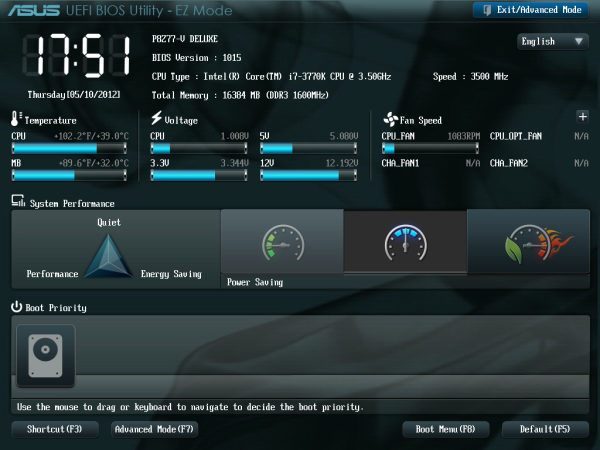
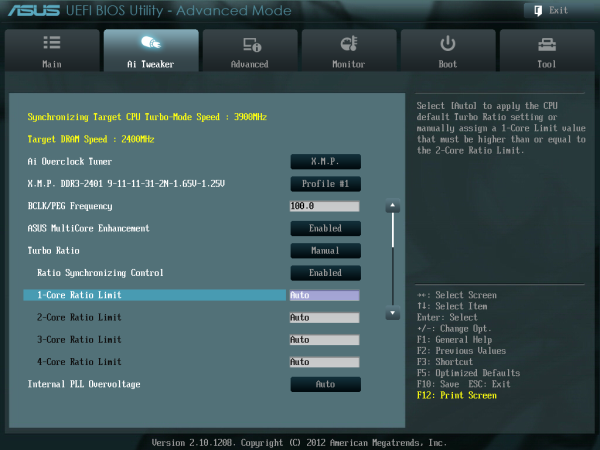
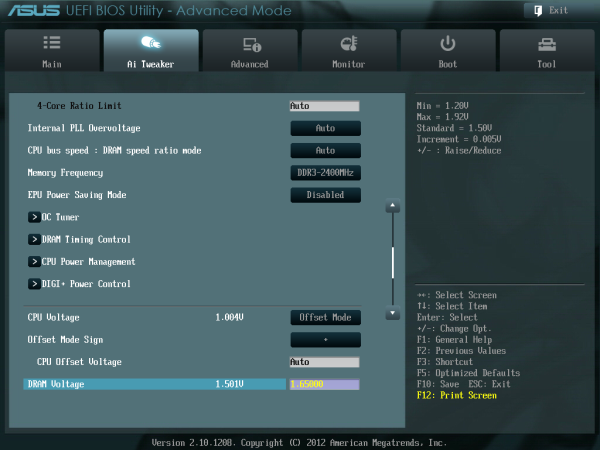
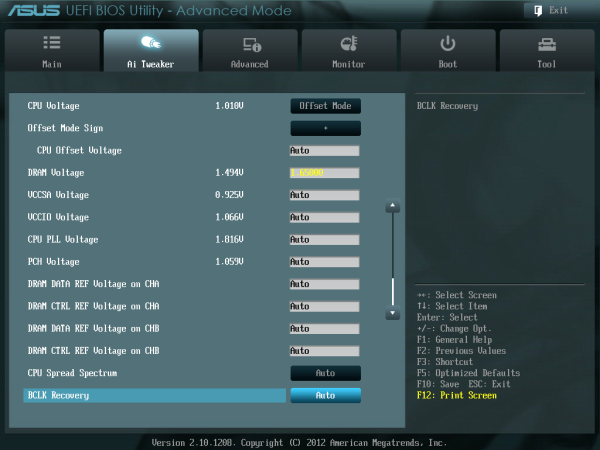
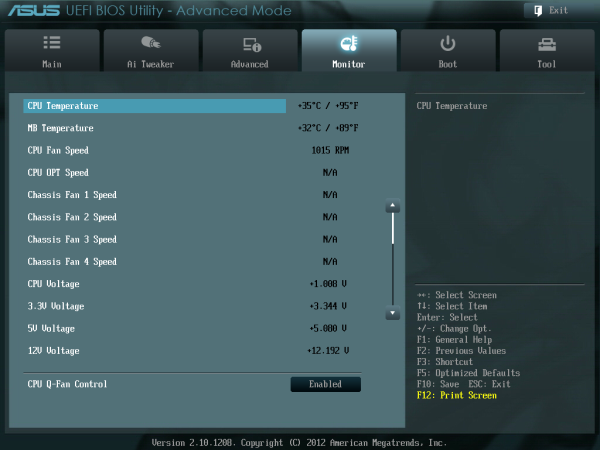
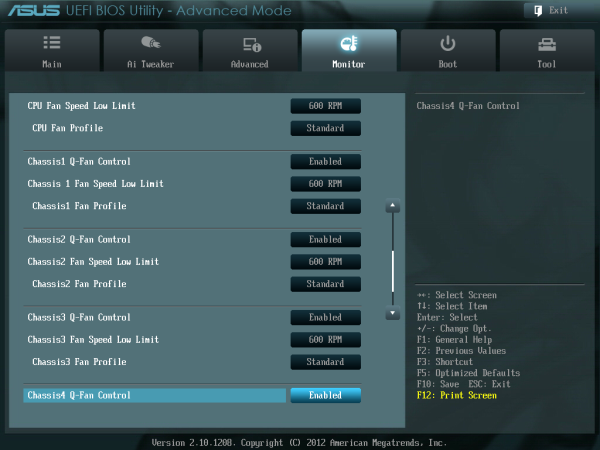




















52 Comments
View All Comments
Tcat - Saturday, September 15, 2012 - link
I'm building a system to last me a while and went with this MB, based on the excellent review.Where I blew it was buying a Kuler 920 radiator for this. I have to install the software first? How about getting Win 8 in first? Of course the CPU will go up in smoke before that happens.
Can anyone suggest a good fan that will fit this board and not be too loud?
TIA
Tcat
biswa60 - Saturday, October 19, 2019 - link
In the next notch up above the Pro in the channel board segregation, ASUS sells the Deluxe.https://certificate-template.com/
https://businessletter.org/