ASUS P8Z77-V Deluxe Review - Know Your SKU
by Ian Cutress on May 12, 2012 8:45 AM EST- Posted in
- Motherboards
- Asus
- Z77
ASUS P8Z77-V Deluxe - In The Box
When someone shoves a $275 motherboard in your face, you want to know why it costs $275. On board features is one thing, but if a manufacturer can add some extra goodies in the box as well, it can only sweeten the deal. If we note that ASUS has already plastered the Deluxe with features (as well as ASUS Premium Service for North America returns), and previous boxes from ASUS have been filled with goodies, I would be expecting something in our box for the Deluxe.
Driver CD
User Guide
Six SATA cables, right angled + locking
SLI Bridge
Q-Connectors
ASUS WiFi GO! Card
WiFi Magnetic Antenna

The big part of the box is the WiFi connector, as well as the antenna. SATA cables can be as cheap as chips (as some manufacturers do), but the ASUS ones feel sturdy. Overall, I am perhaps a little disappointed - a USB 3.0 bracket would have been a nice addition.
Voltage Readings
After my last publication of OCCT voltage readings, a few readers responded with a more in-depth reasoning behind some of the results we were seeing. With this in mind, I would like to re-describe what we are doing with this test, and how it comes about.
Much of what an enthusiast overclocker does is monitor CPU temperature and voltage. Whatever settings a user places in the BIOS or OS is at the mercy of the motherboard - in terms of actually setting the values and reporting the values back. As an enthusiast, we have to rely on what readings we get back, and hope that motherboard manufacturers are being honest with their readings.
Take CPU voltage. What we as a user see in CPU-Z or OCCT is a time-averaged value that hides voltage ripple (if any) for power delivery. It is very easy for a motherboard manufacturer to hide this value, or to disregard slight deviations and report a constant value to the user. The CPU voltage reading can be taken at a variety of places on the power plane, which can vary between motherboards and manufacturers, meaning that each reading is essentially not comparable with the other. Nevertheless, as an enthusiast, we will constantly compare value A with value B.
Whether or not I can achieve 4.7 GHz with 1.175 volts on a particular board is inconsequential - your motherboard may perhaps produce the same result with a reading at 1.200 volts. The only way to test the actual value is with consistent methodology is via an oscilloscope connected to similar points on each board. This may sound like taking an OCCT reading is therefore redundant.
However, motherboards have settings relating to load line calibration. As load is applied to the CPU, the voltage across the processor decreases (VDroop). Load Line calibration essentially attempts to control this level of droop, by increasing voltage when voltage drops are detected away from a fixed value. Manufacturers have different ideas on how to modify LLC with respect to load, or whether the level of modification should be controlled by the user. Some manufacturers offer the option at a variety of levels, such that overclockers can be sure of the applied setting (even if it increases peak voltage, as explained by AnandTech in 2007).
By doing a full load OCCT test, we are essentially determining both how aggressive the motherboard is reporting the CPU voltage under load and how aggressive load line calibration is performing (from the point of view of the user without an oscilloscope or DVM). If someone has one of the motherboards we have tested and you have a different one, variations in load voltage should describe the offset you may require for overclock comparisons.
| Reported Load Voltage / V | |
| ASRock Z77 Extreme4 | 1.054 |
| ASUS P8Z77-V Pro | 1.090 |
| Gigabyte Z77X-UD3H | 1.067 |
| MSI Z77A-GD65 | 1.020 |
| ASUS P8Z77-V Deluxe | 1.085 |
Overclocking
Note: Ivy Bridge does not overclock like Sandy Bridge. For a detailed report on the effect of voltage on Ivy Bridge (and thus temperatures and power draw), please read Undervolting and Overclocking on Ivy Bridge.
ASUS overclocking features should be a cemented experience in our minds now. For automatic overclocks there are essentially two settings - 'Fast' (implemented by either TPU switch on board, OC Tuner in BIOS, or 'Fast' setting in AI Suite) and 'Extreme' ('Extreme' setting in AI Suite). Manual overclocks are mostly performed in the BIOS, with TurboV Evo in the OS useful for testing limits in the OS in order to apply them in the BIOS.
Automatic Overclock: In the Fast setting, the system boots at the 41x multiplier and 103 MHz BCLK, giving 4223 MHz total overclock. This represents a 20% boost over the 3.5 GHz default speed of the i7-3770K - this setting gives 1.128 V at load, and a peak temperature of 71C in OCCT.
For the Extreme setting, the OS boots with 41x and 103 MHz (4223 MHz), and performs CPU multiplier testing. At each ratio the voltage is slightly increased and the CPU and memory are loaded to find instability. The system blue screened at 45x, causing the system to reboot at 44x and 103 MHz (4532 MHz). The system then performed BCLK tuning, which blue screened at 106.6 MHz. The system then rebooted to give a final overclock of 44x and 104.4 MHz, giving 4602 MHz overall. At this setting however, the system reported 1.272 V at load and a peak 94ºC during OCCT. This extreme setting is truly extreme(!), but remember that the suggested maximum temperature of Ivy Bridge is 105ºC (whether you would want it that high is up to you).
Manual Overclock: Due to the way that Ivy Bridge processors behave with excessive voltage, our testing Ivy Bridge is more of a test of scale rather than overclock. For each multiplier above 45x, we test at what voltage this multiplier becomes stable, until an unreasonable temperature. Please note that our testing is done with the Intel All-in-One Liquid cooler on an open test bed with default fan settings. With the ASUS P8Z77-V Deluxe, we enabled Manual mode on AI Overclock Tuner, adjusted the Turbo Ratio 1-Core Limit, and modified the CPU Voltage. Internal PLL Overvoltage was also enabled.
4.5 GHz was achieved at 1.125 volts, which showed 1.128 volts at load and a peak 74ºC/71ºC in PovRay/OCCT.
4.6 GHz was achieved at 1.150 volts, which showed 1.152 volts at load and a peak 78ºC/77ºC in PovRay/OCCT.
4.7 GHz was achieved at 1.225 volts, which showed 1.224 volts at load and a peak 89ºC/84ºC in PovRay/OCCT.
4.8 GHz was almost stable at 1.300 volts (1.304 volts at load), but when it hit 100ºC in PovRay it decided to give a memory error.


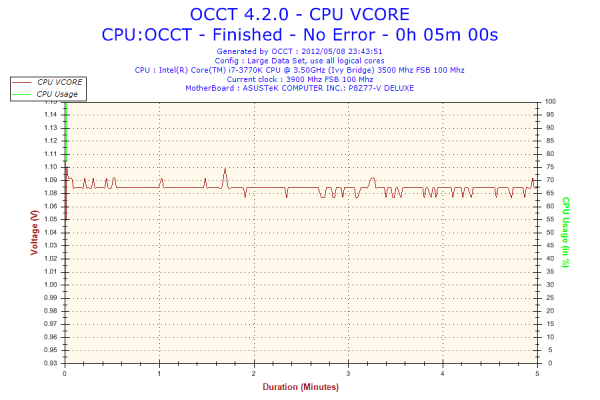








52 Comments
View All Comments
KivBlue - Saturday, May 12, 2012 - link
Don't get me wrong, I like ASUS but they are pricey for what they offer, and I think Gigabyte is decent but they lack something in software side of things, I really feel like the choices are rather limited. EVGA has a chance to step up their game and put a stamp in the motherboard market just by coming up with a 2 or 3 model line-up for Z77 chipset catered at low to mid level, because FTW at the moment is out of the price range for most people to even consider.IanCutress - Monday, May 14, 2012 - link
Hi KivBlue,We review what we get in, and we test in our spare time alongside a full time job. I currently have 12 boards in to get through, unfortunately no EVGA. We may get hold of one soon though.
Ian
jimmyzaas - Sunday, May 13, 2012 - link
Please review the premium Gigabyte UD5H board as well. I compared it closely with this deluxe board and it seemed to have everything this board has except wifi. It's also a full $70 cheaper.IanCutress - Monday, May 14, 2012 - link
Hi JimmyZaas,This board just came through my door. I have other boards to test ahead of it, and then Computex, and then I'll will have a chance to take a look.
Ian
falc0ne - Sunday, May 13, 2012 - link
both from my user and my IT experience(5 years as hardware technical support) MBs with more features are more prone to fail than others with less features.I had a Deluxe version of ASUS with the whole bulk of features, including wi-fi, dedicated antena, 24bit 192Khz audio card, lots of USBSs and SATA etc.
Problems I had :
-ASUS temp monitoring utility didn't report an accurate temperature
-wireless not reliable, support software was very poor
-After 1 year of usage blue screens with message "IRQ not less or equal". Done my own investigation and found out that enabling devices in BIOS would work. Worked for a while and now the MB even after that fix still has random BSOD + random fail to boot issues.
-
At this moment imagine that I am reluctant to buy any of these boards with 100+ features.
OK, on paper they look great, but do they actually work? Who can tell how reliable this MB will be after 1 year of usage?
My take is, mine got busted after doing a very mild overclocking. I only increased the frequency from 2.3 to 2.9 Ghz, all done by the book.
Bottom line,make a thourgh reasearch when you buy one of these
Ratman6161 - Sunday, May 13, 2012 - link
Not that many people will want to be doing that. But for the Z68 boards in the test you use a 2500K. I think it might be interesting to also see a 2500K in the Z77 boards just to see if there is any difference in performance attributable to the different chipsets. I kind of suspect there would be no difference.DarkRogue - Sunday, May 13, 2012 - link
First off, thanks again Ian for a good review.I see you've added a few more tests and are generally improving upon the last mobo review article.
I also appreciate your taking the time to try and explain the voltage ripple situation in the article, enve if I still don't quite understand it, haha.
However, one that that still puzzles me is probably one of the best features of the ASUS boards so far - Fan Xpert 2. I'm getting a lot of conflicting information about whether or not they can control the speed of 3-pin (non-PWM) fans, such as the Nexus D12SL-12 ort he newer Scythe Kama Flow 2's (which seems to have replaced the older Scythe S-FLEX series.)
I've read that the fan headers do support fan control of those fans, and also that some headers don't support it, which is very confusing. It would be extremely helpful if you could delve into the software suite and test out the fan control on a couple non-PWM fans. Furthermore, I can't find any mention if the mboo controls 3-pin fans via voltage variation, or still tries to do some kind of PWM by pulsing the 12v on and off.
In particular, not all fan headers are created equal on every mobo, so it would be helpful to know where the differences lie.
Basically, besides the hardware, every manufacturer is trying to differentiate themselves with their software suite, and it would be a good idea to try them out and note how stable/buggy they are, if they perform well, if there are any competitive products, etc.
Otherwise, I'm liking the improvements in the review.
maximumGPU - Sunday, May 13, 2012 - link
i have the board with three 3-pin fans plugged into it. Fan Xpert can control their speed just fine.DarkRogue - Sunday, May 13, 2012 - link
Which headers do you have them plugged into?I have heard that the Chassis headers can control 3-pin and 4-pin fans, but that the CPU and CPU_OPT headers can only control 4-pin fans.
Do you know if they are controlled via voltage (for example, feeding 8v to the fan) or if it simply pulses 12v on and off?
IanCutress - Monday, May 14, 2012 - link
Hi DarkRogue,ASUS confirm that the chassis fan headers (labelled CHA) should be able to control 3-pin fans.
Regarding software, AI Suite has been pretty stable for the last 6-8 ASUS boards I've gone through, so I didn't mention anything new here. If software bugs me during testing, by not doing what it should, I do mention it where I can :)
All the best,
Ian