Intel Z77 Motherboard Review with Ivy Bridge - ASRock, ASUS, Gigabyte, and MSI
by Ian Cutress on May 7, 2012 7:40 PM EST- Posted in
- Motherboards
- MSI
- Gigabyte
- ASRock
- Asus
- Ivy Bridge
- Z77
MSI Z77A-GD65 - BIOS
MSI's graphical BIOS was the result of an internal design competition - given various intricacies and factors in the final designs, the one that came 3rd went on to be the graphical interface we see today. Over the past few generations, I have been either critical of MSI with their P67 'BIOS games' (explained to me later as more of a technical showcase), or appreciative of their X79 revision.
The BIOS on Z77 is the same as the X79 version. Despite making several suggestions regarding that BIOS, none seem to have come through, so if I may I would like to make them again. Do not get me wrong, the BIOS is well designed and easy to use - it is just that it could perhaps be easier, especially for overclocking.
The front page is great - we have CPU and system temperatures, CPU model, and speed, memory speed, memory size, BIOS version, and a boot order at the top. What is great about this is that the top bar (and side navigation tools) are persistent throughout the BIOS, never once disappearing. This layout is great, and would be beneficial if we ever get an increase in BIOS resolution in the future so more information can be put into the center console.
One recommendation is an improvement of the PC Health screen, which should offer lists of voltages and such for different components. Perhaps a few more temperature sensors on board and a better fan control would not go amiss in the future.
For overclocking, our gaze turns to the OC menu, which essentially lumps all the overclocking options together. There are a couple of issues with this.
Ideally, it should be separated cleanly into CPU, memory, and others, with the CPU voltage in the CPU section and so on. As it currently stands, everything is in one run on menu - if they reduced the font size a little and could do CPU options on the left, memory options on the right, this would be great.
You may notice the Enhanced Turbo feature in the BIOS. This does similar things to ASUS' MultiCore Enhancement, in that the CPU is pushed to 3.9 GHz during full load, 200 MHz more than what it should be. By default, MSI has this off (I criticized them about it on X79), so they naturally have a disadvantage in the benchmarks later on. However, this is the right way to do it - having it enabled by default technically invalidates the warranty on the processor.
Load Line Calibration on MSI boards is hidden under VDroop Control, and other options such as Digital Compensation Level, CPU Core OCP Expander and CPU Core Engine Speed are not properly defined for users. Overall, I really like MSI's BIOS and it has a much nicer feel to it than many of their competitors.
Software
The main gamut of MSI's software comes in three programs - Control Center, Live Update, and Click BIOS.
Control Center: At the heart of the operation is Control Center. This piece of software allows for OS adjustments for voltages and fans as well as enabling/disabling the LEDs on the motherboard.
Live Update 5: Best compatibility and the most features usually come from the latest versions of software - so MSI include their Live Update program with their motherboards. This probes the system for software versions (and BIOS versions) then communicates to an online server to suggest updates and new downloads. This is good, with one flaw - when you download new drivers, it does not tell you how big they are. So if you end up having to download 130 MB of new audio drivers on a slow connection, the user will not know until it chugs along at 5% a minute. It is a minor update I hope to see in a later revision.
Click BIOS II:The main software that MSI likes to push is Click BIOS - an operating system based interface for all BIOS modifications. It is designed to look and feel like the actual BIOS, with all the settings. For the most part, this is true - it does initially look like the BIOS, though there are still issues with fonts. With it being an OS utility, they also miss a beat in providing additional tools for settings, such as graphs to manipulate the fan headers.


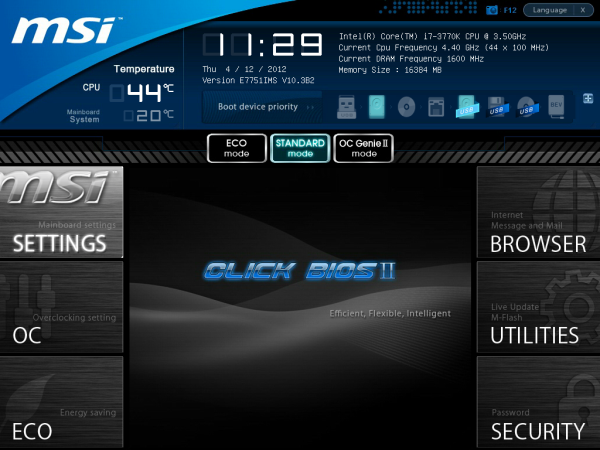
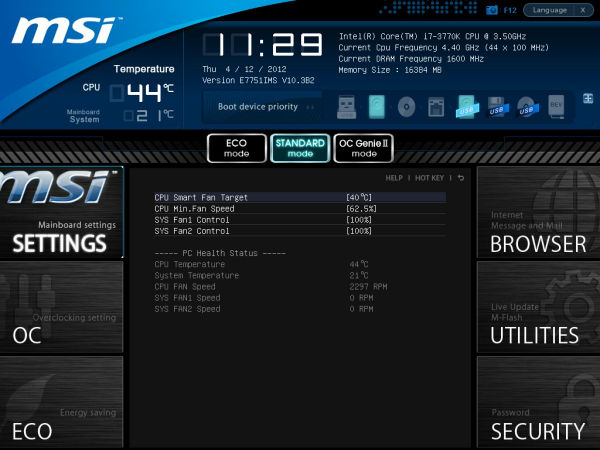
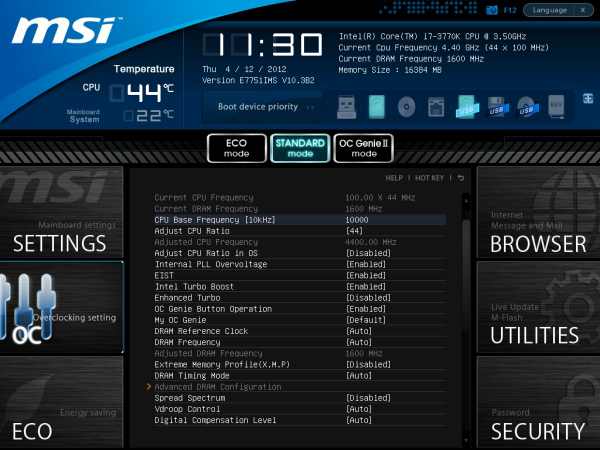







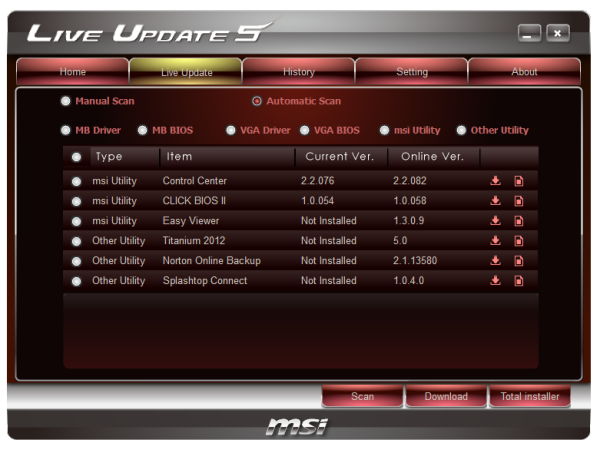
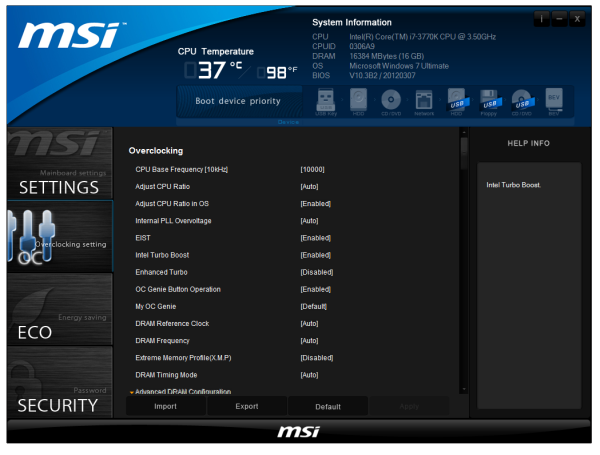














117 Comments
View All Comments
DarkRogue - Tuesday, May 8, 2012 - link
First off, thank you for the review.I am a bit bummed that the UD5H and the Z77 Deluxe were not reviewed, since those were the two I was looking at. Especially since the UD5H can be had for under $200.
Anyway, the voltage ripple/stability charts were quite interesting for me.
But my main concern lies with the Gigabyte's chart. It looks good... but in my eyes, TOO good. It's too perfectly straight. On one hand, I thought, "Wow, this board has awesome VRM or something."
On the other hand, it made me suspicious about why it was so stable. I have to ask, is it measuring the correct voltage?
The reason is because I had a similar finding when I was looking at the vcore requried to OC an IVB CPU (or any CPU, really) on the new Z77 mobos.
Per my thread here: http://forums.anandtech.com/showthread.php?t=22417...
We found that Gigabyte mobos were incorrectly reporting its VTT voltage as the vCore, which resulted in "vcore" readings in CPU-Z and other programs reporting the same, or very similar, 1.0xx voltages regardless of what the CPU OC'd to.
I hope to be able to get some clarification on this.
Only other suggestion I have is to really test more of the features of each motherboard. (mSATA, firewire, audio, etc; how do they compare with other chipsets, how are their drivers, etc..)
Thank you, and keep up the good work!
IanCutress - Tuesday, May 8, 2012 - link
Hi DarkRogue,I have the Deluxe on my test bed right now, so keep your eyes peeled for when I finish the review.
Regarding the voltage reading charts, it merely reads the OS reported voltage. This is loosely a smoothing of what ripple actually happens on board. After consideration, it only serves to show LLC on board, and how the board reacts to requested load by the processor. It's fairly easy for a manufacturer to override this to make sure only a straight line is reported. But, if it is a messy line, then there could be a problem (e.g. check my 990FX review a little while ago).
I'd love the kit to test more features on the boards (mSATA etc), if you've got any kit spare! :) Though keep in mind that each test can't take 2 hrs, or we would end up with 1 board a month reviewed (as we do this part time)! I'm open to suggestions regarding tests if anyone has a good one with a simple output I can report and analyse.
Ian
DarkRogue - Tuesday, May 8, 2012 - link
Thank you for your response, Ian!I wish I had the funds to send in spare items, though. Unfortunately, I'm not quite rich enough, haha. We'll have to be bound by the generosity of the various vendors to this site.
As far as tests go, I imagine some people would be interested in a quick RMAA test of the various audio chipsets. It's of no concern to me, since I insist onboard solutions are never going to be as good as a dedicated external DAC+amp, but it should be good for a lot of people.
I'd also be interested in how the eSATA and Firewire performs, as I'm of the camp that says anything firewire related that isn't Texas Instruments is not worthwhile. The eSATA, mainly it's to see if there are any quirks with the drivers from each manufacturer allowing hotswap properly or not, and whether it causes DPC latency issues. My friend's ASUS board was plagued with problems related to eSATA not allowing him to eject drives, BSOD'ing on resuming from sleep, causing massive DPC latency when a drive was connected, etc. It's these little things that really make or break the experience of a board.
I'd also like to see how well the fan controls are on each motherboard. ASUS' Fan Xpert 2 really drew me in, as it seems no one else can match the level of customization for fans. I dug a bit and found out that Gigabyte's boards not only cannot do this, but it even struggles to stay consistent between its various headers. (One header runs straight +12v no matter what, while the others make the fans spin at different speeds with the same settings.)
ANYWAY, back to the issue at hand - Gigabyte's voltage readings.
As I found in my thread linked above, Gigabyte appears to be reporting the wrong voltage, for some unknown reason. This to me seems to invalidate the test result for the Gigabyte board, because it's incomparable to the others.
I know that the purpose of the test is to test for variation in the voltage to the CPU, not necessarily the exact ripples, but the VTT supplies voltage to a completely different segment than the vcore, unless I'm mistaken. I wouldn't think that the voltage supplied toward the IMC would vary as much when the CPU ramps up and down.
Is there a way to force that program to probe a specific/different voltage reading, or have you already done this and the chart actually does represent Gigabyte's handling of vcore voltage? I wasn't able to figure that out from the article.
Thank you again!
UltraWide - Tuesday, May 8, 2012 - link
Thank you so much for covering the fan control features on each board! I truly appreciate this as it is often left out in other reviews.Keep up the great work!
AeroRob - Tuesday, May 8, 2012 - link
I don't know about anyone else, but I'm really sick of seeing VGA and PS/2 ports wasting space on new motherboads.I know some gamers might think that PS/2 does the job better than USB, and I can appreciate that, but VGA? Who even uses VGA connections anymore? They should be avoided like the plague.
And even if you do insist on using a VGA connection, what's the point of putting a DVI-D connector and a VGA together? Chances are you won't be using both, so just make it a DVI-I connector and throw in one of the cheap DVI>VGA adapters, and use the newly freed up space for a connector that isn't an ancient piece of garbage. Let's see HDMI or DP up there. Move things around so you can perhaps throw an eSATA connector on the back, or more USB ports--you can never have too many USB ports!
Paapaa125 - Wednesday, May 9, 2012 - link
PS/2 has one single thing that makes it superior to USB: you can turn your computer on by clicking space bar on a PS/2 keyboard or clicking mouse button on a PS/2 mouse. USB does not have this feature which is a big problem if your computer case is not easily reachable.Agree about VGA ports. Nobody uses them anymore. Nobody.
AeroRob - Wednesday, May 9, 2012 - link
As I understand it, gamers feel there's an issue with USB's polling rate, and prefer PS/2 for that reason.As for turning on your computer, I never heard about that. I rarely shut my computer completely off, and my wireless USB keyboard can wake it up from sleep just fine. Hell, my computer's so sensitive to any change, just flipping my monitor back on wakes it up (probably due to the built-in USB hub).
mcquade181 - Thursday, May 10, 2012 - link
I know whole organizations that still use VGA, and there are tons of KVM switch boxes in development and testing centres everywhere that only support VGA. Yes I know you can get HDMI and DVI KVM's but most places won't have them yet.I still use VGA occasionally and would be annoyed if it wasn't there.
Paapaa125 - Friday, May 11, 2012 - link
And how many of those organizations are switching to Z77 boards and still keeping their VGA?Ramon Zarat - Tuesday, May 8, 2012 - link
The latest AXTU version does not include XFastRAM anymore. XFastRAM is a stand alone utility now. Also, XFastRAM is much more than a 32bit 4GB RAM limitation extender. It's in fact a RAM disk on steroid, valid for both 32 and 64bit system. It can do the following:1- "Recycle" unused memory beyond 4GB on a 32bit OS into a RAM disk. A RAM disk of up to 32GB can be created on a 32bit OS.
2- RAM disk of up to 8GB on a 64bit OS. Asrock is working on extending that limit on 64bit OS.
3- Can choose any available driver letter to assign to your RAM disk
4- Use part of the RAM disk as a Readyboost drive to accelerate your magnetic boot drive!
5- Easy transfer of either or both the "user" and "system" temp file to RAM disk. No fooling around with Windows configuration.
6- Easy transfer of IE and Firefox cache to RAM disk. XFastRAM take care of everything straight from its interface.
7- Easy transfer of the page file to RAM disk. Again, directly from XFastRAM interface.
8- Possibility to save the RAM disk to hard drive before shutting the PC down.
It's fast (10 000MB/s with CrystalDiskMark on a 2500K @ 4.7 and 8GB of 1866 RAM) , it's free, it's amazingly flexible and can both accelerate your PC and prevent premature wear on your SSD by redirecting a lots of small writes to the temp folders and web cache! You can apparently gain 5X performance in some Photoshop operations when you configure it so use the RAM disk as the temp folder!