Intel Z77 Motherboard Review with Ivy Bridge - ASRock, ASUS, Gigabyte, and MSI
by Ian Cutress on May 7, 2012 7:40 PM EST- Posted in
- Motherboards
- MSI
- Gigabyte
- ASRock
- Asus
- Ivy Bridge
- Z77
ASUS P8Z77-V Pro - In The Box
The ASUS P8Z77-V Pro retails at $225-$235, essentially $100 more than the ASRock Z77 Extreme4, so I would expect a good amount in the box to help sweeten the price point. Thankfully, we get a good amount!
Driver CD
User Manual
IO Panel
4 SATA Cables
SLI Finger
WiFi Go! 802.11 a/b/g/n WiFi card
WiFi magnetic antenna
USB and eSATA back panel
ASUS Q-Connectors

The addition of WiFi on the board obviously adds substantial value – personally, at home, I have my machines connected via WiFi, and ASUS say that at least 25% of their user base is in a similar position, hence the addition to the package.
Voltage Readings
Using OCCT we monitor the voltage change of the motherboard under load. This represents the direct correlation between the Load Line Calibration and how the processor/motherboard deals with voltage requests while under load. This is not to be confused with the quality of power delivery, but more an indication of how aggressive the default LLC settings are on a motherboard.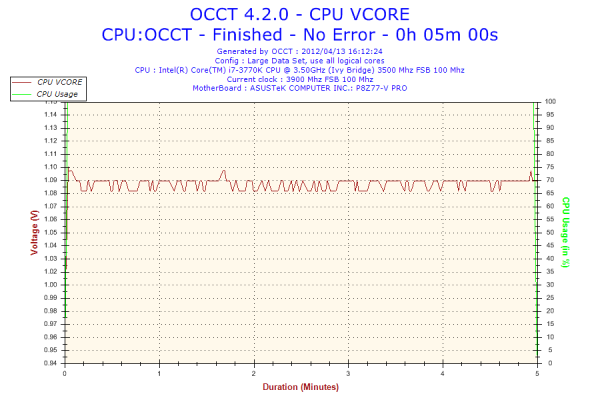
The ASUS board has regular power delivery, with minimal voltage ripple under load.
Overclocking
Note: Ivy Bridge does not overclock like Sandy Bridge. For a detailed report on the effect of voltage on Ivy Bridge (and thus temperatures and power draw), please read Undervolting and Overclocking on Ivy Bridge.
ASUS overclocking tools have been consistent over the few previous chipsets. In the BIOS, OC Tuner is a simple setting that enables a ‘Fast’ overclock on the system. Similarly, the TPU button on board does a similar action. In the OS, the TurboV Evo part of the software offers ‘Fast’ and ‘Extreme’ auto overclocking modes. For manual overclocking, the TurboV Evo software allows the user to play with an overclock in the OS, which should aid in setting a more permanent overclock in the BIOS.
Auto Overclock: ‘Fast’ mode (either through BIOS or OS) implements an immediate 19% overclock, with 41x on the multiplier and 102 MHz base frequency, ending with 4182 MHz overall. This is coupled with a memory overclock, which in my case it did XMP but backed off one memory strap. What was odd was that the memory was set to a 3T command rate!
‘Extreme’ mode implements a algorithmic testing tool in the OS to probe overclock limits. By slowly upping the multiplier and voltage, the system performs stability tests until the system crashes. The system reboots and then implements BCLK tuning, while still monitoring temperatures. In our test, the initial boot implemented a 20% overclock at 41x103 (4223 MHz), and then performed multiplier testing. At 47x, the system restarted to 46x and started BCLK tuning. At 104.5 MHz, the system restarted again, do a ‘Failed Overclock’ screen on boot. After pressing F1 for Setup, then F10 for Save and Exit, the operating system showed an overall 36% overclock – 46x103.8 (4774 MHz). At load, this gave 1.280 volts at load, giving an immense 94ºC peak temperature during PovRay. I do not think I would be happy with that temperature for a daily system.
Manual Overclock: With the overclock performance of Ivy Bridge processors being highly limited by temperature, having a low voltage is key along with hope that it does not compromise the overclock. In this case, I have started with 1.100 volts on the CPU and adjusting only the CPU multiplier to see what stable overclock we can get, before upping the voltage further. For this, PLL Overvoltage was also enabled.
At 1.100 volts, the highest multiplier that was stable was 45x, giving 4.5 GHz. This gave 68ºC at load with PovRay.
At 1.150 volts, the highest multiplier that was stable was 46x, giving 4.6 GHz. This gave 76ºC at load with PovRay.
At 1.200 volts, the highest multiplier that was stable was 47x, giving 4.7 GHz. This gave 83ºC with PovRay and 86ºC with OCCT. The system did boot at 48x, but gave 94ºC under PovRay as well as memory errors.










117 Comments
View All Comments
SnowKing - Tuesday, May 8, 2012 - link
I think you are confusing bits per second vs. bytes per second. Do not be alarmed, that is the gimmick of Ethernet.10 mbps (megabits per second) = 1.25 MBps (megabytes per second)
100 mbps (megabits per second) = 12.5 MBps (megabytes per second)
1 gbps (gigabits per second) = 125 MBps (megabytes per second)
If you want 1 GBps, you will need an 8 gbps connector i.e. (10gbps nic)...and good luck with that.
Unit Converter
http://www.numion.com/calculators/units.html
repoman27 - Tuesday, May 8, 2012 - link
theSeb's (and originally adrien's) point here is that the chart for LAN speeds erroneously list MBps instead of Mbps.HollyDOL - Wednesday, May 9, 2012 - link
Transfer speed is always measured in bps (bits per second).Latin prefixes for kilo-Mega-Giga etc. signify 10^3,10^6 etc. bits
Capacity volume is always measured in B (bytes).
Latin prefixes for kilo-Mega-Giga etc. signify 2^10, 2^20 etc. Bytes (ie. 1kB = 1024 Bytes) according to old school rules.
According to new customs kilo-Mega-Giga signify 10^3,10^6 etc. Bytes, prefixes kB, MB, GB, while alternate prefixes kiB,MiB,GiB signify 2^10,2^20... Bytes. Data storage capacity uses new style kB,MB,GB,TB for long years since it makes their drives look bigger, while on hardware and OS level you are much more likely to see units based on power of two since it is much more natural for binary computer.
Basically 10Mbps = 1.25MB/s is completely wrong... 10Mbps = 10,000,000bps = 1,250,000 B/s = 1.192 MB/s
1TB (new style or storage device manufacturers) = 931,32GiB
Schafdog - Tuesday, May 8, 2012 - link
What is draw of power from GPUs?IanCutress - Tuesday, May 8, 2012 - link
The 7970s should Idle at approx 3W or less each.gorg_graggel - Tuesday, May 8, 2012 - link
the current asus lineup seems to have problems with memory configs that consist of 8GB dimms...their list of supported memory modules seems to be made for multiple boards...it contains configurations for e.g. 6x4gb for boards that have only 4 slots...so i guess it`s not only a problem with my board...
i got myself a sabertooth z77 and a pair of corsair 1600mhz 8gb dimms. no matter how conservative i set the timings the board won`t boot at 1600mhz and freeze after some time at 1333mhz (spd or xmp don`t work either). i can only get them stable at 1066mhz. a single dimm runs fine at the specified clocks and timings.
could you spare some time and test the boards with a 1600mhz config with 2 8gb dimms? or even with 4 of those? no underclocking of higher specced dimms, as there is a 2x8gb@1866mhz config in the list...
would be interesting to know if all those boards had problems with ivy brigde`s max specified dram clocks...
i guess it will be fixed in a future bios update, but maybe beeing pointed out by a respected site, they are gonna hurry it up a bit...i mean c`mon 1600mhz rams at 1066mhz? seriously...
gorg_graggel - Monday, May 14, 2012 - link
so, i got myself another pair of 8gb dimms...g.skill ripjaws 1600mhz, cl10...
those worked from the get go...also not on ovl list...
the latest bios (1015) made the corsair dimms work better @1333mhz (no more freezing), but still no 1600 (for which they are specified)...
so if you plan to get 8gb 1600mhz dimms for your asus board, steer clear from corsair vengeance low profile dimms...at least until the bios has matured some more...
Luay - Tuesday, May 8, 2012 - link
The $225 Asus V Pro has the Realtek ALC892 audio chipset while the $148 Asrock Extreme4 has the 898! Not everyone wants or can install a sound card so what are they thinking?GIGABYTE GA-Z77X-UD5H-WB Has wireless, 898 audio chip and a third PCI-E 3.0 slot for $219. That's a good reason to pay an extra $70 over the Asrock Extreme4 as I don't really care about auto-over-clocking.
Only Asrock at budget and Gigabyte at mid-end are in it to win it. Not enough high-end boards to tell who won there.
I am shocked by what Asus put on the table but I might be missing something here.
blacksun1234 - Tuesday, May 8, 2012 - link
Gigabyte's third PCI-E 3.0 slot cannot work if CPU BCLK OC only 1MHz to 101MHz. It is buggy M/B. Don't buy it.blacksun1234 - Tuesday, May 8, 2012 - link
I mean GIGABYTE GA-Z77X-UD5H-WB . GA-Z77X-UD3H is Ok for 3rd PCI-E 2.0.